The Drib.pro is classified as misleading web page. This web page is developed to force you into subscribing its push notifications (pop-up ads). If you are seeing the Drib.pro pop-ups, ads or notifications then may be possible that adware (sometimes named ‘ad-supported’ software) was installed on your computer.
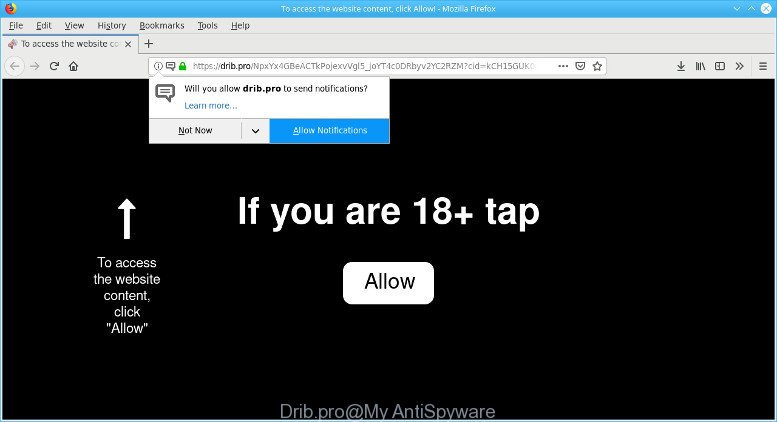
The adware have a negative impact on the functioning of your PC system. The main function of adware is to display lots of advertisements, so it may reroute your web browser to an intrusive site like Drib.pro, instead of the one that you want to visit. Also, the adware changes system settings, slows down the Microsoft Internet Explorer, Chrome, MS Edge and Firefox and the speed of your internet connection.
Even worse, the adware has the ability to gather your browsing history and personal information, including passwords and credit card numbers. In the future, your personal information can be sold to third party companies.
We advise to remove the ad-supported software that causes unwanted Drib.pro pop up ads, as soon as you found this problem, as it can redirect your browser to web-resources that may load other harmful software on your machine.
Remove Drib.pro pop-ups, ads, notifications (removal guide)
There exist several free adware removal tools. Also it is possible to remove Drib.pro pop-ups manually. But we suggest to combine all these methods below into the one removal algorithm. Follow the steps of the tutorial. Read this manual carefully, bookmark or print it, because you may need to exit your browser or reboot your system.
To remove Drib.pro pop-ups, follow the steps below:
- Delete suspicious software by using MS Windows Control Panel
- Get rid of Drib.pro pop-ups from Internet Explorer
- Remove Drib.pro pop-ups from Chrome
- Remove Drib.pro from Mozilla Firefox by resetting web browser settings
- Get rid of Drib.pro popup ads with free utilities
- How to stop Drib.pro pop-ups
How to remove Drib.pro pop up ads without any software
Most common adware may be removed without any antivirus software. The manual adware removal is guidance that will teach you how to get rid of the Drib.pro pop ups.
Delete Drib.pro associated software by using MS Windows Control Panel
We suggest that you start the system cleaning procedure by checking the list of installed apps and uninstall all unknown or questionable programs. This is a very important step, as mentioned above, very often the malicious applications such as adware and browser hijacker infections may be bundled with free applications. Remove the unwanted software can get rid of the intrusive ads or web browser redirect.
- If you are using Windows 8, 8.1 or 10 then press Windows button, next click Search. Type “Control panel”and press Enter.
- If you are using Windows XP, Vista, 7, then click “Start” button and click “Control Panel”.
- It will open the Windows Control Panel.
- Further, click “Uninstall a program” under Programs category.
- It will display a list of all software installed on the computer.
- Scroll through the all list, and uninstall questionable and unknown apps. To quickly find the latest installed applications, we recommend sort software by date.
See more details in the video guidance below.
Get rid of Drib.pro pop-ups from Internet Explorer
By resetting Internet Explorer browser you restore your browser settings to its default state. This is first when troubleshooting problems that might have been caused by adware that causes a ton of undesired Drib.pro pop up advertisements.
First, run the IE, click ![]() ) button. Next, press “Internet Options” as shown on the image below.
) button. Next, press “Internet Options” as shown on the image below.

In the “Internet Options” screen select the Advanced tab. Next, click Reset button. The Microsoft Internet Explorer will show the Reset Internet Explorer settings dialog box. Select the “Delete personal settings” check box and press Reset button.

You will now need to reboot your machine for the changes to take effect. It will get rid of ad supported software responsible for redirecting your browser to Drib.pro web site, disable malicious and ad-supported web browser’s extensions and restore the Microsoft Internet Explorer’s settings such as homepage, default search engine and newtab to default state.
Remove Drib.pro pop-ups from Chrome
Reset Google Chrome settings to get rid of Drib.pro ads. If you are still experiencing issues with Drib.pro popups, you need to reset Chrome browser to its original settings. This step needs to be performed only if adware has not been removed by the previous steps.
First open the Chrome. Next, click the button in the form of three horizontal dots (![]() ).
).
It will open the Chrome menu. Choose More Tools, then click Extensions. Carefully browse through the list of installed addons. If the list has the addon signed with “Installed by enterprise policy” or “Installed by your administrator”, then complete the following guide: Remove Google Chrome extensions installed by enterprise policy.
Open the Chrome menu once again. Further, click the option named “Settings”.

The web browser will display the settings screen. Another way to show the Google Chrome’s settings – type chrome://settings in the internet browser adress bar and press Enter
Scroll down to the bottom of the page and press the “Advanced” link. Now scroll down until the “Reset” section is visible, as shown below and click the “Reset settings to their original defaults” button.

The Chrome will display the confirmation dialog box as displayed on the screen below.

You need to confirm your action, click the “Reset” button. The web browser will launch the process of cleaning. After it is complete, the web browser’s settings including search provider by default, new tab and start page back to the values which have been when the Google Chrome was first installed on your PC.
Remove Drib.pro from Mozilla Firefox by resetting web browser settings
This step will allow you remove Drib.pro pop-up advertisements, third-party toolbars, disable malicious plugins and restore your default startpage, newtab and search provider settings.
Run the Mozilla Firefox and click the menu button (it looks like three stacked lines) at the top right of the web browser screen. Next, click the question-mark icon at the bottom of the drop-down menu. It will show the slide-out menu.

Select the “Troubleshooting information”. If you’re unable to access the Help menu, then type “about:support” in your address bar and press Enter. It bring up the “Troubleshooting Information” page as displayed on the image below.

Click the “Refresh Firefox” button at the top right of the Troubleshooting Information page. Select “Refresh Firefox” in the confirmation prompt. The Mozilla Firefox will begin a process to fix your problems that caused by the Drib.pro ad-supported software. Once, it’s complete, click the “Finish” button.
Get rid of Drib.pro popup ads with free utilities
Manual removal instructions does not always help to completely remove the adware, as it is not easy to identify and delete components of ad supported software and all malicious files from hard disk. Therefore, it’s recommended that you run malicious software removal utility to completely remove Drib.pro off your web browser. Several free malicious software removal tools are currently available that can be used against the ad-supported software. The optimum method would be to run Zemana, MalwareBytes and Hitman Pro.
Use Zemana to remove Drib.pro
We suggest using the Zemana AntiMalware (ZAM) that are completely clean your personal computer of the ad-supported software. The utility is an advanced malware removal program developed by (c) Zemana lab. It is able to help you remove PUPs, hijackers, malicious software, toolbars, ransomware and ad-supported software responsible for redirecting your internet browser to Drib.pro web site.
Visit the page linked below to download Zemana. Save it to your Desktop so that you can access the file easily.
164731 downloads
Author: Zemana Ltd
Category: Security tools
Update: July 16, 2019
After the downloading process is finished, close all apps and windows on your computer. Open a directory in which you saved it. Double-click on the icon that’s named Zemana.AntiMalware.Setup as shown below.
![]()
When the install starts, you will see the “Setup wizard” which will help you install Zemana on your computer.

Once install is finished, you will see window as displayed in the following example.

Now press the “Scan” button to perform a system scan with this tool for the ad supported software related to Drib.pro popup ads. This procedure can take quite a while, so please be patient. While the utility is scanning, you can see how many objects and files has already scanned.

When Zemana AntiMalware has finished scanning your PC system, Zemana Free will produce a list of undesired applications adware. Next, you need to press “Next” button.

The Zemana Free will delete adware responsible for redirects to Drib.pro and move threats to the program’s quarantine.
Scan your personal computer and delete Drib.pro pop-ups with HitmanPro
If Zemana Free cannot delete this ad-supported software, then we recommends to run the Hitman Pro. HitmanPro is a free removal tool for browser hijackers, potentially unwanted apps, toolbars and ad supported software that causes web-browsers to show unwanted Drib.pro ads. It’s specially created to work as a second scanner for your PC system.

- HitmanPro can be downloaded from the following link. Save it to your Desktop.
- After downloading is finished, double click the Hitman Pro icon. Once this utility is started, click “Next” button to begin scanning your personal computer for the ad supported software that responsible for web browser reroute to the intrusive Drib.pro web-page. Depending on your PC system, the scan can take anywhere from a few minutes to close to an hour. While the HitmanPro program is scanning, you can see number of objects it has identified as threat.
- Once finished, HitmanPro will open a list of all items found by the scan. When you’re ready, click “Next” button. Now click the “Activate free license” button to begin the free 30 days trial to remove all malware found.
How to stop Drib.pro pop-ups
Using an adblocker program like AdGuard is an effective way to alleviate the risks. Additionally, ad blocking software will also protect you from malicious advertisements and sites, and, of course, block redirection chain to Drib.pro and similar web sites.
AdGuard can be downloaded from the following link. Save it on your MS Windows desktop.
26825 downloads
Version: 6.4
Author: © Adguard
Category: Security tools
Update: November 15, 2018
After downloading it, double-click the downloaded file to start it. The “Setup Wizard” window will show up on the computer screen like below.

Follow the prompts. AdGuard will then be installed and an icon will be placed on your desktop. A window will show up asking you to confirm that you want to see a quick guidance as shown in the figure below.

Click “Skip” button to close the window and use the default settings, or click “Get Started” to see an quick guide that will assist you get to know AdGuard better.
Each time, when you start your PC, AdGuard will run automatically and block unwanted ads, stop Drib.pro pop-ups, as well as other harmful or misleading websites. For an overview of all the features of the program, or to change its settings you can simply double-click on the AdGuard icon, that is located on your desktop.
How did Drib.pro pop-up advertisements get on your computer
The adware usually come in the composition, together with another program in the same installer. The risk of this is especially high for the various free programs downloaded from the World Wide Web. The creators of the programs are hoping that users will use the quick install type, that is simply to click the Next button, without paying attention to the information on the screen and don’t carefully considering every step of the install procedure. Thus, the adware can infiltrate your computer without your knowledge. Therefore, it’s very important to read all the information that tells the application during install, including the ‘Terms of Use’ and ‘Software license’. Use only the Manual, Custom or Advanced setup mode. This method will allow you to disable all optional and unwanted applications and components.
To sum up
Now your PC should be clean of the adware that causes lots of unwanted Drib.pro advertisements. We suggest that you keep Zemana (to periodically scan your PC for new adwares and other malicious software) and AdGuard (to help you block undesired pop-ups and malicious web-pages). Moreover, to prevent any adware, please stay clear of unknown and third party software, make sure that your antivirus program, turn on the option to detect PUPs.
If you need more help with Drib.pro pop ups related issues, go to here.




















