Unwanted Inbbc.site pop-ups, ads or notifications keeps popping up in your web-browsers? If yes, then may be possible that an ‘ad-supported’ software (also known as adware) is active on your computer.
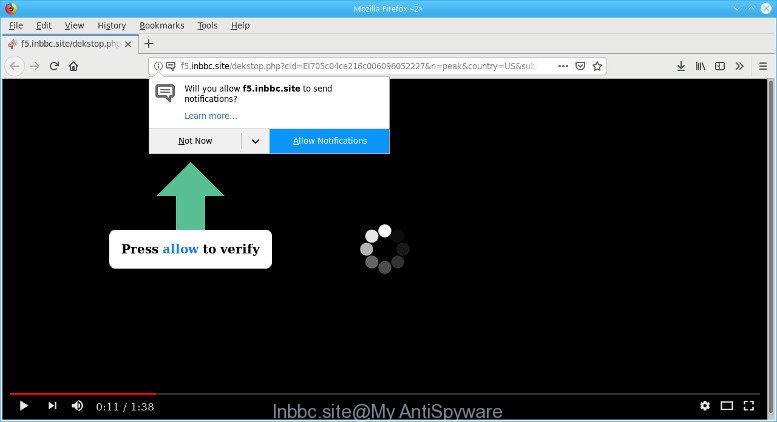
http://f5.inbbc.site/dekstop.php …
Most commonly, the adware installs on the computer in a bundle with free software that you downloaded and installed from the World Wide Web. Once it gets inside your PC system, it will alter certain machine’s settings in order to reroute your’s web browser to unwanted pages or show a ton of intrusive advertisements from various third-party ad networks.
It is probably that you might be bothered with the adware that causes a large number of annoying Inbbc.site pop ups. You should not disregard this undesired software. The ad supported software might not only open annoying ads, but redirect your browser to unsafe pages.
Even worse, the ad-supported software may monetize its functionality by collecting user information from your browsing sessions. This user data, subsequently, can be easily sold to third parties. This puts your user information at a security risk.
The tutorial below explaining steps to remove Inbbc.site pop-ups problem. Feel free to use it for removal of the adware that may attack Mozilla Firefox, Chrome, IE and MS Edge and other popular web-browsers. The step-by-step guidance will help you remove adware and thereby clean your browser from all undesired advertisements.
Remove Inbbc.site pop-ups, ads, notifications (removal steps)
The following few simple steps will help you to remove Inbbc.site advertisements from the Mozilla Firefox, MS Edge, Google Chrome and IE. Moreover, the steps below will allow you to remove malware, hijacker infections, potentially unwanted software and toolbars that your personal computer may be infected. Please do the instructions step by step. If you need assist or have any questions, then ask for our assistance or type a comment below. Read this manual carefully, bookmark or print it, because you may need to shut down your internet browser or reboot your PC.
To remove Inbbc.site pop-ups, complete the steps below:
- Uninstall adware through the Microsoft Windows Control Panel
- Remove Inbbc.site pop-ups from Google Chrome
- Remove Inbbc.site advertisements from IE
- Remove Inbbc.site from Mozilla Firefox by resetting internet browser settings
- Remove Inbbc.site pop-up ads with free utilities
- Stop Inbbc.site pop-up ads and other intrusive web-pages
Remove Inbbc.site pop-ups without any tools
If you perform exactly the tutorial below you should be able to remove the Inbbc.site pop-up ads from the Edge, Google Chrome, Internet Explorer and Firefox browsers.
Uninstall adware through the Microsoft Windows Control Panel
First method for manual adware removal is to go into the Windows “Control Panel”, then “Uninstall a program” console. Take a look at the list of software on your PC and see if there are any dubious and unknown software. If you see any, you need to uninstall them. Of course, before doing so, you can do an Net search to find details on the application. If it is a potentially unwanted program, adware or malware, you will likely find information that says so.
Windows 10, 8.1, 8
Click the Microsoft Windows logo, and then press Search ![]() . Type ‘Control panel’and press Enter as displayed in the figure below.
. Type ‘Control panel’and press Enter as displayed in the figure below.

After the ‘Control Panel’ opens, click the ‘Uninstall a program’ link under Programs category as displayed in the figure below.

Windows 7, Vista, XP
Open Start menu and select the ‘Control Panel’ at right as displayed on the screen below.

Then go to ‘Add/Remove Programs’ or ‘Uninstall a program’ (MS Windows 7 or Vista) as on the image below.

Carefully browse through the list of installed applications and get rid of all suspicious and unknown apps. We advise to click ‘Installed programs’ and even sorts all installed applications by date. After you’ve found anything suspicious that may be the ad-supported software that causes internet browsers to show annoying Inbbc.site pop-up ads or other PUP (potentially unwanted program), then choose this application and press ‘Uninstall’ in the upper part of the window. If the questionable program blocked from removal, then run Revo Uninstaller Freeware to fully get rid of it from your computer.
Remove Inbbc.site pop-ups from Google Chrome
Reset Chrome settings will remove Inbbc.site pop ups from internet browser and disable malicious add-ons. It will also clear cached and temporary data (cookies, site data and content). However, your saved passwords and bookmarks will not be changed, deleted or cleared.

- First, start the Chrome and click the Menu icon (icon in the form of three dots).
- It will display the Chrome main menu. Choose More Tools, then click Extensions.
- You will see the list of installed addons. If the list has the addon labeled with “Installed by enterprise policy” or “Installed by your administrator”, then complete the following guide: Remove Chrome extensions installed by enterprise policy.
- Now open the Google Chrome menu once again, press the “Settings” menu.
- Next, press “Advanced” link, which located at the bottom of the Settings page.
- On the bottom of the “Advanced settings” page, click the “Reset settings to their original defaults” button.
- The Google Chrome will display the reset settings dialog box as shown on the image above.
- Confirm the web-browser’s reset by clicking on the “Reset” button.
- To learn more, read the blog post How to reset Chrome settings to default.
Remove Inbbc.site advertisements from IE
By resetting IE browser you revert back your web browser settings to its default state. This is basic when troubleshooting problems that might have been caused by adware that causes multiple undesired pop-up advertisements.
First, launch the Microsoft Internet Explorer, click ![]() ) button. Next, click “Internet Options” as shown in the following example.
) button. Next, click “Internet Options” as shown in the following example.

In the “Internet Options” screen select the Advanced tab. Next, click Reset button. The Microsoft Internet Explorer will display the Reset Internet Explorer settings dialog box. Select the “Delete personal settings” check box and click Reset button.

You will now need to restart your computer for the changes to take effect. It will remove ad-supported software responsible for redirects to Inbbc.site, disable malicious and ad-supported browser’s extensions and restore the Internet Explorer’s settings such as homepage, newtab and search engine to default state.
Remove Inbbc.site from Mozilla Firefox by resetting internet browser settings
This step will help you delete Inbbc.site pop up advertisements, third-party toolbars, disable malicious plugins and revert back your default start page, newtab page and search engine settings.
First, launch the Firefox. Next, press the button in the form of three horizontal stripes (![]() ). It will display the drop-down menu. Next, press the Help button (
). It will display the drop-down menu. Next, press the Help button (![]() ).
).

In the Help menu click the “Troubleshooting Information”. In the upper-right corner of the “Troubleshooting Information” page click on “Refresh Firefox” button like below.

Confirm your action, click the “Refresh Firefox”.
Remove Inbbc.site pop-up ads with free utilities
The manual guide above is tedious to use and can not always help to completely remove the Inbbc.site pop-up advertisements. Here I am telling you an automatic solution to remove this adware from your PC completely. Zemana Free, MalwareBytes and HitmanPro are anti-malware utilities that can look for and remove all kinds of malicious software including ad supported software responsible for Inbbc.site advertisements.
Run Zemana to remove Inbbc.site
Zemana AntiMalware is extremely fast and ultra light weight malware removal utility. It will assist you delete Inbbc.site redirect, ad supported software, potentially unwanted applications and other malware. This program gives real-time protection that never slow down your system. Zemana Anti Malware is created for experienced and beginner computer users. The interface of this tool is very easy to use, simple and minimalist.
Click the following link to download Zemana AntiMalware. Save it on your Microsoft Windows desktop.
164732 downloads
Author: Zemana Ltd
Category: Security tools
Update: July 16, 2019
When the download is done, close all windows on your personal computer. Further, launch the set up file called Zemana.AntiMalware.Setup. If the “User Account Control” prompt pops up as shown below, click the “Yes” button.

It will show the “Setup wizard” which will assist you install Zemana Free on the computer. Follow the prompts and do not make any changes to default settings.

Once installation is finished successfully, Zemana AntiMalware will automatically start and you can see its main window as displayed below.

Next, press the “Scan” button . Zemana Free application will scan through the whole PC system for the adware which causes intrusive Inbbc.site popup advertisements. A scan may take anywhere from 10 to 30 minutes, depending on the number of files on your system and the speed of your PC.

After the scan is done, a list of all threats detected is created. Next, you need to click “Next” button.

The Zemana Free will get rid of ad-supported software responsible for redirects to Inbbc.site and add threats to the Quarantine. After the cleaning procedure is done, you can be prompted to reboot your PC.
Stop Inbbc.site pop-up ads and other intrusive web-pages
It is important to use ad-blocker applications such as AdGuard to protect your PC from malicious pages. Most security experts says that it is okay to stop ads. You should do so just to stay safe! And, of course, the AdGuard can to block Inbbc.site and other unwanted pages.
Visit the page linked below to download AdGuard. Save it directly to your Microsoft Windows Desktop.
26826 downloads
Version: 6.4
Author: © Adguard
Category: Security tools
Update: November 15, 2018
After downloading it, double-click the downloaded file to start it. The “Setup Wizard” window will show up on the computer screen as on the image below.

Follow the prompts. AdGuard will then be installed and an icon will be placed on your desktop. A window will show up asking you to confirm that you want to see a quick instructions as on the image below.

Press “Skip” button to close the window and use the default settings, or click “Get Started” to see an quick guidance that will allow you get to know AdGuard better.
Each time, when you run your machine, AdGuard will run automatically and stop unwanted ads, Inbbc.site pop-ups, as well as other malicious or misleading webpages. For an overview of all the features of the program, or to change its settings you can simply double-click on the AdGuard icon, which is located on your desktop.
How did Inbbc.site pop-ups get on your computer
The adware actively distributed with free software, as a part of the setup file of these programs. Therefore, it’s very important, when installing an unknown program even downloaded from well-known or big hosting site, read the Terms of use and the Software license, as well as to choose the Manual, Advanced or Custom setup mode. In this mode, you may disable the installation of unneeded modules and applications and protect your machine from the adware which causes annoying Inbbc.site pop up ads.
To sum up
Once you have done the few simple steps above, your system should be clean from this ad-supported software and other malicious software. The Microsoft Edge, Chrome, IE and Firefox will no longer display annoying Inbbc.site page when you surf the Net. Unfortunately, if the step-by-step guidance does not help you, then you have caught a new adware, and then the best way – ask for help.
Please create a new question by using the “Ask Question” button in the Questions and Answers. Try to give us some details about your problems, so we can try to help you more accurately. Wait for one of our trained “Security Team” or Site Administrator to provide you with knowledgeable assistance tailored to your problem with the undesired Inbbc.site ads.



















