If you find yourself facing a dubious Ordsoperningy.club web page on your screen, then may be possible that adware (also known as ‘ad-supported’ software) was installed on your computer.
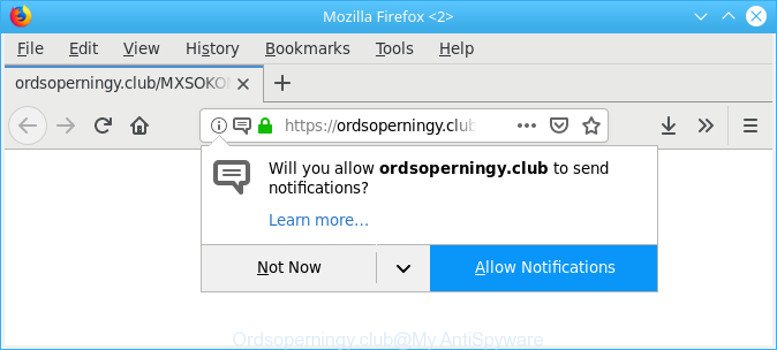
Ordsoperningy.club is a misleading website that created in order to force you into subscribing its push notifications
Ad supported software is an advertising malware. It is created just that: present unwanted ads using intrusive and at times dangerous methods. Adware can cause unwanted Ordsoperningy.club popup ads to appear. You should get rid of this ad-supported software as soon as possible. Here, in this blog post below, you can found the effective steps on How to remove Ordsoperningy.club pop-ups from your PC for free.
Remove Ordsoperningy.club pop-ups, ads, notifications
Even if you’ve the up-to-date classic antivirus installed, and you have checked your PC for malware and removed anything found, you need to do the instructions below. The Ordsoperningy.club pop ups removal is not simple as installing another antivirus. Classic antivirus software are not made to run together and will conflict with each other, or possibly crash Microsoft Windows. Instead we advise complete the manual steps below after that use Zemana, MalwareBytes Anti Malware (MBAM) or Hitman Pro, which are free apps dedicated to search for and remove adware related to Ordsoperningy.club pop-up advertisements. Run these tools to ensure the adware is removed.
To remove Ordsoperningy.club pop-ups, use the following steps:
- Delete potentially unwanted programs through the Microsoft Windows Control Panel
- Remove Ordsoperningy.club pop up ads from Microsoft Internet Explorer
- Remove Ordsoperningy.club pop-ups from Google Chrome
- Remove Ordsoperningy.club popups from Mozilla Firefox
- Get rid of Ordsoperningy.club pop-ups with free programs
- Run AdBlocker to block Ordsoperningy.club and stay safe online
How to remove Ordsoperningy.club pop up ads without any software
The useful removal tutorial for the Ordsoperningy.club pop-up advertisements. The detailed procedure can be followed by anyone as it really does take you step-by-step. If you follow this process to remove Ordsoperningy.club pop up ads let us know how you managed by sending us your comments please.
Delete potentially unwanted programs through the Microsoft Windows Control Panel
The main cause of Ordsoperningy.club advertisements could be potentially unwanted applications, ad-supported software or other unwanted programs that you may have unintentionally installed on the machine. You need to find and remove all questionable software.
Press Windows button ![]() , then press Search
, then press Search ![]() . Type “Control panel”and press Enter. If you using Windows XP or Windows 7, then click “Start” and select “Control Panel”. It will open the Windows Control Panel like below.
. Type “Control panel”and press Enter. If you using Windows XP or Windows 7, then click “Start” and select “Control Panel”. It will open the Windows Control Panel like below.

Further, click “Uninstall a program” ![]()
It will display a list of all programs installed on your system. Scroll through the all list, and uninstall any suspicious and unknown applications.
Remove Ordsoperningy.club pop up ads from Microsoft Internet Explorer
In order to recover all internet browser newtab, homepage and search engine you need to reset the Internet Explorer to the state, which was when the Microsoft Windows was installed on your PC system.
First, open the Internet Explorer. Next, click the button in the form of gear (![]() ). It will show the Tools drop-down menu, click the “Internet Options” as on the image below.
). It will show the Tools drop-down menu, click the “Internet Options” as on the image below.

In the “Internet Options” window click on the Advanced tab, then click the Reset button. The Microsoft Internet Explorer will show the “Reset Internet Explorer settings” window as displayed on the image below. Select the “Delete personal settings” check box, then click “Reset” button.

You will now need to restart your PC system for the changes to take effect.
Remove Ordsoperningy.club pop-ups from Google Chrome
Use the Reset web-browser tool of the Chrome to reset all its settings like newtab, homepage and default search provider to original defaults. This is a very useful utility to use, in the case of browser redirects to unwanted ad websites like Ordsoperningy.club.
Open the Google Chrome menu by clicking on the button in the form of three horizontal dotes (![]() ). It will open the drop-down menu. Choose More Tools, then click Extensions.
). It will open the drop-down menu. Choose More Tools, then click Extensions.
Carefully browse through the list of installed extensions. If the list has the add-on labeled with “Installed by enterprise policy” or “Installed by your administrator”, then complete the following instructions: Remove Chrome extensions installed by enterprise policy otherwise, just go to the step below.
Open the Google Chrome main menu again, click to “Settings” option.

Scroll down to the bottom of the page and click on the “Advanced” link. Now scroll down until the Reset settings section is visible, as shown on the screen below and click the “Reset settings to their original defaults” button.

Confirm your action, press the “Reset” button.
Remove Ordsoperningy.club popups from Mozilla Firefox
If Mozilla Firefox settings are hijacked by the adware, your web-browser displays unwanted popup advertisements, then ‘Reset Firefox’ could solve these problems. However, your saved passwords and bookmarks will not be changed, deleted or cleared.
First, start the Firefox. Next, press the button in the form of three horizontal stripes (![]() ). It will show the drop-down menu. Next, click the Help button (
). It will show the drop-down menu. Next, click the Help button (![]() ).
).

In the Help menu press the “Troubleshooting Information”. In the upper-right corner of the “Troubleshooting Information” page click on “Refresh Firefox” button as on the image below.

Confirm your action, click the “Refresh Firefox”.
Get rid of Ordsoperningy.club pop-ups with free programs
AntiMalware programs differ from each other by many features like performance, scheduled scans, automatic updates, virus signature database, technical support, compatibility with other antivirus software and so on. We advise you use the following free apps: Zemana Anti-Malware, MalwareBytes Anti-Malware (MBAM) and Hitman Pro. Each of these programs has all of needed features, but most importantly, they can identify the ad supported software and remove Ordsoperningy.club ads from the Firefox, Google Chrome, IE and MS Edge.
How to remove Ordsoperningy.club popup ads with Zemana Free
Zemana Free is extremely fast and ultra light weight malware removal utility. It will assist you remove Ordsoperningy.club advertisements, adware, PUPs and other malicious software. This program gives real-time protection which never slow down your computer. Zemana Free is made for experienced and beginner computer users. The interface of this tool is very easy to use, simple and minimalist.
Please go to the link below to download the latest version of Zemana Free for MS Windows. Save it on your Desktop.
164298 downloads
Author: Zemana Ltd
Category: Security tools
Update: July 16, 2019
When the download is finished, close all apps and windows on your system. Open a directory in which you saved it. Double-click on the icon that’s called Zemana.AntiMalware.Setup as shown on the screen below.
![]()
When the installation starts, you will see the “Setup wizard” that will allow you setup Zemana Anti Malware on your PC.

Once setup is done, you will see window as displayed below.

Now click the “Scan” button to start checking your computer for the adware which causes annoying Ordsoperningy.club pop ups. Depending on your machine, the scan may take anywhere from a few minutes to close to an hour. When a malicious software, adware or potentially unwanted software are found, the count of the security threats will change accordingly. Wait until the the checking is finished.

After the scanning is complete, you can check all items detected on your computer. Review the scan results and then press “Next” button.

The Zemana will remove adware responsible for redirections to Ordsoperningy.club and move items to the program’s quarantine.
Remove Ordsoperningy.club redirect from internet browsers with HitmanPro
HitmanPro is a completely free (30 day trial) utility. You do not need expensive methods to get rid of adware that causes a large count of intrusive Ordsoperningy.club pop up advertisements and other unsafe apps. Hitman Pro will delete all the undesired software such as ad-supported software and browser hijacker infections for free.

- Hitman Pro can be downloaded from the following link. Save it on your MS Windows desktop.
- When downloading is complete, start the Hitman Pro, double-click the HitmanPro.exe file.
- If the “User Account Control” prompts, click Yes to continue.
- In the Hitman Pro window, click the “Next” for checking your personal computer for the ad supported software that causes internet browsers to open annoying Ordsoperningy.club advertisements. A scan may take anywhere from 10 to 30 minutes, depending on the count of files on your computer and the speed of your computer. While the utility is checking, you may see number of objects and files has already scanned.
- After the scan is done, a list of all items found is produced. Once you’ve selected what you wish to get rid of from your PC system click “Next”. Now, click the “Activate free license” button to begin the free 30 days trial to get rid of all malware found.
Run AdBlocker to block Ordsoperningy.club and stay safe online
If you browse the Internet, you cannot avoid malicious advertising. But you can protect your web browser against it. Download and run an adblocker application. AdGuard is an adblocker that can filter out a ton of of the malvertising, blocking dynamic scripts from loading harmful content.
- Installing the AdGuard is simple. First you’ll need to download AdGuard on your MS Windows Desktop from the link below.
Adguard download
26725 downloads
Version: 6.4
Author: © Adguard
Category: Security tools
Update: November 15, 2018
- After downloading it, start the downloaded file. You will see the “Setup Wizard” program window. Follow the prompts.
- When the installation is finished, click “Skip” to close the installation program and use the default settings, or press “Get Started” to see an quick tutorial that will help you get to know AdGuard better.
- In most cases, the default settings are enough and you do not need to change anything. Each time, when you start your system, AdGuard will start automatically and stop popup ads, Ordsoperningy.club pop-ups, as well as other harmful or misleading web pages. For an overview of all the features of the program, or to change its settings you can simply double-click on the icon named AdGuard, that is located on your desktop.
How to avoid installation of Ordsoperningy.club popup ads
The adware usually come in the composition, together with various free applications. In most cases, it may be bundled within the setup files from Softonic, Cnet, Soft32, Brothersoft or other similar websites. So, you should run any files downloaded from the Net with great caution, read the User agreement, Software license and Terms of use. In the process of installing a new program, you should choose a Manual, Advanced or Custom setup type to control what components and third-party software to be installed, otherwise you run the risk of infecting your PC with an ad-supported software responsible for redirections to Ordsoperningy.club.
To sum up
Now your PC should be free of the adware that redirects your web browser to unwanted Ordsoperningy.club webpage. We suggest that you keep AdGuard (to help you block unwanted pop-up advertisements and unwanted harmful webpages) and Zemana Free (to periodically scan your PC for new malicious software, browser hijackers and ad supported software). Make sure that you have all the Critical Updates recommended for Windows operating system. Without regular updates you WILL NOT be protected when new hijacker infections, malicious software and adware are released.
If you are still having problems while trying to remove Ordsoperningy.club pop up advertisements from your internet browser, then ask for help here.



















