If you keep receiving undesired Offersuperhub.com pop up advertisements, while browsing online using the Microsoft Edge, Firefox, Chrome and Internet Explorer, then it means that your internet browser is affected with the unwanted software from the adware (also known as ‘ad-supported’ software) group.
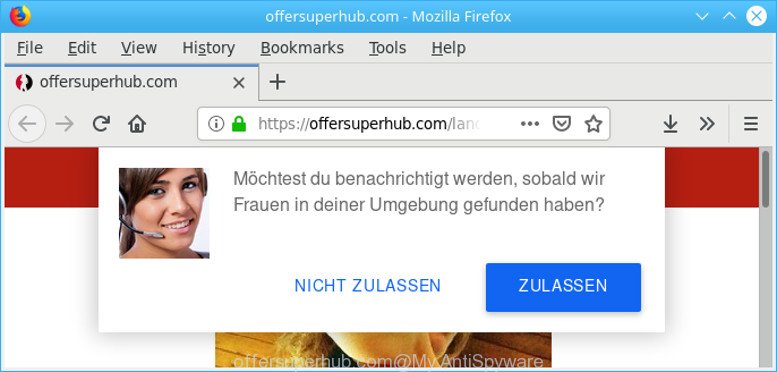
The adware is an unwanted software which is going to open you a large number of advertisements and deals. Of course, it is not a malware or virus in the “general meaning” of this word. It will not delete or damage your files, but it can alter some machine’s settings or download and install other harmful programs. So, you’d better to delete adware using the steps below and thereby get rid of Offersuperhub.com pop-up advertisements.
How to remove Offersuperhub.com pop up ads
In the steps below we will have a look at the adware and how to delete Offersuperhub.com from Microsoft Edge, Firefox, Chrome and IE internet browsers for Microsoft Windows OS, natively or by using a few free removal utilities. Read it once, after doing so, please print this page as you may need to shut down your web browser or reboot your personal computer.
To remove Offersuperhub.com pop-up ads, perform the steps below:
- Delete questionable software using Windows Control Panel
- Remove Offersuperhub.com pop up ads from Chrome
- Delete Offersuperhub.com popup advertisements from Firefox
- Delete Offersuperhub.com pop-up advertisements from Internet Explorer
- How to delete Offersuperhub.com popups with free software
- How to block Offersuperhub.com pop up advertisements
Manual Offersuperhub.com advertisements removal
The useful removal steps for the Offersuperhub.com redirect. The detailed procedure can be followed by anyone as it really does take you step-by-step. If you follow this process to delete Offersuperhub.com pop-ups let us know how you managed by sending us your comments please.
Delete questionable software using Windows Control Panel
Some PUPs, browser hijacking applications and adware may be deleted by uninstalling the free programs they came with. If this way does not succeed, then looking them up in the list of installed programs in Windows Control Panel. Use the “Uninstall” command in order to remove them.
Windows 8, 8.1, 10
First, press the Windows button
Windows XP, Vista, 7
First, click “Start” and select “Control Panel”.
It will display the Windows Control Panel as displayed in the figure below.

Next, press “Uninstall a program” ![]()
It will display a list of all apps installed on your machine. Scroll through the all list, and delete any questionable and unknown applications. To quickly find the latest installed apps, we recommend sort apps by date in the Control panel.
Remove Offersuperhub.com pop up ads from Chrome
Reset Google Chrome settings will remove Offersuperhub.com popups from web browser and disable malicious extensions. It will also clear cached and temporary data (cookies, site data and content). However, your saved bookmarks and passwords will not be lost. This will not affect your history, passwords, bookmarks, and other saved data.
Open the Google Chrome menu by clicking on the button in the form of three horizontal dotes (![]() ). It will show the drop-down menu. Select More Tools, then press Extensions.
). It will show the drop-down menu. Select More Tools, then press Extensions.
Carefully browse through the list of installed add-ons. If the list has the addon labeled with “Installed by enterprise policy” or “Installed by your administrator”, then complete the following instructions: Remove Chrome extensions installed by enterprise policy otherwise, just go to the step below.
Open the Google Chrome main menu again, press to “Settings” option.

Scroll down to the bottom of the page and click on the “Advanced” link. Now scroll down until the Reset settings section is visible, as displayed in the following example and press the “Reset settings to their original defaults” button.

Confirm your action, click the “Reset” button.
Delete Offersuperhub.com popup advertisements from Firefox
This step will help you delete Offersuperhub.com pop-up advertisements, third-party toolbars, disable harmful plugins and revert back your default start page, new tab and search provider settings.
First, open the Mozilla Firefox. Next, press the button in the form of three horizontal stripes (![]() ). It will display the drop-down menu. Next, click the Help button (
). It will display the drop-down menu. Next, click the Help button (![]() ).
).

In the Help menu press the “Troubleshooting Information”. In the upper-right corner of the “Troubleshooting Information” page press on “Refresh Firefox” button as shown in the following example.

Confirm your action, press the “Refresh Firefox”.
Delete Offersuperhub.com pop-up advertisements from Internet Explorer
In order to restore all web-browser search engine, new tab page and home page you need to reset the Internet Explorer to the state, which was when the Microsoft Windows was installed on your machine.
First, run the IE. Next, press the button in the form of gear (![]() ). It will show the Tools drop-down menu, click the “Internet Options” like below.
). It will show the Tools drop-down menu, click the “Internet Options” like below.

In the “Internet Options” window click on the Advanced tab, then press the Reset button. The IE will display the “Reset Internet Explorer settings” window as shown in the figure below. Select the “Delete personal settings” check box, then press “Reset” button.

You will now need to restart your system for the changes to take effect.
How to delete Offersuperhub.com popups with free software
In order to completely delete Offersuperhub.com, you not only need to delete adware from your machine, but also delete all its components in your PC including Windows registry entries. We suggest to download and use free removal utilities to automatically free your machine of adware which reroutes your internet browser to unwanted Offersuperhub.com web-page.
Scan and free your web browser of Offersuperhub.com pop up ads with Zemana Anti-Malware (ZAM)
Zemana Anti Malware is extremely fast and ultra light weight malicious software removal tool. It will help you remove Offersuperhub.com popups, adware, PUPs and other malicious software. This program gives real-time protection that never slow down your PC system. Zemana AntiMalware (ZAM) is developed for experienced and beginner computer users. The interface of this tool is very easy to use, simple and minimalist.
Zemana Free can be downloaded from the following link. Save it on your Desktop.
164725 downloads
Author: Zemana Ltd
Category: Security tools
Update: July 16, 2019
When downloading is finished, close all applications and windows on your computer. Double-click the set up file called Zemana.AntiMalware.Setup. If the “User Account Control” dialog box pops up as displayed below, click the “Yes” button.

It will open the “Setup wizard” that will help you set up Zemana on your computer. Follow the prompts and do not make any changes to default settings.

Once installation is done successfully, Zemana Anti-Malware (ZAM) will automatically start and you can see its main screen as on the image below.

Now press the “Scan” button to perform a system scan for the adware which cause unwanted Offersuperhub.com pop-up ads to appear. This process can take quite a while, so please be patient. When a threat is detected, the number of the security threats will change accordingly. Wait until the the scanning is finished.

When the checking is complete, you can check all items detected on your computer. Next, you need to click “Next” button. The Zemana will start to get rid of ad supported software that cause annoying Offersuperhub.com pop-up advertisements to appear. Once finished, you may be prompted to restart the computer.
How to block Offersuperhub.com pop up advertisements
Run ad blocker program such as AdGuard in order to stop ads, malvertisements, pop-ups and online trackers, avoid having to install malicious and adware browser plug-ins and add-ons which affect your computer performance and impact your system security. Surf the World Wide Web anonymously and stay safe online!
Installing the AdGuard is simple. First you’ll need to download AdGuard by clicking on the following link.
26825 downloads
Version: 6.4
Author: © Adguard
Category: Security tools
Update: November 15, 2018
After downloading is finished, double-click the downloaded file to run it. The “Setup Wizard” window will show up on the computer screen like below.

Follow the prompts. AdGuard will then be installed and an icon will be placed on your desktop. A window will show up asking you to confirm that you want to see a quick guide as displayed on the image below.

Click “Skip” button to close the window and use the default settings, or click “Get Started” to see an quick guide which will help you get to know AdGuard better.
Each time, when you start your machine, AdGuard will launch automatically and stop pop up ads, block Offersuperhub.com pop-ups, as well as other malicious or misleading pages. For an overview of all the features of the application, or to change its settings you can simply double-click on the AdGuard icon, that is located on your desktop.
How does your personal computer get infected with adware
The ad-supported software may be spread with the help of trojan horses and other forms of malicious software, but most commonly, the ad supported software spreads in the composition, together with certain free applications. Many developers of freeware include optional software in their setup file. Sometimes it’s possible to avoid the install of any adware: carefully read the Terms of Use and the Software license, select only Manual, Custom or Advanced setup mode, disable all checkboxes before clicking Install or Next button while installing new freeware.
Finish words
After completing the steps shown above, your computer should be clean from this ad-supported software and other malicious software. The IE, Microsoft Edge, Chrome and Firefox will no longer open intrusive Offersuperhub.com page when you browse the World Wide Web. Unfortunately, if the instructions does not help you, then you have caught a new ad-supported software, and then the best way – ask for help.
Please create a new question by using the “Ask Question” button in the Questions and Answers. Try to give us some details about your problems, so we can try to help you more accurately. Wait for one of our trained “Security Team” or Site Administrator to provide you with knowledgeable assistance tailored to your problem with the unwanted Offersuperhub.com pop up advertisements.



















