If the Internet Explorer, Edge, Google Chrome and Firefox opens automatically to the Selectedvideos.club, then most probably that your web-browser has been infected with the nasty undesired software from the adware (sometimes called ‘ad-supported’ software) category.
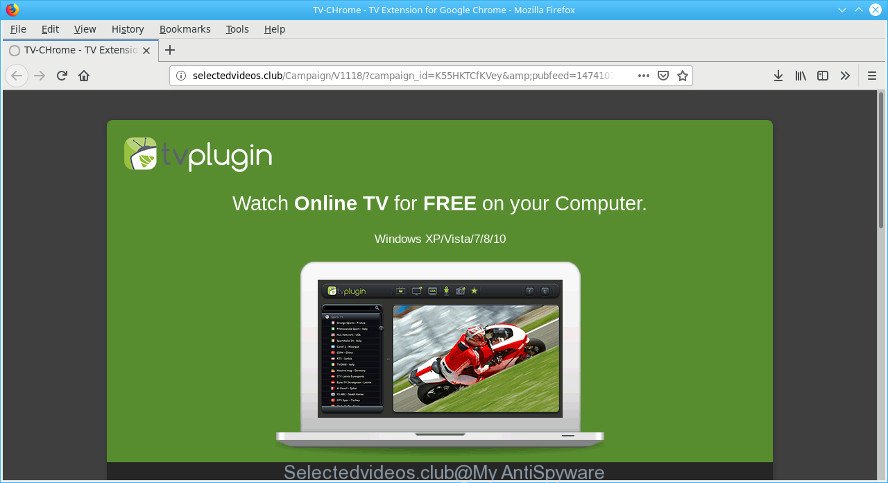
http://selectedvideos.club/Campaign …
The ad-supported software usually gets installed as a part of some free software. Do not be surprised, it happens, especially if you’re an active Internet user. But this does not mean that you should reconcile with these unwanted redirects and ads. Complete the tutorial below to clean your personal computer as soon as possible, as the adware can be a way to hijack your PC with more dangerous malicious programs like viruses and trojans. The step-by-step guidance which follow, I’ll show you how to remove adware and thus get rid of Selectedvideos.club popup ads from your personal computer forever.
How to remove Selectedvideos.club pop-up ads
The ad-supported software is a form of malicious software that you might have difficulty in removing it from your PC system. Luckily, you have found the effective Selectedvideos.club pop-ups removal instructions in this blog post. Both the manual removal method and the automatic removal method will be provided below and you can just select the one that best for you. If you’ve any questions or need assist then type a comment below. Read this manual carefully, bookmark or print it, because you may need to exit your web-browser or reboot your computer.
To remove Selectedvideos.club, complete the steps below:
- Delete adware through the Windows Control Panel
- Delete Selectedvideos.club pop up advertisements from IE
- Get rid of Selectedvideos.club from Mozilla Firefox by resetting browser settings
- Remove Selectedvideos.club pop ups from Chrome
- Remove Selectedvideos.club pop-up ads with free software
- Stop Selectedvideos.club advertisements and other intrusive webpages
Delete Selectedvideos.club redirect without any tools
If you perform exactly the steps below you should be able to get rid of the Selectedvideos.club popup ads from the Firefox, Internet Explorer, Edge and Google Chrome browsers.
Delete adware through the Windows Control Panel
First of all, check the list of installed applications on your computer and remove all unknown and recently installed programs. If you see an unknown program with incorrect spelling or varying capital letters, it have most likely been installed by malicious software and you should clean it off first with malicious software removal tool like Zemana Anti-malware.
Windows 8, 8.1, 10
First, click Windows button

After the ‘Control Panel’ opens, click the ‘Uninstall a program’ link under Programs category as displayed below.

You will see the ‘Uninstall a program’ panel like below.

Very carefully look around the entire list of software installed on your computer. Most probably, one of them is the ad supported software responsible for redirects to Selectedvideos.club. If you’ve many software installed, you can help simplify the search of harmful apps by sort the list by date of installation. Once you’ve found a questionable, unwanted or unused program, right click to it, after that click ‘Uninstall’.
Windows XP, Vista, 7
First, click ‘Start’ button and select ‘Control Panel’ at right panel as shown on the image below.

When the Windows ‘Control Panel’ opens, you need to press ‘Uninstall a program’ under ‘Programs’ as shown on the screen below.

You will see a list of programs installed on your PC system. We recommend to sort the list by date of installation to quickly find the apps that were installed last. Most probably, it is the ad-supported software that causes multiple unwanted pop up ads. If you’re in doubt, you can always check the application by doing a search for her name in Google, Yahoo or Bing. When the program which you need to delete is found, simply press on its name, and then press ‘Uninstall’ as displayed on the image below.

Delete Selectedvideos.club pop up advertisements from IE
The Microsoft Internet Explorer reset is great if your web-browser is hijacked or you have unwanted addo-ons or toolbars on your browser, which installed by an malware.
First, start the Internet Explorer. Next, press the button in the form of gear (![]() ). It will open the Tools drop-down menu, press the “Internet Options” as displayed in the following example.
). It will open the Tools drop-down menu, press the “Internet Options” as displayed in the following example.

In the “Internet Options” window click on the Advanced tab, then press the Reset button. The IE will open the “Reset Internet Explorer settings” window as shown in the figure below. Select the “Delete personal settings” check box, then click “Reset” button.

You will now need to restart your machine for the changes to take effect.
Get rid of Selectedvideos.club from Mozilla Firefox by resetting browser settings
If your Firefox browser is redirected to Selectedvideos.club without your permission or an unknown search provider shows results for your search, then it may be time to perform the web browser reset. However, your themes, bookmarks, history, passwords, and web form auto-fill information will not be deleted.
First, launch the Firefox. Next, click the button in the form of three horizontal stripes (![]() ). It will show the drop-down menu. Next, press the Help button (
). It will show the drop-down menu. Next, press the Help button (![]() ).
).

In the Help menu click the “Troubleshooting Information”. In the upper-right corner of the “Troubleshooting Information” page click on “Refresh Firefox” button as displayed in the following example.

Confirm your action, press the “Refresh Firefox”.
Remove Selectedvideos.club pop ups from Chrome
If you have ad-supported software problem or the Google Chrome is running slow, then reset Chrome settings can help you. In the steps below we’ll show you a method to reset your Chrome settings to original settings without reinstall. This will also help to remove Selectedvideos.club pop-ups from your internet browser.
First open the Chrome. Next, click the button in the form of three horizontal dots (![]() ).
).
It will display the Google Chrome menu. Select More Tools, then click Extensions. Carefully browse through the list of installed addons. If the list has the extension signed with “Installed by enterprise policy” or “Installed by your administrator”, then complete the following steps: Remove Chrome extensions installed by enterprise policy.
Open the Chrome menu once again. Further, click the option called “Settings”.

The web browser will display the settings screen. Another way to display the Chrome’s settings – type chrome://settings in the browser adress bar and press Enter
Scroll down to the bottom of the page and press the “Advanced” link. Now scroll down until the “Reset” section is visible, as displayed on the image below and click the “Reset settings to their original defaults” button.

The Google Chrome will display the confirmation prompt as displayed in the figure below.

You need to confirm your action, click the “Reset” button. The web-browser will launch the task of cleaning. When it is finished, the web-browser’s settings including new tab, search engine and homepage back to the values which have been when the Google Chrome was first installed on your computer.
Remove Selectedvideos.club pop-up ads with free software
It’s not enough to remove Selectedvideos.club pop up ads from your web browser by following the manual steps above to solve all problems. Some the adware related files may remain on your computer and they will recover the ad-supported software even after you remove it. For that reason we suggest to use free anti malware utility like Zemana Anti Malware, MalwareBytes Free and Hitman Pro. Either of those programs should can be used to scan for and get rid of ad supported software that responsible for web-browser redirect to the unwanted Selectedvideos.club webpage.
Remove Selectedvideos.club pop-up advertisements with Zemana Anti-Malware
Zemana Anti-Malware (ZAM) is extremely fast and ultra light weight malicious software removal tool. It will allow you remove Selectedvideos.club advertisements, adware, PUPs and other malware. This program gives real-time protection that never slow down your computer. Zemana is made for experienced and beginner computer users. The interface of this tool is very easy to use, simple and minimalist.

- Download Zemana Anti Malware (ZAM) by clicking on the link below. Save it to your Desktop so that you can access the file easily.
Zemana AntiMalware
164725 downloads
Author: Zemana Ltd
Category: Security tools
Update: July 16, 2019
- At the download page, click on the Download button. Your internet browser will display the “Save as” dialog box. Please save it onto your Windows desktop.
- When the downloading process is finished, please close all programs and open windows on your PC system. Next, launch a file called Zemana.AntiMalware.Setup.
- This will start the “Setup wizard” of Zemana Anti-Malware onto your machine. Follow the prompts and don’t make any changes to default settings.
- When the Setup wizard has finished installing, the Zemana Anti Malware (ZAM) will start and show the main window.
- Further, click the “Scan” button . Zemana Anti Malware (ZAM) application will scan through the whole computer for the adware that causes multiple unwanted pop up ads. A scan can take anywhere from 10 to 30 minutes, depending on the number of files on your machine and the speed of your machine.
- When finished, Zemana Anti-Malware will show a list of all items detected by the scan.
- Next, you need to click the “Next” button. The tool will remove adware that causes multiple intrusive pop up ads and move threats to the program’s quarantine. When disinfection is finished, you may be prompted to reboot the computer.
- Close the Zemana and continue with the next step.
Stop Selectedvideos.club advertisements and other intrusive webpages
By installing an ad-blocker program like AdGuard, you are able to block Selectedvideos.club, autoplaying video ads and remove lots of distracting and intrusive ads on web pages.
AdGuard can be downloaded from the following link. Save it directly to your Microsoft Windows Desktop.
26825 downloads
Version: 6.4
Author: © Adguard
Category: Security tools
Update: November 15, 2018
After downloading is done, double-click the downloaded file to start it. The “Setup Wizard” window will show up on the computer screen as shown in the figure below.

Follow the prompts. AdGuard will then be installed and an icon will be placed on your desktop. A window will show up asking you to confirm that you want to see a quick tutorial as shown in the figure below.

Click “Skip” button to close the window and use the default settings, or click “Get Started” to see an quick tutorial which will help you get to know AdGuard better.
Each time, when you start your personal computer, AdGuard will start automatically and block unwanted ads, Selectedvideos.club pop-ups, as well as other malicious or misleading web-sites. For an overview of all the features of the program, or to change its settings you can simply double-click on the AdGuard icon, that is located on your desktop.
How to Selectedvideos.club advertisements get installed onto PC system
Most of undesired pop-up ads like Selectedvideos.club advertisements come from web browser toolbars, internet browser extensions, BHOs (browser helper objects) and third-party apps. In many cases, these items claim itself as programs which improve your experience on the Internet by providing a fast and interactive home page or a search engine that does not track you. Remember, how to avoid the unwanted applications. Be cautious, run only reputable apps which download from reputable sources. NEVER install any unknown and suspicious applications.
To sum up
Now your PC system should be free of the ad-supported software that causes lots of unwanted Selectedvideos.club pop-up ads. We suggest that you keep AdGuard (to help you stop unwanted ads and intrusive malicious websites) and Zemana (to periodically scan your system for new adwares and other malicious software). Probably you are running an older version of Java or Adobe Flash Player. This can be a security risk, so download and install the latest version right now.
If you are still having problems while trying to delete Selectedvideos.club advertisements from the Microsoft Internet Explorer, Chrome, Edge and Mozilla Firefox, then ask for help here here.



















