Security researchers named the AnyTemplate Design Default Search a PUP (potentially unwanted program) and a browser hijacker because it is developed to take over the internet browser and control user’s browsing preferences. The AnyTemplate Design Default Search can sneak into the PC system unnoticed due to the fact that it’s actively being promoted in free software. It commonly aims at Chrome browser, but it’s possible that it can hijack other internet browsers too. We suggest you to get rid of AnyTemplate Design Default Search as soon as it hijacks your home page or search provider.
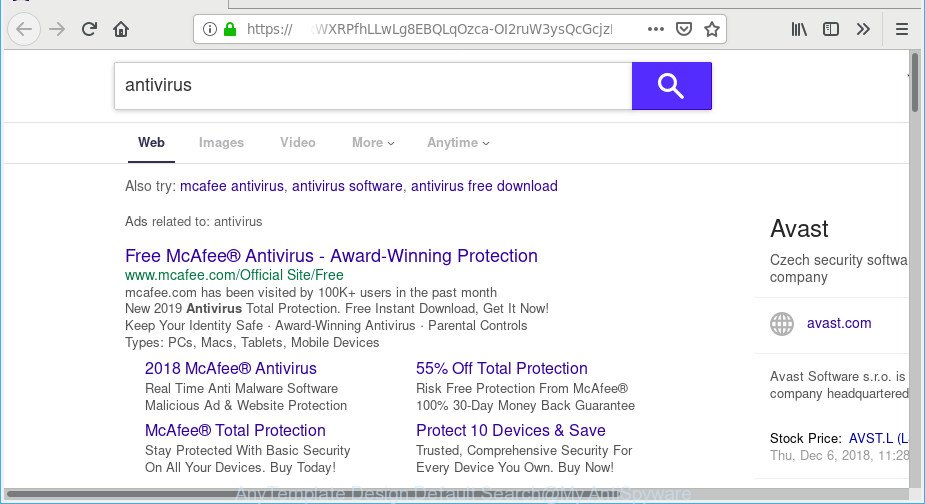
“AnyTemplate Design Default Search” makes unwanted changes to web-browser settings
After the hijack, common symptoms include:
- Changing the Microsoft Edge, Internet Explorer, Google Chrome and Mozilla Firefox built-in search box and search engine to AnyTemplate Design Default Search;
- Replacing web browser’s start page to AnyTemplate Design Default Search;
- Changing the ‘new tab’ URL to launch an annoying webpage.
While the AnyTemplate Design Default Search browser hijacker is active, you won’t be able to return the Internet Explorer, Firefox, Google Chrome and MS Edge’ settings such as home page, new tab and search engine by default. But this does not mean that you should just ignore it or get along with this fact. Because this is not the best option, due to the AnyTemplate Design Default Search you can have problems with the Firefox, Internet Explorer, Chrome and Microsoft Edge, intrusive ads and even privacy information theft.
The guide below explaining steps to get rid of AnyTemplate Design Default Search problem. Feel free to use it for removal of the browser hijacker infection that may attack Google Chrome, Edge, Internet Explorer and Mozilla Firefox and other popular internet browsers. The few simple steps will help you restore your settings of browsers which previously replaced by browser hijacker.
How to remove AnyTemplate Design Default Search
In the instructions below, we’ll try to cover the Firefox, Edge, IE and Google Chrome and provide general help to get rid of AnyTemplate Design Default Search. You may find some minor differences in your MS Windows install. No matter, you should be okay if you follow the steps outlined below: delete all suspicious and unknown applications, reset internet browsers settings, fix browsers shortcuts, run free malicious software removal utilities. Some of the steps will require you to reboot your computer or close this web page. So, read this guidance carefully, then bookmark or print it for later reference.
To remove AnyTemplate Design Default Search, execute the steps below:
- Remove potentially unwanted apps using Microsoft Windows Control Panel
- Delete AnyTemplate Design Default Search from Internet Explorer
- Remove AnyTemplate Design Default Search from Google Chrome
- Get rid of AnyTemplate Design Default Search from Firefox by resetting web-browser settings
- Remove AnyTemplate Design Default Search with free utilities
- How to stay safe online
How to get rid of AnyTemplate Design Default Search without any software
Most common hijackers may be uninstalled without any antivirus applications. The manual hijacker removal is steps that will teach you how to get rid of AnyTemplate Design Default Search. If you do not want to remove AnyTemplate Design Default Search in the manually due to the fact that you are not skilled at computer, then you can run free removal utilities listed below.
Remove potentially unwanted apps using Microsoft Windows Control Panel
The process of browser hijacker removal is generally the same across all versions of Microsoft Windows OS from 10 to XP. To start with, it is necessary to check the list of installed programs on your computer and remove all unused, unknown and suspicious programs.
- If you are using Windows 8, 8.1 or 10 then click Windows button, next press Search. Type “Control panel”and press Enter.
- If you are using Windows XP, Vista, 7, then press “Start” button and click “Control Panel”.
- It will open the Windows Control Panel.
- Further, press “Uninstall a program” under Programs category.
- It will open a list of all apps installed on the personal computer.
- Scroll through the all list, and remove dubious and unknown apps. To quickly find the latest installed software, we recommend sort apps by date.
See more details in the video tutorial below.
Delete AnyTemplate Design Default Search from Internet Explorer
The Internet Explorer reset is great if your internet browser is hijacked or you have unwanted addons or toolbars on your web-browser, which installed by a malware.
First, run the IE. Next, click the button in the form of gear (![]() ). It will open the Tools drop-down menu, press the “Internet Options” as shown in the figure below.
). It will open the Tools drop-down menu, press the “Internet Options” as shown in the figure below.

In the “Internet Options” window click on the Advanced tab, then press the Reset button. The IE will open the “Reset Internet Explorer settings” window as on the image below. Select the “Delete personal settings” check box, then click “Reset” button.

You will now need to restart your computer for the changes to take effect.
Remove AnyTemplate Design Default Search from Google Chrome
Reset Chrome settings will remove AnyTemplate Design Default Search from web-browser settings and disable harmful extensions. It will also clear cached and temporary data (cookies, site data and content). It’ll save your personal information like saved passwords, bookmarks, auto-fill data and open tabs.

- First, start the Chrome and click the Menu icon (icon in the form of three dots).
- It will open the Google Chrome main menu. Choose More Tools, then click Extensions.
- You’ll see the list of installed add-ons. If the list has the plugin labeled with “Installed by enterprise policy” or “Installed by your administrator”, then complete the following guide: Remove Chrome extensions installed by enterprise policy.
- Now open the Google Chrome menu once again, click the “Settings” menu.
- Next, click “Advanced” link, which located at the bottom of the Settings page.
- On the bottom of the “Advanced settings” page, press the “Reset settings to their original defaults” button.
- The Chrome will display the reset settings dialog box as shown on the image above.
- Confirm the browser’s reset by clicking on the “Reset” button.
- To learn more, read the post How to reset Google Chrome settings to default.
Get rid of AnyTemplate Design Default Search from Firefox by resetting web-browser settings
If the Firefox web-browser program is hijacked, then resetting its settings can help. The Reset feature is available on all modern version of Mozilla Firefox. A reset can fix many issues by restoring Mozilla Firefox settings like default search engine, newtab page and startpage to their default state. However, your themes, bookmarks, history, passwords, and web form auto-fill information will not be deleted.
First, open the Firefox and press ![]() button. It will show the drop-down menu on the right-part of the web browser. Further, click the Help button (
button. It will show the drop-down menu on the right-part of the web browser. Further, click the Help button (![]() ) as shown in the figure below.
) as shown in the figure below.

In the Help menu, select the “Troubleshooting Information” option. Another way to open the “Troubleshooting Information” screen – type “about:support” in the web browser adress bar and press Enter. It will open the “Troubleshooting Information” page as displayed below. In the upper-right corner of this screen, press the “Refresh Firefox” button.

It will display the confirmation prompt. Further, click the “Refresh Firefox” button. The Mozilla Firefox will begin a process to fix your problems that caused by the AnyTemplate Design Default Search browser hijacker. After, it’s finished, click the “Finish” button.
Remove AnyTemplate Design Default Search with free utilities
The hijacker can hide its components which are difficult for you to find out and remove easily. This can lead to the fact that after some time, the browser hijacker again infect your machine and modify settings of all your internet browsers. Moreover, I want to note that it is not always safe to remove browser hijacker manually, if you do not have much experience in setting up and configuring the MS Windows operating system. The best way to search for and delete browser hijacker infections is to run free malicious software removal software.
Remove AnyTemplate Design Default Search with Zemana Anti-Malware
You can get rid of AnyTemplate Design Default Search automatically with a help of Zemana Free. We suggest this malicious software removal tool because it can easily delete browser hijackers, potentially unwanted applications, ad-supported software and toolbars with all their components such as folders, files and registry entries.
Visit the page linked below to download the latest version of Zemana Anti Malware (ZAM) for Microsoft Windows. Save it directly to your MS Windows Desktop.
164802 downloads
Author: Zemana Ltd
Category: Security tools
Update: July 16, 2019
After downloading is finished, close all programs and windows on your personal computer. Double-click the install file named Zemana.AntiMalware.Setup. If the “User Account Control” dialog box pops up as displayed on the screen below, click the “Yes” button.

It will open the “Setup wizard” that will help you install Zemana Anti-Malware on your computer. Follow the prompts and do not make any changes to default settings.

Once installation is complete successfully, Zemana Anti-Malware will automatically start and you can see its main screen as shown on the image below.

Now click the “Scan” button to perform a system scan for the AnyTemplate Design Default Search hijacker. This procedure can take quite a while, so please be patient. When a malicious software, ad supported software or PUPs are detected, the number of the security threats will change accordingly.

Once the scan is done, Zemana will open a screen which contains a list of malicious software that has been found. Review the report and then click “Next” button. The Zemana Anti-Malware will remove the AnyTemplate Design Default Search and move items to the program’s quarantine. When the clean up is done, you may be prompted to restart the computer.
Use MalwareBytes to delete AnyTemplate Design Default Search
We suggest using the MalwareBytes Anti Malware (MBAM). You may download and install MalwareBytes Free to find and remove AnyTemplate Design Default Search from your computer. When installed and updated, this free malicious software remover automatically identifies and removes all threats present on the machine.

- MalwareBytes Anti-Malware (MBAM) can be downloaded from the following link. Save it to your Desktop so that you can access the file easily.
Malwarebytes Anti-malware
327057 downloads
Author: Malwarebytes
Category: Security tools
Update: April 15, 2020
- Once the downloading process is done, close all applications and windows on your PC. Open a directory in which you saved it. Double-click on the icon that’s named mb3-setup.
- Further, click Next button and follow the prompts.
- Once install is finished, click the “Scan Now” button to perform a system scan with this utility for the AnyTemplate Design Default Search browser hijacker and other PUPs. Depending on your PC system, the scan can take anywhere from a few minutes to close to an hour. While the MalwareBytes Anti Malware (MBAM) program is scanning, you can see number of objects it has identified as threat.
- When MalwareBytes Anti-Malware (MBAM) has finished scanning, the results are displayed in the scan report. Review the results once the utility has complete the system scan. If you think an entry should not be quarantined, then uncheck it. Otherwise, simply press “Quarantine Selected”. Once disinfection is done, you can be prompted to reboot your computer.
The following video offers a steps on how to remove hijackers, adware and other malicious software with MalwareBytes Free.
How to stay safe online
If you want to remove unwanted advertisements, browser redirects and pop ups, then install an ad-blocker program such as AdGuard. It can stop unwanted advertisements, pop-ups and block web sites from tracking your online activities when using the Microsoft Edge, Mozilla Firefox, Microsoft Internet Explorer and Chrome. So, if you like surf the Net, but you do not like undesired ads and want to protect your machine from harmful sites, then the AdGuard is your best choice.
Download AdGuard on your system from the following link.
26841 downloads
Version: 6.4
Author: © Adguard
Category: Security tools
Update: November 15, 2018
After downloading is done, double-click the downloaded file to start it. The “Setup Wizard” window will show up on the computer screen as shown below.

Follow the prompts. AdGuard will then be installed and an icon will be placed on your desktop. A window will show up asking you to confirm that you want to see a quick guidance as displayed on the image below.

Press “Skip” button to close the window and use the default settings, or press “Get Started” to see an quick guide which will assist you get to know AdGuard better.
Each time, when you run your computer, AdGuard will start automatically and block popup advertisements, as well as other harmful or misleading web sites. For an overview of all the features of the program, or to change its settings you can simply double-click on the AdGuard icon, that is located on your desktop.
How did you get infected with AnyTemplate Design Default Search browser hijacker
The browser hijacker infection is bundled with many freeware and commercial apps. This PUP can be installed in background without user consent, but usually it’s introduced to a user when a downloaded program are installed. So, read term of use and user agreement very carefully before installing any software or otherwise you can end up with another browser hijacker on your personal computer.
To sum up
Now your PC system should be clean of the browser hijacker responsible for AnyTemplate Design Default Search redirect. We suggest that you keep AdGuard (to help you block unwanted popup advertisements and unwanted harmful web sites) and Zemana (to periodically scan your PC system for new hijacker infections and other malware). Probably you are running an older version of Java or Adobe Flash Player. This can be a security risk, so download and install the latest version right now.
If you are still having problems while trying to remove AnyTemplate Design Default Search from the Mozilla Firefox, Internet Explorer, Edge and Google Chrome, then ask for help here here.



















