Is your web-browser redirected to Feed.stream-all.com? This problem can be caused due to undesired software from the browser hijacker group. The browser hijacker is a type of malware which is developed to change your some settings of all your typical web-browsers. You may experience any of the following behaviors: your new tab, search engine by default and home page are replaced to the Feed.stream-all.com, web pages load slowly, you see multiple toolbars on the Chrome, Edge, Firefox and IE that you didn’t install, you get lots unwanted of pop up ads.
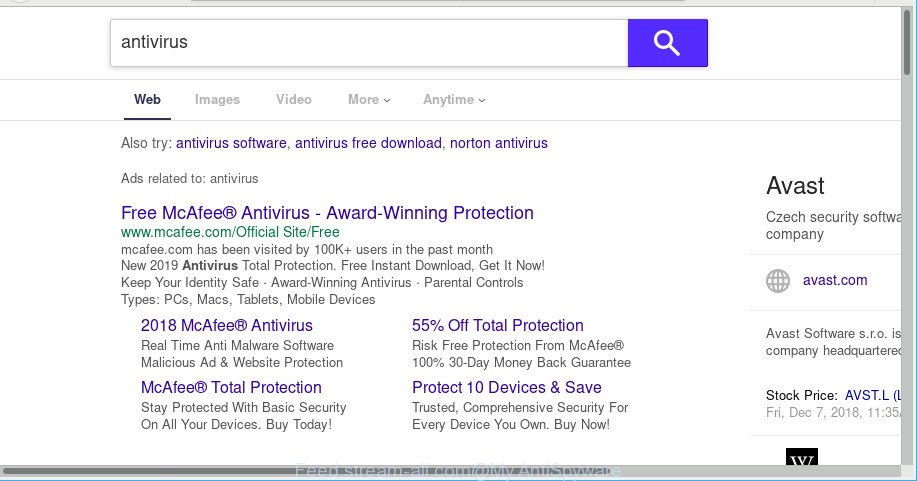
When you perform a search via Feed.stream-all.com, in addition to search results from Yahoo, Bing or Google Custom Search which provide links to web pages, news articles, images or videos you will also be shown a large number of intrusive advertisements. The devs behind Feed.stream-all.com doing this to generate advertising profit from these ads.
Some hijackers also contain ‘ad-supported’ software (also known as adware) that be able to show annoying advertisements or collect lots of personal data about you that can be used for marketing purposes. These unwanted ads can be shown in the form of pop-unders, pop-ups, in-text advertisements, video advertisements, text links or banners or even massive full page advertisements. Most of the adware is made to display advertisements, but certain adware is form of spyware that often used to track users to gather a wide variety of marketing-type data about you.
Therefore, the browser hijacker is quite dangerous. So, we advise you get rid of it from your computer as soon as possible. Follow the guide presented below to remove Feed.stream-all.com from the Mozilla Firefox, IE, Chrome and Microsoft Edge.
How to remove Feed.stream-all.com from Google Chrome, Firefox, IE, Edge
In order to remove Feed.stream-all.com from the Mozilla Firefox, MS Edge, Chrome and Internet Explorer and set your preferred home page and search provider, you need to reset the internet browser settings. Additionally, you should look up for other dubious entries, such as files, programs, browser extensions and shortcut files. However, if you want to remove Feed.stream-all.com easily, you should use reputable anti-malware utility and let it do the job for you.
To remove Feed.stream-all.com, execute the steps below:
- Delete Feed.stream-all.com related applications through the Control Panel of your machine
- Remove Feed.stream-all.com from Google Chrome
- Get rid of Feed.stream-all.com redirect from Firefox
- Delete Feed.stream-all.com from IE
- How to get rid of Feed.stream-all.com with free software
- Block Feed.stream-all.com and other intrusive websites
Manual Feed.stream-all.com redirect removal
The following instructions is a step-by-step guide, which will help you manually delete Feed.stream-all.com search from the Firefox, MS Edge, Chrome and IE.
Delete Feed.stream-all.com related applications through the Control Panel of your machine
In order to remove Feed.stream-all.com, first thing you need to do is to delete unknown and suspicious programs from your computer using MS Windows control panel. When removing this hijacker infection, check the list of installed software and try to find suspicious programs and remove them all. Pay special attention to recently installed apps, as it’s most likely that the Feed.stream-all.com hijacker сame along with it.
Make sure you have closed all browsers and other programs. Next, uninstall any unwanted and suspicious programs from your Control panel.
Windows 10, 8.1, 8
Now, click the Windows button, type “Control panel” in search and press Enter. Choose “Programs and Features”, then “Uninstall a program”.

Look around the entire list of apps installed on your computer. Most probably, one of them is the Feed.stream-all.com browser hijacker and other web browser’s harmful addons. Choose the dubious application or the program that name is not familiar to you and delete it.
Windows Vista, 7
From the “Start” menu in MS Windows, select “Control Panel”. Under the “Programs” icon, select “Uninstall a program”.

Choose the dubious or any unknown apps, then click “Uninstall/Change” button to delete this undesired application from your system.
Windows XP
Click the “Start” button, select “Control Panel” option. Click on “Add/Remove Programs”.

Choose an unwanted program, then click “Change/Remove” button. Follow the prompts.
GRemove Feed.stream-all.com from Google Chrome
The hijacker infection can modify your Chrome settings without your knowledge. You may see the Feed.stream-all.com as your search engine or startpage, additional add-ons and toolbars. Reset Chrome web browser will help you to get rid of Feed.stream-all.com and reset the unwanted changes caused by hijacker infection. When using the reset feature, your personal information such as passwords, bookmarks, browsing history and web form auto-fill data will be saved.

- First, launch the Chrome and click the Menu icon (icon in the form of three dots).
- It will open the Google Chrome main menu. Select More Tools, then click Extensions.
- You’ll see the list of installed add-ons. If the list has the extension labeled with “Installed by enterprise policy” or “Installed by your administrator”, then complete the following instructions: Remove Chrome extensions installed by enterprise policy.
- Now open the Chrome menu once again, click the “Settings” menu.
- Next, click “Advanced” link, which located at the bottom of the Settings page.
- On the bottom of the “Advanced settings” page, press the “Reset settings to their original defaults” button.
- The Google Chrome will open the reset settings prompt as shown on the screen above.
- Confirm the browser’s reset by clicking on the “Reset” button.
- To learn more, read the article How to reset Google Chrome settings to default.
Get rid of Feed.stream-all.com redirect from Firefox
If the Firefox settings like newtab page, search provider and homepage have been changed by the hijacker, then resetting it to the default state can help. When using the reset feature, your personal information like passwords, bookmarks, browsing history and web form auto-fill data will be saved.
Press the Menu button (looks like three horizontal lines), and click the blue Help icon located at the bottom of the drop down menu as shown in the following example.

A small menu will appear, click the “Troubleshooting Information”. On this page, press “Refresh Firefox” button as shown in the figure below.

Follow the onscreen procedure to return your Firefox browser settings to their original state.
Delete Feed.stream-all.com from IE
If you find that Internet Explorer web browser settings like search provider by default, startpage and newtab had been hijacked, then you may return your settings, via the reset web browser process.
First, start the Microsoft Internet Explorer, click ![]() ) button. Next, click “Internet Options” as on the image below.
) button. Next, click “Internet Options” as on the image below.

In the “Internet Options” screen select the Advanced tab. Next, click Reset button. The Internet Explorer will open the Reset Internet Explorer settings prompt. Select the “Delete personal settings” check box and press Reset button.

You will now need to reboot your computer for the changes to take effect. It will delete hijacker responsible for redirects to Feed.stream-all.com, disable malicious and ad-supported internet browser’s extensions and restore the Internet Explorer’s settings like newtab page, startpage and search engine to default state.
How to get rid of Feed.stream-all.com with free software
Manual removal guide may not be for an unskilled computer user. Each Feed.stream-all.com removal step above, such as removing suspicious applications, restoring infected shortcuts, removing the browser hijacker infection from system settings, must be performed very carefully. If you are unsure about the steps above, then we advise that you follow the automatic Feed.stream-all.com removal steps listed below.
Run Zemana Anti-Malware (ZAM) to remove Feed.stream-all.com search
Zemana AntiMalware (ZAM) is a free application for Windows operating system to scan for and get rid of PUPs, adware, malicious web-browser plugins, browser toolbars, and other undesired applications such as browser hijacker responsible for redirecting your web-browser to Feed.stream-all.com page.
Installing the Zemana Anti Malware is simple. First you’ll need to download Zemana Free on your Microsoft Windows Desktop from the following link.
164813 downloads
Author: Zemana Ltd
Category: Security tools
Update: July 16, 2019
After downloading is complete, close all programs and windows on your PC. Open a directory in which you saved it. Double-click on the icon that’s called Zemana.AntiMalware.Setup as shown below.
![]()
When the install starts, you will see the “Setup wizard” which will allow you install Zemana Anti-Malware on your PC system.

Once installation is finished, you will see window like below.

Now click the “Scan” button . Zemana tool will start scanning the whole computer to find out hijacker related to Feed.stream-all.com redirect. This process may take quite a while, so please be patient. While the Zemana Anti Malware is checking, you can see how many objects it has identified either as being malicious software.

Once the checking is done, you will be opened the list of all found threats on your personal computer. Make sure all threats have ‘checkmark’ and click “Next” button.

The Zemana Anti-Malware (ZAM) will delete hijacker infection that responsible for web-browser reroute to the annoying Feed.stream-all.com web-site and add items to the Quarantine.
Block Feed.stream-all.com and other intrusive websites
Enabling an ad blocker program like AdGuard is an effective way to alleviate the risks. Additionally, ad-blocking programs will also protect you from harmful advertisements and web-pages, and, of course, block redirection chain to the Feed.stream-all.com and similar web-sites.
- Download AdGuard on your Windows Desktop by clicking on the following link.
Adguard download
26842 downloads
Version: 6.4
Author: © Adguard
Category: Security tools
Update: November 15, 2018
- Once the downloading process is finished, run the downloaded file. You will see the “Setup Wizard” program window. Follow the prompts.
- When the installation is finished, click “Skip” to close the install program and use the default settings, or click “Get Started” to see an quick tutorial which will help you get to know AdGuard better.
- In most cases, the default settings are enough and you don’t need to change anything. Each time, when you start your computer, AdGuard will run automatically and stop unwanted pop up ads, Feed.stream-all.com redirect, as well as other malicious or misleading web-pages. For an overview of all the features of the program, or to change its settings you can simply double-click on the icon called AdGuard, that can be found on your desktop.
Do not know how your web browser has been hijacked by Feed.stream-all.com browser hijacker?
The hijacker infection which alters internet browser settings to replace your search engine by default, home page and newtab page with the Feed.stream-all.com web-page, can be classified as potentially unwanted application (PUA) that mostly comes on the machine with other free software. In many cases, this undesired application comes without the user’s knowledge. Therefore, many users aren’t even aware that their computer has been affected by malware. Please follow the easy rules in order to protect your computer from any undesired apps: don’t install any suspicious apps, read the user agreement and choose only the Custom, Manual or Advanced setup option, don’t rush to click the Next button. Also, always try to find a review of the program on the Net. Be careful and attentive!
To sum up
Now your personal computer should be clean of the hijacker responsible for redirects to the Feed.stream-all.com. We suggest that you keep AdGuard (to help you block unwanted pop up ads and intrusive malicious webpages) and Zemana (to periodically scan your PC system for new malware, browser hijacker infections and ad supported software). Make sure that you have all the Critical Updates recommended for Microsoft Windows operating system. Without regular updates you WILL NOT be protected when new hijackers, harmful apps and ad-supported software are released.
If you are still having problems while trying to remove Feed.stream-all.com from your web browser, then ask for help here.

















