If you encounter constant redirects to the Gleemsomto.com, other unreliable or suspicious web pages on the Edge, Mozilla Firefox, Microsoft Internet Explorer and Google Chrome then it means that your browser is infected with the obnoxious undesired software from the ‘ad-supported’ software (also known as adware) category.
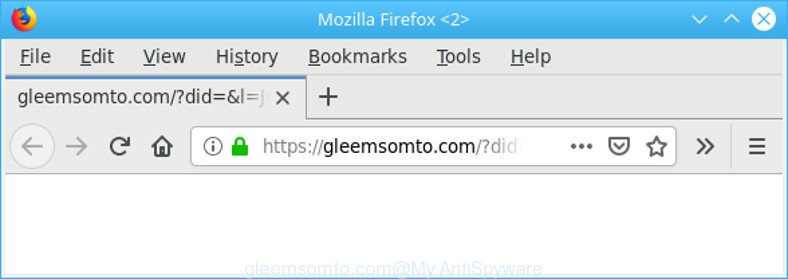
https://gleemsomto.com/?did=&l= …
Adware is a part of malicious apps. It does not delete files or infect them, but like a virus can modify machine settings like the home page, new tab and default search provider and download and install malicious add-ons that generates a ton of popup advertisements. All the time, while the adware is running, your web browser will be fill with annoying ads.
Adware can install a component that enables its creator to track which web-pages you visit, which products you look at upon those pages. They are then able to select the type of advertisements they show you. So, if you had adware on your PC, there is a good chance you have another that is collecting and sharing your personal information with third parties, without your consent.
The guide below explaining steps to remove Gleemsomto.com pop up ads problem. Feel free to use it for removal of the ad supported software that may attack Chrome, Mozilla Firefox, Edge and IE and other popular web browsers. The few simple steps will help you remove adware and thereby clean your web browser from all intrusive ads.
How to remove Gleemsomto.com pop-ups
Fortunately, it is not hard to delete ad-supported software that causes lots of unwanted Gleemsomto.com pop-up advertisements. In the following guide, we will provide two solutions to clean your computer of this ad-supported software. One is the manual removal method and the other is automatic removal way. You can select the way that best fits you. Please follow the removal instructions below to delete Gleemsomto.com ads right now!
To remove Gleemsomto.com, perform the steps below:
- Remove dubious software using Microsoft Windows Control Panel
- Remove Gleemsomto.com pop up ads from Google Chrome
- Delete Gleemsomto.com from Mozilla Firefox by resetting internet browser settings
- Delete Gleemsomto.com pop up ads from Microsoft Internet Explorer
- How to automatically get rid of Gleemsomto.com redirect
- How to stop Gleemsomto.com pop ups
Manual Gleemsomto.com redirect removal
The few simple steps will help you get rid of Gleemsomto.com pop up ads. These Gleemsomto.com removal steps work for the Internet Explorer, Microsoft Edge, Google Chrome and Mozilla Firefox, as well as every version of OS.
Remove dubious software using Microsoft Windows Control Panel
The best way to start the system cleanup is to uninstall unknown and suspicious apps. Using the Microsoft Windows Control Panel you can do this quickly and easily. This step, in spite of its simplicity, should not be ignored, because the removing of unneeded programs can clean up the Firefox, Internet Explorer, Edge and Chrome from popups, hijackers and so on.
Windows 8, 8.1, 10
First, press Windows button

After the ‘Control Panel’ opens, click the ‘Uninstall a program’ link under Programs category like below.

You will see the ‘Uninstall a program’ panel as shown below.

Very carefully look around the entire list of apps installed on your computer. Most likely, one of them is the adware which designed to reroute your browser to various ad web-pages like Gleemsomto.com. If you have many apps installed, you can help simplify the search of harmful apps by sort the list by date of installation. Once you have found a dubious, unwanted or unused program, right click to it, after that click ‘Uninstall’.
Windows XP, Vista, 7
First, press ‘Start’ button and select ‘Control Panel’ at right panel as displayed in the following example.

When the Windows ‘Control Panel’ opens, you need to press ‘Uninstall a program’ under ‘Programs’ as shown below.

You will see a list of apps installed on your PC system. We recommend to sort the list by date of installation to quickly find the software that were installed last. Most probably, it is the adware that responsible for web browser redirect to the unwanted Gleemsomto.com website. If you are in doubt, you can always check the program by doing a search for her name in Google, Yahoo or Bing. After the program which you need to remove is found, simply click on its name, and then press ‘Uninstall’ as shown in the following example.

Remove Gleemsomto.com pop up ads from Google Chrome
Reset Chrome settings to remove Gleemsomto.com ads. If you are still experiencing issues with Gleemsomto.com popup advertisements, you need to reset Chrome browser to its default state. This step needs to be performed only if adware has not been removed by the previous steps.
Open the Chrome menu by clicking on the button in the form of three horizontal dotes (![]() ). It will open the drop-down menu. Choose More Tools, then press Extensions.
). It will open the drop-down menu. Choose More Tools, then press Extensions.
Carefully browse through the list of installed add-ons. If the list has the add-on labeled with “Installed by enterprise policy” or “Installed by your administrator”, then complete the following guide: Remove Google Chrome extensions installed by enterprise policy otherwise, just go to the step below.
Open the Google Chrome main menu again, press to “Settings” option.

Scroll down to the bottom of the page and click on the “Advanced” link. Now scroll down until the Reset settings section is visible, like below and press the “Reset settings to their original defaults” button.

Confirm your action, press the “Reset” button.
Delete Gleemsomto.com from Mozilla Firefox by resetting internet browser settings
If the Firefox browser is re-directed to Gleemsomto.com and you want to restore the Firefox settings back to their default values, then you should follow the few simple steps below. However, your themes, bookmarks, history, passwords, and web form auto-fill information will not be deleted.
First, open the Firefox and click ![]() button. It will display the drop-down menu on the right-part of the browser. Further, click the Help button (
button. It will display the drop-down menu on the right-part of the browser. Further, click the Help button (![]() ) as shown in the following example.
) as shown in the following example.

In the Help menu, select the “Troubleshooting Information” option. Another way to open the “Troubleshooting Information” screen – type “about:support” in the browser adress bar and press Enter. It will show the “Troubleshooting Information” page as displayed on the image below. In the upper-right corner of this screen, click the “Refresh Firefox” button.

It will open the confirmation prompt. Further, click the “Refresh Firefox” button. The Firefox will start a procedure to fix your problems that caused by the Gleemsomto.com adware. When, it’s finished, press the “Finish” button.
Delete Gleemsomto.com pop up ads from Microsoft Internet Explorer
By resetting IE internet browser you return your web-browser settings to its default state. This is first when troubleshooting problems that might have been caused by ad supported software that redirects your internet browser to undesired Gleemsomto.com webpage.
First, launch the IE. Next, click the button in the form of gear (![]() ). It will open the Tools drop-down menu, press the “Internet Options” as shown in the following example.
). It will open the Tools drop-down menu, press the “Internet Options” as shown in the following example.

In the “Internet Options” window click on the Advanced tab, then click the Reset button. The Microsoft Internet Explorer will display the “Reset Internet Explorer settings” window like below. Select the “Delete personal settings” check box, then click “Reset” button.

You will now need to reboot your system for the changes to take effect.
How to automatically get rid of Gleemsomto.com redirect
Many antivirus companies have developed software that help detect adware and thereby remove Gleemsomto.com pop-ups from the MS Edge, Google Chrome, IE and Mozilla Firefox browsers. Below is a a few of the free programs you may want to run. Your personal computer can have a ton of potentially unwanted apps, adware and hijackers installed at the same time, so we advise, if any unwanted or malicious application returns after rebooting the computer, then launch your machine into Safe Mode and run the antimalware tool again.
Delete Gleemsomto.com redirect with Zemana
We advise using the Zemana Free. You can download and install Zemana Anti Malware (ZAM) to search for and remove Gleemsomto.com ads from the IE, Google Chrome, Firefox and MS Edge internet browsers. When installed and updated, the malware remover will automatically check and detect all threats exist on your machine.
Zemana can be downloaded from the following link. Save it on your Microsoft Windows desktop.
164789 downloads
Author: Zemana Ltd
Category: Security tools
Update: July 16, 2019
When the downloading process is finished, close all applications and windows on your computer. Double-click the set up file named Zemana.AntiMalware.Setup. If the “User Account Control” prompt pops up as displayed below, click the “Yes” button.

It will open the “Setup wizard” that will help you install Zemana Free on your personal computer. Follow the prompts and don’t make any changes to default settings.

Once setup is complete successfully, Zemana AntiMalware will automatically start and you can see its main screen as on the image below.

Now click the “Scan” button to search for adware related to Gleemsomto.com ads. When a threat is found, the number of the security threats will change accordingly. Wait until the the scanning is done.

When Zemana Anti-Malware (ZAM) completes the scan, Zemana will open you the results. Review the results once the utility has finished the system scan. If you think an entry should not be quarantined, then uncheck it. Otherwise, simply click “Next” button. The Zemana AntiMalware will remove ad supported software related to Gleemsomto.com advertisements and move items to the program’s quarantine. After disinfection is finished, you may be prompted to reboot the machine.
How to stop Gleemsomto.com pop ups
Enabling an adblocker program like AdGuard is an effective way to alleviate the risks. Additionally, ad-blocker apps will also protect you from malicious advertisements and web sites, and, of course, block redirection chain to Gleemsomto.com and similar websites.
- Download AdGuard from the following link.
Adguard download
26840 downloads
Version: 6.4
Author: © Adguard
Category: Security tools
Update: November 15, 2018
- Once the download is finished, run the downloaded file. You will see the “Setup Wizard” program window. Follow the prompts.
- When the install is finished, click “Skip” to close the install program and use the default settings, or press “Get Started” to see an quick tutorial which will help you get to know AdGuard better.
- In most cases, the default settings are enough and you don’t need to change anything. Each time, when you start your PC, AdGuard will run automatically and stop unwanted ads, Gleemsomto.com pop-ups, as well as other malicious or misleading web-sites. For an overview of all the features of the program, or to change its settings you can simply double-click on the icon named AdGuard, which is located on your desktop.
How to avoid installation of Gleemsomto.com pop-up ads
The adware spreads with a simple but quite effective way. It is integrated into the install package of various free applications. Thus on the process of install, it will be installed onto your PC. In order to avoid ad-supported software, you just need to follow a few simple rules: carefully read the Terms of Use and the license, select only a Manual, Custom or Advanced install type, which enables you to make sure that the program you want to install, thereby protect your machine from the adware responsible for redirects to Gleemsomto.com.
Finish words
Once you have complete the step-by-step guidance above, your PC should be clean from adware which cause intrusive Gleemsomto.com ads to appear and other malicious software. The Edge, Google Chrome, Mozilla Firefox and IE will no longer redirect you to various intrusive websites such as Gleemsomto.com. Unfortunately, if the steps does not help you, then you have caught a new adware, and then the best way – ask for help here.



















