Are you seeing undesired Speedtest3.com pop-ups in the Chrome, Firefox, IE and Edge every time you use the web browser to browse the Web? It means that your browser has been affected by an unwanted software from the adware (sometimes named ‘ad-supported’ software) category.
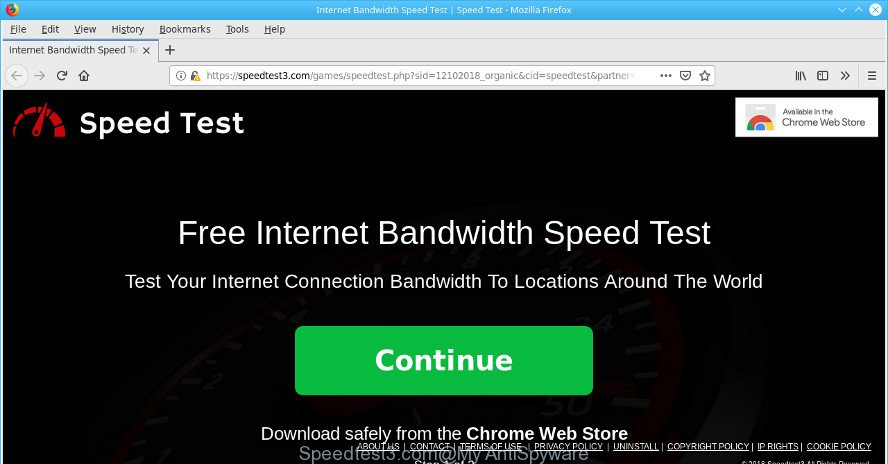
https://speedtest3.com/games/speedtest.php …
In many cases, the adware installs on the PC in a bundle with free software that you downloaded and installed from the World Wide Web. Once it gets inside your personal computer, it’ll modify some computer’s settings in order to redirect your’s web browser to unwanted web-pages or display a large count of intrusive pop-up ads from various third-party ad networks.
By following tutorial below it’s easy to scan and remove adware from Edge, Firefox, Chrome and Internet Explorer and your personal computer. Learn how to remove Speedtest3.com pop up ads and malicious applications, as well as how to run a full system virus scan.
Remove Speedtest3.com pop-up ads
The adware is a form of malware that you might have difficulty in removing it from your computer. Luckily, you’ve found the effective Speedtest3.com pop up advertisements removal guide in this post. Both the manual removal method and the automatic removal method will be provided below and you can just select the one that best for you. If you have any questions or need help then type a comment below. Certain of the steps below will require you to exit this website. So, please read the few simple steps carefully, after that bookmark or print it for later reference.
To remove Speedtest3.com pop-up ads, perform the following steps:
- Delete ad-supported software through the MS Windows Control Panel
- Remove Speedtest3.com ads from Internet Explorer
- Remove Speedtest3.com popup ads from Firefox
- Remove Speedtest3.com pop up ads from Google Chrome
- Use free malware removal utilities to completely remove Speedtest3.com pop-ups
- Use AdBlocker to block Speedtest3.com and stay safe online
Manual Speedtest3.com redirect removal
These steps to remove Speedtest3.com advertisements without any apps are presented below. Be sure to carry out the step-by-step guidance completely to fully remove this adware which causes unwanted Speedtest3.com pop up ads.
Delete ad-supported software through the MS Windows Control Panel
Some of potentially unwanted applications, adware and hijackers can be removed using the Add/Remove programs tool that can be found in the Microsoft Windows Control Panel. So, if you’re using any version of Windows and you have noticed an unwanted program, then first try to delete it through Add/Remove programs.
Windows 8, 8.1, 10
First, press the Windows button
Windows XP, Vista, 7
First, press “Start” and select “Control Panel”.
It will open the Windows Control Panel as displayed in the following example.

Next, click “Uninstall a program” ![]()
It will open a list of all apps installed on your computer. Scroll through the all list, and delete any suspicious and unknown software. To quickly find the latest installed programs, we recommend sort software by date in the Control panel.
Remove Speedtest3.com ads from Internet Explorer
The Internet Explorer reset is great if your browser is hijacked or you have unwanted addo-ons or toolbars on your web browser, that installed by an malware.
First, open the Internet Explorer. Next, press the button in the form of gear (![]() ). It will display the Tools drop-down menu, click the “Internet Options” as displayed below.
). It will display the Tools drop-down menu, click the “Internet Options” as displayed below.

In the “Internet Options” window click on the Advanced tab, then press the Reset button. The Internet Explorer will show the “Reset Internet Explorer settings” window as shown on the screen below. Select the “Delete personal settings” check box, then click “Reset” button.

You will now need to reboot your personal computer for the changes to take effect.
Remove Speedtest3.com popup ads from Firefox
Resetting Mozilla Firefox web-browser will reset all the settings to their default values and will remove Speedtest3.com pop up advertisements, malicious add-ons and extensions. When using the reset feature, your personal information like passwords, bookmarks, browsing history and web form auto-fill data will be saved.
First, launch the Mozilla Firefox and press ![]() button. It will open the drop-down menu on the right-part of the web-browser. Further, click the Help button (
button. It will open the drop-down menu on the right-part of the web-browser. Further, click the Help button (![]() ) as displayed on the screen below.
) as displayed on the screen below.

In the Help menu, select the “Troubleshooting Information” option. Another way to open the “Troubleshooting Information” screen – type “about:support” in the internet browser adress bar and press Enter. It will show the “Troubleshooting Information” page as shown in the following example. In the upper-right corner of this screen, press the “Refresh Firefox” button.

It will show the confirmation dialog box. Further, press the “Refresh Firefox” button. The Mozilla Firefox will start a process to fix your problems that caused by the Speedtest3.com ad supported software. Once, it is complete, click the “Finish” button.
Remove Speedtest3.com pop up ads from Google Chrome
Reset Google Chrome settings can allow you solve some problems caused by adware and delete Speedtest3.com redirect from web browser. This will also disable malicious addons as well as clear cookies and site data. It will keep your personal information such as browsing history, bookmarks, passwords and web form auto-fill data.
First start the Google Chrome. Next, click the button in the form of three horizontal dots (![]() ).
).
It will show the Chrome menu. Choose More Tools, then click Extensions. Carefully browse through the list of installed extensions. If the list has the extension signed with “Installed by enterprise policy” or “Installed by your administrator”, then complete the following guide: Remove Google Chrome extensions installed by enterprise policy.
Open the Chrome menu once again. Further, click the option called “Settings”.

The browser will display the settings screen. Another method to show the Chrome’s settings – type chrome://settings in the internet browser adress bar and press Enter
Scroll down to the bottom of the page and press the “Advanced” link. Now scroll down until the “Reset” section is visible, as displayed below and click the “Reset settings to their original defaults” button.

The Google Chrome will show the confirmation dialog box as displayed in the figure below.

You need to confirm your action, press the “Reset” button. The browser will run the task of cleaning. Once it’s finished, the internet browser’s settings including newtab page, search engine and start page back to the values that have been when the Chrome was first installed on your machine.
Use free malware removal utilities to completely remove Speedtest3.com pop-ups
Manual removal guide may not be for everyone. Each Speedtest3.com removal step above, such as removing questionable applications, restoring infected shortcuts, removing the adware from system settings, must be performed very carefully. If you’re in doubt during any of the steps listed in the manual removal above, then we recommend that you use the automatic Speedtest3.com removal instructions listed below.
How to automatically remove Speedtest3.com advertisements with Zemana AntiMalware
Download Zemana Free to remove Speedtest3.com popup ads automatically from all of your web-browsers. This is a free program specially developed for malicious software removal. This tool can get rid of adware, hijacker from Edge, Internet Explorer, Google Chrome and Firefox and MS Windows registry automatically.
Please go to the following link to download Zemana AntiMalware. Save it to your Desktop so that you can access the file easily.
164781 downloads
Author: Zemana Ltd
Category: Security tools
Update: July 16, 2019
After the download is done, close all windows on your PC system. Further, launch the install file named Zemana.AntiMalware.Setup. If the “User Account Control” dialog box pops up as on the image below, press the “Yes” button.

It will show the “Setup wizard” which will help you install Zemana Anti-Malware on the computer. Follow the prompts and do not make any changes to default settings.

Once installation is finished successfully, Zemana Anti-Malware (ZAM) will automatically run and you may see its main window as displayed on the screen below.

Next, press the “Scan” button to detect ad-supported software that responsible for the appearance of Speedtest3.com pop ups. This procedure may take some time, so please be patient. During the scan Zemana will search for threats exist on your PC system.

After Zemana has finished scanning, Zemana Anti-Malware (ZAM) will prepare a list of unwanted programs adware. Review the scan results and then click “Next” button.

The Zemana Free will remove adware which cause undesired Speedtest3.com pop up advertisements to appear. When the procedure is finished, you may be prompted to restart your computer.
Use AdBlocker to block Speedtest3.com and stay safe online
In order to increase your security and protect your PC against new intrusive ads and harmful pages, you need to use adblocker application that stops an access to harmful ads and webpages. Moreover, the program can block the open of intrusive advertising, which also leads to faster loading of web-pages and reduce the consumption of web traffic.
Installing the AdGuard is simple. First you will need to download AdGuard on your PC by clicking on the following link.
26839 downloads
Version: 6.4
Author: © Adguard
Category: Security tools
Update: November 15, 2018
After downloading it, run the downloaded file. You will see the “Setup Wizard” screen as displayed on the screen below.

Follow the prompts. Once the install is finished, you will see a window as shown in the following example.

You can click “Skip” to close the install program and use the default settings, or click “Get Started” button to see an quick tutorial which will help you get to know AdGuard better.
In most cases, the default settings are enough and you don’t need to change anything. Each time, when you start your computer, AdGuard will start automatically and block unwanted pop up advertisements, Speedtest3.com pop-ups, as well as other harmful or misleading web pages. For an overview of all the features of the application, or to change its settings you can simply double-click on the AdGuard icon, that can be found on your desktop.
How to adware get installed onto personal computer
The ad supported software usually spreads as a part of free software that downloaded from the World Wide Web. Which means that you need to be proactive and carefully read the Terms of use and the License agreement properly. For the most part, the adware will be clearly described, so take the time to carefully read all the information about the software that you downloaded and want to install on your PC system. In the Setup wizard, you should select the Advanced, Custom or Manual setup mode to control what components and bundled software to be installed, otherwise you run the risk of infecting your system with other unwanted software.
To sum up
Now your computer should be clean of the ad supported software that responsible for the appearance of Speedtest3.com popup advertisements. We suggest that you keep Zemana Anti-Malware (to periodically scan your system for new ad-supported softwares and other malware) and AdGuard (to help you block annoying pop-ups and harmful websites). Moreover, to prevent any adware, please stay clear of unknown and third party apps, make sure that your antivirus program, turn on the option to detect PUPs.
If you need more help with Speedtest3.com redirect related issues, go to here.



















