If you find that your web browser is redirecting to the Ziefasterystres.club then it means that you unintentionally installed potentially unwanted application (PUA) from the adware (sometimes named ‘ad-supported’ software) family on your computer.
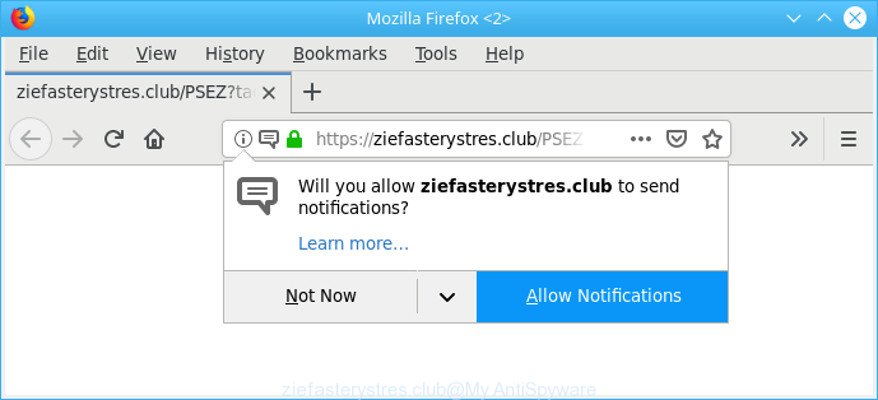
ziefasterystres.club is a misleading website that created to trick you into subscribing its push notifications
Ad supported software is developed to show ads on the computer or redirect your search requests to advertising pages. Adware has been installed on many computers around the world without users permission, so you’re one of many. Most likely, you do not even know how and where Adware has got into your system. In the tutorial below, we will explain its typical behavior on your system, as well as effective solutions to remove Ziefasterystres.club pop-ups and advertisements from your browser.
How to remove Ziefasterystres.club pop-ups, notifications, ads
There are a simple manual guide below that will assist you to delete Ziefasterystres.club ads from your Microsoft Windows computer. The most effective solution to get rid of this adware is to complete the manual removal guidance and then run Zemana Free, MalwareBytes Anti Malware (MBAM) or HitmanPro automatic tools (all are free). The manual way will help to weaken this adware and these malicious software removal utilities will completely remove Ziefasterystres.club pop up ads and revert back the IE, Edge, Mozilla Firefox and Google Chrome settings to default.
To remove Ziefasterystres.club pop-ups, use the following steps:
- Uninstall potentially unwanted applications through the Windows Control Panel
- Remove Ziefasterystres.club redirect from Internet Explorer
- Delete Ziefasterystres.club ads from Mozilla Firefox
- Remove Ziefasterystres.club pop ups from Google Chrome
- Run free malware removal tools to completely get rid of Ziefasterystres.club pop-up ads
- How to stop Ziefasterystres.club pop-ups
How to get rid of Ziefasterystres.club pop-ups without any software
The adware can change your browser settings and redirect you to the websites which may contain lots of ads or various security threats, such as hijacker, malicious software or PUPs. Not every antivirus program can find and remove adware easily from your internet browser. Follow the step-by-step guide below and you can delete Ziefasterystres.club pop-ups by yourself.
Uninstall potentially unwanted applications through the Windows Control Panel
We suggest that you start the PC system cleaning process by checking the list of installed programs and delete all unknown or questionable programs. This is a very important step, as mentioned above, very often the harmful programs such as adware and hijackers may be bundled with freeware. Remove the unwanted applications can remove the undesired advertisements or web-browser redirect.
Windows 10, 8.1, 8
Click the Windows logo, and then press Search ![]() . Type ‘Control panel’and press Enter as displayed in the figure below.
. Type ‘Control panel’and press Enter as displayed in the figure below.

Once the ‘Control Panel’ opens, click the ‘Uninstall a program’ link under Programs category like below.

Windows 7, Vista, XP
Open Start menu and select the ‘Control Panel’ at right as shown on the image below.

Then go to ‘Add/Remove Programs’ or ‘Uninstall a program’ (Windows 7 or Vista) as shown on the screen below.

Carefully browse through the list of installed applications and remove all suspicious and unknown programs. We recommend to press ‘Installed programs’ and even sorts all installed applications by date. After you have found anything dubious that may be the adware responsible for Ziefasterystres.club ads or other PUP (potentially unwanted program), then select this program and click ‘Uninstall’ in the upper part of the window. If the dubious program blocked from removal, then use Revo Uninstaller Freeware to fully remove it from your PC.
Remove Ziefasterystres.club redirect from Internet Explorer
If you find that Internet Explorer browser settings such as start page, search provider by default and new tab page had been replaced by adware that made to redirect your internet browser to various ad sites such as Ziefasterystres.club, then you may revert back your settings, via the reset web browser procedure.
First, run the Microsoft Internet Explorer, then click ‘gear’ icon ![]() . It will open the Tools drop-down menu on the right part of the web-browser, then click the “Internet Options” as shown on the screen below.
. It will open the Tools drop-down menu on the right part of the web-browser, then click the “Internet Options” as shown on the screen below.

In the “Internet Options” screen, select the “Advanced” tab, then click the “Reset” button. The Internet Explorer will open the “Reset Internet Explorer settings” dialog box. Further, click the “Delete personal settings” check box to select it. Next, click the “Reset” button as displayed below.

Once the task is done, press “Close” button. Close the Internet Explorer and restart your personal computer for the changes to take effect. This step will help you to restore your web-browser’s homepage, search provider by default and newtab to default state.
Delete Ziefasterystres.club ads from Mozilla Firefox
If the Firefox internet browser application is hijacked, then resetting its settings can help. The Reset feature is available on all modern version of Firefox. A reset can fix many issues by restoring Mozilla Firefox settings such as start page, newtab and search provider by default to their default values. It’ll keep your personal information like browsing history, bookmarks, passwords and web form auto-fill data.
Start the Mozilla Firefox and press the menu button (it looks like three stacked lines) at the top right of the browser screen. Next, click the question-mark icon at the bottom of the drop-down menu. It will show the slide-out menu.

Select the “Troubleshooting information”. If you’re unable to access the Help menu, then type “about:support” in your address bar and press Enter. It bring up the “Troubleshooting Information” page as shown below.

Click the “Refresh Firefox” button at the top right of the Troubleshooting Information page. Select “Refresh Firefox” in the confirmation dialog box. The Firefox will start a procedure to fix your problems that caused by the Ziefasterystres.club ad-supported software. When, it’s done, click the “Finish” button.
Remove Ziefasterystres.club pop ups from Google Chrome
Another way to delete Ziefasterystres.club pop up advertisements from Chrome is Reset Chrome settings. This will disable harmful extensions and reset Chrome settings to original settings. Essential information like bookmarks, browsing history, passwords, cookies, auto-fill data and personal dictionaries will not be removed.
Open the Google Chrome menu by clicking on the button in the form of three horizontal dotes (![]() ). It will show the drop-down menu. Select More Tools, then click Extensions.
). It will show the drop-down menu. Select More Tools, then click Extensions.
Carefully browse through the list of installed extensions. If the list has the add-on labeled with “Installed by enterprise policy” or “Installed by your administrator”, then complete the following instructions: Remove Google Chrome extensions installed by enterprise policy otherwise, just go to the step below.
Open the Chrome main menu again, click to “Settings” option.

Scroll down to the bottom of the page and click on the “Advanced” link. Now scroll down until the Reset settings section is visible, as shown on the screen below and press the “Reset settings to their original defaults” button.

Confirm your action, press the “Reset” button.
Run free malware removal tools to completely get rid of Ziefasterystres.club pop-up ads
If you are an unskilled computer user, then we recommend to run free removal tools listed below to remove Ziefasterystres.club popups for good. The automatic way is highly recommended. It has less steps and easier to implement than the manual solution. Moreover, it lower risk of system damage. So, the automatic Ziefasterystres.club removal is a better option.
Run Zemana AntiMalware to get rid of Ziefasterystres.club
Zemana Free is a lightweight utility that created to use alongside your antivirus software, detecting and uninstalling malicious software, ad supported software and PUPs that other programs miss. Zemana AntiMalware (ZAM) is easy to use, fast, does not use many resources and have great detection and removal rates.
Zemana Anti-Malware can be downloaded from the following link. Save it on your Windows desktop or in any other place.
164785 downloads
Author: Zemana Ltd
Category: Security tools
Update: July 16, 2019
Once downloading is complete, close all windows on your computer. Further, run the set up file named Zemana.AntiMalware.Setup. If the “User Account Control” prompt pops up like below, click the “Yes” button.

It will display the “Setup wizard” that will assist you install Zemana Anti Malware on the PC. Follow the prompts and do not make any changes to default settings.

Once setup is finished successfully, Zemana Free will automatically start and you can see its main window as on the image below.

Next, press the “Scan” button to start checking your PC for the adware that cause annoying Ziefasterystres.club pop ups to appear. Depending on your computer, the scan may take anywhere from a few minutes to close to an hour. When a threat is detected, the number of the security threats will change accordingly. Wait until the the checking is finished.

Once Zemana AntiMalware (ZAM) has completed scanning, a list of all threats detected is produced. You may remove items (move to Quarantine) by simply press “Next” button.

The Zemana Free will delete adware related to Ziefasterystres.club pop-up ads. After the clean-up is complete, you can be prompted to restart your computer.
How to stop Ziefasterystres.club pop-ups
To put it simply, you need to use an ad-blocker tool (AdGuard, for example). It’ll stop and protect you from all annoying web-sites such as Ziefasterystres.club, ads and pop-ups. To be able to do that, the ad-blocker program uses a list of filters. Each filter is a rule that describes a malicious site, an advertising content, a banner and others. The ad-blocker program automatically uses these filters, depending on the websites you are visiting.
Download AdGuard on your machine by clicking on the link below.
26839 downloads
Version: 6.4
Author: © Adguard
Category: Security tools
Update: November 15, 2018
After downloading it, double-click the downloaded file to run it. The “Setup Wizard” window will show up on the computer screen as displayed in the figure below.

Follow the prompts. AdGuard will then be installed and an icon will be placed on your desktop. A window will show up asking you to confirm that you want to see a quick guide like below.

Press “Skip” button to close the window and use the default settings, or click “Get Started” to see an quick instructions that will help you get to know AdGuard better.
Each time, when you run your PC, AdGuard will run automatically and block pop-up ads, Ziefasterystres.club pop-ups, as well as other harmful or misleading webpages. For an overview of all the features of the program, or to change its settings you can simply double-click on the AdGuard icon, that is located on your desktop.
How can you prevent the Ziefasterystres.club pop up ads
It is very important to pay attention to additional checkboxes during the setup of free programs to avoid installing of potentially unwanted applications, adware, hijacker infections or other unwanted programs. Never setup the additional applications that the program wants to setup with it. Inattentive freeware download can result in install of unwanted program such as this adware which cause annoying Ziefasterystres.club pop ups to appear.
Finish words
After completing the steps shown above, your computer should be clean from ad-supported software that responsible for the appearance of Ziefasterystres.club ads and other malicious software. The Edge, Firefox, Chrome and Internet Explorer will no longer redirect you to various undesired web-pages similar to Ziefasterystres.club. Unfortunately, if the instructions does not help you, then you have caught a new ad supported software, and then the best way – ask for help here.



















