Have you ever seen undesired pop-ups, ads or notifications from Idisplayboxkude.club? This issue can happen if an adware (sometimes called ‘ad-supported’ software) took control of your PC or browser. In order to get rid of Idisplayboxkude.club pop-ups, we advise you to completely execute the following steps.
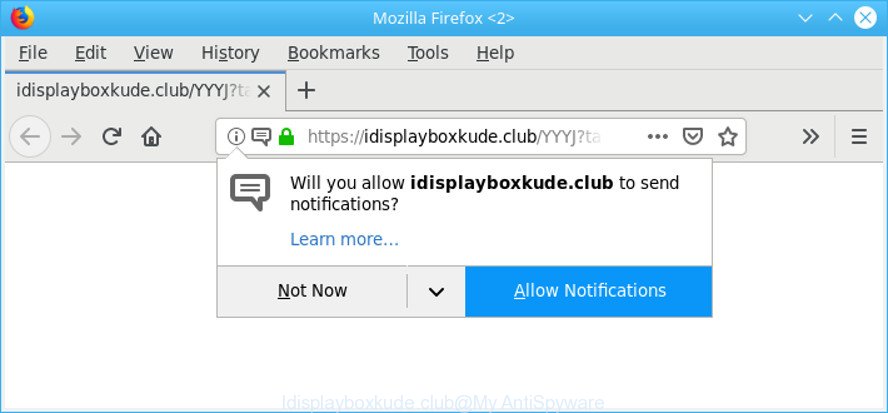
The adware have a negative impact on the functioning of your computer. The main function of adware is to display a large number of advertisements, so it may redirect your internet browser to an unwanted web-page like Idisplayboxkude.club, instead of the one that you want to visit. Also, the adware changes computer settings, slows down the Internet Explorer, Mozilla Firefox, Google Chrome and Microsoft Edge and the speed of your internet connection.
Even worse, the ad-supported software can be used to gather a wide variety of marketing-type data about you which may be later transferred third party companies. You do not know if your home address, account names and passwords are safe.
We recommend to delete the adware responsible for redirects to Idisplayboxkude.club, as soon as you found this problem, as it can redirect your web browser to web-resources which may load other malicious software on your personal computer.
Remove Idisplayboxkude.club pop-ups, ads, notifications (removal steps)
In the steps below we will have a look at the adware and how to remove Idisplayboxkude.club from Microsoft Internet Explorer, Edge, Firefox and Google Chrome web-browsers for MS Windows OS, natively or by using a few free removal utilities. Read it once, after doing so, please print this page as you may need to shut down your browser or restart your PC.
To remove Idisplayboxkude.club pop-ups, execute the steps below:
- Uninstall suspicious software by using Microsoft Windows Control Panel
- Remove Idisplayboxkude.club pop-ups from Chrome
- Remove Idisplayboxkude.club pop-ups from Mozilla Firefox
- Get rid of Idisplayboxkude.club pop-up ads from Internet Explorer
- Remove Idisplayboxkude.club popup advertisements with free applications
- Use AdBlocker to stop Idisplayboxkude.club pop-ups
Remove Idisplayboxkude.club pop ups without any utilities
The useful removal instructions for the Idisplayboxkude.club pop up advertisements. The detailed procedure can be followed by anyone as it really does take you step-by-step. If you follow this process to remove Idisplayboxkude.club pop-ups let us know how you managed by sending us your comments please.
Uninstall suspicious software by using Microsoft Windows Control Panel
First method for manual adware removal is to go into the Microsoft Windows “Control Panel”, then “Uninstall a program” console. Take a look at the list of apps on your machine and see if there are any suspicious and unknown applications. If you see any, you need to uninstall them. Of course, before doing so, you can do an Internet search to find details on the program. If it is a potentially unwanted program, ad supported software or malicious software, you will likely find information that says so.
- If you are using Windows 8, 8.1 or 10 then press Windows button, next press Search. Type “Control panel”and press Enter.
- If you are using Windows XP, Vista, 7, then click “Start” button and click “Control Panel”.
- It will open the Windows Control Panel.
- Further, press “Uninstall a program” under Programs category.
- It will display a list of all programs installed on the system.
- Scroll through the all list, and uninstall suspicious and unknown apps. To quickly find the latest installed programs, we recommend sort software by date.
See more details in the video guide below.
Remove Idisplayboxkude.club pop-ups from Chrome
Use the Reset web-browser tool of the Google Chrome to reset all its settings to original defaults. This is a very useful utility to use, in the case of browser redirects to unwanted pages like the Idisplayboxkude.club.

- First start the Chrome and click Menu button (small button in the form of three dots).
- It will show the Chrome main menu. Select More Tools, then click Extensions.
- You’ll see the list of installed extensions. If the list has the extension labeled with “Installed by enterprise policy” or “Installed by your administrator”, then complete the following instructions: Remove Chrome extensions installed by enterprise policy.
- Now open the Google Chrome menu once again, press the “Settings” menu.
- You will see the Chrome’s settings page. Scroll down and press “Advanced” link.
- Scroll down again and click the “Reset” button.
- The Google Chrome will show the reset profile settings page as shown on the image above.
- Next press the “Reset” button.
- Once this procedure is finished, your web browser’s default search engine, home page and new tab page will be restored to their original defaults.
- To learn more, read the blog post How to reset Google Chrome settings to default.
Remove Idisplayboxkude.club pop-ups from Mozilla Firefox
If the Firefox internet browser is re-directed to Idisplayboxkude.club and you want to restore the Firefox settings back to their original state, then you should follow the steps below. Essential information such as bookmarks, browsing history, passwords, cookies, auto-fill data and personal dictionaries will not be removed.
Click the Menu button (looks like three horizontal lines), and press the blue Help icon located at the bottom of the drop down menu as displayed on the image below.

A small menu will appear, click the “Troubleshooting Information”. On this page, press “Refresh Firefox” button as displayed in the figure below.

Follow the onscreen procedure to restore your Firefox web browser settings to their default state.
Get rid of Idisplayboxkude.club pop-up ads from Internet Explorer
The Microsoft Internet Explorer reset is great if your web-browser is hijacked or you have unwanted addo-ons or toolbars on your web browser, which installed by an malware.
First, open the Internet Explorer. Next, press the button in the form of gear (![]() ). It will display the Tools drop-down menu, press the “Internet Options” as on the image below.
). It will display the Tools drop-down menu, press the “Internet Options” as on the image below.

In the “Internet Options” window click on the Advanced tab, then click the Reset button. The Internet Explorer will show the “Reset Internet Explorer settings” window as shown in the following example. Select the “Delete personal settings” check box, then click “Reset” button.

You will now need to restart your system for the changes to take effect.
Remove Idisplayboxkude.club popup advertisements with free applications
Manual removal is not always as effective as you might think. Often, even the most experienced users can not completely remove ad supported software responsible for redirects to Idisplayboxkude.club. So, we suggest to scan your PC for any remaining malicious components with free ad-supported software removal applications below.
How to automatically delete Idisplayboxkude.club pop-ups with Zemana
Zemana Anti Malware (ZAM) highly recommended, because it can find security threats such adware and malicious software which most ‘classic’ antivirus software fail to pick up on. Moreover, if you have any Idisplayboxkude.club ads removal problems which cannot be fixed by this tool automatically, then Zemana Anti-Malware provides 24X7 online assistance from the highly experienced support staff.

- Installing the Zemana Free is simple. First you’ll need to download Zemana Free on your machine by clicking on the link below.
Zemana AntiMalware
164721 downloads
Author: Zemana Ltd
Category: Security tools
Update: July 16, 2019
- At the download page, click on the Download button. Your browser will display the “Save as” prompt. Please save it onto your Windows desktop.
- After the downloading process is done, please close all applications and open windows on your PC system. Next, start a file called Zemana.AntiMalware.Setup.
- This will launch the “Setup wizard” of Zemana AntiMalware (ZAM) onto your machine. Follow the prompts and do not make any changes to default settings.
- When the Setup wizard has finished installing, the Zemana Anti-Malware will start and open the main window.
- Further, click the “Scan” button . Zemana application will scan through the whole PC for the adware which cause undesired Idisplayboxkude.club advertisements to appear. Depending on your personal computer, the scan can take anywhere from a few minutes to close to an hour.
- Once Zemana Free has completed scanning, Zemana Anti-Malware (ZAM) will open a screen that contains a list of malware that has been detected.
- When you are ready, click the “Next” button. The utility will delete ad-supported software that causes a ton of annoying Idisplayboxkude.club pop-ups and add items to the Quarantine. Once the cleaning process is complete, you may be prompted to reboot the PC.
- Close the Zemana Anti Malware (ZAM) and continue with the next step.
Remove Idisplayboxkude.club pop-ups and harmful extensions with HitmanPro
Hitman Pro is a free removal utility. It deletes potentially unwanted programs, ad supported software, browser hijackers and unwanted web-browser add-ons. It will scan for and get rid of adware responsible for Idisplayboxkude.club pop up advertisements. Hitman Pro uses very small machine resources and is a portable application. Moreover, Hitman Pro does add another layer of malware protection.

- HitmanPro can be downloaded from the following link. Save it on your MS Windows desktop.
- Once downloading is done, double click the HitmanPro icon. Once this utility is launched, press “Next” button to find out adware responsible for Idisplayboxkude.club popup ads. A system scan can take anywhere from 5 to 30 minutes, depending on your personal computer. When a threat is found, the number of the security threats will change accordingly. Wait until the the scanning is finished.
- Once the system scan is finished, HitmanPro will display a screen which contains a list of malware that has been detected. Next, you need to click “Next” button. Now click the “Activate free license” button to start the free 30 days trial to get rid of all malicious software found.
Use AdBlocker to stop Idisplayboxkude.club pop-ups
The AdGuard is a very good adblocker program for the Microsoft Internet Explorer, Microsoft Edge, Google Chrome and Firefox, with active user support. It does a great job by removing certain types of intrusive advertisements, popunders, pop-ups, unwanted new tabs, and even full page advertisements and web-page overlay layers. Of course, the AdGuard can stop the Idisplayboxkude.club pop up ads automatically or by using a custom filter rule.
- Installing the AdGuard is simple. First you’ll need to download AdGuard by clicking on the link below.
Adguard download
26824 downloads
Version: 6.4
Author: © Adguard
Category: Security tools
Update: November 15, 2018
- When downloading is done, launch the downloaded file. You will see the “Setup Wizard” program window. Follow the prompts.
- Once the setup is finished, click “Skip” to close the install program and use the default settings, or click “Get Started” to see an quick tutorial that will assist you get to know AdGuard better.
- In most cases, the default settings are enough and you do not need to change anything. Each time, when you launch your machine, AdGuard will run automatically and block unwanted ads, stop Idisplayboxkude.club pop-ups, as well as other malicious or misleading sites. For an overview of all the features of the program, or to change its settings you can simply double-click on the icon called AdGuard, which is located on your desktop.
Tips to prevent Idisplayboxkude.club pop-up ads and other unwanted software
The adware is bundled with many freeware and commercial apps. This PUP can be installed in background without user consent, but usually it’s introduced to a user when a downloaded application are installed. So, read term of use and user agreement very carefully before installing any software or otherwise you can end up with another adware on your machine, like this adware that responsible for unwanted Idisplayboxkude.club pop-ups.
To sum up
Once you’ve complete the few simple steps above, your computer should be free from ad supported software that causes multiple intrusive ads and other malicious software. The Microsoft Edge, Internet Explorer, Mozilla Firefox and Chrome will no longer redirect you to various undesired sites like Idisplayboxkude.club. Unfortunately, if the steps does not help you, then you have caught a new adware, and then the best way – ask for help here.




















