Are you seeing unwanted Trenchcur.pro popups, ads or notifications in the Internet Explorer, Firefox, Microsoft Edge and Google Chrome every time you use the web-browser to surf the World Wide Web? It means that you are a victim of malware from the ‘ad-supported’ software (also known as adware) family.
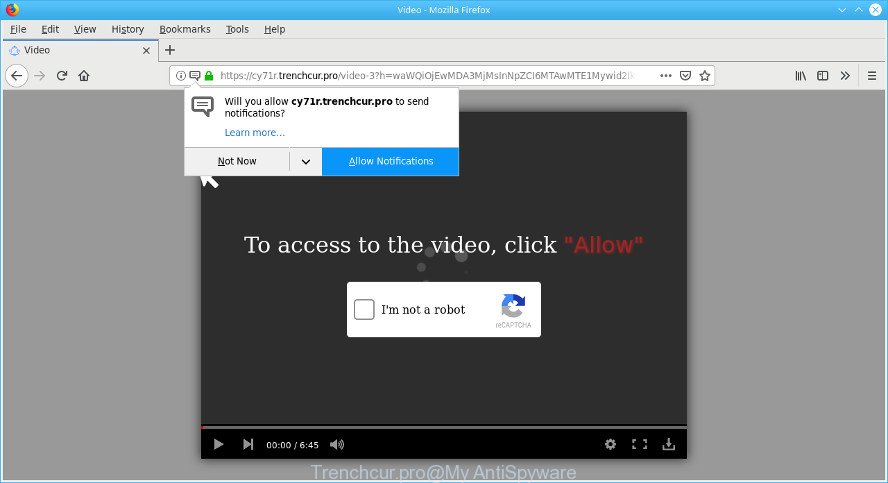
Trenchcur.pro is a misleading website that designed to force you into subscribing its push notifications (ads)
The malicious apps from the ad supported software family that alters the settings of web-browsers usually infects only the MS Edge, Firefox, Google Chrome and Microsoft Internet Explorer. However, possible situations, when any other web-browsers will be affected too. The ad-supported software may change the Target property of a web browser’s shortcut file, so every time you open the internet browser, instead of your home page, you will see the undesired Trenchcur.pro web-page.
The adware usually gets installed as a part of some free software. Do not be surprised, it happens, especially if you’re an active Web user. But this does not mean that you should reconcile with these undesired redirects and ads. You need to follow the guide below to clean your machine ASAP, as the adware can be a way to hijack your machine with more dangerous malicious programs like viruses and trojans. The step-by-step guidance which follow, I’ll show you how to remove adware and thus remove Trenchcur.pro annoying pop up ads from your system forever.
Remove Trenchcur.pro popups, ads, notifications
The following steps will help you to remove Trenchcur.pro pop-ups from the Internet Explorer, Edge, Google Chrome and Firefox. Moreover, the few simple steps below will help you to remove malware, hijackers, potentially unwanted applications and toolbars that your PC may be infected. Please do the instructions step by step. If you need help or have any questions, then ask for our assistance or type a comment below. Certain of the steps below will require you to close this web-site. So, please read the guidance carefully, after that bookmark or print it for later reference.
To remove Trenchcur.pro pop-ups, perform the following steps:
- Remove potentially unwanted applications using Windows Control Panel
- Delete Trenchcur.pro from Mozilla Firefox by resetting browser settings
- Delete Trenchcur.pro pop ups from Internet Explorer
- Remove Trenchcur.pro pop-up ads from Chrome
- How to remove Trenchcur.pro pop up ads with free software
- How to stop Trenchcur.pro pop-up advertisements
Manual Trenchcur.pro pop-ups removal
To remove Trenchcur.pro ads, adware and other unwanted software you can try to do so manually. Unfortunately some of the ad supported software won’t show up in your application list, but some adware may. In this case, you may be able to remove it through the uninstall function of your system. You can do this by following the steps below.
Remove potentially unwanted applications using Windows Control Panel
First of all, check the list of installed apps on your computer and uninstall all unknown and recently installed software. If you see an unknown program with incorrect spelling or varying capital letters, it have most likely been installed by malicious software and you should clean it off first with malicious software removal tool such as Zemana Anti-malware.
Windows 8, 8.1, 10
First, click Windows button

After the ‘Control Panel’ opens, click the ‘Uninstall a program’ link under Programs category as shown on the screen below.

You will see the ‘Uninstall a program’ panel like below.

Very carefully look around the entire list of software installed on your computer. Most likely, one of them is the ad supported software responsible for redirecting your web-browser to Trenchcur.pro web-page. If you’ve many apps installed, you can help simplify the search of harmful software by sort the list by date of installation. Once you’ve found a dubious, unwanted or unused program, right click to it, after that click ‘Uninstall’.
Windows XP, Vista, 7
First, click ‘Start’ button and select ‘Control Panel’ at right panel as displayed in the figure below.

Once the Windows ‘Control Panel’ opens, you need to click ‘Uninstall a program’ under ‘Programs’ like below.

You will see a list of programs installed on your PC. We recommend to sort the list by date of installation to quickly find the applications that were installed last. Most likely, it is the ad-supported software that redirects your browser to intrusive Trenchcur.pro website. If you are in doubt, you can always check the program by doing a search for her name in Google, Yahoo or Bing. Once the application which you need to delete is found, simply click on its name, and then click ‘Uninstall’ as displayed on the screen below.

Delete Trenchcur.pro from Mozilla Firefox by resetting browser settings
If the Firefox internet browser program is hijacked, then resetting its settings can help. The Reset feature is available on all modern version of Mozilla Firefox. A reset can fix many issues by restoring Mozilla Firefox settings such as search engine, newtab page and startpage to their original state. When using the reset feature, your personal information such as passwords, bookmarks, browsing history and web form auto-fill data will be saved.
First, run the Mozilla Firefox. Next, click the button in the form of three horizontal stripes (![]() ). It will display the drop-down menu. Next, click the Help button (
). It will display the drop-down menu. Next, click the Help button (![]() ).
).

In the Help menu click the “Troubleshooting Information”. In the upper-right corner of the “Troubleshooting Information” page click on “Refresh Firefox” button as shown on the screen below.

Confirm your action, click the “Refresh Firefox”.
Delete Trenchcur.pro pop ups from Internet Explorer
By resetting Internet Explorer internet browser you restore your web-browser settings to its default state. This is basic when troubleshooting problems that might have been caused by adware that causes browsers to open intrusive Trenchcur.pro popups.
First, start the Internet Explorer, then click ‘gear’ icon ![]() . It will open the Tools drop-down menu on the right part of the web browser, then click the “Internet Options” as displayed on the image below.
. It will open the Tools drop-down menu on the right part of the web browser, then click the “Internet Options” as displayed on the image below.

In the “Internet Options” screen, select the “Advanced” tab, then click the “Reset” button. The IE will display the “Reset Internet Explorer settings” prompt. Further, click the “Delete personal settings” check box to select it. Next, click the “Reset” button as on the image below.

After the procedure is finished, click “Close” button. Close the IE and reboot your computer for the changes to take effect. This step will help you to restore your web-browser’s home page, new tab and search engine to default state.
Remove Trenchcur.pro pop-up ads from Chrome
If your Google Chrome web-browser is redirected to annoying Trenchcur.pro page, it may be necessary to completely reset your browser program to its default settings.
First launch the Chrome. Next, press the button in the form of three horizontal dots (![]() ).
).
It will open the Chrome menu. Choose More Tools, then click Extensions. Carefully browse through the list of installed plugins. If the list has the plugin signed with “Installed by enterprise policy” or “Installed by your administrator”, then complete the following tutorial: Remove Chrome extensions installed by enterprise policy.
Open the Chrome menu once again. Further, press the option called “Settings”.

The web-browser will display the settings screen. Another solution to display the Google Chrome’s settings – type chrome://settings in the web-browser adress bar and press Enter
Scroll down to the bottom of the page and click the “Advanced” link. Now scroll down until the “Reset” section is visible, like below and press the “Reset settings to their original defaults” button.

The Chrome will display the confirmation dialog box as on the image below.

You need to confirm your action, click the “Reset” button. The browser will start the task of cleaning. After it is complete, the web browser’s settings including start page, search provider by default and newtab page back to the values which have been when the Chrome was first installed on your machine.
How to remove Trenchcur.pro pop up ads with free software
There are not many good free anti malware programs with high detection ratio. The effectiveness of malware removal utilities depends on various factors, mostly on how often their virus/malware signatures DB are updated in order to effectively detect modern malware, ad-supported software, hijacker infections and other PUPs. We recommend to run several applications, not just one. These applications that listed below will help you remove all components of the adware from your disk and Windows registry and thereby get rid of Trenchcur.pro pop up advertisements.
Automatically remove Trenchcur.pro pop-ups with Zemana Anti-Malware
Zemana Anti Malware is a free program for MS Windows OS to scan for and get rid of PUPs, adware, harmful web browser plugins, browser toolbars, and other unwanted applications like ad supported software related to Trenchcur.pro pop up ads.

- Installing the Zemana AntiMalware is simple. First you will need to download Zemana Anti-Malware on your Microsoft Windows Desktop from the link below.
Zemana AntiMalware
164801 downloads
Author: Zemana Ltd
Category: Security tools
Update: July 16, 2019
- After the download is finished, close all software and windows on your machine. Open a directory in which you saved it. Double-click on the icon that’s named Zemana.AntiMalware.Setup.
- Further, press Next button and follow the prompts.
- Once install is complete, click the “Scan” button to perform a system scan with this utility for the adware that redirects your browser to the Trenchcur.pro web-site. A system scan can take anywhere from 5 to 30 minutes, depending on your PC system. When a threat is detected, the number of the security threats will change accordingly.
- When the scan is done, Zemana AntiMalware (ZAM) will create a list of undesired programs ad supported software. In order to get rid of all threats, simply click “Next”. After disinfection is finished, you can be prompted to reboot your computer.
Scan and clean your computer of adware with Hitman Pro
HitmanPro is a free tool which can scan for adware that responsible for internet browser redirect to the undesired Trenchcur.pro web-page. It is not always easy to locate all the unwanted apps that your system might have picked up on the Net. HitmanPro will find out the ad supported software, browser hijackers and other malicious software you need to erase.

- Download HitmanPro from the following link. Save it to your Desktop.
- Once the download is done, start the HitmanPro, double-click the HitmanPro.exe file.
- If the “User Account Control” prompts, click Yes to continue.
- In the HitmanPro window, click the “Next” . HitmanPro tool will begin scanning the whole PC to find out ad supported software responsible for redirecting your browser to Trenchcur.pro webpage. A system scan can take anywhere from 5 to 30 minutes, depending on your computer. When a threat is found, the count of the security threats will change accordingly.
- When HitmanPro completes the scan, the results are displayed in the scan report. Review the scan results and then press “Next”. Now, click the “Activate free license” button to start the free 30 days trial to remove all malware found.
How to stop Trenchcur.pro pop-up advertisements
Using an adblocker program like AdGuard is an effective way to alleviate the risks. Additionally, adblocker apps will also protect you from harmful ads and web-pages, and, of course, stop redirection chain to Trenchcur.pro and similar web pages.
- Installing the AdGuard is simple. First you will need to download AdGuard from the link below.
Adguard download
26841 downloads
Version: 6.4
Author: © Adguard
Category: Security tools
Update: November 15, 2018
- After downloading it, start the downloaded file. You will see the “Setup Wizard” program window. Follow the prompts.
- After the installation is complete, click “Skip” to close the installation application and use the default settings, or click “Get Started” to see an quick tutorial which will allow you get to know AdGuard better.
- In most cases, the default settings are enough and you don’t need to change anything. Each time, when you start your PC, AdGuard will launch automatically and stop unwanted advertisements, Trenchcur.pro pop-ups, as well as other harmful or misleading webpages. For an overview of all the features of the application, or to change its settings you can simply double-click on the icon called AdGuard, which is located on your desktop.
How was adware installed on PC
The ad supported software spreads with a simple but quite effective way. It is integrated into the setup package of various freeware. Thus on the process of install, it will be installed onto your computer. In order to avoid adware, you just need to follow a few simple rules: carefully read the Terms of Use and the license, select only a Manual, Custom or Advanced install type, which enables you to make sure that the program you want to install, thereby protect your PC from the adware that responsible for the appearance of Trenchcur.pro pop-up advertisements.
To sum up
Now your computer should be free of the ad-supported software that responsible for internet browser redirect to the annoying Trenchcur.pro site. We suggest that you keep AdGuard (to help you block unwanted ads and undesired harmful webpages) and Zemana (to periodically scan your PC system for new malicious software, browser hijackers and adware). Make sure that you have all the Critical Updates recommended for Windows OS. Without regular updates you WILL NOT be protected when new hijackers, malicious apps and adware are released.
If you are still having problems while trying to get rid of Trenchcur.pro ads from your web browser, then ask for help here.



















