If you encounter various redirects to the Bestmapfinder.com, other unreliable or dubious web sites on the Microsoft Edge, Google Chrome, Firefox and IE then this might be a sign that adware (sometimes called ‘ad-supported’ software) was installed on your computer.
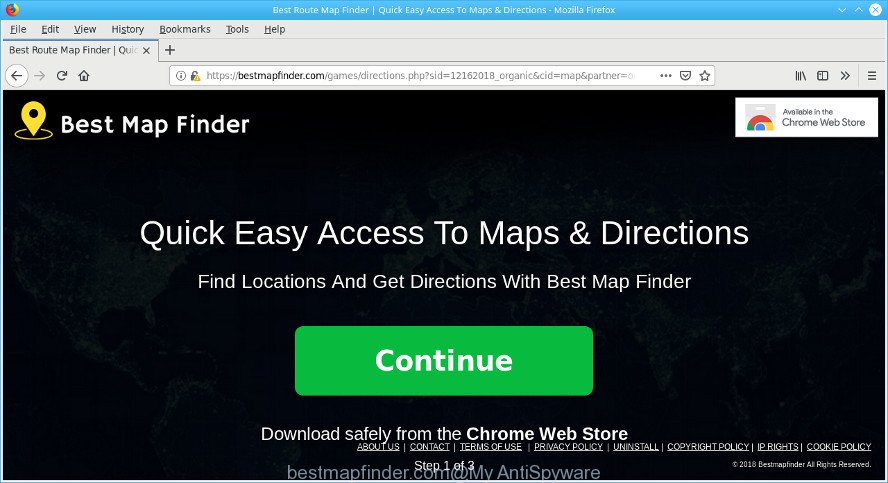
http://bestmapfinder.com/games/directions.php?sid= …
Adware is a type of software whose motive is to generate money for its author. It have different ways of earning by displaying the advertisements forcibly to its victims. Adware can generate pop-ups, show unsolicited advertisements, modify the victim’s browser settings, or redirect the victim’s web browser to unrequested sites. Below we are discussing the methods which are very effective in removing adware. The steps will also allow you to remove Bestmapfinder.com redirect from your web browser.
How to remove Bestmapfinder.com popup ads
When the adware gets installed on your computer without your knowledge, it’s not easy to uninstall. In many cases, there is no Uninstall program which simply delete the adware that causes a huge number of annoying Bestmapfinder.com advertisements from your PC. So, we recommend using several well-proven free specialized tools such as Zemana, MalwareBytes AntiMalware or HitmanPro. But the best method to remove Bestmapfinder.com advertisements will be to perform several manual steps, after that additionally use antimalware utilities.
To remove Bestmapfinder.com pop-ups, perform the steps below:
- Remove dubious programs using Microsoft Windows Control Panel
- Delete Bestmapfinder.com pop-up ads from Firefox
- Delete Bestmapfinder.com redirect from Microsoft Internet Explorer
- Remove Bestmapfinder.com popup ads from Google Chrome
- How to automatically get rid of Bestmapfinder.com popup advertisements
- Run AdBlocker to stop Bestmapfinder.com pop-ups
Remove Bestmapfinder.com advertisements without any tools
Read this “How to remove” section to know how to manually delete adware responsible for redirecting your web browser to Bestmapfinder.com page. Even if the step-by-step guide does not work for you, there are several free malicious software removers below that can easily handle such ad-supported software that causes multiple intrusive pop-up advertisements.
Remove dubious programs using Microsoft Windows Control Panel
Some PUPs, browser hijacking apps and adware may be uninstalled by uninstalling the free applications they came with. If this way does not succeed, then looking them up in the list of installed applications in Microsoft Windows Control Panel. Use the “Uninstall” command in order to get rid of them.
Windows 8, 8.1, 10
First, click the Windows button
Windows XP, Vista, 7
First, click “Start” and select “Control Panel”.
It will display the Windows Control Panel as shown on the screen below.

Next, press “Uninstall a program” ![]()
It will display a list of all apps installed on your personal computer. Scroll through the all list, and remove any questionable and unknown apps. To quickly find the latest installed apps, we recommend sort applications by date in the Control panel.
Delete Bestmapfinder.com pop-up ads from Firefox
If Mozilla Firefox settings are hijacked by the adware, your web browser shows annoying pop up advertisements, then ‘Reset Mozilla Firefox’ could solve these problems. When using the reset feature, your personal information like passwords, bookmarks, browsing history and web form auto-fill data will be saved.
First, run the Mozilla Firefox. Next, press the button in the form of three horizontal stripes (![]() ). It will show the drop-down menu. Next, press the Help button (
). It will show the drop-down menu. Next, press the Help button (![]() ).
).

In the Help menu press the “Troubleshooting Information”. In the upper-right corner of the “Troubleshooting Information” page press on “Refresh Firefox” button as displayed on the screen below.

Confirm your action, press the “Refresh Firefox”.
Delete Bestmapfinder.com redirect from Microsoft Internet Explorer
By resetting Internet Explorer web-browser you return your internet browser settings to its default state. This is good initial when troubleshooting problems that might have been caused by adware which causes intrusive Bestmapfinder.com popups.
First, run the Microsoft Internet Explorer, then click ‘gear’ icon ![]() . It will show the Tools drop-down menu on the right part of the web browser, then click the “Internet Options” as on the image below.
. It will show the Tools drop-down menu on the right part of the web browser, then click the “Internet Options” as on the image below.

In the “Internet Options” screen, select the “Advanced” tab, then click the “Reset” button. The Microsoft Internet Explorer will display the “Reset Internet Explorer settings” prompt. Further, click the “Delete personal settings” check box to select it. Next, click the “Reset” button as on the image below.

After the procedure is complete, click “Close” button. Close the Internet Explorer and restart your PC system for the changes to take effect. This step will help you to restore your web browser’s start page, search engine and new tab page to default state.
Remove Bestmapfinder.com popup ads from Google Chrome
Use the Reset web browser tool of the Google Chrome to reset all its settings like new tab page, search engine and start page to original defaults. This is a very useful utility to use, in the case of browser redirects to annoying ad web pages like Bestmapfinder.com.

- First, start the Chrome and click the Menu icon (icon in the form of three dots).
- It will show the Chrome main menu. Choose More Tools, then click Extensions.
- You will see the list of installed extensions. If the list has the extension labeled with “Installed by enterprise policy” or “Installed by your administrator”, then complete the following steps: Remove Chrome extensions installed by enterprise policy.
- Now open the Chrome menu once again, click the “Settings” menu.
- Next, click “Advanced” link, that located at the bottom of the Settings page.
- On the bottom of the “Advanced settings” page, click the “Reset settings to their original defaults” button.
- The Chrome will show the reset settings prompt as on the image above.
- Confirm the browser’s reset by clicking on the “Reset” button.
- To learn more, read the blog post How to reset Chrome settings to default.
How to automatically get rid of Bestmapfinder.com popup advertisements
The easiest method to remove Bestmapfinder.com popup advertisements is to run an antimalware program capable of detecting this ad-supported software which made to reroute your internet browser to various ad web-pages like Bestmapfinder.com. We recommend try Zemana AntiMalware (ZAM) or another free malware remover which listed below. It has excellent detection rate when it comes to ad-supported software, hijackers and other PUPs.
Automatically delete Bestmapfinder.com pop-ups with Zemana Anti-Malware (ZAM)
Zemana Anti Malware (ZAM) highly recommended, because it can search for security threats such ad-supported software and malicious software that most ‘classic’ antivirus software fail to pick up on. Moreover, if you have any Bestmapfinder.com pop up advertisements removal problems which cannot be fixed by this tool automatically, then Zemana Free provides 24X7 online assistance from the highly experienced support staff.
Installing the Zemana Anti Malware (ZAM) is simple. First you’ll need to download Zemana on your Windows Desktop by clicking on the following link.
164823 downloads
Author: Zemana Ltd
Category: Security tools
Update: July 16, 2019
After the download is finished, close all apps and windows on your machine. Double-click the install file named Zemana.AntiMalware.Setup. If the “User Account Control” dialog box pops up as displayed in the figure below, click the “Yes” button.

It will open the “Setup wizard” which will help you install Zemana Free on your personal computer. Follow the prompts and do not make any changes to default settings.

Once install is complete successfully, Zemana AntiMalware will automatically start and you can see its main screen like below.

Now click the “Scan” button to begin checking your machine for the adware responsible for redirecting your browser to Bestmapfinder.com site. This procedure can take quite a while, so please be patient. During the scan Zemana Free will detect threats exist on your personal computer.

Once Zemana Anti Malware completes the scan, Zemana Free will show a scan report. Review the report and then click “Next” button. The Zemana Anti-Malware will start to delete adware that causes lots of annoying Bestmapfinder.com popups. Once finished, you may be prompted to reboot the computer.
Run AdBlocker to stop Bestmapfinder.com pop-ups
Run ad blocker program such as AdGuard in order to block advertisements, malvertisements, pop-ups and online trackers, avoid having to install harmful and adware browser plug-ins and add-ons that affect your PC system performance and impact your system security. Surf the Web anonymously and stay safe online!
- AdGuard can be downloaded from the following link. Save it on your Desktop.
Adguard download
26850 downloads
Version: 6.4
Author: © Adguard
Category: Security tools
Update: November 15, 2018
- After downloading it, launch the downloaded file. You will see the “Setup Wizard” program window. Follow the prompts.
- Once the setup is finished, press “Skip” to close the setup program and use the default settings, or click “Get Started” to see an quick tutorial that will allow you get to know AdGuard better.
- In most cases, the default settings are enough and you do not need to change anything. Each time, when you launch your PC system, AdGuard will launch automatically and block unwanted advertisements, Bestmapfinder.com pop-ups, as well as other harmful or misleading web sites. For an overview of all the features of the program, or to change its settings you can simply double-click on the icon called AdGuard, that is located on your desktop.
How did adware get on your PC
The ad-supported software usually spreads bundled with various free software. In most cases, it may be bundled within the install packages from Softonic, Cnet, Soft32, Brothersoft or other similar sites. So, you should run any files downloaded from the Net with great caution, read the User agreement, Software license and Terms of use. In the process of installing a new application, you should choose a Manual, Advanced or Custom install type to control what components and third-party apps to be installed, otherwise you run the risk of infecting your PC system with an adware that cause unwanted Bestmapfinder.com ads to appear.
To sum up
After completing the steps outlined above, your personal computer should be clean from this ad supported software and other malicious software. The IE, Chrome, MS Edge and Firefox will no longer display unwanted Bestmapfinder.com webpage when you surf the World Wide Web. Unfortunately, if the few simple steps does not help you, then you have caught a new ad supported software, and then the best way – ask for help.
Please create a new question by using the “Ask Question” button in the Questions and Answers. Try to give us some details about your problems, so we can try to help you more accurately. Wait for one of our trained “Security Team” or Site Administrator to provide you with knowledgeable assistance tailored to your problem with the annoying Bestmapfinder.com redirect.


















