Cyber security researchers have confirmed that the Miksearch.club is a browser hijacker. When downloaded and opened onto a computer, this browser hijacker quickly modifies the Google Chrome, MS Edge, Mozilla Firefox and Internet Explorer web-browser’s settings like home page, newtab page and search provider to its own website without any permission. For this reason, every time you run the affected web browser, it being rerouted to the Miksearch.club web-site. Even though you have uninstalled its address from your web-browser’s settings, after restart your browser, the unwanted site still appears.
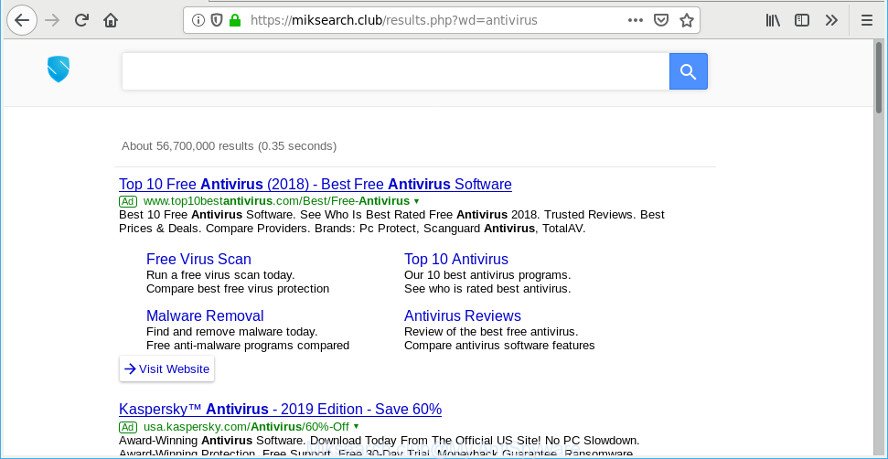
https://miksearch.club/results.php?wd= …
After the hijack, common symptoms include:
- Modifying the Microsoft Edge, Microsoft Internet Explorer, Mozilla Firefox and Google Chrome built-in search box and default search provider to Miksearch.club;
- Modifying internet browser’s startpage to Miksearch.club;
- Modifying the ‘newtab page’ URL to launch an intrusive site.
It’s not a good idea to have an undesired program like Miksearch.club hijacker on your PC. The reason for this is simple, it doing things you do not know about. The browser hijacker be able to gather lots of your personal data that may be later sold to third party companies. You don’t know if your home address, account names and passwords are safe. And of course you completely don’t know what will happen when you click on any ads on the Miksearch.club page.
Thus, the Miksearch.club does not really have beneficial features. So, we suggest you delete Miksearch.club from the Microsoft Internet Explorer, Chrome, Mozilla Firefox and MS Edge web-browsers ASAP. This will also prevent the hijacker from tracking your online activities. A full Miksearch.club removal can be easily carried out using manual or automatic way listed below.
Remove Miksearch.club from Chrome, Firefox, IE, Edge
We recommend opting for automatic Miksearch.club removal in order to remove all browser hijacker infection related entries easily. This method requires scanning the machine with reputable antimalware, e.g. Zemana Free, MalwareBytes Free or Hitman Pro. However, if you prefer manual removal steps, you can follow the guidance below in this article. Read this manual carefully, bookmark or print it, because you may need to close your internet browser or reboot your computer.
To remove Miksearch.club, follow the steps below:
- Delete suspicious applications using MS Windows Control Panel
- Delete Miksearch.club redirect from Internet Explorer
- Remove Miksearch.club from Firefox
- Remove Miksearch.club search from Chrome
- Scan your personal computer and remove Miksearch.club with free tools
- How to block Miksearch.club redirect
Manual Miksearch.club redirect removal
To remove Miksearch.club browser hijacker infection, adware and other unwanted apps you can try to do so manually. Unfortunately some of the hijacker infections won’t show up in your program list, but some browser hijackers may. In this case, you may be able to remove it via the uninstall function of your computer. You can do this by completing the steps below.
Delete suspicious applications using MS Windows Control Panel
In order to remove potentially unwanted programs such as this hijacker, open the Microsoft Windows Control Panel and click on “Uninstall a program”. Check the list of installed applications. For the ones you do not know, run an Internet search to see if they are adware, browser hijacker or PUPs. If yes, uninstall them off. Even if they are just a programs that you do not use, then removing them off will increase your personal computer start up time and speed dramatically.
Windows 10, 8.1, 8
Click the MS Windows logo, and then click Search ![]() . Type ‘Control panel’and press Enter as shown in the following example.
. Type ‘Control panel’and press Enter as shown in the following example.

After the ‘Control Panel’ opens, click the ‘Uninstall a program’ link under Programs category as shown in the following example.

Windows 7, Vista, XP
Open Start menu and choose the ‘Control Panel’ at right as shown on the screen below.

Then go to ‘Add/Remove Programs’ or ‘Uninstall a program’ (Microsoft Windows 7 or Vista) as displayed on the screen below.

Carefully browse through the list of installed apps and get rid of all dubious and unknown applications. We suggest to press ‘Installed programs’ and even sorts all installed programs by date. Once you have found anything questionable that may be the hijacker infection responsible for redirecting your web-browser to Miksearch.club web-page or other PUP (potentially unwanted program), then choose this application and click ‘Uninstall’ in the upper part of the window. If the suspicious program blocked from removal, then use Revo Uninstaller Freeware to fully remove it from your PC.
Delete Miksearch.club redirect from Internet Explorer
The Internet Explorer reset is great if your web browser is hijacked or you have unwanted add-ons or toolbars on your web-browser, which installed by a malware.
First, open the Internet Explorer, then click ‘gear’ icon ![]() . It will show the Tools drop-down menu on the right part of the internet browser, then click the “Internet Options” as shown below.
. It will show the Tools drop-down menu on the right part of the internet browser, then click the “Internet Options” as shown below.

In the “Internet Options” screen, select the “Advanced” tab, then click the “Reset” button. The Internet Explorer will show the “Reset Internet Explorer settings” dialog box. Further, click the “Delete personal settings” check box to select it. Next, click the “Reset” button as displayed in the figure below.

When the task is complete, click “Close” button. Close the Microsoft Internet Explorer and restart your PC for the changes to take effect. This step will help you to restore your browser’s new tab, homepage and search provider by default to default state.
Remove Miksearch.club from Firefox
If Firefox home page or search provider are hijacked by the Miksearch.club, your web browser displays unwanted popup advertisements, then ‘Reset Firefox’ could solve these problems. However, your themes, bookmarks, history, passwords, and web form auto-fill information will not be deleted.
First, start the Firefox and press ![]() button. It will show the drop-down menu on the right-part of the browser. Further, click the Help button (
button. It will show the drop-down menu on the right-part of the browser. Further, click the Help button (![]() ) as shown on the image below.
) as shown on the image below.

In the Help menu, select the “Troubleshooting Information” option. Another way to open the “Troubleshooting Information” screen – type “about:support” in the browser adress bar and press Enter. It will display the “Troubleshooting Information” page as displayed on the image below. In the upper-right corner of this screen, click the “Refresh Firefox” button.

It will show the confirmation dialog box. Further, click the “Refresh Firefox” button. The Firefox will start a procedure to fix your problems that caused by the Miksearch.club hijacker infection. After, it’s complete, press the “Finish” button.
Remove Miksearch.club search from Chrome
If you have browser hijacker infection problem or the Chrome is running slow, then reset Google Chrome settings can help you. In the steps below we’ll show you a way to reset your Google Chrome settings to original settings without reinstall. This will also help to get rid of Miksearch.club from search engine, homepage and new tab.
First open the Google Chrome. Next, press the button in the form of three horizontal dots (![]() ).
).
It will open the Chrome menu. Choose More Tools, then press Extensions. Carefully browse through the list of installed extensions. If the list has the plugin signed with “Installed by enterprise policy” or “Installed by your administrator”, then complete the following instructions: Remove Google Chrome extensions installed by enterprise policy.
Open the Chrome menu once again. Further, click the option named “Settings”.

The web browser will open the settings screen. Another way to show the Google Chrome’s settings – type chrome://settings in the internet browser adress bar and press Enter
Scroll down to the bottom of the page and press the “Advanced” link. Now scroll down until the “Reset” section is visible, as shown in the following example and press the “Reset settings to their original defaults” button.

The Chrome will display the confirmation dialog box as shown on the screen below.

You need to confirm your action, click the “Reset” button. The browser will launch the process of cleaning. Once it is complete, the web-browser’s settings including home page, search provider and newtab page back to the values which have been when the Chrome was first installed on your PC.
Scan your personal computer and remove Miksearch.club with free tools
After completing the manual removal tutorial above all unwanted software and internet browser’s extensions that causes web-browser redirects to the Miksearch.club page should be removed. If the problem with Miksearch.club hijacker is still remained, then we recommend to check your system for any remaining malicious components. Use recommended free hijacker infection removal software below.
Scan and free your computer of Miksearch.club with Zemana
Download Zemana AntiMalware to get rid of Miksearch.club automatically from all of your web-browsers. This is a freeware utility specially made for malicious software removal. This utility can remove adware, browser hijacker infection from Microsoft Internet Explorer, Mozilla Firefox, Edge and Chrome and MS Windows registry automatically.
Zemana Anti-Malware can be downloaded from the following link. Save it to your Desktop so that you can access the file easily.
164732 downloads
Author: Zemana Ltd
Category: Security tools
Update: July 16, 2019
Once the download is finished, close all programs and windows on your machine. Open a directory in which you saved it. Double-click on the icon that’s called Zemana.AntiMalware.Setup as displayed in the following example.
![]()
When the installation starts, you will see the “Setup wizard” which will help you setup Zemana Free on your machine.

Once install is finished, you will see window as shown below.

Now click the “Scan” button to detect hijacker that responsible for web browser redirect to the unwanted Miksearch.club website. A system scan can take anywhere from 5 to 30 minutes, depending on your computer. While the Zemana Free is scanning, you can see count of objects it has identified either as being malware.

When the system scan is complete, you’ll be shown the list of all detected items on your PC system. You may remove threats (move to Quarantine) by simply press “Next” button.

The Zemana AntiMalware (ZAM) will remove browser hijacker infection responsible for redirecting your web browser to Miksearch.club website and add items to the Quarantine.
How to block Miksearch.club redirect
Use an adblocker utility like AdGuard will protect you from malicious advertisements and content. Moreover, you can find that the AdGuard have an option to protect your privacy and block phishing and spam web-pages. Additionally, adblocker applications will allow you to avoid undesired pop up ads and unverified links that also a good way to stay safe online.
- Installing the AdGuard is simple. First you’ll need to download AdGuard by clicking on the link below.
Adguard download
26826 downloads
Version: 6.4
Author: © Adguard
Category: Security tools
Update: November 15, 2018
- After the download is finished, start the downloaded file. You will see the “Setup Wizard” program window. Follow the prompts.
- When the installation is done, click “Skip” to close the installation program and use the default settings, or click “Get Started” to see an quick tutorial that will help you get to know AdGuard better.
- In most cases, the default settings are enough and you don’t need to change anything. Each time, when you launch your PC system, AdGuard will start automatically and stop unwanted ads, block Miksearch.club redirect, as well as other malicious or misleading sites. For an overview of all the features of the program, or to change its settings you can simply double-click on the icon called AdGuard, which is located on your desktop.
Do not know how your web browser has been hijacked by Miksearch.club hijacker?
In many cases, the Miksearch.club hijacker gets on your personal computer along with the installation packages from a free hosting and file sharing web sites. So, install a free applications is a a good chance that you will find a bundled browser hijacker. If you don’t know how to avoid it, then use a simple trick. During the setup, select the Custom or Advanced install type. Next, click ‘Decline’ button and clear all checkboxes on offers that ask you to install third-party applications. Moreover, please carefully read Term of use and User agreement before installing any software or otherwise you can end up with another unwanted application on your computer such as this browser hijacker infection.
To sum up
Now your computer should be free of the browser hijacker responsible for the Miksearch.club redirect. We suggest that you keep Zemana Free (to periodically scan your PC system for new browser hijackers and other malware) and AdGuard (to help you block intrusive pop up ads and harmful pages). Moreover, to prevent any browser hijacker, please stay clear of unknown and third party apps, make sure that your antivirus application, turn on the option to scan for potentially unwanted software.
If you need more help with Miksearch.club related issues, go to here.



















