Unwanted Summitshort.pro pop-ups, ads or notifications keeps popping up when you use the Edge, Mozilla Firefox, IE and Chrome web-browser? If yes, then you should known that that’s a sign an adware (sometimes named ‘ad-supported’ software) is active on your personal computer.
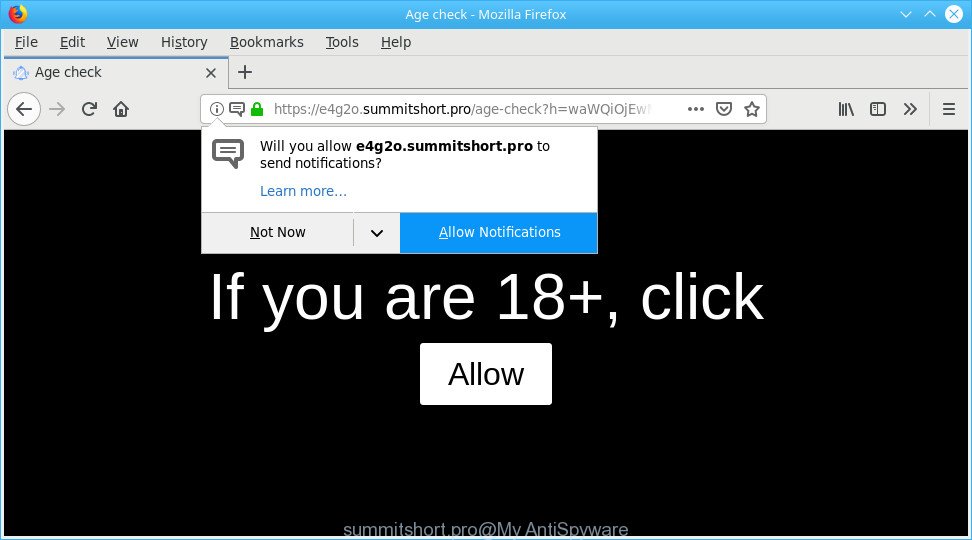
If you get Ad supported software on your system, it can change the browser’s settings like start page, default search provider and new tab page and install harmful add-on which will display lots of undesired popup ads within the Mozilla Firefox, Microsoft Edge, Internet Explorer and Google Chrome screen. It is important, do not click on these advertisements, as they can lead you to more harmful or misleading web sites. The best option is to use the few simple steps posted below to clean your computer of ad-supported software and thereby remove Summitshort.pro pop-ups and advertisements.
Remove Summitshort.pro pop-ups, ads, notifications
The answer is right here on this web-page. We have put together simplicity and efficiency. It will allow you easily to free your system of ad-supported software that causes multiple unwanted pop-ups. Moreover, you can choose manual or automatic removal method. If you’re familiar with the system then use manual removal, otherwise use the free anti malware tool developed specifically to get rid of adware. Of course, you can combine both methods. Some of the steps will require you to reboot your personal computer or shut down this website. So, read this instructions carefully, then bookmark or print it for later reference.
To remove Summitshort.pro pop-ups, perform the following steps:
- Deleting the Summitshort.pro, check the list of installed programs first
- Get rid of Summitshort.pro redirect from IE
- Remove Summitshort.pro pop-up advertisements from Mozilla Firefox
- Remove Summitshort.pro pop-ups from Google Chrome
- Run free malware removal utilities to completely delete Summitshort.pro pop ups
- How to stop Summitshort.pro pop up ads
Manual Summitshort.pro advertisements removal
The instructions will help you delete Summitshort.pro pop-up advertisements. These Summitshort.pro removal steps work for the Google Chrome, Firefox, IE and Microsoft Edge, as well as every version of operating system.
Deleting the Summitshort.pro, check the list of installed programs first
It’s of primary importance to first identify and get rid of all PUPs, adware applications and browser hijackers through ‘Add/Remove Programs’ (Windows XP) or ‘Uninstall a program’ (Windows 10, 8, 7) section of your Microsoft Windows Control Panel.
Windows 10, 8.1, 8
Click the Windows logo, and then click Search ![]() . Type ‘Control panel’and press Enter as shown below.
. Type ‘Control panel’and press Enter as shown below.

When the ‘Control Panel’ opens, press the ‘Uninstall a program’ link under Programs category as on the image below.

Windows 7, Vista, XP
Open Start menu and choose the ‘Control Panel’ at right as on the image below.

Then go to ‘Add/Remove Programs’ or ‘Uninstall a program’ (Windows 7 or Vista) as displayed on the screen below.

Carefully browse through the list of installed software and remove all suspicious and unknown programs. We suggest to click ‘Installed programs’ and even sorts all installed applications by date. When you have found anything dubious that may be the adware responsible for redirecting your internet browser to Summitshort.pro web page or other PUP (potentially unwanted program), then select this program and press ‘Uninstall’ in the upper part of the window. If the dubious application blocked from removal, then run Revo Uninstaller Freeware to fully delete it from your computer.
Get rid of Summitshort.pro redirect from IE
If you find that Internet Explorer web-browser settings like search engine by default, new tab and start page had been replaced by adware related to Summitshort.pro pop-ups, then you may return your settings, via the reset browser procedure.
First, run the Internet Explorer. Next, click the button in the form of gear (![]() ). It will show the Tools drop-down menu, click the “Internet Options” as on the image below.
). It will show the Tools drop-down menu, click the “Internet Options” as on the image below.

In the “Internet Options” window click on the Advanced tab, then press the Reset button. The Internet Explorer will show the “Reset Internet Explorer settings” window like below. Select the “Delete personal settings” check box, then click “Reset” button.

You will now need to reboot your machine for the changes to take effect.
Remove Summitshort.pro pop-up advertisements from Mozilla Firefox
If your Mozilla Firefox internet browser is rerouted to Summitshort.pro without your permission or an unknown search provider displays results for your search, then it may be time to perform the browser reset. It will keep your personal information like browsing history, bookmarks, passwords and web form auto-fill data.
Start the Firefox and click the menu button (it looks like three stacked lines) at the top right of the internet browser screen. Next, press the question-mark icon at the bottom of the drop-down menu. It will open the slide-out menu.

Select the “Troubleshooting information”. If you’re unable to access the Help menu, then type “about:support” in your address bar and press Enter. It bring up the “Troubleshooting Information” page like below.

Click the “Refresh Firefox” button at the top right of the Troubleshooting Information page. Select “Refresh Firefox” in the confirmation dialog box. The Firefox will start a task to fix your problems that caused by the Summitshort.pro ad supported software. After, it is complete, press the “Finish” button.
Remove Summitshort.pro pop-ups from Google Chrome
In this step we are going to show you how to reset Chrome settings. PUPs such as the adware can make changes to your internet browser settings, add toolbars and unwanted addons. By resetting Chrome settings you will remove Summitshort.pro pop-ups and reset unwanted changes caused by adware. It’ll save your personal information such as saved passwords, bookmarks, auto-fill data and open tabs.

- First start the Google Chrome and click Menu button (small button in the form of three dots).
- It will display the Google Chrome main menu. Select More Tools, then click Extensions.
- You will see the list of installed add-ons. If the list has the add-on labeled with “Installed by enterprise policy” or “Installed by your administrator”, then complete the following tutorial: Remove Chrome extensions installed by enterprise policy.
- Now open the Chrome menu once again, click the “Settings” menu.
- You will see the Google Chrome’s settings page. Scroll down and click “Advanced” link.
- Scroll down again and click the “Reset” button.
- The Chrome will open the reset profile settings page as shown on the image above.
- Next press the “Reset” button.
- Once this task is complete, your web browser’s newtab page, search provider by default and start page will be restored to their original defaults.
- To learn more, read the blog post How to reset Chrome settings to default.
Run free malware removal utilities to completely delete Summitshort.pro pop ups
It is not enough to remove Summitshort.pro popups from your web-browser by following the manual steps above to solve all problems. Some the adware related files may remain on your PC system and they will restore the adware even after you remove it. For that reason we suggest to use free anti malware tool like Zemana Anti Malware, MalwareBytes Anti Malware (MBAM) and Hitman Pro. Either of those programs should be able to detect and get rid of adware which redirects your internet browser to undesired Summitshort.pro page.
Run Zemana Anti Malware to get rid of Summitshort.pro pop-ups
Zemana AntiMalware is free full featured malicious software removal utility. It can check your files and Windows registry in real-time. Zemana AntiMalware (ZAM) can help to get rid of Summitshort.pro pop ups, other potentially unwanted apps, malicious software and adware. It uses 1% of your personal computer resources. This utility has got simple and beautiful interface and at the same time effective protection for your system.
Now you can install and run Zemana AntiMalware to get rid of Summitshort.pro popup ads from your web-browser by following the steps below:
Visit the following page to download Zemana installer named Zemana.AntiMalware.Setup on your computer. Save it on your MS Windows desktop or in any other place.
164821 downloads
Author: Zemana Ltd
Category: Security tools
Update: July 16, 2019
Start the installer after it has been downloaded successfully and then follow the prompts to setup this utility on your computer.

During installation you can change certain settings, but we recommend you don’t make any changes to default settings.
When setup is complete, this malware removal utility will automatically run and update itself. You will see its main window like below.

Now press the “Scan” button . Zemana Free program will scan through the whole machine for the adware that causes a huge number of intrusive Summitshort.pro pop-ups. A scan can take anywhere from 10 to 30 minutes, depending on the number of files on your system and the speed of your PC. When a threat is found, the number of the security threats will change accordingly. Wait until the the checking is done.

After that process is done, you’ll be opened the list of all detected threats on your personal computer. You may get rid of items (move to Quarantine) by simply click “Next” button.

The Zemana AntiMalware will delete ad-supported software which cause undesired Summitshort.pro pop up ads to appear and add items to the Quarantine. When that process is done, you can be prompted to restart your PC system to make the change take effect.
How to stop Summitshort.pro pop up ads
The AdGuard is a very good ad-blocking program for the Chrome, Mozilla Firefox, MS Edge and Internet Explorer, with active user support. It does a great job by removing certain types of undesired ads, popunders, pop-ups, annoying new tabs, and even full page advertisements and webpage overlay layers. Of course, the AdGuard can stop the Summitshort.pro ads automatically or by using a custom filter rule.
- Download AdGuard by clicking on the following link.
Adguard download
26849 downloads
Version: 6.4
Author: © Adguard
Category: Security tools
Update: November 15, 2018
- After downloading it, start the downloaded file. You will see the “Setup Wizard” program window. Follow the prompts.
- When the install is finished, press “Skip” to close the setup application and use the default settings, or click “Get Started” to see an quick tutorial that will help you get to know AdGuard better.
- In most cases, the default settings are enough and you do not need to change anything. Each time, when you run your computer, AdGuard will start automatically and block unwanted ads, Summitshort.pro pop-ups, as well as other harmful or misleading sites. For an overview of all the features of the application, or to change its settings you can simply double-click on the icon named AdGuard, that can be found on your desktop.
Tips to prevent Summitshort.pro pop-up advertisements and other unwanted applications
The ad supported software come as a part of certain free programs. So always read carefully the installation screens, disclaimers, ‘Terms of Use’ and ‘Software license’ appearing during the install process. Additionally pay attention for bundled software that are being installed along with the main application. Ensure that you unchecked all of them! Also, use an ad blocker program that will allow to stop malicious, misleading, illegitimate or untrustworthy web sites.
To sum up
After completing the few simple steps above, your personal computer should be free from ad-supported software related to Summitshort.pro redirect and other malicious software. The Chrome, Firefox, Microsoft Edge and Microsoft Internet Explorer will no longer redirect you to various undesired web sites like Summitshort.pro. Unfortunately, if the step-by-step guidance does not help you, then you have caught a new adware, and then the best way – ask for help here.



















