Are you facing a problem with the MS Edge, Chrome, Internet Explorer and Firefox internet browsers that constantly redirects to an unknown website called Ecpms.net? Then, there are chances that are your system is infected by adware (also known as ‘ad-supported’ software).
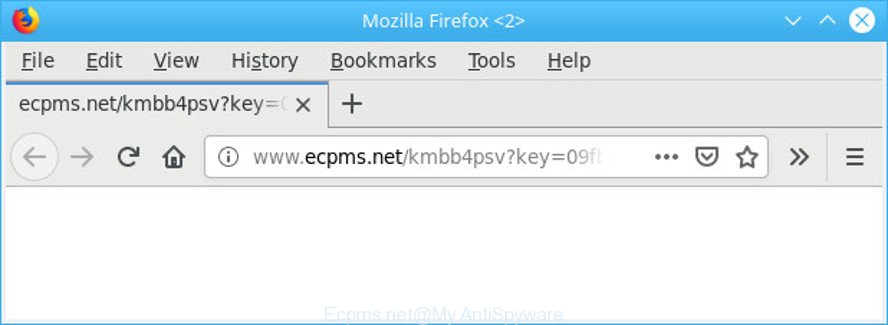
http://www.ecpms.net/ …
The adware is an unwanted software that is going to display you tons of popup ads and deals. Of course, it is not a malicious software or virus in the “general meaning” of this word. It’ll not delete or damage your files, but it can change some PC system’s settings, download and install other harmful apps, force you to visit misleading or malicious web pages. Moreover, the ad supported software can install a web browser hijacker. Once installed, it’ll rewrite your internet browser setting like start page, new tab and default search engine with an annoying web-site.
Even worse, the adware be able to collect a wide variety of your user data (your ip address, what is a web page you are viewing now, what you are looking for on the World Wide Web, which links you are clicking), which can later transfer to third parties.
By following guide below it is easy to detect and delete ad-supported software from Chrome, Firefox, Internet Explorer and MS Edge and your computer. Learn how to remove Ecpms.net popup advertisements and malicious software, as well as how to run a full system virus scan.
Remove Ecpms.net redirect (removal guidance)
In the few simple steps below we will have a look at the adware and how to remove Ecpms.net from Internet Explorer, Firefox, MS Edge and Chrome browsers for MS Windows OS, natively or by using a few free removal tools. Certain of the steps below will require you to exit this page. So, please read the guidance carefully, after that bookmark or print it for later reference.
To remove Ecpms.net redirect, complete the following steps:
- Delete suspicious software by using Windows Control Panel
- Remove Ecpms.net from Mozilla Firefox by resetting web-browser settings
- Get rid of Ecpms.net redirect from Microsoft Internet Explorer
- Remove Ecpms.net pop up ads from Chrome
- Run free malware removal tools to completely remove Ecpms.net redirect
- Run AdBlocker to block Ecpms.net and stay safe online
How to delete Ecpms.net pop up ads without any software
The tutorial will help you get rid of Ecpms.net redirect. These Ecpms.net removal steps work for the Firefox, Microsoft Edge, Microsoft Internet Explorer and Google Chrome, as well as every version of OS.
Delete suspicious software by using Windows Control Panel
The main cause of Ecpms.net advertisements could be PUPs, adware or other undesired programs that you may have unintentionally installed on the system. You need to identify and uninstall all dubious applications.
Windows 10, 8.1, 8
Click the Microsoft Windows logo, and then press Search ![]() . Type ‘Control panel’and press Enter as displayed on the screen below.
. Type ‘Control panel’and press Enter as displayed on the screen below.

Once the ‘Control Panel’ opens, click the ‘Uninstall a program’ link under Programs category like below.

Windows 7, Vista, XP
Open Start menu and choose the ‘Control Panel’ at right as shown on the screen below.

Then go to ‘Add/Remove Programs’ or ‘Uninstall a program’ (Windows 7 or Vista) as shown in the following example.

Carefully browse through the list of installed programs and remove all questionable and unknown software. We recommend to click ‘Installed programs’ and even sorts all installed software by date. Once you have found anything questionable that may be the adware responsible for redirects to Ecpms.net or other potentially unwanted application (PUA), then choose this program and click ‘Uninstall’ in the upper part of the window. If the dubious application blocked from removal, then use Revo Uninstaller Freeware to completely remove it from your computer.
Remove Ecpms.net from Mozilla Firefox by resetting web-browser settings
If the Firefox settings like new tab page, home page and search engine by default have been changed by the ad-supported software, then resetting it to the default state can help. When using the reset feature, your personal information such as passwords, bookmarks, browsing history and web form auto-fill data will be saved.
First, start the Firefox. Next, click the button in the form of three horizontal stripes (![]() ). It will open the drop-down menu. Next, click the Help button (
). It will open the drop-down menu. Next, click the Help button (![]() ).
).

In the Help menu click the “Troubleshooting Information”. In the upper-right corner of the “Troubleshooting Information” page click on “Refresh Firefox” button as shown below.

Confirm your action, click the “Refresh Firefox”.
Get rid of Ecpms.net redirect from Microsoft Internet Explorer
If you find that Internet Explorer web-browser settings such as start page, newtab and search engine by default had been changed by ad supported software that causes multiple undesired pop ups, then you may restore your settings, via the reset web-browser procedure.
First, start the IE. Next, click the button in the form of gear (![]() ). It will display the Tools drop-down menu, click the “Internet Options” as displayed on the image below.
). It will display the Tools drop-down menu, click the “Internet Options” as displayed on the image below.

In the “Internet Options” window click on the Advanced tab, then click the Reset button. The IE will display the “Reset Internet Explorer settings” window as displayed on the image below. Select the “Delete personal settings” check box, then press “Reset” button.

You will now need to reboot your machine for the changes to take effect.
Remove Ecpms.net pop up ads from Chrome
Reset Chrome settings to get rid of Ecpms.net pop-up advertisements. If you are still experiencing issues with Ecpms.net ads, you need to reset Google Chrome browser to its default state. This step needs to be performed only if adware has not been removed by the previous steps.
Open the Chrome menu by clicking on the button in the form of three horizontal dotes (![]() ). It will open the drop-down menu. Select More Tools, then click Extensions.
). It will open the drop-down menu. Select More Tools, then click Extensions.
Carefully browse through the list of installed extensions. If the list has the plugin labeled with “Installed by enterprise policy” or “Installed by your administrator”, then complete the following instructions: Remove Chrome extensions installed by enterprise policy otherwise, just go to the step below.
Open the Google Chrome main menu again, press to “Settings” option.

Scroll down to the bottom of the page and click on the “Advanced” link. Now scroll down until the Reset settings section is visible, like below and press the “Reset settings to their original defaults” button.

Confirm your action, press the “Reset” button.
Run free malware removal tools to completely remove Ecpms.net redirect
If you are unsure how to remove Ecpms.net popups easily, consider using automatic ad supported software removal applications which listed below. It will identify the adware that causes a ton of intrusive Ecpms.net ads and get rid of it from your personal computer for free.
Run Zemana Anti-Malware (ZAM) to remove Ecpms.net redirect
Zemana Anti Malware is a free program for Microsoft Windows operating system to detect and remove PUPs, adware, malicious web browser extensions, browser toolbars, and other unwanted applications like ad supported software that redirects your web-browser to intrusive Ecpms.net site.
Now you can install and use Zemana Anti-Malware to delete Ecpms.net pop ups from your web browser by following the steps below:
Visit the following page to download Zemana AntiMalware (ZAM) installer named Zemana.AntiMalware.Setup on your personal computer. Save it to your Desktop so that you can access the file easily.
164820 downloads
Author: Zemana Ltd
Category: Security tools
Update: July 16, 2019
Run the setup package after it has been downloaded successfully and then follow the prompts to install this tool on your machine.

During setup you can change certain settings, but we advise you do not make any changes to default settings.
When install is finished, this malicious software removal tool will automatically launch and update itself. You will see its main window as displayed in the following example.

Now click the “Scan” button to perform a system scan for the adware that designed to redirect your web-browser to various unwanted web pages like the Ecpms.net. This procedure can take quite a while, so please be patient. When a malware, ad supported software or potentially unwanted applications are found, the number of the security threats will change accordingly. Wait until the the checking is complete.

As the scanning ends, you can check all items found on your computer. When you are ready, click “Next” button.

The Zemana will begin to remove adware responsible for redirects to Ecpms.net. Once disinfection is finished, you can be prompted to restart your PC to make the change take effect.
Scan and free your PC of ad supported software with HitmanPro
Hitman Pro is a free removal utility that can be downloaded and run to remove adware that causes tons of intrusive Ecpms.net popups, browser hijacker infections, malicious software, potentially unwanted apps, toolbars and other threats from your computer. You can use this utility to search for threats even if you have an antivirus or any other security program.
Download HitmanPro by clicking on the link below.
After the download is complete, open the file location and double-click the HitmanPro icon. It will start the Hitman Pro utility. If the User Account Control prompt will ask you want to start the application, press Yes button to continue.

Next, click “Next” to scan for adware related to Ecpms.net redirect. A scan may take anywhere from 10 to 30 minutes, depending on the number of files on your computer and the speed of your system. When a malware, adware or PUPs are found, the number of the security threats will change accordingly.

After that process is complete, Hitman Pro will show a scan report as shown on the image below.

Review the results once the tool has finished the system scan. If you think an entry should not be quarantined, then uncheck it. Otherwise, simply press “Next” button. It will display a dialog box, click the “Activate free license” button. The Hitman Pro will remove adware related to Ecpms.net ads and move items to the program’s quarantine. Once that process is complete, the tool may ask you to restart your computer.
Run AdBlocker to block Ecpms.net and stay safe online
Run an ad-blocking tool like AdGuard will protect you from harmful advertisements and content. Moreover, you can find that the AdGuard have an option to protect your privacy and block phishing and spam web pages. Additionally, ad-blocker programs will help you to avoid annoying ads and unverified links that also a good way to stay safe online.
- Download AdGuard from the link below.
Adguard download
26849 downloads
Version: 6.4
Author: © Adguard
Category: Security tools
Update: November 15, 2018
- Once downloading is finished, run the downloaded file. You will see the “Setup Wizard” program window. Follow the prompts.
- Once the setup is complete, click “Skip” to close the install program and use the default settings, or press “Get Started” to see an quick tutorial which will help you get to know AdGuard better.
- In most cases, the default settings are enough and you do not need to change anything. Each time, when you launch your machine, AdGuard will run automatically and stop unwanted pop up ads, block Ecpms.net redirect, as well as other malicious or misleading web-pages. For an overview of all the features of the program, or to change its settings you can simply double-click on the icon called AdGuard, that is located on your desktop.
How does your PC get infected with adware
The adware most likely to occur during the setup of free applications due the fact that adware are commonly hidden in the setup file. Thus, if you’ve installed some free software using Quick(Standard) method, you may have let the Ecpms.net popups get inside the browser. Keep in mind that the Quick mode is unreliable because it do not warn about bundled apps. Thus, bundled applications will be installed automatically unless you choose Advanced/Custom mode and disable its installation.
To sum up
Now your system should be clean of the ad-supported software that responsible for the appearance of Ecpms.net advertisements. We suggest that you keep AdGuard (to help you block unwanted popup ads and unwanted harmful web sites) and Zemana Free (to periodically scan your personal computer for new adwares and other malicious software). Probably you are running an older version of Java or Adobe Flash Player. This can be a security risk, so download and install the latest version right now.
If you are still having problems while trying to remove Ecpms.net ads from the Mozilla Firefox, Microsoft Internet Explorer, Chrome and Edge, then ask for help here here.


















