If you find that your browser is redirected to a previously unseen site named the Vidzi.tv then this might be a sign that you have an undesired software from the adware (also known as ‘ad-supported’ software) group installed on your personal computer.
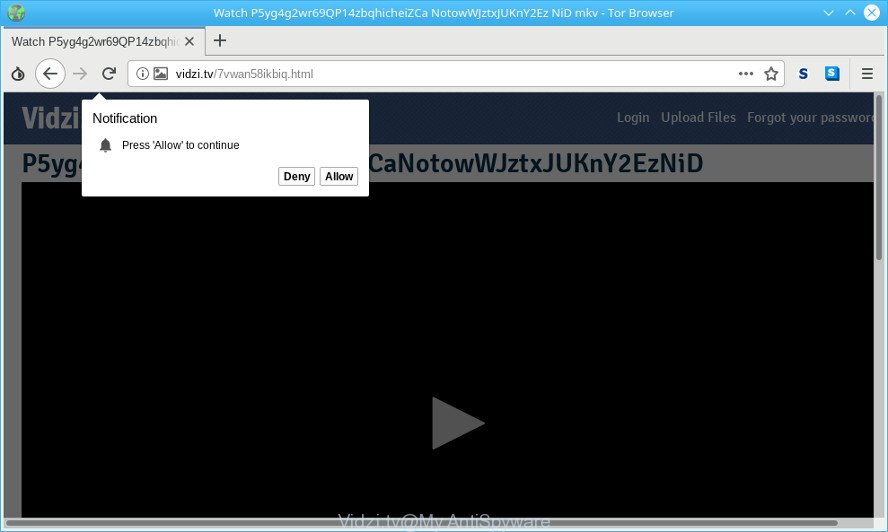
Vidzi.tv pop-ups
Currently, the adware is widely spread, due to the fact that most people are trying to find free software, download and install them on the computer without proper attention to the fact that Ad supported software can be installed onto the computer along with them.
The adware responsible for redirections to Vidzi.tv is the part of the software that is used as an online promotional utility. It is made with the sole purpose to display dozens of advertisements, and thus to promote the goods and services in an open browser window. The ad-supported software can substitute the legitimate sponsored links on misleading or even banners that can offer to visit harmful websites.
The worst is, the adware be able to collect a wide variety of your personal information which can be later transferred to third parties. You do not know if your home address, account names and passwords are safe.
If you realized any of the symptoms mentioned above, we suggest you to complete instructions below to delete the ad-supported software and get rid of Vidzi.tv popup advertisements from your web browser.
How to remove Vidzi.tv pop-ups, ads, notifications
In order to get rid of Vidzi.tv ads, start by closing any programs and pop ups that are open. If a pop-up won’t close, then close your web-browser (IE, Firefox, Edge and Google Chrome). If a application won’t close then please restart your machine. Next, follow the steps below.
To remove Vidzi.tv pop-ups, complete the following steps:
- Uninstall PUPs through the MS Windows Control Panel
- Delete Vidzi.tv pop-ups from Mozilla Firefox
- Remove Vidzi.tv pop ups from Internet Explorer
- Remove Vidzi.tv pop-ups from Chrome
- Remove Vidzi.tv pop ups with freeware
- How to stop Vidzi.tv pop-ups
How to delete Vidzi.tv pop-ups without any software
The useful removal tutorial for the Vidzi.tv pop-ups. The detailed procedure can be followed by anyone as it really does take you step-by-step. If you follow this process to delete Vidzi.tv pop-up ads let us know how you managed by sending us your comments please.
Uninstall PUPs through the MS Windows Control Panel
First, go to MS Windows Control Panel and remove suspicious software, all programs you don’t remember installing. It is important to pay the most attention to software you installed just before Vidzi.tv advertisements appeared on your browser. If you do not know what a program does, look for the answer on the Internet.
Press Windows button ![]() , then click Search
, then click Search ![]() . Type “Control panel”and press Enter. If you using Windows XP or Windows 7, then click “Start” and select “Control Panel”. It will show the Windows Control Panel as on the image below.
. Type “Control panel”and press Enter. If you using Windows XP or Windows 7, then click “Start” and select “Control Panel”. It will show the Windows Control Panel as on the image below.

Further, click “Uninstall a program” ![]()
It will open a list of all applications installed on your computer. Scroll through the all list, and remove any questionable and unknown apps.
Delete Vidzi.tv pop-ups from Mozilla Firefox
Resetting Mozilla Firefox web browser will reset all the settings to their default state and will remove Vidzi.tv redirect, malicious add-ons and extensions. It’ll save your personal information like saved passwords, bookmarks, auto-fill data and open tabs.
First, open the Mozilla Firefox. Next, press the button in the form of three horizontal stripes (![]() ). It will show the drop-down menu. Next, press the Help button (
). It will show the drop-down menu. Next, press the Help button (![]() ).
).

In the Help menu press the “Troubleshooting Information”. In the upper-right corner of the “Troubleshooting Information” page press on “Refresh Firefox” button as displayed below.

Confirm your action, click the “Refresh Firefox”.
Remove Vidzi.tv pop ups from Internet Explorer
By resetting Microsoft Internet Explorer internet browser you restore your web browser settings to its default state. This is basic when troubleshooting problems that might have been caused by adware which causes undesired Vidzi.tv pop-up ads.
First, open the Microsoft Internet Explorer. Next, click the button in the form of gear (![]() ). It will show the Tools drop-down menu, click the “Internet Options” as displayed in the following example.
). It will show the Tools drop-down menu, click the “Internet Options” as displayed in the following example.

In the “Internet Options” window click on the Advanced tab, then press the Reset button. The Microsoft Internet Explorer will show the “Reset Internet Explorer settings” window like below. Select the “Delete personal settings” check box, then click “Reset” button.

You will now need to reboot your computer for the changes to take effect.
Remove Vidzi.tv pop-ups from Chrome
In this step we are going to show you how to reset Chrome settings. Potentially unwanted apps such as the adware can make changes to your internet browser settings, add toolbars and undesired extensions. By resetting Chrome settings you will get rid of Vidzi.tv popups and reset unwanted changes caused by ad-supported software. It will keep your personal information such as browsing history, bookmarks, passwords and web form auto-fill data.

- First, start the Chrome and click the Menu icon (icon in the form of three dots).
- It will display the Google Chrome main menu. Select More Tools, then click Extensions.
- You’ll see the list of installed plugins. If the list has the addon labeled with “Installed by enterprise policy” or “Installed by your administrator”, then complete the following steps: Remove Chrome extensions installed by enterprise policy.
- Now open the Chrome menu once again, click the “Settings” menu.
- Next, click “Advanced” link, which located at the bottom of the Settings page.
- On the bottom of the “Advanced settings” page, press the “Reset settings to their original defaults” button.
- The Chrome will show the reset settings prompt as on the image above.
- Confirm the internet browser’s reset by clicking on the “Reset” button.
- To learn more, read the post How to reset Google Chrome settings to default.
Remove Vidzi.tv pop ups with freeware
If your computer is still infected with adware responsible for Vidzi.tv pop-ups, then the best solution of detection and removal is to use an anti malware scan on the PC. Download free malicious software removal tools below and run a full system scan. It will allow you get rid of all components of the adware from hardisk and Windows registry.
Get rid of Vidzi.tv popups with Zemana Free
We suggest using the Zemana Anti-Malware which are completely clean your PC of the ad-supported software. The tool is an advanced malicious software removal program developed by (c) Zemana lab. It’s able to help you remove PUPs, hijackers, malicious software, toolbars, ransomware and adware which redirects your browser to unwanted Vidzi.tv web page.
Now you can install and run Zemana Anti-Malware (ZAM) to remove Vidzi.tv popups from your web browser by following the steps below:
Please go to the link below to download Zemana installation package called Zemana.AntiMalware.Setup on your computer. Save it to your Desktop.
164800 downloads
Author: Zemana Ltd
Category: Security tools
Update: July 16, 2019
Start the install package after it has been downloaded successfully and then follow the prompts to set up this utility on your computer.

During installation you can change some settings, but we recommend you don’t make any changes to default settings.
When installation is finished, this malicious software removal tool will automatically run and update itself. You will see its main window as shown in the following example.

Now click the “Scan” button to perform a system scan for the ad-supported software responsible for redirecting your internet browser to Vidzi.tv web-page. This process can take some time, so please be patient. While the Zemana Anti-Malware tool is scanning, you can see how many objects it has identified as being infected by malicious software.

When the checking is complete, Zemana AntiMalware will show you the results. Review the results once the utility has done the system scan. If you think an entry should not be quarantined, then uncheck it. Otherwise, simply press “Next” button.

The Zemana will delete ad supported software that causes web browsers to display undesired Vidzi.tv pop-up ads and move threats to the program’s quarantine. When disinfection is complete, you can be prompted to reboot your PC to make the change take effect.
How to stop Vidzi.tv pop-ups
Run ad-blocker application such as AdGuard in order to block ads, malvertisements, pop-ups and online trackers, avoid having to install harmful and adware browser plug-ins and add-ons which affect your computer performance and impact your PC system security. Surf the World Wide Web anonymously and stay safe online!
Download AdGuard from the link below. Save it directly to your MS Windows Desktop.
26841 downloads
Version: 6.4
Author: © Adguard
Category: Security tools
Update: November 15, 2018
When the download is complete, launch the downloaded file. You will see the “Setup Wizard” screen as displayed on the screen below.

Follow the prompts. When the installation is complete, you will see a window as shown in the figure below.

You can click “Skip” to close the installation application and use the default settings, or click “Get Started” button to see an quick tutorial which will assist you get to know AdGuard better.
In most cases, the default settings are enough and you don’t need to change anything. Each time, when you start your PC system, AdGuard will start automatically and block unwanted ads, Vidzi.tv pop-ups, as well as other malicious or misleading websites. For an overview of all the features of the application, or to change its settings you can simply double-click on the AdGuard icon, which may be found on your desktop.
Method of adware intrusion into your computer
Probably adware get installed onto your computer when you have installed certain free programs such as E-Mail checker, PDF creator, video codec, etc. Because, most often, the adware can be bundled within the installers from Softonic, Cnet, Soft32, Brothersoft or other similar sites which hosts freeware. So, you should start any files downloaded from the Internet with great caution! Always carefully read the ‘User agreement’, ‘Software license’ and ‘Terms of use’. In the process of installing a new application, you need to select a ‘Manual’, ‘Advanced’ or ‘Custom’ install option to control what components and bundled apps to be installed.
To sum up
Once you’ve done the step-by-step tutorial shown above, your computer should be clean from this adware and other malware. The Internet Explorer, Mozilla Firefox, Edge and Chrome will no longer open annoying Vidzi.tv web-site when you browse the Internet. Unfortunately, if the few simple steps does not help you, then you have caught a new ad-supported software, and then the best way – ask for help.
Please create a new question by using the “Ask Question” button in the Questions and Answers. Try to give us some details about your problems, so we can try to help you more accurately. Wait for one of our trained “Security Team” or Site Administrator to provide you with knowledgeable assistance tailored to your problem with the annoying Vidzi.tv advertisements.


















