Annoying Eeksoostaul.com ads or notifications keeps popping up when you use the Google Chrome, Mozilla Firefox, Edge and Internet Explorer internet browser? If yes, then may be possible that an adware (sometimes called ‘ad-supported’ software) is active on your computer.
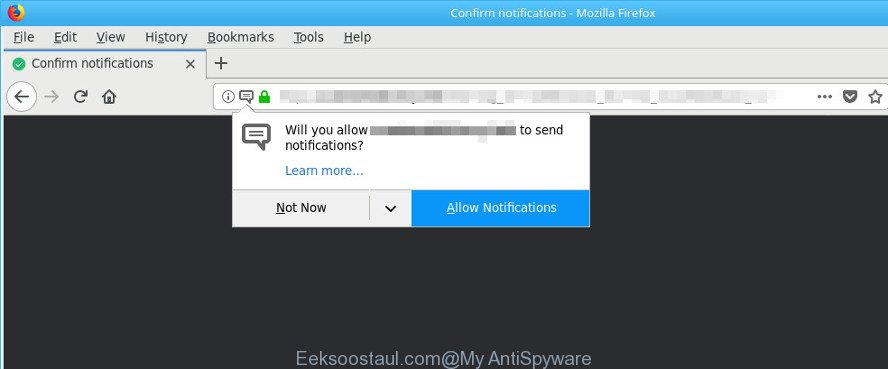
The ad-supported software is designed in order to show third-party advertisements to the user without asking his permission. The ad supported software takes control of installed internet browsers and reroutes them to undesired websites such as the Eeksoostaul.com every time you browse the Web.
The adware responsible for redirects to Eeksoostaul.com, may inject a lot of ads directly to the web pages that you visit, creating a sense that the sponsored links have been added by the makers of the web-page. Moreover, legal advertising links may be replaced on the fake advertisements, that will offer to download and install various unnecessary and malicious software.
Even worse, the ad supported software can collect user info (your ip address, what is a webpage you are viewing now, what you are looking for on the Net, which links you are clicking), which can later transfer to third parties.
Thus, it’s clear that the presence of adware on your PC is not desirable, and you need to clean up your PC system as quickly as possible. Follow the step-by-step tutorial below in order to delete Eeksoostaul.com advertisements.
How to remove Eeksoostaul.com pop-ups, ads, notifications
In order to get rid of Eeksoostaul.com pop ups from the Chrome, Mozilla Firefox, IE and Edge, you need to reset the web browser settings. Additionally, you should look up for other dubious entries, such as files, programs, internet browser addons and shortcuts. However, if you want to remove Eeksoostaul.com pop-ups easily, you should use reputable anti malware utility and let it do the job for you.
To remove Eeksoostaul.com pop-ups, complete the steps below:
- Remove suspicious applications through the Control Panel of your computer
- Remove Eeksoostaul.com pop-up advertisements from Microsoft Internet Explorer
- Get rid of Eeksoostaul.com from Firefox by resetting web-browser settings
- Remove Eeksoostaul.com popups from Chrome
- Remove Eeksoostaul.com popup advertisements with free tools
- Use AdBlocker to block Eeksoostaul.com and stay safe online
Manual Eeksoostaul.com popup advertisements removal
Most common adware may be uninstalled without any antivirus software. The manual adware removal is step-by-step instructions that will teach you how to delete the Eeksoostaul.com pop ups.
Remove suspicious applications through the Control Panel of your computer
Check out the MS Windows Control Panel (Programs and Features section) to see all installed applications. We suggest to click on the “Date Installed” in order to sort the list of apps by the date you installed them. If you see any unknown and suspicious programs, they are the ones you need to delete.
Windows 8, 8.1, 10
First, click Windows button

After the ‘Control Panel’ opens, click the ‘Uninstall a program’ link under Programs category like below.

You will see the ‘Uninstall a program’ panel as shown below.

Very carefully look around the entire list of applications installed on your system. Most likely, one of them is the adware responsible for redirections to Eeksoostaul.com. If you’ve many applications installed, you can help simplify the search of malicious apps by sort the list by date of installation. Once you’ve found a suspicious, unwanted or unused program, right click to it, after that click ‘Uninstall’.
Windows XP, Vista, 7
First, click ‘Start’ button and select ‘Control Panel’ at right panel as on the image below.

Once the Windows ‘Control Panel’ opens, you need to click ‘Uninstall a program’ under ‘Programs’ as on the image below.

You will see a list of applications installed on your system. We recommend to sort the list by date of installation to quickly find the applications that were installed last. Most probably, it is the ad supported software related to Eeksoostaul.com popup ads. If you’re in doubt, you can always check the program by doing a search for her name in Google, Yahoo or Bing. When the program which you need to delete is found, simply click on its name, and then click ‘Uninstall’ as on the image below.

Remove Eeksoostaul.com pop-up advertisements from Microsoft Internet Explorer
The Internet Explorer reset is great if your internet browser is hijacked or you have unwanted addo-ons or toolbars on your web-browser, that installed by an malicious software.
First, run the IE. Next, click the button in the form of gear (![]() ). It will show the Tools drop-down menu, click the “Internet Options” as shown on the image below.
). It will show the Tools drop-down menu, click the “Internet Options” as shown on the image below.

In the “Internet Options” window click on the Advanced tab, then click the Reset button. The IE will show the “Reset Internet Explorer settings” window as shown on the screen below. Select the “Delete personal settings” check box, then click “Reset” button.

You will now need to reboot your system for the changes to take effect.
Get rid of Eeksoostaul.com from Firefox by resetting web-browser settings
Resetting Mozilla Firefox web browser will reset all the settings to their original state and will remove Eeksoostaul.com redirect, malicious add-ons and extensions. When using the reset feature, your personal information like passwords, bookmarks, browsing history and web form auto-fill data will be saved.
First, launch the Firefox and press ![]() button. It will display the drop-down menu on the right-part of the web-browser. Further, press the Help button (
button. It will display the drop-down menu on the right-part of the web-browser. Further, press the Help button (![]() ) as displayed on the image below.
) as displayed on the image below.

In the Help menu, select the “Troubleshooting Information” option. Another way to open the “Troubleshooting Information” screen – type “about:support” in the browser adress bar and press Enter. It will display the “Troubleshooting Information” page as displayed in the figure below. In the upper-right corner of this screen, press the “Refresh Firefox” button.

It will show the confirmation dialog box. Further, click the “Refresh Firefox” button. The Mozilla Firefox will start a procedure to fix your problems that caused by the Eeksoostaul.com adware. After, it is done, click the “Finish” button.
Remove Eeksoostaul.com popups from Chrome
Reset Google Chrome settings can help you solve some problems caused by adware and remove Eeksoostaul.com advertisements from web-browser. This will also disable malicious plugins as well as clear cookies and site data. It will save your personal information such as saved passwords, bookmarks, auto-fill data and open tabs.
First run the Google Chrome. Next, click the button in the form of three horizontal dots (![]() ).
).
It will show the Chrome menu. Choose More Tools, then click Extensions. Carefully browse through the list of installed extensions. If the list has the add-on signed with “Installed by enterprise policy” or “Installed by your administrator”, then complete the following guide: Remove Chrome extensions installed by enterprise policy.
Open the Google Chrome menu once again. Further, click the option named “Settings”.

The web browser will show the settings screen. Another way to show the Google Chrome’s settings – type chrome://settings in the internet browser adress bar and press Enter
Scroll down to the bottom of the page and press the “Advanced” link. Now scroll down until the “Reset” section is visible, as on the image below and click the “Reset settings to their original defaults” button.

The Chrome will display the confirmation prompt as shown on the screen below.

You need to confirm your action, click the “Reset” button. The internet browser will launch the process of cleaning. Once it is finished, the web-browser’s settings including new tab page, startpage and search engine back to the values that have been when the Google Chrome was first installed on your system.
Remove Eeksoostaul.com popup advertisements with free tools
The manual guidance above is tedious to follow and can not always help to completely remove the Eeksoostaul.com advertisements. Here I am telling you an automatic way to remove this ad supported software from your PC system completely. Zemana Free, MalwareBytes Free and Hitman Pro are antimalware tools that can scan for and remove all kinds of malicious software including ad-supported software related to Eeksoostaul.com popups.
Run Zemana Free to get rid of Eeksoostaul.com pop-ups
Zemana Anti Malware (ZAM) is a malware removal tool designed for MS Windows. This utility will allow you remove Eeksoostaul.com pop-ups, various types of malicious software (including hijackers and potentially unwanted software) from your computer. It has simple and user friendly interface. While the Zemana Free does its job, your machine will run smoothly.
Installing the Zemana is simple. First you will need to download Zemana Anti Malware (ZAM) from the link below. Save it on your Desktop.
164819 downloads
Author: Zemana Ltd
Category: Security tools
Update: July 16, 2019
After downloading is complete, close all windows on your PC. Further, run the setup file named Zemana.AntiMalware.Setup. If the “User Account Control” dialog box pops up as displayed below, press the “Yes” button.

It will open the “Setup wizard” which will allow you install Zemana Free on the computer. Follow the prompts and do not make any changes to default settings.

Once setup is complete successfully, Zemana will automatically run and you may see its main window as shown on the image below.

Next, click the “Scan” button . Zemana Free utility will begin scanning the whole PC to find out adware responsible for redirecting your browser to Eeksoostaul.com web-site. This process may take some time, so please be patient. While the Zemana Anti-Malware is checking, you can see number of objects it has identified either as being malware.

After Zemana has finished scanning, Zemana Free will display a list of detected items. Review the report and then press “Next” button.

The Zemana Free will delete ad supported software that responsible for web browser redirect to the unwanted Eeksoostaul.com web page and move threats to the program’s quarantine. Once that process is done, you can be prompted to restart your computer.
Use AdBlocker to block Eeksoostaul.com and stay safe online
The AdGuard is a very good ad-blocker program for the Microsoft Edge, Mozilla Firefox, Microsoft Internet Explorer and Chrome, with active user support. It does a great job by removing certain types of unwanted ads, popunders, pop-ups, unwanted new tab pages, and even full page ads and web-page overlay layers. Of course, the AdGuard can block the Eeksoostaul.com popup ads automatically or by using a custom filter rule.
- AdGuard can be downloaded from the following link. Save it on your Windows desktop.
Adguard download
26849 downloads
Version: 6.4
Author: © Adguard
Category: Security tools
Update: November 15, 2018
- Once the downloading process is done, launch the downloaded file. You will see the “Setup Wizard” program window. Follow the prompts.
- After the installation is complete, press “Skip” to close the install program and use the default settings, or click “Get Started” to see an quick tutorial which will assist you get to know AdGuard better.
- In most cases, the default settings are enough and you do not need to change anything. Each time, when you run your computer, AdGuard will start automatically and block pop up advertisements, Eeksoostaul.com pop-ups, as well as other malicious or misleading web-pages. For an overview of all the features of the application, or to change its settings you can simply double-click on the icon called AdGuard, that is located on your desktop.
How does your system get infected with adware
The adware actively distributed with free applications, as a part of the installation package of these programs. Therefore, it is very important, when installing an unknown application even downloaded from well-known or big hosting site, read the Terms of use and the Software license, as well as to select the Manual, Advanced or Custom installation option. In this method, you may disable the setup of unneeded modules and software and protect your PC from the adware responsible for redirecting your web-browser to Eeksoostaul.com web page.
Finish words
Now your computer should be free of the ad supported software related to Eeksoostaul.com pop-up ads. We suggest that you keep AdGuard (to help you stop unwanted popups and intrusive harmful web-pages) and Zemana Free (to periodically scan your computer for new adwares and other malicious software). Probably you are running an older version of Java or Adobe Flash Player. This can be a security risk, so download and install the latest version right now.
If you are still having problems while trying to remove Eeksoostaul.com pop ups from the Microsoft Internet Explorer, Firefox, Google Chrome and Microsoft Edge, then ask for help here here.

















