The Goeventclick.com is a misleading web-page, already at the first sight of which there are various doubts. This page is designed only for one purpose is to force you into subscribing its push notifications (pop-up ads). Its appearance in your web-browser means that you have an unwanted software from the adware (sometimes called ‘ad-supported’ software) category installed on your computer.
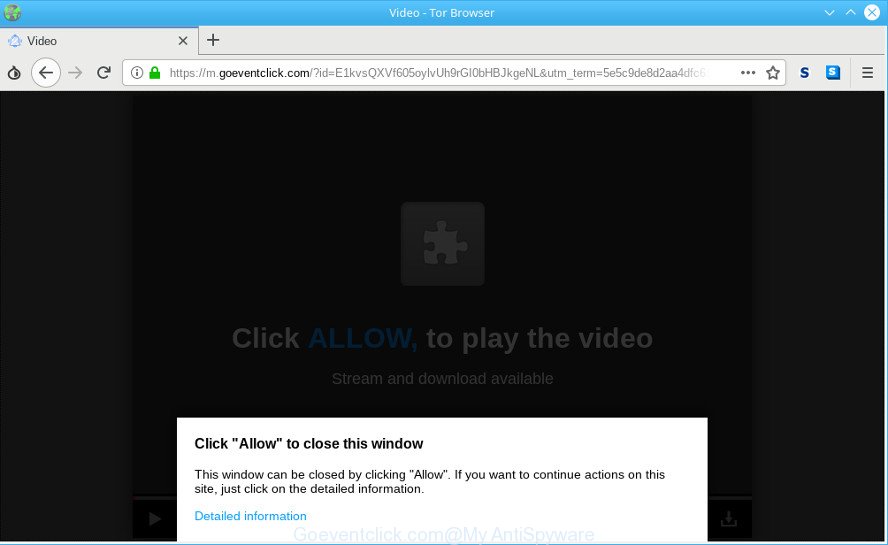
https://m.goeventclick.com/?id= …
Technically, the ad-supported software is not a virus. It’s is designed to make a profit by showing a huge number of pop-up advertisements or redirecting the web-browser on unwanted sites. Once started, the adware injects a small code within the content of webpages that you visit. This malicious code may pop-up a new web-browser window with an unwanted web page such as Goeventclick.com or add a ton of advertising banners directly into the sites you are viewing.
The worst is, the ad-supported software may monetize its functionality by collecting privacy data from your surfing sessions. This personal information, afterwards, can be easily sold to third party companies. This puts your personal information at a security risk.
We strongly recommend that you perform the few simple steps below which will help you to get rid of Goeventclick.com ads using the standard features of Windows and some proven freeware.
Remove Goeventclick.com pop ups, ads, notifications (removal guidance)
We are presenting a few methods to remove Goeventclick.com pop up ads from the Microsoft Edge, Firefox, Internet Explorer and Google Chrome using only internal Microsoft Windows functions. Most of adware and potentially unwanted apps can be removed via these processes. If these steps does not help to delete Goeventclick.com pop-up advertisements, then it is better to run a free malicious software removal utilities linked below.
To remove Goeventclick.com pop-ups, follow the steps below:
- Remove potentially unwanted software using Microsoft Windows Control Panel
- Get rid of Goeventclick.com from Firefox by resetting browser settings
- Remove Goeventclick.com pop-ups from Chrome
- Get rid of Goeventclick.com pop-up ads from Microsoft Internet Explorer
- Run free malware removal tools to completely delete Goeventclick.com popups
- Block Goeventclick.com and other annoying sites
Remove Goeventclick.com pop-ups without any utilities
The ad-supported software can alter your internet browser settings and redirect you to the websites which may contain tons of advertisements or various security threats, like browser hijacker, malicious software or PUPs. Not every antivirus application can detect and delete adware easily from your personal computer. Follow the steps below and you can remove Goeventclick.com pop up advertisements by yourself.
Remove potentially unwanted software using Microsoft Windows Control Panel
First method for manual ad supported software removal is to go into the Microsoft Windows “Control Panel”, then “Uninstall a program” console. Take a look at the list of apps on your PC and see if there are any suspicious and unknown software. If you see any, you need to delete them. Of course, before doing so, you can do an World Wide Web search to find details on the program. If it is a potentially unwanted program, ad-supported software or malware, you will likely find information that says so.
Windows 8, 8.1, 10
First, click the Windows button
Windows XP, Vista, 7
First, click “Start” and select “Control Panel”.
It will show the Windows Control Panel as displayed below.

Next, press “Uninstall a program” ![]()
It will display a list of all programs installed on your computer. Scroll through the all list, and remove any dubious and unknown programs. To quickly find the latest installed applications, we recommend sort programs by date in the Control panel.
Get rid of Goeventclick.com from Firefox by resetting browser settings
This step will help you delete Goeventclick.com popup ads, third-party toolbars, disable malicious addons and return your default home page, new tab page and search provider settings.
Click the Menu button (looks like three horizontal lines), and click the blue Help icon located at the bottom of the drop down menu as shown on the image below.

A small menu will appear, press the “Troubleshooting Information”. On this page, click “Refresh Firefox” button as on the image below.

Follow the onscreen procedure to restore your Mozilla Firefox internet browser settings to their default values.
Remove Goeventclick.com pop-ups from Chrome
Reset Chrome settings to delete Goeventclick.com pop-up advertisements. If you are still experiencing issues with Goeventclick.com pop up ads, you need to reset Google Chrome browser to its default state. This step needs to be performed only if adware has not been removed by the previous steps.
Open the Chrome menu by clicking on the button in the form of three horizontal dotes (![]() ). It will open the drop-down menu. Choose More Tools, then press Extensions.
). It will open the drop-down menu. Choose More Tools, then press Extensions.
Carefully browse through the list of installed plugins. If the list has the addon labeled with “Installed by enterprise policy” or “Installed by your administrator”, then complete the following instructions: Remove Google Chrome extensions installed by enterprise policy otherwise, just go to the step below.
Open the Chrome main menu again, click to “Settings” option.

Scroll down to the bottom of the page and click on the “Advanced” link. Now scroll down until the Reset settings section is visible, like below and press the “Reset settings to their original defaults” button.

Confirm your action, press the “Reset” button.
Get rid of Goeventclick.com pop-up ads from Microsoft Internet Explorer
In order to restore all web browser default search engine, startpage and new tab page you need to reset the Microsoft Internet Explorer to the state, which was when the Microsoft Windows was installed on your system.
First, run the Internet Explorer, then click ‘gear’ icon ![]() . It will open the Tools drop-down menu on the right part of the internet browser, then click the “Internet Options” as displayed on the screen below.
. It will open the Tools drop-down menu on the right part of the internet browser, then click the “Internet Options” as displayed on the screen below.

In the “Internet Options” screen, select the “Advanced” tab, then click the “Reset” button. The Internet Explorer will open the “Reset Internet Explorer settings” dialog box. Further, click the “Delete personal settings” check box to select it. Next, click the “Reset” button as shown on the image below.

When the process is finished, click “Close” button. Close the IE and restart your PC for the changes to take effect. This step will help you to restore your web browser’s search engine by default, home page and new tab to default state.
Run free malware removal tools to completely delete Goeventclick.com popups
After completing the manual removal instructions above all unwanted apps, malicious browser’s extensions and ad-supported software that redirects your browser to undesired Goeventclick.com web site should be removed. If the problem with Goeventclick.com pop-up advertisements is still remained, then we recommend to scan your PC for any remaining malicious components. Use recommended free adware removal applications below.
How to remove Goeventclick.com pop-ups with Zemana Anti Malware (ZAM)
Download Zemana Free to remove Goeventclick.com ads automatically from all of your web browsers. This is a freeware utility specially designed for malware removal. This utility can get rid of adware, browser hijacker infection from Google Chrome, Internet Explorer, Microsoft Edge and Firefox and MS Windows registry automatically.
Zemana Anti-Malware can be downloaded from the following link. Save it on your Windows desktop.
165499 downloads
Author: Zemana Ltd
Category: Security tools
Update: July 16, 2019
When downloading is finished, close all programs and windows on your computer. Double-click the set up file named Zemana.AntiMalware.Setup. If the “User Account Control” prompt pops up as displayed on the screen below, click the “Yes” button.

It will open the “Setup wizard” that will help you set up Zemana on your system. Follow the prompts and do not make any changes to default settings.

Once setup is finished successfully, Zemana Anti Malware (ZAM) will automatically start and you can see its main screen as shown below.

Now click the “Scan” button to search for ad-supported software that cause annoying Goeventclick.com advertisements to appear. A scan may take anywhere from 10 to 30 minutes, depending on the number of files on your PC and the speed of your machine. While the utility is checking, you can see number of objects and files has already scanned.

When Zemana Free completes the scan, the results are displayed in the scan report. Once you’ve selected what you wish to delete from your PC system click “Next” button. The Zemana Free will begin to delete ad supported software that cause unwanted Goeventclick.com pop up advertisements to appear. When finished, you may be prompted to reboot the
Block Goeventclick.com and other annoying sites
If you want to remove intrusive advertisements, web browser redirects and pop-ups, then install an adblocker program like AdGuard. It can stop Goeventclick.com, advertisements, pop ups and stop web pages from tracking your online activities when using the Google Chrome, Internet Explorer, Firefox and Edge. So, if you like surf the Web, but you do not like annoying ads and want to protect your PC from malicious web-sites, then the AdGuard is your best choice.
Please go to the following link to download the latest version of AdGuard for MS Windows. Save it directly to your Microsoft Windows Desktop.
27035 downloads
Version: 6.4
Author: © Adguard
Category: Security tools
Update: November 15, 2018
After the download is finished, launch the downloaded file. You will see the “Setup Wizard” screen as shown in the following example.

Follow the prompts. After the installation is done, you will see a window as shown in the figure below.

You can click “Skip” to close the installation program and use the default settings, or press “Get Started” button to see an quick tutorial which will allow you get to know AdGuard better.
In most cases, the default settings are enough and you don’t need to change anything. Each time, when you start your PC system, AdGuard will launch automatically and block unwanted advertisements, Goeventclick.com pop-ups, as well as other harmful or misleading sites. For an overview of all the features of the program, or to change its settings you can simply double-click on the AdGuard icon, which can be found on your desktop.
How can you prevent the adware
These days certain free programs developers bundle additional programs that could be PUPs such as this ad supported software, with a view to making some money. These are not free programs as install an unwanted apps on to your MS Windows computer. So whenever you install a new free application that downloaded from the Internet, be very careful during install. Carefully read the EULA (a text with I ACCEPT/I DECLINE button), choose custom or manual installation mode, uncheck all optional programs.
Finish words
Now your personal computer should be clean of the adware that causes multiple annoying popups. We suggest that you keep AdGuard (to help you stop unwanted ads and intrusive harmful web sites) and Zemana (to periodically scan your system for new malware, hijackers and adware). Make sure that you have all the Critical Updates recommended for MS Windows operating system. Without regular updates you WILL NOT be protected when new browser hijackers, harmful programs and ad-supported software are released.
If you are still having problems while trying to get rid of Goeventclick.com redirect from your internet browser, then ask for help here.

















