What is Minisrclink.cool? The Minisrclink.cool is a suspicious web-site that is used by adware (also known as ‘ad-supported’ software) to display unwanted commercials from various third-party ad networks.
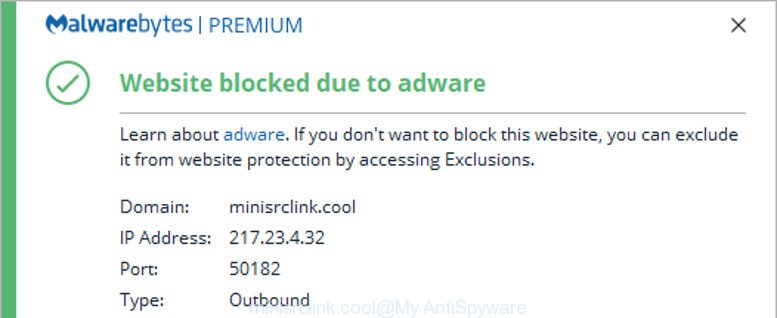
Adware can show a lot of popup advertisements within the Google Chrome, Microsoft Edge, IE and Mozilla Firefox screen or redirect you to intrusive ad webpages. The Minisrclink.cool adware may inject a large number of ads directly to the webpages that you visit, creating a sense that the advertising links have been added by the developers of the website. Moreover, legal advertisements may be replaced on the fake ads, that will offer to download and install various unnecessary and harmful programs.
Even worse, the Minisrclink.cool adware can analyze your surfing, and gain access to your confidential info and, later, can sell it to third parties. Thus, there are more than enough reasons to remove adware from your PC system.
Take a deep breath. Learn everything you should know about Minisrclink.cool removal, how to get rid of ad-supported software from your internet browser and machine. Find the best free adware and malware removal utilities here!
How to remove Minisrclink.cool adware (Removal guide)
In many cases ad-supported software requires more than a simple uninstall through the use of Windows Control panel in order to be fully uninstalled. For that reason, our team made several removal methods which we have combined in a detailed instructions. Therefore, if you’ve the Minisrclink.cool adware on your computer and are currently trying to have it removed then feel free to follow the steps below in order to resolve your problem. Read it once, after doing so, please print this page as you may need to close your browser or restart your personal computer.
To remove Minisrclink.cool adware, execute the following steps:
- Uninstall suspicious applications through the Control Panel of your PC
- Remove Minisrclink.cool adware from Google Chrome
- Remove Minisrclink.cool from Firefox by resetting internet browser settings
- Delete Minisrclink.cool adware from Internet Explorer
- How to get rid of Minisrclink.cool adware with free programs
- Block Minisrclink.cool and other unwanted websites
How to remove Minisrclink.cool advertisements without any software
The ad-supported software can modify your web browser settings and reroute you to the websites which may contain lots of advertisements or various security threats, such as hijacker, malware or potentially unwanted programs. Not every antivirus program can detect and get rid of adware easily from your computer. Follow the guidance below and you can remove Minisrclink.cool ads by yourself.
Uninstall suspicious applications through the Control Panel of your PC
First, you should try to identify and remove the program that causes the appearance of intrusive ads or web browser redirect, using the ‘Uninstall a program’ which is located in the ‘Control panel’.
- If you are using Windows 8, 8.1 or 10 then click Windows button, next click Search. Type “Control panel”and press Enter.
- If you are using Windows XP, Vista, 7, then click “Start” button and press “Control Panel”.
- It will show the Windows Control Panel.
- Further, press “Uninstall a program” under Programs category.
- It will open a list of all apps installed on the personal computer.
- Scroll through the all list, and remove suspicious and unknown applications. To quickly find the latest installed apps, we recommend sort applications by date.
See more details in the video guidance below.
Remove Minisrclink.cool adware from Google Chrome
Reset Google Chrome settings is a easy way to remove Minisrclink.cool adware, harmful plugins, web browser’s newtab page, start page and default search provider which have been changed by adware.

- First launch the Chrome and click Menu button (small button in the form of three dots).
- It will show the Google Chrome main menu. Select More Tools, then press Extensions.
- You’ll see the list of installed addons. If the list has the extension labeled with “Installed by enterprise policy” or “Installed by your administrator”, then complete the following tutorial: Remove Chrome extensions installed by enterprise policy.
- Now open the Chrome menu once again, click the “Settings” menu.
- You will see the Google Chrome’s settings page. Scroll down and press “Advanced” link.
- Scroll down again and click the “Reset” button.
- The Google Chrome will display the reset profile settings page as shown on the screen above.
- Next press the “Reset” button.
- Once this procedure is done, your web browser’s search provider by default, new tab page and home page will be restored to their original defaults.
- To learn more, read the blog post How to reset Google Chrome settings to default.
Remove Minisrclink.cool from Firefox by resetting internet browser settings
The Mozilla Firefox reset will delete the Minisrclink.cool adware, modified preferences, malicious extensions and security settings. It’ll save your personal information such as saved passwords, bookmarks, auto-fill data and open tabs.
Launch the Firefox and press the menu button (it looks like three stacked lines) at the top right of the browser screen. Next, click the question-mark icon at the bottom of the drop-down menu. It will display the slide-out menu.

Select the “Troubleshooting information”. If you’re unable to access the Help menu, then type “about:support” in your address bar and press Enter. It bring up the “Troubleshooting Information” page as displayed in the following example.

Click the “Refresh Firefox” button at the top right of the Troubleshooting Information page. Select “Refresh Firefox” in the confirmation dialog box. The Mozilla Firefox will begin a process to fix your problems that caused by the Minisrclink.cool adware. After, it is finished, press the “Finish” button.
Delete Minisrclink.cool adware from Internet Explorer
If you find that Internet Explorer browser settings such as homepage, search provider by default and newtab page had been replaced by adware related to Minisrclink.cool web site, then you may restore your settings, via the reset web-browser procedure.
First, launch the Internet Explorer, click ![]() ) button. Next, click “Internet Options” as shown in the figure below.
) button. Next, click “Internet Options” as shown in the figure below.

In the “Internet Options” screen select the Advanced tab. Next, click Reset button. The Microsoft Internet Explorer will open the Reset Internet Explorer settings prompt. Select the “Delete personal settings” check box and press Reset button.

You will now need to reboot your personal computer for the changes to take effect. It will remove adware, disable malicious and ad-supported browser’s extensions and restore the IE’s settings such as search engine by default, home page and newtab to default state.
How to get rid of Minisrclink.cool adware with free programs
Manual removal guidance may not be for everyone. Each Minisrclink.cool removal step above, such as removing suspicious programs, removing the adware from system settings, must be performed very carefully. If you are in doubt during any of the steps listed in the manual removal above, then we suggest that you use the automatic Minisrclink.cool removal steps listed below.
How to get rid of Minisrclink.cool adware with Zemana Anti Malware (ZAM)
We suggest using the Zemana. You may download and install Zemana to search for and delete Minisrclink.cool adware from the Microsoft Edge, Google Chrome, Firefox and IE browsers. When installed and updated, the malicious software remover will automatically check and detect all threats exist on your personal computer.
Visit the page linked below to download Zemana AntiMalware. Save it on your Microsoft Windows desktop.
164819 downloads
Author: Zemana Ltd
Category: Security tools
Update: July 16, 2019
After the download is finished, close all applications and windows on your computer. Open a directory in which you saved it. Double-click on the icon that’s called Zemana.AntiMalware.Setup as shown in the figure below.
![]()
When the installation begins, you will see the “Setup wizard” that will help you set up Zemana on your personal computer.

Once setup is complete, you will see window as shown in the following example.

Now press the “Scan” button . Zemana Free program will scan through the whole system for the Minisrclink.cool adware. A scan can take anywhere from 10 to 30 minutes, depending on the number of files on your personal computer and the speed of your system.

As the scanning ends, Zemana AntiMalware will show a screen that contains a list of malware that has been found. In order to remove all threats, simply click “Next” button.

The Zemana Anti-Malware (ZAM) will remove malicious software and move threats to the program’s quarantine.
Scan your computer and remove Minisrclink.cool adware with Hitman Pro
All-in-all, HitmanPro is a fantastic tool to free your computer from malware and adware related to Minisrclink.cool web-site. The HitmanPro is portable program that meaning, you do not need to install it to run it. HitmanPro is compatible with all versions of Windows operating system from Microsoft Windows XP to Windows 10. Both 64-bit and 32-bit systems are supported.

- Please go to the following link to download HitmanPro. Save it on your Desktop.
- When downloading is finished, double click the Hitman Pro icon. Once this tool is started, click “Next” button to begin scanning your PC system for the ad supported software and malware. While the HitmanPro application is checking, you can see number of objects it has identified as threat.
- After the scan get finished, the results are displayed in the scan report. All found threats will be marked. You can remove them all by simply click “Next” button. Now click the “Activate free license” button to start the free 30 days trial to delete all malware found.
Block Minisrclink.cool and other unwanted websites
By installing an ad-blocker program such as AdGuard, you are able to block Minisrclink.cool, autoplaying video ads and remove lots of distracting and annoying ads on web-pages.
Installing the AdGuard is simple. First you will need to download AdGuard by clicking on the following link.
26849 downloads
Version: 6.4
Author: © Adguard
Category: Security tools
Update: November 15, 2018
After downloading it, launch the downloaded file. You will see the “Setup Wizard” screen as on the image below.

Follow the prompts. Once the install is done, you will see a window as displayed in the figure below.

You can press “Skip” to close the installation program and use the default settings, or click “Get Started” button to see an quick tutorial which will allow you get to know AdGuard better.
In most cases, the default settings are enough and you don’t need to change anything. Each time, when you run your personal computer, AdGuard will run automatically and stop unwanted pop up ads, block Minisrclink.cool, as well as other malicious or misleading web-pages. For an overview of all the features of the application, or to change its settings you can simply double-click on the AdGuard icon, that is located on your desktop.
How to avoid setup of Adware
The ad supported software actively distributed with free applications, as a part of the setup file of these programs. Therefore, it’s very important, when installing an unknown program even downloaded from well-known or big hosting site, read the Terms of use and the Software license, as well as to select the Manual, Advanced or Custom installation mode. In this method, you can disable the installation of unneeded modules and software and protect your machine from the ad supported software related to Minisrclink.cool web-site.
Finish words
Now your computer should be free of the adware that causes a large amount of unwanted ads. We suggest that you keep Zemana AntiMalware (to periodically scan your PC system for new ad-supported softwares and other malicious software) and AdGuard (to help you stop undesired advertisements and malicious sites). Moreover, to prevent any ad supported software, please stay clear of unknown and third party applications, make sure that your antivirus application, turn on the option to detect potentially unwanted apps.
If you need more help with Minisrclink.cool adware related issues, go to here.


















