The Phaelscredition.club is just one of the many misleading websites. It’s developed to trick you into subscribing their push notifications (ads). If the Internet Explorer, Microsoft Edge, Chrome and Mozilla Firefox opens automatically to the Phaelscredition.club then most likely that your machine has become a victim of malware from the adware (also known as ‘ad-supported’ software) category.
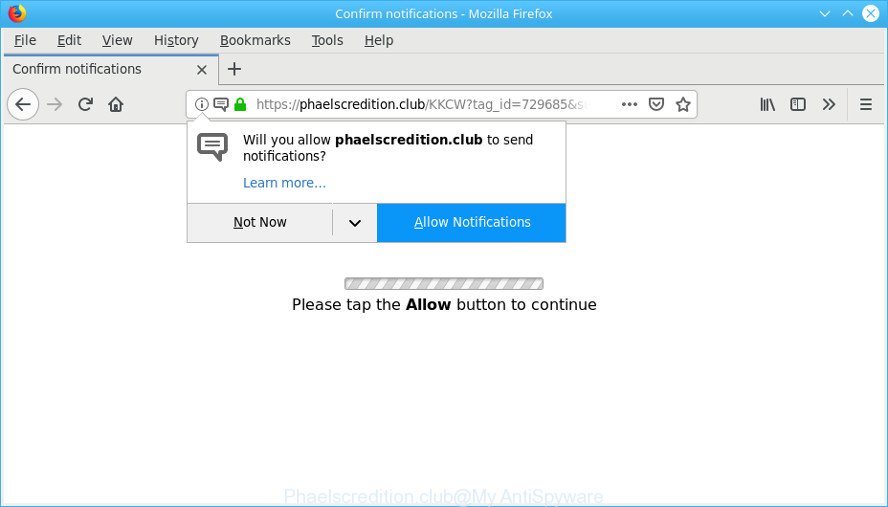
https://phaelscredition.club/ …
Adware is a part of potentially unwanted apps whose motive is to generate money for its developer. It have different methods of earning by displaying the ads forcibly to its victims. Adware can open pop-ups, show unsolicited ads, alter the victim’s browser settings, or redirect the victim’s web-browser to unknown websites. Below we are discussing the methods which are very useful in removing adware. The steps will also help you to remove Phaelscredition.club pop-ups from your web-browser.
How to remove Phaelscredition.club pop-ups, ads, notifications
There present several free adware removal tools. Also it is possible to remove Phaelscredition.club popup advertisements manually. But we recommend to combine all these ways below into the one removal algorithm. Follow the steps of the guide. Read this manual carefully, bookmark or print it, because you may need to close your browser or reboot your PC system.
To remove Phaelscredition.club pop-ups, perform the following steps:
- Delete adware through the MS Windows Control Panel
- Remove Phaelscredition.club popups from Google Chrome
- Remove Phaelscredition.club ads from Internet Explorer
- Get rid of Phaelscredition.club from Mozilla Firefox by resetting web browser settings
- Phaelscredition.club pop-ups automatic removal
- How to stop Phaelscredition.club pop-ups
How to manually remove Phaelscredition.club pop-ups
The instructions will help you delete Phaelscredition.club popup advertisements. These Phaelscredition.club removal steps work for the Mozilla Firefox, Google Chrome, Microsoft Edge and Internet Explorer, as well as every version of operating system.
Delete adware through the MS Windows Control Panel
First, go to Microsoft Windows Control Panel and delete questionable apps, all programs you do not remember installing. It’s important to pay the most attention to applications you installed just before Phaelscredition.club ads appeared on your web browser. If you don’t know what a program does, look for the answer on the Web.
Windows 8, 8.1, 10
First, press the Windows button
Windows XP, Vista, 7
First, press “Start” and select “Control Panel”.
It will show the Windows Control Panel as displayed in the following example.

Next, click “Uninstall a program” ![]()
It will show a list of all applications installed on your computer. Scroll through the all list, and uninstall any questionable and unknown apps. To quickly find the latest installed software, we recommend sort programs by date in the Control panel.
Remove Phaelscredition.club popups from Google Chrome
If you have adware problem or the Chrome is running slow, then reset Chrome settings can help you. In the steps below we will show you a method to reset your Google Chrome settings to default state without reinstall. This will also help to remove Phaelscredition.club ads from your internet browser.

- First, launch the Google Chrome and press the Menu icon (icon in the form of three dots).
- It will display the Google Chrome main menu. Choose More Tools, then click Extensions.
- You will see the list of installed plugins. If the list has the extension labeled with “Installed by enterprise policy” or “Installed by your administrator”, then complete the following tutorial: Remove Chrome extensions installed by enterprise policy.
- Now open the Google Chrome menu once again, click the “Settings” menu.
- Next, press “Advanced” link, which located at the bottom of the Settings page.
- On the bottom of the “Advanced settings” page, press the “Reset settings to their original defaults” button.
- The Google Chrome will open the reset settings dialog box as shown on the image above.
- Confirm the browser’s reset by clicking on the “Reset” button.
- To learn more, read the post How to reset Chrome settings to default.
Remove Phaelscredition.club ads from Internet Explorer
In order to restore all web-browser homepage, new tab and default search provider you need to reset the IE to the state, that was when the Windows was installed on your system.
First, run the Microsoft Internet Explorer. Next, click the button in the form of gear (![]() ). It will display the Tools drop-down menu, press the “Internet Options” as shown in the figure below.
). It will display the Tools drop-down menu, press the “Internet Options” as shown in the figure below.

In the “Internet Options” window click on the Advanced tab, then press the Reset button. The Internet Explorer will open the “Reset Internet Explorer settings” window as displayed on the image below. Select the “Delete personal settings” check box, then click “Reset” button.

You will now need to reboot your personal computer for the changes to take effect.
Get rid of Phaelscredition.club from Mozilla Firefox by resetting web browser settings
The Mozilla Firefox reset will delete redirects to undesired Phaelscredition.club webpage, modified preferences, extensions and security settings. It’ll save your personal information such as saved passwords, bookmarks, auto-fill data and open tabs.
First, run the Mozilla Firefox and press ![]() button. It will open the drop-down menu on the right-part of the web browser. Further, click the Help button (
button. It will open the drop-down menu on the right-part of the web browser. Further, click the Help button (![]() ) as displayed on the screen below.
) as displayed on the screen below.

In the Help menu, select the “Troubleshooting Information” option. Another way to open the “Troubleshooting Information” screen – type “about:support” in the web-browser adress bar and press Enter. It will open the “Troubleshooting Information” page like below. In the upper-right corner of this screen, press the “Refresh Firefox” button.

It will open the confirmation prompt. Further, press the “Refresh Firefox” button. The Firefox will begin a procedure to fix your problems that caused by the Phaelscredition.club adware. After, it’s finished, press the “Finish” button.
Phaelscredition.club pop-ups automatic removal
Manual removal is not always as effective as you might think. Often, even the most experienced users can not completely get rid of ad supported software responsible for redirects to Phaelscredition.club. So, we suggest to scan your PC for any remaining malicious components with free ad-supported software removal programs below.
How to automatically get rid of Phaelscredition.club pop ups with Zemana
Zemana Free is extremely fast and ultra light weight malicious software removal utility. It will allow you remove Phaelscredition.club pop ups, adware, PUPs and other malicious software. This application gives real-time protection which never slow down your computer. Zemana Anti-Malware is created for experienced and beginner computer users. The interface of this tool is very easy to use, simple and minimalist.
Now you can install and run Zemana Anti Malware (ZAM) to delete Phaelscredition.club pop up advertisements from your browser by following the steps below:
Click the following link to download Zemana Free installer called Zemana.AntiMalware.Setup on your machine. Save it to your Desktop so that you can access the file easily.
164819 downloads
Author: Zemana Ltd
Category: Security tools
Update: July 16, 2019
Run the installer after it has been downloaded successfully and then follow the prompts to set up this utility on your PC.

During installation you can change some settings, but we recommend you don’t make any changes to default settings.
When install is done, this malicious software removal tool will automatically start and update itself. You will see its main window as shown on the screen below.

Now click the “Scan” button to perform a system scan with this utility for the adware that responsible for the appearance of Phaelscredition.club pop-up ads. A system scan may take anywhere from 5 to 30 minutes, depending on your PC. While the Zemana is checking, you can see how many objects it has identified either as being malware.

Once the scanning is complete, you’ll be opened the list of all found threats on your system. Review the results once the tool has finished the system scan. If you think an entry should not be quarantined, then uncheck it. Otherwise, simply click “Next” button.

The Zemana will remove adware that designed to redirect your web-browser to various ad websites such as Phaelscredition.club. After disinfection is finished, you can be prompted to reboot your personal computer to make the change take effect.
Use Hitman Pro to get rid of Phaelscredition.club pop-ups
All-in-all, HitmanPro is a fantastic utility to clean your machine from any unwanted programs such as ad supported software responsible for redirecting your internet browser to Phaelscredition.club web site. The HitmanPro is portable program that meaning, you do not need to install it to use it. Hitman Pro is compatible with all versions of MS Windows OS from Windows XP to Windows 10. Both 64-bit and 32-bit systems are supported.
HitmanPro can be downloaded from the following link. Save it to your Desktop so that you can access the file easily.
When the download is done, open the directory in which you saved it. You will see an icon like below.

Double click the HitmanPro desktop icon. After the tool is launched, you will see a screen like below.

Further, press “Next” button . Hitman Pro application will scan through the whole PC system for the adware that causes a huge count of undesired Phaelscredition.club pop up ads. Depending on your machine, the scan may take anywhere from a few minutes to close to an hour. When the scan get finished, HitmanPro will open a list of all threats detected by the scan as displayed on the screen below.

Next, you need to click “Next” button. It will show a prompt, click the “Activate free license” button.
How to stop Phaelscredition.club pop-ups
In order to increase your security and protect your personal computer against new undesired advertisements and malicious web-pages, you need to use ad blocker program that stops an access to malicious advertisements and web-pages. Moreover, the application can block the show of intrusive advertising, which also leads to faster loading of sites and reduce the consumption of web traffic.
Please go to the link below to download the latest version of AdGuard for Microsoft Windows. Save it to your Desktop so that you can access the file easily.
26849 downloads
Version: 6.4
Author: © Adguard
Category: Security tools
Update: November 15, 2018
After downloading it, double-click the downloaded file to launch it. The “Setup Wizard” window will show up on the computer screen as on the image below.

Follow the prompts. AdGuard will then be installed and an icon will be placed on your desktop. A window will show up asking you to confirm that you want to see a quick guide as shown below.

Click “Skip” button to close the window and use the default settings, or click “Get Started” to see an quick guide that will assist you get to know AdGuard better.
Each time, when you run your machine, AdGuard will start automatically and block unwanted popup advertisements, stop Phaelscredition.club pop-ups, as well as other malicious or misleading web-pages. For an overview of all the features of the application, or to change its settings you can simply double-click on the AdGuard icon, which is located on your desktop.
How did you get infected with Adware
Usually, adware gets into your PC system as part of a bundle with freeware, sharing files and other unsafe software which you downloaded from the Web. The authors of this ad-supported software pays software creators for distributing ad supported software within their software. So, bundled software is often included as part of the setup package. In order to avoid the installation of any ad-supported software related to Phaelscredition.club advertisements: choose only Manual, Custom or Advanced installation option and reject all third-party apps in which you are unsure.
Finish words
Now your system should be free of the adware which developed to reroute your internet browser to various unwanted sites like the Phaelscredition.club. We suggest that you keep Zemana Free (to periodically scan your personal computer for new adwares and other malware) and AdGuard (to help you block intrusive popups and malicious websites). Moreover, to prevent any adware, please stay clear of unknown and third party applications, make sure that your antivirus program, turn on the option to scan for potentially unwanted programs.
If you need more help with Phaelscredition.club pop up advertisements related issues, go to here.


















