Are you facing a problem with the Google Chrome, Internet Explorer, Firefox and MS Edge browsers that constantly redirects to a dubious webpage named Click.moreinfo.support? Then, there are chances that are your computer is infected by PUP (potentially unwanted program) from the adware (also known as ‘ad-supported’ software) group.
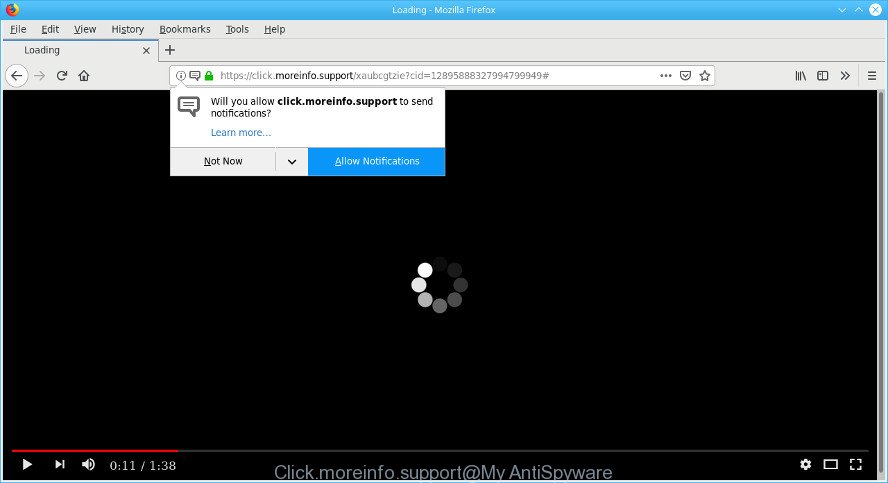
https://click.moreinfo.support/ …
As a result of adware infection, your web browser will be full of advertisements (pop-ups, banners, in-text links, offers to install an undesired apps) and your personal computer will be slower and slower.
The adware which cause intrusive Click.moreinfo.support popup ads to appear can attack your PC’s browsers like the MS Edge, Mozilla Firefox, Chrome and Internet Explorer. Maybe you approve the idea that the ads from it is just a small problem. But these annoying Click.moreinfo.support advertisements eat computer resources and slow down your personal computer’s performance.
The worst is, it can collect your surfing history and privacy information, including passwords and credit card numbers. In the future, user information can be sold to third party companies.
So, obviously, you need to remove the adware ASAP. Use the free steps below. This guide will allow you clean your personal computer of adware and thereby remove Click.moreinfo.support pop-ups.
Remove Click.moreinfo.support popups, ads, notifications
As with deleting adware, malware or potentially unwanted programs, there are few steps you can do. We suggest trying them all. If you do only one part of the instructions, then it should be run malicious software removal tool, because it should remove adware and block any further infection. But to completely remove Click.moreinfo.support redirect you’ll have to at least reset your web browser settings such as home page, search provider by default and newtab page to default state, disinfect personal computer’s browsers shortcuts, uninstall all unwanted and suspicious programs, and delete adware by malicious software removal utilities. Some of the steps will require you to reboot your system or exit this website. So, read this tutorial carefully, then bookmark or print it for later reference.
To remove Click.moreinfo.support pop-ups, use the following steps:
- Remove potentially unwanted apps through the Microsoft Windows Control Panel
- Remove Click.moreinfo.support redirect from Internet Explorer
- Remove Click.moreinfo.support popups from Chrome
- Remove Click.moreinfo.support from Mozilla Firefox by resetting web-browser settings
- Delete Click.moreinfo.support pop ups with free programs
- Block Click.moreinfo.support and other unwanted web pages
How to remove Click.moreinfo.support advertisements without any software
To get rid of Click.moreinfo.support popup ads, adware and other unwanted software you can try to do so manually. Unfortunately some of the ad supported software won’t show up in your application list, but some adware may. In this case, you may be able to delete it via the uninstall function of your personal computer. You can do this by completing the steps below.
Remove potentially unwanted apps through the Microsoft Windows Control Panel
First, go to Microsoft Windows Control Panel and remove suspicious apps, all programs you don’t remember installing. It is important to pay the most attention to software you installed just before Click.moreinfo.support redirect appeared on your internet browser. If you don’t know what a program does, look for the answer on the Internet.
Make sure you have closed all web browsers and other apps. Next, delete any unrequested and suspicious apps from your Control panel.
Windows 10, 8.1, 8
Now, click the Windows button, type “Control panel” in search and press Enter. Choose “Programs and Features”, then “Uninstall a program”.

Look around the entire list of programs installed on your personal computer. Most probably, one of them is the adware which created to redirect your browser to various unwanted webpages such as the Click.moreinfo.support. Select the questionable program or the program that name is not familiar to you and delete it.
Windows Vista, 7
From the “Start” menu in Windows, select “Control Panel”. Under the “Programs” icon, select “Uninstall a program”.

Choose the dubious or any unknown programs, then press “Uninstall/Change” button to delete this undesired program from your PC.
Windows XP
Click the “Start” button, select “Control Panel” option. Click on “Add/Remove Programs”.

Choose an unwanted program, then press “Change/Remove” button. Follow the prompts.
Remove Click.moreinfo.support redirect from Internet Explorer
By resetting Microsoft Internet Explorer web browser you revert back your internet browser settings to its default state. This is first when troubleshooting problems that might have been caused by ad-supported software responsible for redirects to Click.moreinfo.support.
First, start the IE, then click ‘gear’ icon ![]() . It will open the Tools drop-down menu on the right part of the web browser, then click the “Internet Options” as shown on the screen below.
. It will open the Tools drop-down menu on the right part of the web browser, then click the “Internet Options” as shown on the screen below.

In the “Internet Options” screen, select the “Advanced” tab, then press the “Reset” button. The Internet Explorer will show the “Reset Internet Explorer settings” prompt. Further, click the “Delete personal settings” check box to select it. Next, click the “Reset” button as displayed on the screen below.

After the process is done, click “Close” button. Close the Internet Explorer and restart your machine for the changes to take effect. This step will help you to restore your browser’s search engine, newtab page and home page to default state.
Remove Click.moreinfo.support popups from Chrome
Reset Google Chrome settings can allow you solve some problems caused by ad-supported software and remove Click.moreinfo.support pop ups from web-browser. This will also disable harmful extensions as well as clear cookies and site data. Essential information like bookmarks, browsing history, passwords, cookies, auto-fill data and personal dictionaries will not be removed.
First launch the Chrome. Next, press the button in the form of three horizontal dots (![]() ).
).
It will open the Chrome menu. Select More Tools, then click Extensions. Carefully browse through the list of installed extensions. If the list has the extension signed with “Installed by enterprise policy” or “Installed by your administrator”, then complete the following steps: Remove Chrome extensions installed by enterprise policy.
Open the Google Chrome menu once again. Further, click the option called “Settings”.

The web-browser will show the settings screen. Another method to display the Google Chrome’s settings – type chrome://settings in the internet browser adress bar and press Enter
Scroll down to the bottom of the page and click the “Advanced” link. Now scroll down until the “Reset” section is visible, like below and click the “Reset settings to their original defaults” button.

The Google Chrome will show the confirmation dialog box as displayed on the image below.

You need to confirm your action, click the “Reset” button. The web browser will launch the task of cleaning. When it’s done, the web browser’s settings including default search engine, new tab page and home page back to the values which have been when the Google Chrome was first installed on your PC.
Remove Click.moreinfo.support from Mozilla Firefox by resetting web-browser settings
If the Mozilla Firefox settings like default search provider, home page and newtab page have been replaced by the adware, then resetting it to the default state can help. When using the reset feature, your personal information such as passwords, bookmarks, browsing history and web form auto-fill data will be saved.
Start the Mozilla Firefox and click the menu button (it looks like three stacked lines) at the top right of the internet browser screen. Next, press the question-mark icon at the bottom of the drop-down menu. It will open the slide-out menu.

Select the “Troubleshooting information”. If you are unable to access the Help menu, then type “about:support” in your address bar and press Enter. It bring up the “Troubleshooting Information” page as displayed below.

Click the “Refresh Firefox” button at the top right of the Troubleshooting Information page. Select “Refresh Firefox” in the confirmation prompt. The Firefox will begin a process to fix your problems that caused by the Click.moreinfo.support adware. Once, it’s done, click the “Finish” button.
Delete Click.moreinfo.support pop ups with free programs
The adware may hide its components which are difficult for you to find out and delete completely. This can lead to the fact that after some time, the adware related to Click.moreinfo.support ads again infect your machine. Moreover, We want to note that it is not always safe to get rid of adware manually, if you do not have much experience in setting up and configuring the Windows operating system. The best solution to scan for and remove ad supported software is to run free malware removal applications.
Delete Click.moreinfo.support advertisements with MalwareBytes Anti-Malware (MBAM)
We suggest using the MalwareBytes Free that are completely clean your personal computer of the adware. The free utility is an advanced malware removal program made by (c) Malwarebytes lab. This program uses the world’s most popular anti-malware technology. It’s able to help you remove undesired Click.moreinfo.support redirect from your internet browsers, potentially unwanted applications, malicious software, browser hijackers, toolbars, ransomware and other security threats from your PC for free.
Download MalwareBytes Free on your computer from the following link.
327041 downloads
Author: Malwarebytes
Category: Security tools
Update: April 15, 2020
After downloading is finished, close all windows on your PC system. Further, run the file named mb3-setup. If the “User Account Control” dialog box pops up as displayed below, click the “Yes” button.

It will open the “Setup wizard” that will assist you install MalwareBytes Free on the system. Follow the prompts and don’t make any changes to default settings.

Once install is finished successfully, press Finish button. Then MalwareBytes Anti-Malware (MBAM) will automatically start and you can see its main window as displayed on the screen below.

Next, click the “Scan Now” button for checking your system for the ad supported software responsible for Click.moreinfo.support pop-ups. Depending on your PC system, the scan can take anywhere from a few minutes to close to an hour. During the scan MalwareBytes Free will search for threats present on your system.

When that process is complete, you will be opened the list of all found items on your computer. Review the report and then click “Quarantine Selected” button.

The MalwareBytes Anti Malware (MBAM) will delete adware related to Click.moreinfo.support popups and add threats to the Quarantine. After the procedure is complete, you can be prompted to reboot your machine. We suggest you look at the following video, which completely explains the procedure of using the MalwareBytes Free to remove browser hijackers, ad supported software and other malware.
Automatically remove Click.moreinfo.support pop-ups with Zemana
We recommend you run the Zemana Anti-Malware which are completely clean your computer of ad supported software that causes a large amount of unwanted Click.moreinfo.support advertisements. Moreover, the utility will help you remove potentially unwanted software, malware, toolbars and browser hijackers that your computer may be infected too.
Please go to the link below to download Zemana. Save it on your MS Windows desktop.
164783 downloads
Author: Zemana Ltd
Category: Security tools
Update: July 16, 2019
Once the downloading process is done, close all applications and windows on your computer. Open a directory in which you saved it. Double-click on the icon that’s called Zemana.AntiMalware.Setup as displayed in the following example.
![]()
When the setup begins, you will see the “Setup wizard” which will help you setup Zemana on your computer.

Once installation is complete, you will see window as shown in the figure below.

Now click the “Scan” button to perform a system scan with this utility for the adware that causes a large number of annoying Click.moreinfo.support ads. While the Zemana utility is checking, you can see how many objects it has identified as being infected by malware.

When finished, Zemana will produce a list of unwanted applications adware. Review the report and then press “Next” button.

The Zemana will delete adware responsible for redirects to Click.moreinfo.support and move items to the program’s quarantine.
Block Click.moreinfo.support and other unwanted web pages
In order to increase your security and protect your personal computer against new intrusive advertisements and malicious webpages, you need to use ad blocking application that stops an access to malicious advertisements and web pages. Moreover, the program may block the show of intrusive advertising, which also leads to faster loading of web-pages and reduce the consumption of web traffic.
- Installing the AdGuard is simple. First you’ll need to download AdGuard on your system by clicking on the link below.
Adguard download
26839 downloads
Version: 6.4
Author: © Adguard
Category: Security tools
Update: November 15, 2018
- When downloading is complete, start the downloaded file. You will see the “Setup Wizard” program window. Follow the prompts.
- After the install is complete, click “Skip” to close the installation application and use the default settings, or press “Get Started” to see an quick tutorial which will allow you get to know AdGuard better.
- In most cases, the default settings are enough and you do not need to change anything. Each time, when you start your system, AdGuard will start automatically and stop unwanted ads, block Click.moreinfo.support, as well as other harmful or misleading pages. For an overview of all the features of the program, or to change its settings you can simply double-click on the icon called AdGuard, which is located on your desktop.
How to prevent Adware from getting inside your PC system
The majority of adware come bundled with freeware or even paid software which Web users can easily download online. The setup files of such programs, in many cases, clearly display that they will install bundled programs. The option is given to users to stop the installation of any bundled applications. So, in order to avoid the install of any adware: read all disclaimers and install screens very carefully, choose only Custom or Advanced setup mode and reject all optional programs in which you are unsure.
To sum up
Now your computer should be clean of the adware that causes annoying Click.moreinfo.support pop ups. We suggest that you keep AdGuard (to help you block unwanted ads and annoying harmful web-sites) and Zemana (to periodically scan your machine for new ad supported softwares and other malicious software). Probably you are running an older version of Java or Adobe Flash Player. This can be a security risk, so download and install the latest version right now.
If you are still having problems while trying to get rid of Click.moreinfo.support pop up ads from the Microsoft Internet Explorer, Chrome, Microsoft Edge and Mozilla Firefox, then ask for help here here.



















