Did you get undesired pop-up ads or notifications from Apparedistride.club and wonder where it came from? It means that your browser has become the victim of unwanted software from the adware (sometimes named ‘ad-supported’ software) group. Here’s below how the Apparedistride.club pop-ups looked like when I got it on my computer.
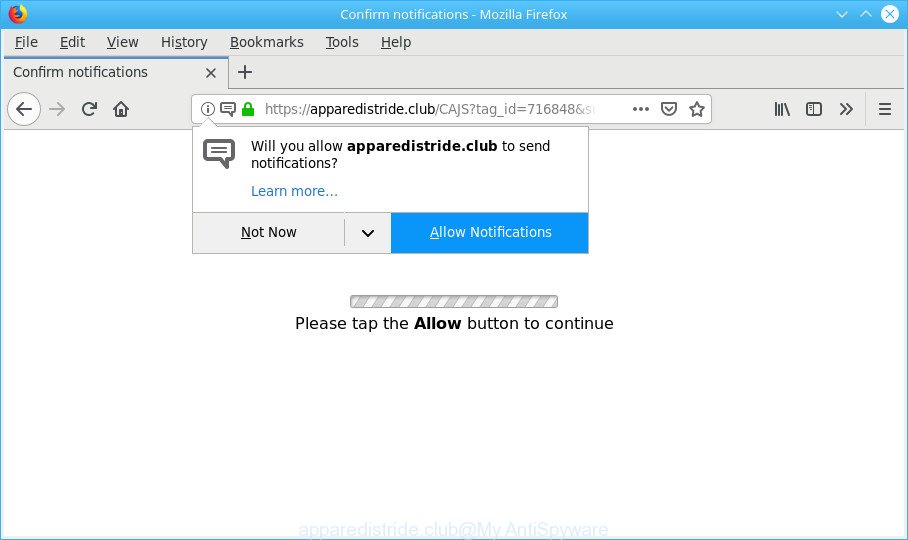
https://apparedistride.club/ …
Adware is unwanted software developed to throw ads up on your internet browser screen. Adware generates money for its developer by automatically showing a lot of advertisements and pop-up deals. You might experience a change in your start page or search engine, new tabs opening or even a redirect to unsafe webpages.
As well as unwanted internet browser redirects to Apparedistride.club, the ad-supported software may collect your World Wide Web surfing activity by saving URLs visited, IP addresses, web browser version and type, cookie information, Internet Service Provider (ISP) and websites visited. Such kind of behavior can lead to serious security problems or confidential information theft. This is another reason why the ad supported software that responsible for browser redirect to the annoying Apparedistride.club website should be removed sooner.
Take a deep breath. Learn everything you should know about Apparedistride.club pop ups removal, how to delete adware from your internet browser and system. Find the best free adware and malicious software removal tools here!
Remove Apparedistride.club pop ups, ads, notifications
The adware is a form of malicious software that you might have difficulty in removing it from your computer. Happily, you’ve found the effective Apparedistride.club popup advertisements removal guide in this post. Both the manual removal method and the automatic removal way will be provided below and you can just choose the one that best for you. If you have any questions or need assist then type a comment below. Read it once, after doing so, please print this page as you may need to shut down your web-browser or restart your computer.
To remove Apparedistride.club pop-ups, execute the following steps:
- Delete suspicious software by using Microsoft Windows Control Panel
- Get rid of Apparedistride.club pop-ups from Firefox
- Remove Apparedistride.club pop-ups from Chrome
- Remove Apparedistride.club pop up advertisements from IE
- Apparedistride.club pop up advertisements automatic removal
- Use AdBlocker to block Apparedistride.club and stay safe online
Manual Apparedistride.club pop up ads removal
If you perform exactly the few simple steps below you should be able to delete the Apparedistride.club redirect from the Chrome, IE, MS Edge and Firefox browsers.
Delete suspicious software by using Microsoft Windows Control Panel
Some PUPs, browser hijacking apps and adware can be removed by uninstalling the free programs they came with. If this way does not succeed, then looking them up in the list of installed applications in MS Windows Control Panel. Use the “Uninstall” command in order to delete them.
Windows 10, 8.1, 8
Click the MS Windows logo, and then press Search ![]() . Type ‘Control panel’and press Enter as displayed in the figure below.
. Type ‘Control panel’and press Enter as displayed in the figure below.

When the ‘Control Panel’ opens, click the ‘Uninstall a program’ link under Programs category as shown on the screen below.

Windows 7, Vista, XP
Open Start menu and choose the ‘Control Panel’ at right like below.

Then go to ‘Add/Remove Programs’ or ‘Uninstall a program’ (Windows 7 or Vista) like below.

Carefully browse through the list of installed programs and remove all dubious and unknown software. We recommend to press ‘Installed programs’ and even sorts all installed applications by date. After you’ve found anything questionable that may be the adware that causes lots of undesired Apparedistride.club pop-up ads or other PUP (potentially unwanted program), then choose this program and click ‘Uninstall’ in the upper part of the window. If the questionable application blocked from removal, then use Revo Uninstaller Freeware to completely get rid of it from your computer.
Get rid of Apparedistride.club pop-ups from Firefox
The Firefox reset will remove redirects to intrusive Apparedistride.club web page, modified preferences, extensions and security settings. It’ll keep your personal information like browsing history, bookmarks, passwords and web form auto-fill data.
First, open the Mozilla Firefox. Next, click the button in the form of three horizontal stripes (![]() ). It will open the drop-down menu. Next, press the Help button (
). It will open the drop-down menu. Next, press the Help button (![]() ).
).

In the Help menu press the “Troubleshooting Information”. In the upper-right corner of the “Troubleshooting Information” page press on “Refresh Firefox” button as displayed on the image below.

Confirm your action, click the “Refresh Firefox”.
Remove Apparedistride.club pop-ups from Chrome
Reset Chrome settings to remove Apparedistride.club pop up advertisements. If you are still experiencing issues with Apparedistride.club pop up ads, you need to reset Chrome browser to its default state. This step needs to be performed only if ad supported software has not been removed by the previous steps.

- First, launch the Google Chrome and press the Menu icon (icon in the form of three dots).
- It will show the Google Chrome main menu. Choose More Tools, then click Extensions.
- You’ll see the list of installed add-ons. If the list has the add-on labeled with “Installed by enterprise policy” or “Installed by your administrator”, then complete the following guidance: Remove Chrome extensions installed by enterprise policy.
- Now open the Chrome menu once again, click the “Settings” menu.
- Next, press “Advanced” link, that located at the bottom of the Settings page.
- On the bottom of the “Advanced settings” page, click the “Reset settings to their original defaults” button.
- The Google Chrome will open the reset settings prompt as shown on the image above.
- Confirm the web browser’s reset by clicking on the “Reset” button.
- To learn more, read the article How to reset Chrome settings to default.
Remove Apparedistride.club pop up advertisements from IE
In order to recover all web-browser search engine, homepage and new tab page you need to reset the Internet Explorer to the state, that was when the MS Windows was installed on your computer.
First, launch the IE, then click ‘gear’ icon ![]() . It will open the Tools drop-down menu on the right part of the web browser, then press the “Internet Options” as displayed on the image below.
. It will open the Tools drop-down menu on the right part of the web browser, then press the “Internet Options” as displayed on the image below.

In the “Internet Options” screen, select the “Advanced” tab, then click the “Reset” button. The IE will display the “Reset Internet Explorer settings” dialog box. Further, click the “Delete personal settings” check box to select it. Next, click the “Reset” button as shown below.

When the task is done, press “Close” button. Close the IE and reboot your computer for the changes to take effect. This step will help you to restore your browser’s startpage, search engine and new tab page to default state.
Apparedistride.club pop up advertisements automatic removal
The ad-supported software can hide its components which are difficult for you to find out and remove completely. This can lead to the fact that after some time, the ad-supported software that cause annoying Apparedistride.club pop-ups to appear again infect your PC system. Moreover, We want to note that it is not always safe to remove ad-supported software manually, if you don’t have much experience in setting up and configuring the Microsoft Windows operating system. The best way to detect and remove adware is to use free malware removal software.
Run MalwareBytes to delete Apparedistride.club pop-ups
We recommend using the MalwareBytes Anti Malware which are fully clean your PC of the ad-supported software. The free utility is an advanced malware removal application made by (c) Malwarebytes lab. This program uses the world’s most popular anti-malware technology. It’s able to help you remove annoying Apparedistride.club pop-ups from your internet browsers, PUPs, malicious software, browser hijackers, toolbars, ransomware and other security threats from your PC system for free.

Installing the MalwareBytes AntiMalware is simple. First you will need to download MalwareBytes Free from the following link.
327044 downloads
Author: Malwarebytes
Category: Security tools
Update: April 15, 2020
After the download is finished, run it and follow the prompts. Once installed, the MalwareBytes Free will try to update itself and when this task is finished, press the “Scan Now” button to perform a system scan for the adware that causes a huge count of intrusive Apparedistride.club pop-ups. While the MalwareBytes utility is checking, you can see number of objects it has identified as being affected by malware. Review the results once the tool has finished the system scan. If you think an entry should not be quarantined, then uncheck it. Otherwise, simply click “Quarantine Selected” button.
The MalwareBytes is a free application that you can use to delete all detected folders, files, services, registry entries and so on. To learn more about this malicious software removal utility, we suggest you to read and follow the few simple steps or the video guide below.
Use Zemana Free to get rid of Apparedistride.club pop-ups
Zemana Free is an amazing utility to get rid of Apparedistride.club pop up advertisements from the MS Edge, Google Chrome, Firefox and Internet Explorer. It also deletes malware and adware from your system. It improves your system’s performance by uninstalling potentially unwanted applications.
Download Zemana on your MS Windows Desktop from the following link.
164787 downloads
Author: Zemana Ltd
Category: Security tools
Update: July 16, 2019
After downloading is complete, run it and follow the prompts. Once installed, the Zemana Anti Malware will try to update itself and when this task is complete, press the “Scan” button for checking your PC system for the adware related to Apparedistride.club advertisements.

When a malicious software, adware or potentially unwanted apps are found, the number of the security threats will change accordingly. Make sure all items have ‘checkmark’ and click “Next” button.

The Zemana will get rid of adware which causes intrusive Apparedistride.club popups.
Use AdBlocker to block Apparedistride.club and stay safe online
It’s also critical to protect your browsers from harmful web-sites and ads by using an ad-blocking program like AdGuard. Security experts says that it will greatly reduce the risk of malware, and potentially save lots of money. Additionally, the AdGuard can also protect your privacy by blocking almost all trackers.
Please go to the link below to download AdGuard. Save it to your Desktop so that you can access the file easily.
26839 downloads
Version: 6.4
Author: © Adguard
Category: Security tools
Update: November 15, 2018
After the download is complete, start the downloaded file. You will see the “Setup Wizard” screen like below.

Follow the prompts. Once the installation is finished, you will see a window like below.

You can click “Skip” to close the installation program and use the default settings, or press “Get Started” button to see an quick tutorial that will allow you get to know AdGuard better.
In most cases, the default settings are enough and you do not need to change anything. Each time, when you run your personal computer, AdGuard will start automatically and stop unwanted ads, Apparedistride.club pop-ups, as well as other harmful or misleading pages. For an overview of all the features of the program, or to change its settings you can simply double-click on the AdGuard icon, that is located on your desktop.
How does your machine get infected with adware
Many programs designed to show a ton of unwanted advertisements within your machine’s web browser. So, when you installing freeware, carefully read the disclaimers, select the Custom or Advanced install mode to watch for additional apps that are being installed, because some of the programs are potentially unwanted programs like this ad supported software that causes multiple undesired pop-up ads.
To sum up
Now your computer should be free of the adware that causes multiple unwanted pop-up ads. We suggest that you keep AdGuard (to help you block unwanted ads and intrusive harmful web sites) and Zemana (to periodically scan your personal computer for new malicious software, hijackers and adware). Make sure that you have all the Critical Updates recommended for Windows OS. Without regular updates you WILL NOT be protected when new browser hijackers, harmful programs and adware are released.
If you are still having problems while trying to delete Apparedistride.club pop ups from your web browser, then ask for help here.



















