Have you become that the browser constantly redirects to the misleading Careasonedyk.club web-site, instead of the one you want to see? Then you need to know that your browser is infected by a nasty undesired software from the adware (sometimes named ‘ad-supported’ software) category.
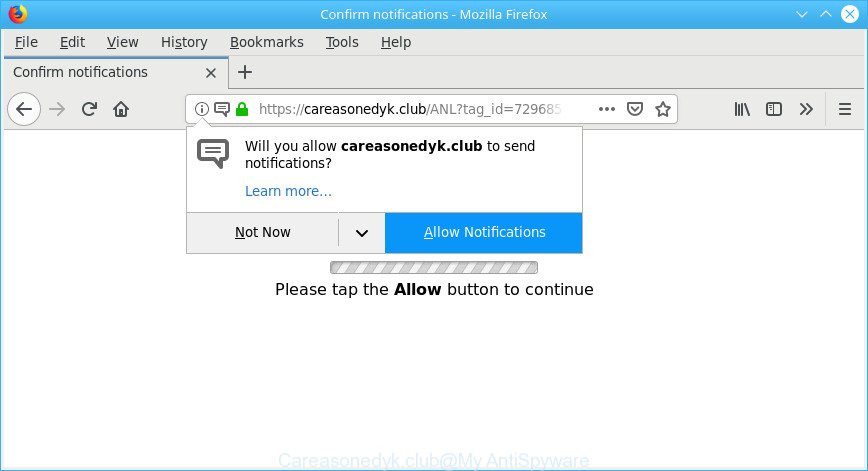
Adware is an advertising malware. It is created just that: display undesired advertisements using intrusive and at times dangerous ways. Adware can cause annoying Careasonedyk.club pop-up ads to appear. You should remove this ad supported software without a wait. Here, in this article below, you can found the useful instructions on How to remove Careasonedyk.club popup advertisements from your system for free.
Remove Careasonedyk.club popups, ads, notifications (removal guide)
We suggest opting for automatic Careasonedyk.club pop up ads removal in order to remove all ad-supported software related entries easily. This way requires scanning the machine with reputable anti malware, e.g. Zemana Free, MalwareBytes Free or HitmanPro. However, if you prefer manual removal steps, you can follow the guidance below in this blog post. Read this manual carefully, bookmark or print it, because you may need to close your browser or reboot your PC system.
To remove Careasonedyk.club pop-ups, follow the steps below:
- Remove adware and PUPs through the Control Panel of your machine
- Delete Careasonedyk.club redirect from Mozilla Firefox
- Remove Careasonedyk.club pop-ups from Google Chrome
- Delete Careasonedyk.club advertisements from Internet Explorer
- How to automatically remove Careasonedyk.club pop-ups
- Run AdBlocker to block Careasonedyk.club and stay safe online
How to manually get rid of Careasonedyk.club pop-ups
The adware can modify your web browser settings and reroute you to the web pages which may contain tons of advertisements or various security threats, like browser hijacker, malware or PUPs. Not every antivirus application can identify and delete ad-supported software easily from the PC system. Follow the steps below and you can remove Careasonedyk.club pop-ups by yourself.
Remove adware and PUPs through the Control Panel of your machine
Some applications are free only because their setup file contains an ad supported software. This unwanted applications generates profit for the authors when it is installed. More often this ad-supported software can be removed by simply uninstalling it from the ‘Uninstall a Program’ that is located in MS Windows control panel.
Press Windows button ![]() , then click Search
, then click Search ![]() . Type “Control panel”and press Enter. If you using Windows XP or Windows 7, then click “Start” and select “Control Panel”. It will show the Windows Control Panel as displayed in the figure below.
. Type “Control panel”and press Enter. If you using Windows XP or Windows 7, then click “Start” and select “Control Panel”. It will show the Windows Control Panel as displayed in the figure below.

Further, press “Uninstall a program” ![]()
It will show a list of all applications installed on your computer. Scroll through the all list, and remove any questionable and unknown apps.
Delete Careasonedyk.club redirect from Mozilla Firefox
If the Mozilla Firefox settings like search engine by default, homepage and new tab have been replaced by the adware, then resetting it to the default state can help. However, your saved passwords and bookmarks will not be changed, deleted or cleared.
Start the Mozilla Firefox and press the menu button (it looks like three stacked lines) at the top right of the browser screen. Next, press the question-mark icon at the bottom of the drop-down menu. It will open the slide-out menu.

Select the “Troubleshooting information”. If you’re unable to access the Help menu, then type “about:support” in your address bar and press Enter. It bring up the “Troubleshooting Information” page as shown in the following example.

Click the “Refresh Firefox” button at the top right of the Troubleshooting Information page. Select “Refresh Firefox” in the confirmation dialog box. The Firefox will start a task to fix your problems that caused by the Careasonedyk.club adware. Once, it is complete, click the “Finish” button.
Remove Careasonedyk.club pop-ups from Google Chrome
Reset Google Chrome settings will help you to completely reset your browser. The result of activating this function will bring Google Chrome settings back to its default values. This can remove Careasonedyk.club pop up ads and disable malicious addons. However, your themes, bookmarks, history, passwords, and web form auto-fill information will not be deleted.

- First run the Google Chrome and click Menu button (small button in the form of three dots).
- It will open the Chrome main menu. Choose More Tools, then click Extensions.
- You’ll see the list of installed plugins. If the list has the addon labeled with “Installed by enterprise policy” or “Installed by your administrator”, then complete the following guidance: Remove Chrome extensions installed by enterprise policy.
- Now open the Google Chrome menu once again, click the “Settings” menu.
- You will see the Chrome’s settings page. Scroll down and click “Advanced” link.
- Scroll down again and click the “Reset” button.
- The Google Chrome will open the reset profile settings page as on the image above.
- Next press the “Reset” button.
- Once this process is done, your web-browser’s new tab, startpage and search engine will be restored to their original defaults.
- To learn more, read the article How to reset Google Chrome settings to default.
Delete Careasonedyk.club advertisements from Internet Explorer
In order to restore all internet browser new tab page, start page and search provider you need to reset the Microsoft Internet Explorer to the state, which was when the Windows was installed on your personal computer.
First, launch the IE, press ![]() ) button. Next, click “Internet Options” like below.
) button. Next, click “Internet Options” like below.

In the “Internet Options” screen select the Advanced tab. Next, press Reset button. The Microsoft Internet Explorer will display the Reset Internet Explorer settings dialog box. Select the “Delete personal settings” check box and click Reset button.

You will now need to restart your PC for the changes to take effect. It will remove adware responsible for redirects to Careasonedyk.club, disable malicious and ad-supported browser’s extensions and restore the IE’s settings like search engine, new tab and startpage to default state.
How to automatically remove Careasonedyk.club pop-ups
Manual removal tutorial does not always help to completely remove the adware, as it’s not easy to identify and delete components of adware and all malicious files from hard disk. Therefore, it’s recommended that you run malicious software removal tool to completely remove Careasonedyk.club popups off your internet browser. Several free malware removal utilities are currently available that can be used against the ad-supported software. The optimum way would be to run Zemana, MalwareBytes and Hitman Pro.
Get rid of Careasonedyk.club popup ads from web-browsers with HitmanPro
HitmanPro is a portable program that requires no hard installation to identify and remove adware that causes unwanted Careasonedyk.club pop-ups. The application itself is small in size (only a few Mb). HitmanPro does not need any drivers and special dlls. It’s probably easier to use than any alternative malicious software removal utilities you have ever tried. HitmanPro works on 64 and 32-bit versions of Windows 10, 8, 7 and XP. It proves that removal tool can be just as effective as the widely known antivirus programs.
HitmanPro can be downloaded from the following link. Save it to your Desktop so that you can access the file easily.
Download and run Hitman Pro on your computer. Once started, press “Next” button for scanning your PC system for the adware that causes multiple annoying pop up advertisements. This procedure may take some time, so please be patient. During the scan Hitman Pro will detect threats exist on your computer..

When finished, Hitman Pro will show a list of detected items.

Review the scan results and then click Next button.
It will display a dialog box, press the “Activate free license” button to start the free 30 days trial to remove all malware found.
Automatically delete Careasonedyk.club pop-up advertisements with MalwareBytes Free
We advise using the MalwareBytes Anti Malware. You can download and install MalwareBytes AntiMalware to find out adware and thereby get rid of Careasonedyk.club pop ups from your web browsers. When installed and updated, this free malware remover automatically finds and deletes all threats present on the PC system.
MalwareBytes Free can be downloaded from the following link. Save it directly to your Windows Desktop.
327717 downloads
Author: Malwarebytes
Category: Security tools
Update: April 15, 2020
When downloading is done, close all programs and windows on your computer. Double-click the install file called mb3-setup. If the “User Account Control” dialog box pops up as on the image below, click the “Yes” button.

It will open the “Setup wizard” that will help you install MalwareBytes on your computer. Follow the prompts and don’t make any changes to default settings.

Once installation is finished successfully, click Finish button. MalwareBytes Free will automatically start and you can see its main screen as displayed in the following example.

Now click the “Scan Now” button . MalwareBytes application will scan through the whole computer for the adware which created to redirect your browser to various ad websites such as Careasonedyk.club. This process can take quite a while, so please be patient. While the tool is checking, you can see how many objects and files has already scanned.

Once the system scan is finished, MalwareBytes AntiMalware will show you the results. Review the scan results and then press “Quarantine Selected” button. The MalwareBytes Free will remove adware that causes a large number of intrusive Careasonedyk.club pop up ads and add items to the Quarantine. When the procedure is finished, you may be prompted to reboot the PC system.

We suggest you look at the following video, which completely explains the process of using the MalwareBytes Free to remove adware, browser hijacker and other malware.
Run AdBlocker to block Careasonedyk.club and stay safe online
We suggest to install an ad blocking program which can block Careasonedyk.club and other annoying sites. The adblocker tool like AdGuard is a program that basically removes advertising from the Internet and stops access to malicious web-pages. Moreover, security experts says that using ad blocker apps is necessary to stay safe when surfing the Internet.
Download AdGuard on your computer by clicking on the following link.
27035 downloads
Version: 6.4
Author: © Adguard
Category: Security tools
Update: November 15, 2018
Once the downloading process is done, start the downloaded file. You will see the “Setup Wizard” screen as displayed in the following example.

Follow the prompts. When the installation is done, you will see a window as shown on the image below.

You can click “Skip” to close the installation program and use the default settings, or press “Get Started” button to see an quick tutorial that will assist you get to know AdGuard better.
In most cases, the default settings are enough and you don’t need to change anything. Each time, when you start your machine, AdGuard will run automatically and stop pop-up ads, block Careasonedyk.club web-site, as well as other harmful or misleading web-sites. For an overview of all the features of the application, or to change its settings you can simply double-click on the AdGuard icon, which can be found on your desktop.
How can you prevent the adware
The adware spreads with a simple but quite effective way. It is integrated into the install package of various free applications. Thus on the process of install, it will be installed onto your computer. In order to avoid adware, you just need to follow a few simple rules: carefully read the Terms of Use and the license, select only a Manual, Custom or Advanced installation type, which enables you to make sure that the application you want to install, thereby protect your computer from the ad supported software which causes intrusive Careasonedyk.club pop-ups.
Finish words
After completing the step-by-step guide above, your computer should be clean from ad-supported software responsible for redirecting your web browser to Careasonedyk.club web-page and other malware. The Microsoft Internet Explorer, Chrome, Mozilla Firefox and Edge will no longer redirect you to various annoying webpages such as Careasonedyk.club. Unfortunately, if the few simple steps does not help you, then you have caught a new ad supported software, and then the best way – ask for help here.

















