If you encounter numerous redirects to the Espectedrelands.club, other unreliable or questionable web-pages on the Chrome, Microsoft Internet Explorer, Mozilla Firefox and MS Edge then that’s a clear sign that your internet browser has become the victim of the adware (sometimes named ‘ad-supported’ software).
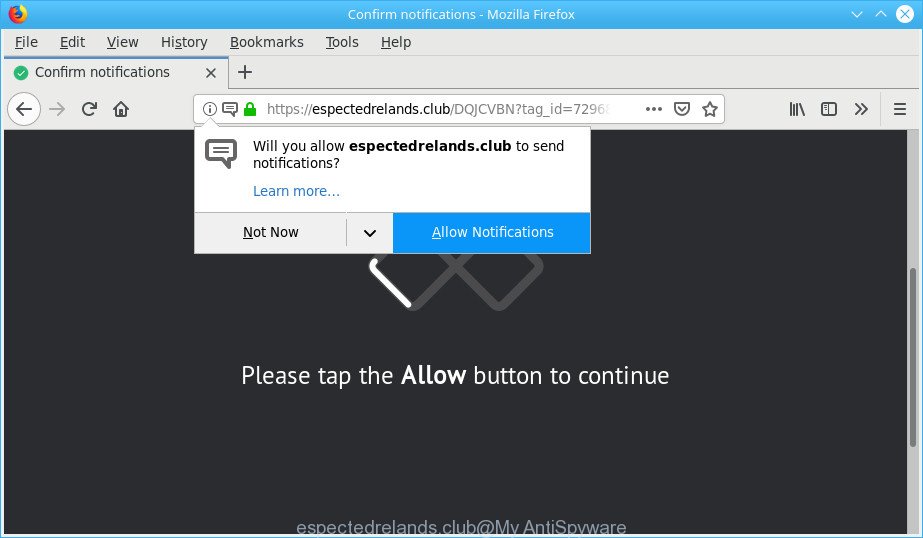
Adware is an undesired programs usually gets installed alongside free applications, codecs and shareware. Aside from causing redirects, the adware also can show tons of pop-ups, slow down the computer and continually collect lots of personal data about you.
When adware gets inside your PC system, it might carry out various malicious tasks. It can analyze the location and which Net sites you visit, and then show advertisements to the types of content, goods or services featured there. Ad-supported software makers can gather and sell your surfing information and behavior to third parties.
So, obviously, you need to delete the adware ASAP. Use the free steps below. This guide will help you clean your PC system of ad-supported software and thereby delete the Espectedrelands.club annoying pop-up advertisements.
Remove Espectedrelands.club pop-ups, ads, notifications
In order to get rid of Espectedrelands.club pop-up advertisements, start by closing any applications and pop-ups that are open. If a pop up won’t close, then close your web browser (Internet Explorer, Chrome, MS Edge and Firefox). If a application won’t close then please restart your system. Next, follow the steps below.
To remove Espectedrelands.club pop-ups, perform the following steps:
- How to get rid of Espectedrelands.club popups without any software
- Remove adware through the MS Windows Control Panel
- Remove Espectedrelands.club redirect from Google Chrome
- Get rid of Espectedrelands.club redirect from Internet Explorer
- Remove Espectedrelands.club from Mozilla Firefox by resetting internet browser settings
- Espectedrelands.club pop-up ads automatic removal
- How to stop Espectedrelands.club pop-up ads
How to get rid of Espectedrelands.club popups without any software
The steps will help you get rid of Espectedrelands.club redirect. These Espectedrelands.club removal steps work for the Internet Explorer, Firefox, Edge and Chrome, as well as every version of operating system.
Remove adware through the MS Windows Control Panel
First, you should try to identify and remove the application that causes the appearance of undesired ads or internet browser redirect, using the ‘Uninstall a program’ which is located in the ‘Control panel’.
Windows 8, 8.1, 10
First, click Windows button

Once the ‘Control Panel’ opens, press the ‘Uninstall a program’ link under Programs category as displayed below.

You will see the ‘Uninstall a program’ panel like below.

Very carefully look around the entire list of applications installed on your computer. Most probably, one of them is the adware which cause unwanted Espectedrelands.club pop-up advertisements to appear. If you have many applications installed, you can help simplify the search of harmful programs by sort the list by date of installation. Once you have found a dubious, unwanted or unused program, right click to it, after that press ‘Uninstall’.
Windows XP, Vista, 7
First, click ‘Start’ button and select ‘Control Panel’ at right panel as shown in the following example.

When the Windows ‘Control Panel’ opens, you need to press ‘Uninstall a program’ under ‘Programs’ as displayed on the image below.

You will see a list of applications installed on your computer. We recommend to sort the list by date of installation to quickly find the applications that were installed last. Most probably, it’s the ad supported software that created to reroute your web-browser to various ad websites such as Espectedrelands.club. If you’re in doubt, you can always check the application by doing a search for her name in Google, Yahoo or Bing. When the program which you need to delete is found, simply click on its name, and then click ‘Uninstall’ as on the image below.

Remove Espectedrelands.club redirect from Google Chrome
Reset Chrome settings can help you solve some problems caused by adware and remove Espectedrelands.club popup advertisements from web-browser. This will also disable harmful add-ons as well as clear cookies and site data. It will save your personal information like saved passwords, bookmarks, auto-fill data and open tabs.
Open the Google Chrome menu by clicking on the button in the form of three horizontal dotes (![]() ). It will show the drop-down menu. Select More Tools, then click Extensions.
). It will show the drop-down menu. Select More Tools, then click Extensions.
Carefully browse through the list of installed plugins. If the list has the extension labeled with “Installed by enterprise policy” or “Installed by your administrator”, then complete the following guidance: Remove Chrome extensions installed by enterprise policy otherwise, just go to the step below.
Open the Chrome main menu again, press to “Settings” option.

Scroll down to the bottom of the page and click on the “Advanced” link. Now scroll down until the Reset settings section is visible, as displayed in the figure below and click the “Reset settings to their original defaults” button.

Confirm your action, click the “Reset” button.
Get rid of Espectedrelands.club redirect from Internet Explorer
If you find that IE browser settings such as new tab page, search engine by default and home page had been changed by adware responsible for Espectedrelands.club redirect, then you may revert back your settings, via the reset web browser procedure.
First, open the IE, then click ‘gear’ icon ![]() . It will display the Tools drop-down menu on the right part of the web browser, then click the “Internet Options” as shown below.
. It will display the Tools drop-down menu on the right part of the web browser, then click the “Internet Options” as shown below.

In the “Internet Options” screen, select the “Advanced” tab, then press the “Reset” button. The Internet Explorer will open the “Reset Internet Explorer settings” prompt. Further, press the “Delete personal settings” check box to select it. Next, press the “Reset” button as shown below.

When the procedure is finished, click “Close” button. Close the IE and restart your PC system for the changes to take effect. This step will help you to restore your browser’s newtab page, startpage and default search engine to default state.
Remove Espectedrelands.club from Mozilla Firefox by resetting internet browser settings
If your Firefox browser is rerouted to Espectedrelands.club without your permission or an unknown search engine shows results for your search, then it may be time to perform the internet browser reset. Essential information like bookmarks, browsing history, passwords, cookies, auto-fill data and personal dictionaries will not be removed.
Click the Menu button (looks like three horizontal lines), and click the blue Help icon located at the bottom of the drop down menu as displayed on the image below.

A small menu will appear, click the “Troubleshooting Information”. On this page, click “Refresh Firefox” button as displayed below.

Follow the onscreen procedure to revert back your Firefox web browser settings to their default values.
Espectedrelands.club pop-up ads automatic removal
After completing the manual removal tutorial above all unwanted software, malicious web browser’s extensions and ad-supported software responsible for redirecting your web-browser to Espectedrelands.club page should be deleted. If the problem with Espectedrelands.club popups is still remained, then we suggest to scan your personal computer for any remaining malicious components. Run recommended free adware removal applications below.
Get rid of Espectedrelands.club pop up ads with Zemana AntiMalware (ZAM)
You can download and use the Zemana for free. This antimalware utility will scan all the Microsoft Windows registry keys and files in your computer along with the system settings and browser extensions. If it finds any malware, adware or malicious plugin that is responsible for the appearance of Espectedrelands.club advertisements then the Zemana will delete them from your PC completely.
Now you can setup and use Zemana to remove Espectedrelands.club redirect from your internet browser by following the steps below:
Click the link below to download Zemana Anti Malware installer called Zemana.AntiMalware.Setup on your machine. Save it to your Desktop.
164785 downloads
Author: Zemana Ltd
Category: Security tools
Update: July 16, 2019
Launch the installer after it has been downloaded successfully and then follow the prompts to set up this tool on your PC system.

During installation you can change certain settings, but we suggest you don’t make any changes to default settings.
When installation is complete, this malicious software removal utility will automatically start and update itself. You will see its main window as shown in the figure below.

Now press the “Scan” button to perform a system scan with this utility for the adware responsible for redirects to Espectedrelands.club. While the tool is scanning, you can see number of objects and files has already scanned.

When the scanning is finished, Zemana will show a scan report. Review the report and then click “Next” button.

The Zemana AntiMalware (ZAM) will start to delete adware that causes intrusive Espectedrelands.club ads. When that process is finished, you can be prompted to reboot your machine to make the change take effect.
How to stop Espectedrelands.club pop-up ads
Run ad-blocker program such as AdGuard in order to block advertisements, malvertisements, pop-ups and online trackers, avoid having to install harmful and adware browser plug-ins and add-ons that affect your system performance and impact your PC security. Surf the Web anonymously and stay safe online!
Visit the following page to download AdGuard. Save it to your Desktop so that you can access the file easily.
26839 downloads
Version: 6.4
Author: © Adguard
Category: Security tools
Update: November 15, 2018
When the download is done, double-click the downloaded file to run it. The “Setup Wizard” window will show up on the computer screen as displayed on the screen below.

Follow the prompts. AdGuard will then be installed and an icon will be placed on your desktop. A window will show up asking you to confirm that you want to see a quick guidance as displayed below.

Click “Skip” button to close the window and use the default settings, or click “Get Started” to see an quick tutorial which will assist you get to know AdGuard better.
Each time, when you start your PC, AdGuard will start automatically and block popup ads, Espectedrelands.club redirect, as well as other malicious or misleading sites. For an overview of all the features of the program, or to change its settings you can simply double-click on the AdGuard icon, which is located on your desktop.
How to Espectedrelands.club advertisements get installed onto machine
The adware spreads with a simple but quite effective way. It is integrated into the installation package of various free software. Thus on the process of installation, it will be installed onto your personal computer. In order to avoid ad supported software, you just need to follow a few simple rules: carefully read the Terms of Use and the license, select only a Manual, Custom or Advanced setup method, which enables you to make sure that the program you want to install, thereby protect your system from the adware.
To sum up
After completing the step-by-step instructions above, your PC should be clean from this adware and other malware. The Chrome, Internet Explorer, Firefox and Edge will no longer show annoying Espectedrelands.club site when you surf the Internet. Unfortunately, if the steps does not help you, then you have caught a new adware, and then the best way – ask for help.
Please create a new question by using the “Ask Question” button in the Questions and Answers. Try to give us some details about your problems, so we can try to help you more accurately. Wait for one of our trained “Security Team” or Site Administrator to provide you with knowledgeable assistance tailored to your problem with the unwanted Espectedrelands.club popups.



















