If your browser is redirecting to the Monopolypresu.club, then it is a sign that you unintentionally installed malicious software from the ‘ad-supported’ software (also known as adware) family on your machine.
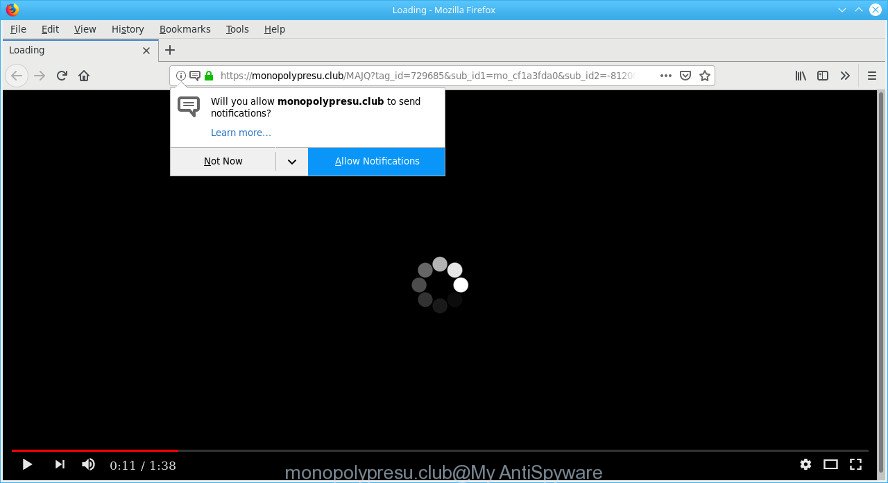
Monopolypresu.club is a misleading web-site that designed to trick you into subscribing its push notifications (ads)
Technically, the adware is not a virus. It is is created to make a revenue by displaying a huge number of pop up ads or redirecting the web browser on unwanted websites. Once started, the adware injects a small code within the content of webpages that you visit. This malicious code may pop-up a new web browser window with an unwanted web site like the Monopolypresu.club or insert a ton of advertising links directly into the web-pages you’re viewing.
Adware can install a component that enables its developer to track which sites you visit, which products you look at upon those pages. They are then able to choose the type of ads they show you. So, if you had ad supported software on your machine, there is a good chance you have another that is gathering and sharing your privacy information with third parties, without your consent.
The tutorial below explaining steps to remove Monopolypresu.club pop-up ads problem. Feel free to use it for removal of the ad-supported software that may attack Mozilla Firefox, Internet Explorer, MS Edge and Chrome and other popular web browsers. The few simple steps will allow you remove adware and thereby clean your web-browser from all intrusive advertisements.
Remove Monopolypresu.club pop-ups, ads, notifications
The ad-supported software is a form of malware that you might have difficulty in deleting it from your computer. Happily, you’ve found the effective Monopolypresu.club popups removal steps in this article. Both the manual removal solution and the automatic removal method will be provided below and you can just choose the one that best for you. If you’ve any questions or need assist then type a comment below. Some of the steps below will require you to exit this page. So, please read the few simple steps carefully, after that bookmark or print it for later reference.
To remove Monopolypresu.club pop-ups, execute the following steps:
- Remove potentially unwanted programs using Windows Control Panel
- Remove Monopolypresu.club pop up ads from Microsoft Internet Explorer
- Get rid of Monopolypresu.club redirect from Firefox
- Remove Monopolypresu.club pop-ups from Chrome
- How to get rid of Monopolypresu.club pop-ups with free programs
- How to stop Monopolypresu.club popup ads
Remove Monopolypresu.club pop-ups without any tools
The step-by-step tutorial will help you remove Monopolypresu.club popup ads. These Monopolypresu.club removal steps work for the Firefox, Chrome, MS Edge and Internet Explorer, as well as every version of operating system.
Remove potentially unwanted programs using Windows Control Panel
It is of primary importance to first identify and remove all potentially unwanted applications, adware programs and browser hijackers through ‘Add/Remove Programs’ (Windows XP) or ‘Uninstall a program’ (Windows 10, 8, 7) section of your MS Windows Control Panel.
Windows 8, 8.1, 10
First, click Windows button

After the ‘Control Panel’ opens, click the ‘Uninstall a program’ link under Programs category as displayed on the image below.

You will see the ‘Uninstall a program’ panel as shown below.

Very carefully look around the entire list of applications installed on your computer. Most probably, one of them is the adware responsible for redirects to Monopolypresu.club. If you have many software installed, you can help simplify the search of harmful applications by sort the list by date of installation. Once you’ve found a suspicious, unwanted or unused application, right click to it, after that click ‘Uninstall’.
Windows XP, Vista, 7
First, click ‘Start’ button and select ‘Control Panel’ at right panel as shown on the image below.

After the Windows ‘Control Panel’ opens, you need to click ‘Uninstall a program’ under ‘Programs’ as shown in the following example.

You will see a list of programs installed on your personal computer. We recommend to sort the list by date of installation to quickly find the programs that were installed last. Most probably, it’s the ad-supported software that made to redirect your internet browser to various ad web-sites like Monopolypresu.club. If you’re in doubt, you can always check the program by doing a search for her name in Google, Yahoo or Bing. Once the program which you need to delete is found, simply press on its name, and then press ‘Uninstall’ like below.

Remove Monopolypresu.club pop up ads from Microsoft Internet Explorer
By resetting Internet Explorer web browser you restore your browser settings to its default state. This is first when troubleshooting problems that might have been caused by adware which redirects your web-browser to undesired Monopolypresu.club web page.
First, run the Internet Explorer. Next, press the button in the form of gear (![]() ). It will open the Tools drop-down menu, press the “Internet Options” like below.
). It will open the Tools drop-down menu, press the “Internet Options” like below.

In the “Internet Options” window click on the Advanced tab, then press the Reset button. The Internet Explorer will open the “Reset Internet Explorer settings” window as displayed on the screen below. Select the “Delete personal settings” check box, then press “Reset” button.

You will now need to restart your machine for the changes to take effect.
Get rid of Monopolypresu.club redirect from Firefox
Resetting Mozilla Firefox internet browser will reset all the settings to their original state and will remove Monopolypresu.club pop up ads, malicious add-ons and extensions. However, your saved bookmarks and passwords will not be lost. This will not affect your history, passwords, bookmarks, and other saved data.
Click the Menu button (looks like three horizontal lines), and press the blue Help icon located at the bottom of the drop down menu as displayed in the figure below.

A small menu will appear, press the “Troubleshooting Information”. On this page, click “Refresh Firefox” button as displayed in the following example.

Follow the onscreen procedure to restore your Mozilla Firefox web-browser settings to their original settings.
Remove Monopolypresu.club pop-ups from Chrome
The adware can modify your Chrome settings without your knowledge. You may see an unknown web-site as your search engine or home page, additional extensions and toolbars. Reset Google Chrome web browser will help you to delete Monopolypresu.club popup ads and reset the unwanted changes caused by ad-supported software. However, your saved passwords and bookmarks will not be changed, deleted or cleared.

- First start the Chrome and press Menu button (small button in the form of three dots).
- It will display the Chrome main menu. Choose More Tools, then click Extensions.
- You’ll see the list of installed extensions. If the list has the add-on labeled with “Installed by enterprise policy” or “Installed by your administrator”, then complete the following guide: Remove Chrome extensions installed by enterprise policy.
- Now open the Chrome menu once again, press the “Settings” menu.
- You will see the Google Chrome’s settings page. Scroll down and press “Advanced” link.
- Scroll down again and press the “Reset” button.
- The Google Chrome will show the reset profile settings page as on the image above.
- Next click the “Reset” button.
- Once this process is finished, your internet browser’s new tab, home page and search provider will be restored to their original defaults.
- To learn more, read the article How to reset Google Chrome settings to default.
How to get rid of Monopolypresu.club pop-ups with free programs
There are not many good free anti-malware applications with high detection ratio. The effectiveness of malware removal tools depends on various factors, mostly on how often their virus/malware signatures DB are updated in order to effectively detect modern malware, ad-supported software, hijackers and other potentially unwanted software. We recommend to run several programs, not just one. These programs that listed below will allow you get rid of all components of the adware from your disk and Windows registry and thereby remove Monopolypresu.club advertisements.
How to automatically delete Monopolypresu.club pop-ups with Zemana
You can remove Monopolypresu.club pop-up advertisements automatically with a help of Zemana AntiMalware (ZAM). We recommend this malicious software removal utility because it can easily get rid of hijackers, potentially unwanted software, adware which redirects your web browser to Monopolypresu.club web page with all their components such as folders, files and registry entries.

- Visit the following page to download the latest version of Zemana AntiMalware for Windows. Save it on your Desktop.
Zemana AntiMalware
164787 downloads
Author: Zemana Ltd
Category: Security tools
Update: July 16, 2019
- At the download page, click on the Download button. Your internet browser will open the “Save as” dialog box. Please save it onto your Windows desktop.
- Once the downloading process is finished, please close all programs and open windows on your computer. Next, run a file named Zemana.AntiMalware.Setup.
- This will run the “Setup wizard” of Zemana Anti Malware (ZAM) onto your system. Follow the prompts and do not make any changes to default settings.
- When the Setup wizard has finished installing, the Zemana Free will start and open the main window.
- Further, press the “Scan” button . Zemana Free program will scan through the whole machine for the ad supported software responsible for Monopolypresu.club pop up advertisements. A system scan may take anywhere from 5 to 30 minutes, depending on your personal computer. While the Zemana tool is checking, you can see count of objects it has identified as being affected by malicious software.
- When that process is complete, the results are displayed in the scan report.
- Make sure all threats have ‘checkmark’ and press the “Next” button. The tool will delete adware that reroutes your web-browser to annoying Monopolypresu.club page and add threats to the Quarantine. Once the process is complete, you may be prompted to restart the PC system.
- Close the Zemana AntiMalware (ZAM) and continue with the next step.
Run HitmanPro to remove Monopolypresu.club pop up ads from internet browser
Hitman Pro is a portable utility that identifies and deletes unwanted applications like browser hijacker infections, ad supported software, toolbars, other web browser extensions and other malware. It scans your computer for adware that causes lots of unwanted Monopolypresu.club popup ads and prepares a list of items marked for removal. Hitman Pro will only remove those undesired software that you wish to be removed.

- Download Hitman Pro by clicking on the following link. Save it on your Windows desktop.
- Once the download is finished, double click the Hitman Pro icon. Once this tool is launched, click “Next” button . HitmanPro utility will start scanning the whole PC to find out adware that causes multiple intrusive popups. A system scan can take anywhere from 5 to 30 minutes, depending on your PC system. While the HitmanPro is scanning, you can see how many objects it has identified either as being malware.
- When that process is done, you will be shown the list of all detected items on your PC system. You may remove threats (move to Quarantine) by simply click “Next” button. Now click the “Activate free license” button to start the free 30 days trial to remove all malware found.
How to stop Monopolypresu.club popup ads
The AdGuard is a very good ad blocking application for the Edge, Internet Explorer, Firefox and Chrome, with active user support. It does a great job by removing certain types of annoying ads, popunders, pop-ups, undesired newtab pages, and even full page ads and web page overlay layers. Of course, the AdGuard can stop the Monopolypresu.club ads automatically or by using a custom filter rule.
Visit the following page to download AdGuard. Save it to your Desktop so that you can access the file easily.
26839 downloads
Version: 6.4
Author: © Adguard
Category: Security tools
Update: November 15, 2018
After downloading it, double-click the downloaded file to start it. The “Setup Wizard” window will show up on the computer screen as on the image below.

Follow the prompts. AdGuard will then be installed and an icon will be placed on your desktop. A window will show up asking you to confirm that you want to see a quick guide as shown on the screen below.

Click “Skip” button to close the window and use the default settings, or press “Get Started” to see an quick guidance which will assist you get to know AdGuard better.
Each time, when you launch your PC, AdGuard will start automatically and stop unwanted ads, Monopolypresu.club pop-ups, as well as other harmful or misleading web-sites. For an overview of all the features of the program, or to change its settings you can simply double-click on the AdGuard icon, which is located on your desktop.
How did you get infected with Monopolypresu.club popups
The adware spreads bundled with various free applications. This means that you need to be very careful when installing programs downloaded from the Web, even from a large proven hosting. Be sure to read the Terms of Use and the Software license, select only the Manual, Advanced or Custom install option, switch off all additional modules and applications are offered to install.
Finish words
Now your computer should be free of the ad supported software responsible for redirecting your internet browser to Monopolypresu.club page. We suggest that you keep AdGuard (to help you block unwanted popup advertisements and unwanted malicious webpages) and Zemana (to periodically scan your system for new adwares and other malicious software). Probably you are running an older version of Java or Adobe Flash Player. This can be a security risk, so download and install the latest version right now.
If you are still having problems while trying to delete Monopolypresu.club pop-ups from the Google Chrome, IE, Microsoft Edge and Mozilla Firefox, then ask for help here here.




















