The Newsforyou.pro is a misleading website, already at the first sight of which there are various doubts. This web-site is designed only for one purpose to trick you into subscribing its push notifications (ads). If your internet browser opens automatically to the Newsforyou.pro then it is a sign that you are a victim of ‘ad-supported’ software (also known as adware).
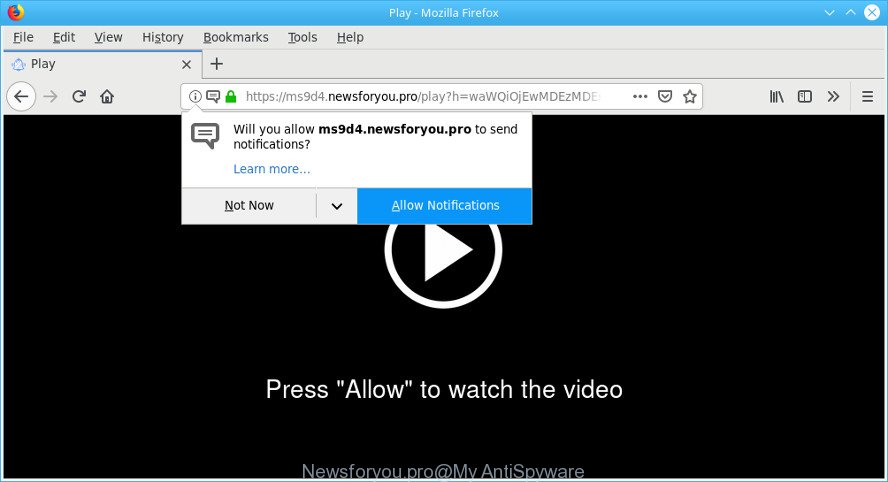
https://newsforyou.pro/play?h= …
What does ad-supported software mean? Adware is short for ad supported software. Additionally, some malicious software has adware built into the program. How does ad supported software work? Adware displays undesired advertisements that appear in unclosable windows or sponsored links on computer screens. Clicks on the advertisements produce a monetary payoff for the software creators.
That is, it’s obvious that ad-supported software can steal user info such as: your ip address, what is a page you are viewing now, what you are looking for on the World Wide Web, which links you are clicking, and much, much more. Even worse, the adware may monetize its functionality by gathering privacy info from your surfing sessions. This confidential info, subsequently, can be easily transferred to third parties. This puts your user data at a security risk.
So, if you happen to encounter undesired Newsforyou.pro pop-ups, then be quick and take effort to get rid of adware related to Newsforyou.pro redirect as quickly as possible. Follow the step-by-step instructions below to remove Newsforyou.pro pop-up ads. Let us know how you managed by sending us your comments please.
How to remove Newsforyou.pro popups, ads, notifications
There are a simple manual guide below that will assist you to remove Newsforyou.pro pop-ups from your MS Windows machine. The most effective way to remove this adware is to perform the manual removal guide and then run Zemana Anti Malware, MalwareBytes Anti-Malware (MBAM) or HitmanPro automatic tools (all are free). The manual way will help to weaken this adware and these malware removal utilities will completely remove Newsforyou.pro pop up advertisements and revert back the MS Edge, Microsoft Internet Explorer, Mozilla Firefox and Google Chrome settings to default.
To remove Newsforyou.pro pop-ups, perform the following steps:
- Remove Newsforyou.pro popup ads without any utilities
- Run free malware removal utilities to completely get rid of Newsforyou.pro popups
- Run AdBlocker to block Newsforyou.pro and stay safe online
- How to avoid installation of Newsforyou.pro pop-ups
- Finish words
Remove Newsforyou.pro popup ads without any utilities
The useful removal guide for the Newsforyou.pro pop-up advertisements. The detailed procedure can be followed by anyone as it really does take you step-by-step. If you follow this process to remove Newsforyou.pro ads let us know how you managed by sending us your comments please.
Removing the Newsforyou.pro, check the list of installed apps first
In order to remove potentially unwanted applications like this adware, open the MS Windows Control Panel and click on “Uninstall a program”. Check the list of installed programs. For the ones you do not know, run an Internet search to see if they are adware, hijacker or potentially unwanted software. If yes, uninstall them off. Even if they are just a applications which you do not use, then removing them off will increase your PC start up time and speed dramatically.
- If you are using Windows 8, 8.1 or 10 then click Windows button, next press Search. Type “Control panel”and press Enter.
- If you are using Windows XP, Vista, 7, then click “Start” button and click “Control Panel”.
- It will display the Windows Control Panel.
- Further, press “Uninstall a program” under Programs category.
- It will show a list of all software installed on the system.
- Scroll through the all list, and delete dubious and unknown apps. To quickly find the latest installed applications, we recommend sort programs by date.
See more details in the video guide below.
Remove Newsforyou.pro popups from Google Chrome
Reset Chrome settings will help you to completely reset your web browser. The result of activating this function will bring Google Chrome settings back to its default values. This can get rid of Newsforyou.pro redirect and disable harmful plugins. It’ll keep your personal information such as browsing history, bookmarks, passwords and web form auto-fill data.

- First, run the Chrome and click the Menu icon (icon in the form of three dots).
- It will display the Google Chrome main menu. Choose More Tools, then press Extensions.
- You will see the list of installed extensions. If the list has the plugin labeled with “Installed by enterprise policy” or “Installed by your administrator”, then complete the following instructions: Remove Chrome extensions installed by enterprise policy.
- Now open the Google Chrome menu once again, click the “Settings” menu.
- Next, press “Advanced” link, that located at the bottom of the Settings page.
- On the bottom of the “Advanced settings” page, click the “Reset settings to their original defaults” button.
- The Chrome will display the reset settings dialog box as shown on the image above.
- Confirm the internet browser’s reset by clicking on the “Reset” button.
- To learn more, read the article How to reset Google Chrome settings to default.
Remove Newsforyou.pro pop up ads from Firefox
If the Firefox browser application is hijacked, then resetting its settings can help. The Reset feature is available on all modern version of Firefox. A reset can fix many issues by restoring Firefox settings such as homepage, new tab and search provider to their default values. It’ll save your personal information like saved passwords, bookmarks, auto-fill data and open tabs.
First, open the Firefox and click ![]() button. It will display the drop-down menu on the right-part of the web-browser. Further, click the Help button (
button. It will display the drop-down menu on the right-part of the web-browser. Further, click the Help button (![]() ) like below.
) like below.

In the Help menu, select the “Troubleshooting Information” option. Another way to open the “Troubleshooting Information” screen – type “about:support” in the web-browser adress bar and press Enter. It will open the “Troubleshooting Information” page like below. In the upper-right corner of this screen, click the “Refresh Firefox” button.

It will show the confirmation dialog box. Further, click the “Refresh Firefox” button. The Firefox will begin a procedure to fix your problems that caused by the Newsforyou.pro adware. Once, it is finished, press the “Finish” button.
Get rid of Newsforyou.pro redirect from Microsoft Internet Explorer
In order to recover all browser new tab, default search provider and startpage you need to reset the Microsoft Internet Explorer to the state, that was when the Windows was installed on your system.
First, run the Internet Explorer. Next, click the button in the form of gear (![]() ). It will display the Tools drop-down menu, press the “Internet Options” as displayed in the following example.
). It will display the Tools drop-down menu, press the “Internet Options” as displayed in the following example.

In the “Internet Options” window click on the Advanced tab, then press the Reset button. The Internet Explorer will display the “Reset Internet Explorer settings” window as displayed in the following example. Select the “Delete personal settings” check box, then click “Reset” button.

You will now need to restart your machine for the changes to take effect.
Run free malware removal utilities to completely get rid of Newsforyou.pro popups
Many antivirus companies have developed apps that help detect adware and thereby remove Newsforyou.pro from the Firefox, Edge, Google Chrome and IE internet browsers. Below is a a few of the free programs you may want to run. Your computer can have a lot of PUPs, ad-supported software and browser hijackers installed at the same time, so we suggest, if any unwanted or harmful application returns after restarting the system, then boot your computer into Safe Mode and use the anti-malware utility again.
Run Zemana Anti Malware (ZAM) to remove Newsforyou.pro pop up ads
We suggest using the Zemana Free which are completely clean your PC system of the adware. The tool is an advanced malicious software removal program created by (c) Zemana lab. It is able to help you remove PUPs, hijacker infections, malware, toolbars, ransomware and adware that causes web-browsers to show annoying Newsforyou.pro pop up advertisements.
Now you can install and use Zemana to remove Newsforyou.pro popup advertisements from your internet browser by following the steps below:
Please go to the following link to download Zemana setup file called Zemana.AntiMalware.Setup on your computer. Save it directly to your MS Windows Desktop.
164782 downloads
Author: Zemana Ltd
Category: Security tools
Update: July 16, 2019
Run the installer after it has been downloaded successfully and then follow the prompts to set up this tool on your PC.

During setup you can change certain settings, but we suggest you do not make any changes to default settings.
When install is complete, this malicious software removal tool will automatically run and update itself. You will see its main window like below.

Now click the “Scan” button . Zemana Free program will scan through the whole PC for the adware that responsible for the appearance of Newsforyou.pro popup ads. This process can take some time, so please be patient. While the Zemana is scanning, you can see count of objects it has identified either as being malicious software.

After the scan is done, Zemana Free will open a list of all threats detected by the scan. All detected threats will be marked. You can remove them all by simply press “Next” button.

The Zemana Free will remove adware that created to reroute your browser to various ad web sites like the Newsforyou.pro. After the clean up is finished, you can be prompted to restart your PC to make the change take effect.
Use Hitman Pro to delete Newsforyou.pro advertisements from web-browser
If Zemana Free cannot remove this adware, then we recommends to use the Hitman Pro. HitmanPro is a free removal tool for hijackers, potentially unwanted programs, toolbars and adware that causes undesired Newsforyou.pro pop-ups. It’s specially made to work as a second scanner for your PC.

- Installing the HitmanPro is simple. First you’ll need to download HitmanPro on your PC system by clicking on the following link.
- When the download is finished, start the Hitman Pro, double-click the HitmanPro.exe file.
- If the “User Account Control” prompts, click Yes to continue.
- In the Hitman Pro window, click the “Next” . HitmanPro tool will begin scanning the whole machine to find out adware responsible for Newsforyou.pro advertisements. A scan can take anywhere from 10 to 30 minutes, depending on the number of files on your system and the speed of your PC system. While the utility is checking, you can see number of objects and files has already scanned.
- After the scan is complete, Hitman Pro will produce a list of undesired programs ad-supported software. All found items will be marked. You can delete them all by simply click “Next”. Now, click the “Activate free license” button to begin the free 30 days trial to remove all malicious software found.
Automatically remove Newsforyou.pro pop-up ads with MalwareBytes Free
Remove Newsforyou.pro popups manually is difficult and often the ad supported software is not completely removed. Therefore, we advise you to use the MalwareBytes that are completely clean your machine. Moreover, this free program will help you to remove malicious software, potentially unwanted applications, toolbars and browser hijackers that your system can be infected too.

Please go to the following link to download the latest version of MalwareBytes Free for MS Windows. Save it on your Microsoft Windows desktop.
327040 downloads
Author: Malwarebytes
Category: Security tools
Update: April 15, 2020
When downloading is complete, run it and follow the prompts. Once installed, the MalwareBytes Anti-Malware (MBAM) will try to update itself and when this process is finished, press the “Scan Now” button to perform a system scan for the adware that responsible for the appearance of Newsforyou.pro pop up ads. This process can take quite a while, so please be patient. When a malware, adware or potentially unwanted software are detected, the count of the security threats will change accordingly. Review the scan results and then press “Quarantine Selected” button.
The MalwareBytes Free is a free application that you can use to delete all detected folders, files, services, registry entries and so on. To learn more about this malicious software removal tool, we advise you to read and follow the few simple steps or the video guide below.
Run AdBlocker to block Newsforyou.pro and stay safe online
It’s also critical to protect your internet browsers from malicious websites and ads by using an adblocker program like AdGuard. Security experts says that it will greatly reduce the risk of malware, and potentially save lots of money. Additionally, the AdGuard may also protect your privacy by blocking almost all trackers.
AdGuard can be downloaded from the following link. Save it on your Windows desktop or in any other place.
26839 downloads
Version: 6.4
Author: © Adguard
Category: Security tools
Update: November 15, 2018
Once the download is finished, double-click the downloaded file to run it. The “Setup Wizard” window will show up on the computer screen as on the image below.

Follow the prompts. AdGuard will then be installed and an icon will be placed on your desktop. A window will show up asking you to confirm that you want to see a quick tutorial as displayed in the following example.

Press “Skip” button to close the window and use the default settings, or press “Get Started” to see an quick tutorial that will allow you get to know AdGuard better.
Each time, when you start your computer, AdGuard will start automatically and stop pop-up advertisements, block Newsforyou.pro, as well as other harmful or misleading webpages. For an overview of all the features of the application, or to change its settings you can simply double-click on the AdGuard icon, which is located on your desktop.
How to avoid installation of Newsforyou.pro pop-ups
These days some freeware developers bundle bundled applications that could be potentially unwanted apps like this adware, with a view to making some money. These are not free applications as install an unwanted apps on to your Microsoft Windows machine. So whenever you install a new free program that downloaded from the Net, be very careful during setup. Carefully read the EULA (a text with I ACCEPT/I DECLINE button), choose custom or manual installation mode, disable all optional programs.
Finish words
Now your system should be free of the adware responsible for redirecting your web-browser to the Newsforyou.pro web-site. We suggest that you keep AdGuard (to help you stop unwanted ads and intrusive harmful web-sites) and Zemana AntiMalware (to periodically scan your computer for new ad-supported softwares and other malicious software). Probably you are running an older version of Java or Adobe Flash Player. This can be a security risk, so download and install the latest version right now.
If you are still having problems while trying to remove Newsforyou.pro popup advertisements from the Microsoft Edge, IE, Firefox and Chrome, then ask for help here here.




















