If the Search.hloginnow.net have become the Google Chrome, Microsoft Edge, Firefox and IE internet browser’s new start page or search engine without your consent, then you have a browser hijacker infection on your computer. The hijacker is mostly a potentially unwanted application (PUA) or a browser plugin. It is be able to to change search provider, startpage and some other browser settings for the sole purpose of boosting traffic and monetizing traffic.
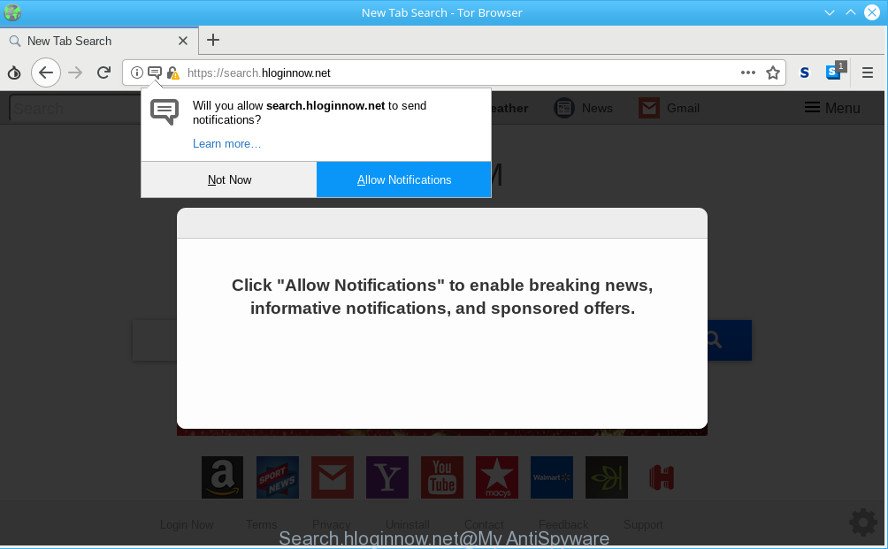
https://search.hloginnow.net/
In order to force you to use Search.hloginnow.net as often as possible this hijacker can change your internet browsers’ search engine. You may even find that your PC’s web browser settings are hijacked without your knowledge and conscious permission. The makers of this hijacker do so in order to generate revenue via Google AdSense or another third-party ad network. Thus every your click on ads that placed on the Search.hloginnow.net generates money for them.
While the Search.hloginnow.net browser hijacker is active, you won’t be able to return the Google Chrome, MS Edge, Firefox and IE’ settings such as home page, default search engine and newtab. If you try to set your homepage to be Google, Bing or Yahoo, those settings will be automatically modified to Search.hloginnow.net with the next computer restart. But this does not mean that you should just ignore it or get along with this fact. Because this is not the best option, due to the Search.hloginnow.net you can have problems with the Chrome, Microsoft Internet Explorer, Mozilla Firefox and Edge, intrusive ads and even confidential info theft.
So, if you happen to encounter annoying Search.hloginnow.net homepage, then be quick and take effort to remove hijacker which cause a redirect to Search.hloginnow.net web-site as quickly as possible. Follow the steps below to get rid of Search.hloginnow.net . Let us know how you managed by sending us your comments please.
How to remove Search.hloginnow.net from Google Chrome, Firefox, IE, Edge
The Search.hloginnow.net is a browser hijacker infection that you might have difficulty in uninstalling it from your personal computer. Happily, you’ve found the effective removal instructions in this blog post. Both the manual removal method and the automatic removal method will be provided below and you can just choose the one that best for you. If you’ve any questions or need assist then type a comment below. Certain of the steps will require you to reboot your system or shut down this web site. So, read this tutorial carefully, then bookmark or print it for later reference.
To remove Search.hloginnow.net, complete the following steps:
- How to remove Search.hloginnow.net manually
- Scan your PC and remove Search.hloginnow.net with free utilities
- Run AdBlocker to block Search.hloginnow.net and stay safe online
- Prevent Search.hloginnow.net hijacker from installing
- Finish words
How to remove Search.hloginnow.net manually
Read this section to know how to manually delete the Search.hloginnow.net browser hijacker. Even if the step-by-step guidance does not work for you, there are several free malicious software removers below that can easily handle such hijackers.
Remove potentially unwanted apps using Microsoft Windows Control Panel
First method for manual browser hijacker removal is to go into the Microsoft Windows “Control Panel”, then “Uninstall a program” console. Take a look at the list of apps on your machine and see if there are any suspicious and unknown programs. If you see any, you need to remove them. Of course, before doing so, you can do an Internet search to find details on the application. If it is a potentially unwanted application, adware or malicious software, you will likely find information that says so.
Windows 8, 8.1, 10
First, click Windows button

When the ‘Control Panel’ opens, click the ‘Uninstall a program’ link under Programs category as shown in the figure below.

You will see the ‘Uninstall a program’ panel as displayed on the screen below.

Very carefully look around the entire list of applications installed on your computer. Most probably, one of them is the hijacker infection that cause Search.hloginnow.net web-page to appear. If you’ve many apps installed, you can help simplify the search of malicious apps by sort the list by date of installation. Once you have found a questionable, unwanted or unused program, right click to it, after that press ‘Uninstall’.
Windows XP, Vista, 7
First, click ‘Start’ button and select ‘Control Panel’ at right panel like below.

When the Windows ‘Control Panel’ opens, you need to click ‘Uninstall a program’ under ‘Programs’ as shown on the screen below.

You will see a list of applications installed on your system. We recommend to sort the list by date of installation to quickly find the apps that were installed last. Most likely, it is the browser hijacker that causes internet browsers to open annoying Search.hloginnow.net website. If you’re in doubt, you can always check the program by doing a search for her name in Google, Yahoo or Bing. When the program which you need to delete is found, simply click on its name, and then press ‘Uninstall’ as displayed on the screen below.

Delete Search.hloginnow.net from Firefox by resetting browser settings
If the Mozilla Firefox internet browser program is hijacked, then resetting its settings can help. The Reset feature is available on all modern version of Firefox. A reset can fix many issues by restoring Mozilla Firefox settings like default search provider, start page and new tab to their original state. However, your saved passwords and bookmarks will not be changed, deleted or cleared.
Press the Menu button (looks like three horizontal lines), and click the blue Help icon located at the bottom of the drop down menu as displayed in the figure below.

A small menu will appear, click the “Troubleshooting Information”. On this page, click “Refresh Firefox” button as displayed in the figure below.

Follow the onscreen procedure to revert back your Mozilla Firefox internet browser settings to their original state.
Remove Search.hloginnow.net from IE
The Internet Explorer reset is great if your web-browser is hijacked or you’ve unwanted plugins or toolbars on your web browser, which installed by a malware.
First, run the Internet Explorer. Next, press the button in the form of gear (![]() ). It will show the Tools drop-down menu, click the “Internet Options” as displayed in the following example.
). It will show the Tools drop-down menu, click the “Internet Options” as displayed in the following example.

In the “Internet Options” window click on the Advanced tab, then press the Reset button. The Internet Explorer will open the “Reset Internet Explorer settings” window as displayed below. Select the “Delete personal settings” check box, then press “Reset” button.

You will now need to reboot your machine for the changes to take effect.
Remove Search.hloginnow.net from Chrome
If you have hijacker problem or the Chrome is running slow, then reset Chrome settings can help you. In the steps below we’ll show you a method to reset your Chrome settings to default values without reinstall. This will also help to get rid of Search.hloginnow.net from startpage, new tab and search engine by default.

- First, start the Google Chrome and click the Menu icon (icon in the form of three dots).
- It will open the Google Chrome main menu. Select More Tools, then press Extensions.
- You will see the list of installed extensions. If the list has the extension labeled with “Installed by enterprise policy” or “Installed by your administrator”, then complete the following guide: Remove Chrome extensions installed by enterprise policy.
- Now open the Google Chrome menu once again, click the “Settings” menu.
- Next, press “Advanced” link, that located at the bottom of the Settings page.
- On the bottom of the “Advanced settings” page, click the “Reset settings to their original defaults” button.
- The Chrome will display the reset settings prompt as shown on the screen above.
- Confirm the browser’s reset by clicking on the “Reset” button.
- To learn more, read the article How to reset Chrome settings to default.
Scan your PC and remove Search.hloginnow.net with free utilities
It’s not enough to remove Search.hloginnow.net from your web browser by completing the manual steps above to solve all problems. Some Search.hloginnow.net browser hijacker related files may remain on your PC and they will recover the hijacker infection even after you remove it. For that reason we advise to use free anti-malware utility like Zemana Free, MalwareBytes Anti-Malware (MBAM) and HitmanPro. Either of those programs should be able to find and get rid of hijacker responsible for modifying your web browser settings to Search.hloginnow.net.
Scan and free your computer of Search.hloginnow.net with Zemana Free
Download Zemana Free to delete Search.hloginnow.net automatically from all of your browsers. This is a freeware utility specially developed for malicious software removal. This tool can remove adware, browser hijacker from Edge, Mozilla Firefox, Chrome and Microsoft Internet Explorer and MS Windows registry automatically.

- Download Zemana AntiMalware (ZAM) from the link below.
Zemana AntiMalware
164782 downloads
Author: Zemana Ltd
Category: Security tools
Update: July 16, 2019
- At the download page, click on the Download button. Your web-browser will open the “Save as” dialog box. Please save it onto your Windows desktop.
- When downloading is complete, please close all applications and open windows on your computer. Next, launch a file named Zemana.AntiMalware.Setup.
- This will open the “Setup wizard” of Zemana AntiMalware (ZAM) onto your system. Follow the prompts and don’t make any changes to default settings.
- When the Setup wizard has finished installing, the Zemana Free will start and show the main window.
- Further, press the “Scan” button to start checking your system for the hijacker infection responsible for Search.hloginnow.net start page. This task may take quite a while, so please be patient. When a malicious software, ad supported software or PUPs are found, the number of the security threats will change accordingly. Wait until the the checking is done.
- After Zemana Anti Malware (ZAM) completes the scan, Zemana Anti-Malware (ZAM) will display a list of all threats found by the scan.
- Next, you need to click the “Next” button. The tool will start to remove Search.hloginnow.net hijacker and other web-browser’s malicious plugins. Once the process is done, you may be prompted to reboot the machine.
- Close the Zemana Anti Malware (ZAM) and continue with the next step.
Run HitmanPro to get rid of Search.hloginnow.net from the computer
HitmanPro is a free removal utility that can scan your computer for a wide range of security threats such as adware, malicious software, potentially unwanted apps as well as browser hijacker that modifies internet browser settings to replace your start page, newtab and search engine with Search.hloginnow.net web site. It will perform a deep scan of your personal computer including hard drives and MS Windows registry. Once a malware is detected, it will help you to remove all detected threats from your computer with a simple click.

- Hitman Pro can be downloaded from the following link. Save it on your MS Windows desktop or in any other place.
- When the download is finished, double click the Hitman Pro icon. Once this utility is opened, click “Next” button for scanning your PC for the browser hijacker responsible for redirecting your web browser to Search.hloginnow.net page. Depending on your PC, the scan can take anywhere from a few minutes to close to an hour. While the Hitman Pro is checking, you may see count of objects it has identified either as being malicious software.
- As the scanning ends, HitmanPro will show you the results. In order to remove all items, simply click “Next” button. Now press the “Activate free license” button to start the free 30 days trial to delete all malicious software found.
Scan and free your PC system of hijacker with MalwareBytes Free
If you are still having problems with the Search.hloginnow.net search — or just wish to check your machine occasionally for browser hijacker and other malware — download MalwareBytes. It is free for home use, and finds and removes various unwanted programs that attacks your PC system or degrades personal computer performance. MalwareBytes Free can delete adware, PUPs as well as malware, including ransomware and trojans.
MalwareBytes Anti-Malware (MBAM) can be downloaded from the following link. Save it to your Desktop.
327040 downloads
Author: Malwarebytes
Category: Security tools
Update: April 15, 2020
When the download is finished, close all apps and windows on your system. Double-click the install file named mb3-setup. If the “User Account Control” prompt pops up as displayed in the following example, click the “Yes” button.

It will open the “Setup wizard” that will help you install MalwareBytes on your system. Follow the prompts and don’t make any changes to default settings.

Once setup is finished successfully, click Finish button. MalwareBytes will automatically start and you can see its main screen as shown below.

Now click the “Scan Now” button . MalwareBytes AntiMalware (MBAM) utility will begin scanning the whole computer to find out browser hijacker infection which alters browser settings to replace your newtab page, default search provider and home page with Search.hloginnow.net web page. This task may take some time, so please be patient. While the MalwareBytes AntiMalware program is scanning, you can see how many objects it has identified as threat.

As the scanning ends, MalwareBytes Free will display a list of all items detected by the scan. All found threats will be marked. You can remove them all by simply click “Quarantine Selected” button. The MalwareBytes will begin to get rid of browser hijacker that causes web browsers to open annoying Search.hloginnow.net web page. After the clean-up is finished, you may be prompted to restart the personal computer.

We recommend you look at the following video, which completely explains the process of using the MalwareBytes to get rid of adware, browser hijacker and other malicious software.
Run AdBlocker to block Search.hloginnow.net and stay safe online
We advise to install an ad blocking application which can stop Search.hloginnow.net and other undesired sites. The adblocker tool such as AdGuard is a program which basically removes advertising from the Internet and blocks access to malicious web pages. Moreover, security experts says that using adblocker programs is necessary to stay safe when surfing the Web.
Please go to the link below to download AdGuard. Save it on your Windows desktop or in any other place.
26839 downloads
Version: 6.4
Author: © Adguard
Category: Security tools
Update: November 15, 2018
Once the downloading process is finished, launch the downloaded file. You will see the “Setup Wizard” screen as shown on the screen below.

Follow the prompts. Once the installation is complete, you will see a window as on the image below.

You can click “Skip” to close the installation program and use the default settings, or press “Get Started” button to see an quick tutorial which will allow you get to know AdGuard better.
In most cases, the default settings are enough and you don’t need to change anything. Each time, when you start your machine, AdGuard will launch automatically and block pop-up ads, Search.hloginnow.net redirect, as well as other malicious or misleading pages. For an overview of all the features of the program, or to change its settings you can simply double-click on the AdGuard icon, which can be found on your desktop.
Prevent Search.hloginnow.net hijacker from installing
These days some freeware creators bundle third-party applications that could be PUPs such as the Search.hloginnow.net browser hijacker, with a view to making some money. These are not freeware as install an unwanted applications on to your MS Windows PC. So whenever you install a new free program that downloaded from the Web, be very careful during installation. Carefully read the EULA (a text with I ACCEPT/I DECLINE button), select custom or manual installation method, disable all additional apps.
Finish words
Now your system should be clean of the browser hijacker infection that designed to redirect your web-browser to the Search.hloginnow.net web-site. We suggest that you keep AdGuard (to help you stop unwanted advertisements and annoying malicious web sites) and Zemana AntiMalware (ZAM) (to periodically scan your machine for new malicious software, hijackers and ad supported software). Make sure that you have all the Critical Updates recommended for Windows operating system. Without regular updates you WILL NOT be protected when new browser hijackers, harmful apps and ad-supported software are released.
If you are still having problems while trying to delete Search.hloginnow.net start page from your browser, then ask for help here.




















