If you find that your internet browser is redirecting to the Hesthenhepattont.club then may be possible that you have an adware (sometimes named ‘ad-supported’ software) installed on your PC system. The adware can end up on your PC system in various methods. In many cases is when you download and install free programs and forget to uncheck the box for the optional software installation.
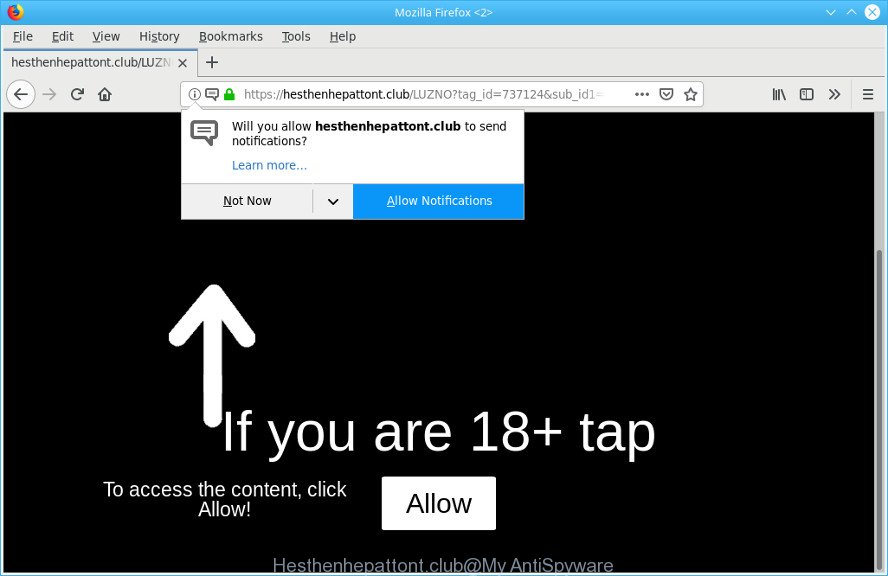
Hesthenhepattont.club iis created in order to trick you into subscribing its push notifications (ads)
Why is adware considered to be a security threat? Ad supported software is considered a potentially security threat because it often installed on computer without the knowledge of the owner. The ad-supported software usually just displays intrusive ads, but sometimes adware may be used to obtain your confidential data.
It’s not a good idea to have an unwanted application such as the ad supported software that causes multiple annoying popups. The reason for this is simple, it doing things you don’t know about. And of course you completely don’t know what will happen when you click on any Hesthenhepattont.club popup advertisements.
The worst is, the adware be able to collect a wide variety of your personal data (your ip address, what is a webpage you are viewing now, what you are looking for on the Internet, which links you are clicking), which can later transfer to third parties.
The ad supported software usually hijacks only the Internet Explorer, Google Chrome, MS Edge and Firefox by changing the internet browser’s settings or installing a harmful extensions. Moreover, possible situations, when any other internet browsers will be infected too. The adware will perform a scan of the PC for internet browser shortcut files and modify them without your permission. When it infects the web-browser shortcuts, it’ll add the argument like ‘http://site.address’ into Target property. So, each time you open the web-browser, you’ll see an unwanted web-site such as the Hesthenhepattont.club.
Do not panic because we’ve got the solution. Here’s a instructions on how to remove undesired Hesthenhepattont.club pop up advertisements from the Internet Explorer, Google Chrome, Firefox and Microsoft Edge and other internet browsers.
Remove Hesthenhepattont.club pop-ups, ads, notifications (removal instructions)
The adware is a form of malicious software that you might have difficulty in deleting it from your computer. Happily, you have found the effective Hesthenhepattont.club pop-up ads removal steps in this post. Both the manual removal way and the automatic removal method will be provided below and you can just choose the one that best for you. If you have any questions or need help then type a comment below. Read it once, after doing so, please print this page as you may need to exit your web browser or restart your computer.
To remove Hesthenhepattont.club pop-ups, perform the following steps:
- How to manually remove Hesthenhepattont.club pop-ups
- How to automatically remove Hesthenhepattont.club pop-up ads
- How to stop Hesthenhepattont.club popup advertisements
- Prevent Hesthenhepattont.club pop-up ads from installing
- To sum up
How to manually remove Hesthenhepattont.club pop-ups
The step-by-step guidance will help you delete Hesthenhepattont.club pop-ups and notifications. These Hesthenhepattont.club removal steps work for the Microsoft Internet Explorer, MS Edge, Mozilla Firefox and Chrome, as well as every version of OS.
Remove potentially unwanted programs using Microsoft Windows Control Panel
In order to delete potentially unwanted applications like this adware, open the Microsoft Windows Control Panel and click on “Uninstall a program”. Check the list of installed applications. For the ones you do not know, run an Internet search to see if they are adware, browser hijacker infection or potentially unwanted applications. If yes, delete them off. Even if they are just a applications that you do not use, then deleting them off will increase your PC system start up time and speed dramatically.
- If you are using Windows 8, 8.1 or 10 then press Windows button, next click Search. Type “Control panel”and press Enter.
- If you are using Windows XP, Vista, 7, then press “Start” button and click “Control Panel”.
- It will show the Windows Control Panel.
- Further, click “Uninstall a program” under Programs category.
- It will show a list of all apps installed on the personal computer.
- Scroll through the all list, and remove suspicious and unknown software. To quickly find the latest installed apps, we recommend sort software by date.
See more details in the video instructions below.
Remove Hesthenhepattont.club advertisements from Microsoft Internet Explorer
In order to restore all web browser newtab page, homepage and search engine by default you need to reset the IE to the state, which was when the MS Windows was installed on your PC system.
First, start the Microsoft Internet Explorer. Next, click the button in the form of gear (![]() ). It will open the Tools drop-down menu, press the “Internet Options” as displayed below.
). It will open the Tools drop-down menu, press the “Internet Options” as displayed below.

In the “Internet Options” window click on the Advanced tab, then press the Reset button. The IE will show the “Reset Internet Explorer settings” window as on the image below. Select the “Delete personal settings” check box, then press “Reset” button.

You will now need to restart your PC system for the changes to take effect.
Remove Hesthenhepattont.club from Mozilla Firefox by resetting web browser settings
If the Mozilla Firefox internet browser application is hijacked, then resetting its settings can help. The Reset feature is available on all modern version of Firefox. A reset can fix many issues by restoring Firefox settings such as newtab, homepage and search engine by default to their original settings. However, your saved passwords and bookmarks will not be changed, deleted or cleared.
First, launch the Firefox. Next, click the button in the form of three horizontal stripes (![]() ). It will show the drop-down menu. Next, click the Help button (
). It will show the drop-down menu. Next, click the Help button (![]() ).
).

In the Help menu click the “Troubleshooting Information”. In the upper-right corner of the “Troubleshooting Information” page click on “Refresh Firefox” button as shown below.

Confirm your action, click the “Refresh Firefox”.
Remove Hesthenhepattont.club pop-ups from Chrome
Another solution to get rid of Hesthenhepattont.club redirect from Google Chrome is Reset Google Chrome settings. This will disable malicious addons and reset Chrome settings to original settings. Essential information like bookmarks, browsing history, passwords, cookies, auto-fill data and personal dictionaries will not be removed.

- First run the Chrome and click Menu button (small button in the form of three dots).
- It will show the Google Chrome main menu. Select More Tools, then click Extensions.
- You’ll see the list of installed extensions. If the list has the add-on labeled with “Installed by enterprise policy” or “Installed by your administrator”, then complete the following guide: Remove Chrome extensions installed by enterprise policy.
- Now open the Chrome menu once again, click the “Settings” menu.
- You will see the Google Chrome’s settings page. Scroll down and click “Advanced” link.
- Scroll down again and click the “Reset” button.
- The Chrome will show the reset profile settings page as shown on the screen above.
- Next click the “Reset” button.
- Once this task is done, your web-browser’s search engine by default, newtab page and homepage will be restored to their original defaults.
- To learn more, read the post How to reset Chrome settings to default.
How to automatically remove Hesthenhepattont.club pop-up ads
There are not many good free anti malware programs with high detection ratio. The effectiveness of malicious software removal utilities depends on various factors, mostly on how often their virus/malware signatures DB are updated in order to effectively detect modern malware, adware, hijacker infections and other PUPs. We suggest to run several applications, not just one. These programs which listed below will help you remove all components of the ad supported software from your disk and Windows registry and thereby delete Hesthenhepattont.club pop-ups.
Run Zemana Anti Malware to remove Hesthenhepattont.club pop ups
We suggest you use the Zemana Free which are completely clean your PC of ad-supported software that causes lots of undesired Hesthenhepattont.club popup ads. Moreover, the utility will allow you remove potentially unwanted software, malware, toolbars and browser hijackers that your PC can be infected too.
Download Zemana from the link below. Save it to your Desktop so that you can access the file easily.
164774 downloads
Author: Zemana Ltd
Category: Security tools
Update: July 16, 2019
After the downloading process is finished, close all apps and windows on your PC system. Open a directory in which you saved it. Double-click on the icon that’s named Zemana.AntiMalware.Setup as shown in the following example.
![]()
When the install begins, you will see the “Setup wizard” which will help you install Zemana on your personal computer.

Once installation is done, you will see window as on the image below.

Now press the “Scan” button for scanning your computer for the adware which developed to redirect your browser to various ad sites like the Hesthenhepattont.club. This process can take quite a while, so please be patient. During the scan Zemana Anti-Malware will find out threats present on your personal computer.

As the scanning ends, Zemana Free will display a list of all threats found by the scan. Review the scan results and then press “Next” button.

The Zemana will start to get rid of ad-supported software responsible for redirects to the Hesthenhepattont.club.
Remove Hesthenhepattont.club redirect from web browsers with Hitman Pro
HitmanPro is a free removal utility that can be downloaded and run to remove adware that causes multiple intrusive popups, hijacker infections, malicious software, PUPs, toolbars and other threats from your PC. You can use this tool to search for threats even if you have an antivirus or any other security program.

- Installing the HitmanPro is simple. First you’ll need to download HitmanPro by clicking on the following link.
- After downloading is finished, start the Hitman Pro, double-click the HitmanPro.exe file.
- If the “User Account Control” prompts, press Yes to continue.
- In the HitmanPro window, click the “Next” for checking your PC system for the adware that causes web-browsers to display undesired Hesthenhepattont.club ads. Depending on your computer, the scan can take anywhere from a few minutes to close to an hour.
- After HitmanPro completes the scan, HitmanPro will prepare a list of undesired programs adware. Once you have selected what you wish to get rid of from your PC press “Next”. Now, press the “Activate free license” button to start the free 30 days trial to remove all malicious software found.
Remove Hesthenhepattont.club pop ups with MalwareBytes
We recommend using the MalwareBytes AntiMalware (MBAM). You can download and install MalwareBytes Free to find out ad-supported software and thereby remove Hesthenhepattont.club redirect from your web-browsers. When installed and updated, this free malicious software remover automatically finds and removes all threats present on the system.
Visit the page linked below to download MalwareBytes Anti-Malware. Save it directly to your MS Windows Desktop.
327037 downloads
Author: Malwarebytes
Category: Security tools
Update: April 15, 2020
Once the downloading process is finished, close all software and windows on your machine. Double-click the install file called mb3-setup. If the “User Account Control” prompt pops up as on the image below, click the “Yes” button.

It will open the “Setup wizard” that will help you setup MalwareBytes Anti-Malware on your personal computer. Follow the prompts and do not make any changes to default settings.

Once setup is done successfully, press Finish button. MalwareBytes Anti-Malware will automatically start and you can see its main screen as displayed in the following example.

Now press the “Scan Now” button to perform a system scan for the adware that cause intrusive Hesthenhepattont.club advertisements to appear. A system scan may take anywhere from 5 to 30 minutes, depending on your computer. When a threat is found, the number of the security threats will change accordingly.

As the scanning ends, MalwareBytes Free will display a scan report. Next, you need to press “Quarantine Selected” button. The MalwareBytes Free will begin to remove adware that causes lots of undesired Hesthenhepattont.club advertisements. When disinfection is complete, you may be prompted to restart the computer.

We recommend you look at the following video, which completely explains the process of using the MalwareBytes Free to remove ad-supported software, browser hijacker and other malicious software.
How to stop Hesthenhepattont.club popup advertisements
In order to increase your security and protect your computer against new unwanted advertisements and malicious pages, you need to use ad blocking application that blocks an access to malicious ads and webpages. Moreover, the program may stop the open of intrusive advertising, that also leads to faster loading of pages and reduce the consumption of web traffic.
AdGuard can be downloaded from the following link. Save it on your Desktop.
26839 downloads
Version: 6.4
Author: © Adguard
Category: Security tools
Update: November 15, 2018
When downloading is finished, double-click the downloaded file to start it. The “Setup Wizard” window will show up on the computer screen as displayed in the following example.

Follow the prompts. AdGuard will then be installed and an icon will be placed on your desktop. A window will show up asking you to confirm that you want to see a quick instructions as displayed in the following example.

Press “Skip” button to close the window and use the default settings, or click “Get Started” to see an quick instructions which will assist you get to know AdGuard better.
Each time, when you launch your computer, AdGuard will start automatically and stop unwanted ads, Hesthenhepattont.club pop-ups, as well as other harmful or misleading web pages. For an overview of all the features of the application, or to change its settings you can simply double-click on the AdGuard icon, which may be found on your desktop.
Prevent Hesthenhepattont.club pop-up ads from installing
The adware usually spreads bundled with another program in the same installer. The risk of this is especially high for the various free programs downloaded from the Web. The makers of the apps are hoping that users will use the quick installation method, that is simply to click the Next button, without paying attention to the information on the screen and do not carefully considering every step of the installation procedure. Thus, the adware can infiltrate your PC system without your knowledge. Therefore, it’s very important to read all the information that tells the application during install, including the ‘Terms of Use’ and ‘Software license’. Use only the Manual, Custom or Advanced setup mode. This mode will allow you to disable all optional and unwanted apps and components.
To sum up
After completing the guide outlined above, your machine should be free from ad supported software which cause undesired Hesthenhepattont.club popup advertisements to appear and other malicious software. The Internet Explorer, Chrome, MS Edge and Firefox will no longer redirect you to various unwanted webpages similar to Hesthenhepattont.club. Unfortunately, if the step-by-step guidance does not help you, then you have caught a new ad-supported software, and then the best way – ask for help here.




















