Have you ever seen unwanted ads, pop-ups or notifications from Coolestmedia.net? This issue can happen if an adware (sometimes called ‘ad-supported’ software) took control of your PC system or web-browser. In order to remove Coolestmedia.net popup ads, we suggest you to completely follow the steps below.
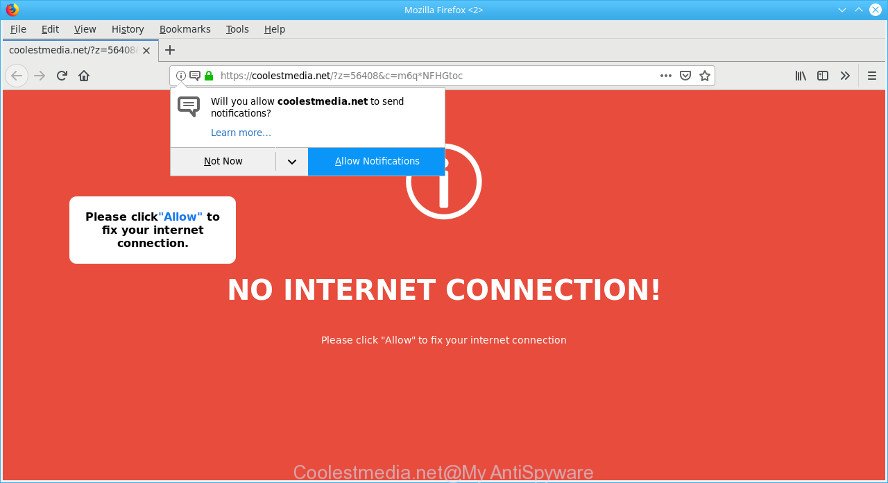
https://coolestmedia.net/?z= …
Once started, the ad supported software may install a harmful browser’s addon that generates a large amount of pop up advertisements or alter the browser’s settings to show advertisements on all webpages that you’re opening in the browser, even on those webpages where before you did not see any advertisements. We recommend you to clean you system from adware and thereby get rid of Coolestmedia.net pop up ads.
The adware responsible for redirecting your web browser to the Coolestmedia.net page can attack your system’s web browsers like the Mozilla Firefox, Internet Explorer, Edge and Chrome. Maybe you approve the idea that the popups from it is just a small problem. But these unwanted Coolestmedia.net advertisements eat computer resources and slow down your computer’s performance.
When ad supported software gets inside your system, it might carry out various malicious tasks. It can analyze the location and which World Wide Web web pages you visit, and then present advertisements to the types of content, goods or services featured there. Ad-supported software authors can gather and sell your surfing information and behavior to third parties.
It is important, do not trust Coolestmedia.net site and don’t click on “Allow” button placed on it, as it can lead you to more malicious or misleading sites. The best option is to use the instructions posted below to free your system of adware and thereby remove Coolestmedia.net ads.
Remove Coolestmedia.net pop-ups, ads, notifications
In the few simple steps below, we will try to cover the Google Chrome, Firefox, IE and MS Edge and provide general advice to remove Coolestmedia.net pop up ads. You may find some minor differences in your Microsoft Windows install. No matter, you should be okay if you follow the steps outlined below: remove all suspicious and unknown programs, reset web-browsers settings, fix web-browsers shortcuts, delete malicious scheduled tasks, use free malicious software removal tools. Some of the steps below will require you to close this web-page. So, please read the instructions carefully, after that bookmark or print it for later reference.
To remove Coolestmedia.net pop-ups, perform the following steps:
- How to remove Coolestmedia.net popup advertisements without any software
- How to delete Coolestmedia.net popup advertisements with free programs
- How to stop Coolestmedia.net ads
- How was adware installed on PC system
- To sum up
How to remove Coolestmedia.net popup advertisements without any software
The useful removal guidance for the Coolestmedia.net pop up advertisements. The detailed procedure can be followed by anyone as it really does take you step-by-step. If you follow this process to remove Coolestmedia.net pop-up advertisements let us know how you managed by sending us your comments please.
Delete potentially unwanted software using Microsoft Windows Control Panel
In order to get rid of PUPs such as this ad-supported software, open the Microsoft Windows Control Panel and click on “Uninstall a program”. Check the list of installed applications. For the ones you do not know, run an Internet search to see if they are adware, hijacker infection or potentially unwanted apps. If yes, uninstall them off. Even if they are just a apps which you do not use, then removing them off will increase your computer start up time and speed dramatically.
Make sure you have closed all web-browsers and other programs. Next, uninstall any unrequested and suspicious apps from your Control panel.
Windows 10, 8.1, 8
Now, click the Windows button, type “Control panel” in search and press Enter. Choose “Programs and Features”, then “Uninstall a program”.

Look around the entire list of software installed on your PC system. Most likely, one of them is the ad supported software that causes a lot of undesired Coolestmedia.net popup advertisements. Choose the questionable program or the program that name is not familiar to you and delete it.
Windows Vista, 7
From the “Start” menu in Windows, select “Control Panel”. Under the “Programs” icon, select “Uninstall a program”.

Select the suspicious or any unknown applications, then click “Uninstall/Change” button to delete this undesired application from your system.
Windows XP
Click the “Start” button, select “Control Panel” option. Click on “Add/Remove Programs”.

Choose an unwanted program, then click “Change/Remove” button. Follow the prompts.
Remove Coolestmedia.net popups from Firefox
This step will help you remove Coolestmedia.net pop-ups, third-party toolbars, disable harmful add-ons and return your default startpage, newtab and search engine settings.
Click the Menu button (looks like three horizontal lines), and press the blue Help icon located at the bottom of the drop down menu as shown in the figure below.

A small menu will appear, click the “Troubleshooting Information”. On this page, click “Refresh Firefox” button as shown on the screen below.

Follow the onscreen procedure to restore your Firefox browser settings to their default state.
Delete Coolestmedia.net redirect from Internet Explorer
If you find that IE browser settings such as start page, default search engine and new tab page had been changed by adware that responsible for web-browser redirect to the intrusive Coolestmedia.net web page, then you may revert back your settings, via the reset web-browser procedure.
First, open the Internet Explorer, then press ‘gear’ icon ![]() . It will open the Tools drop-down menu on the right part of the web-browser, then click the “Internet Options” like below.
. It will open the Tools drop-down menu on the right part of the web-browser, then click the “Internet Options” like below.

In the “Internet Options” screen, select the “Advanced” tab, then click the “Reset” button. The Microsoft Internet Explorer will show the “Reset Internet Explorer settings” dialog box. Further, click the “Delete personal settings” check box to select it. Next, press the “Reset” button as on the image below.

Once the procedure is finished, click “Close” button. Close the Microsoft Internet Explorer and restart your PC for the changes to take effect. This step will help you to restore your web browser’s startpage, search engine by default and new tab to default state.
Remove Coolestmedia.net pop-ups from Chrome
If you have adware problem or the Chrome is running slow, then reset Google Chrome settings can help you. In the steps below we’ll show you a method to reset your Google Chrome settings to default state without reinstall. This will also allow to remove Coolestmedia.net pop ups from your internet browser.
Open the Chrome menu by clicking on the button in the form of three horizontal dotes (![]() ). It will open the drop-down menu. Select More Tools, then click Extensions.
). It will open the drop-down menu. Select More Tools, then click Extensions.
Carefully browse through the list of installed plugins. If the list has the extension labeled with “Installed by enterprise policy” or “Installed by your administrator”, then complete the following instructions: Remove Google Chrome extensions installed by enterprise policy otherwise, just go to the step below.
Open the Google Chrome main menu again, press to “Settings” option.

Scroll down to the bottom of the page and click on the “Advanced” link. Now scroll down until the Reset settings section is visible, as shown below and click the “Reset settings to their original defaults” button.

Confirm your action, press the “Reset” button.
How to delete Coolestmedia.net popup advertisements with free programs
If you’re unsure how to get rid of Coolestmedia.net ads easily, consider using automatic ad-supported software removal software that listed below. It will identify the adware which reroutes your web-browser to the unwanted Coolestmedia.net web page and delete it from your computer for free.
Get rid of Coolestmedia.net popups with Zemana Anti-Malware
We recommend using the Zemana Anti Malware (ZAM) that are completely clean your PC of the adware. The utility is an advanced malware removal program designed by (c) Zemana lab. It is able to help you remove PUPs, hijackers, malware, toolbars, ransomware and ad-supported software responsible for redirecting your internet browser to the Coolestmedia.net web page.

- Please go to the link below to download Zemana Free. Save it on your Desktop.
Zemana AntiMalware
164762 downloads
Author: Zemana Ltd
Category: Security tools
Update: July 16, 2019
- Once the download is finished, close all software and windows on your PC system. Open a directory in which you saved it. Double-click on the icon that’s named Zemana.AntiMalware.Setup.
- Further, press Next button and follow the prompts.
- Once installation is finished, press the “Scan” button for checking your computer for the ad-supported software that made to reroute your browser to various ad webpages like the Coolestmedia.net. This process can take some time, so please be patient. When a malware, ad supported software or potentially unwanted applications are detected, the count of the security threats will change accordingly. Wait until the the scanning is finished.
- After the scan get finished, Zemana will open a list of all items found by the scan. Review the scan results and then click “Next”. After disinfection is done, you can be prompted to restart your machine.
Get rid of Coolestmedia.net ads and harmful extensions with HitmanPro
HitmanPro is a free removal tool that can be downloaded and use to remove ad-supported software responsible for redirects to the Coolestmedia.net, hijackers, malicious software, potentially unwanted apps, toolbars and other threats from your machine. You can use this utility to scan for threats even if you have an antivirus or any other security application.

- Download Hitman Pro on your Windows Desktop from the link below.
- After the downloading process is finished, launch the Hitman Pro, double-click the HitmanPro.exe file.
- If the “User Account Control” prompts, click Yes to continue.
- In the Hitman Pro window, click the “Next” to start checking your personal computer for the adware related to Coolestmedia.net redirect. A system scan can take anywhere from 5 to 30 minutes, depending on your computer.
- After HitmanPro has finished scanning your computer, you may check all threats detected on your PC system. All detected items will be marked. You can remove them all by simply click “Next”. Now, click the “Activate free license” button to begin the free 30 days trial to remove all malicious software found.
Delete Coolestmedia.net popup advertisements with MalwareBytes Anti Malware
Manual Coolestmedia.net popup ads removal requires some computer skills. Some files and registry entries that created by the adware may be not completely removed. We recommend that run the MalwareBytes Anti Malware that are fully free your PC system of ad supported software. Moreover, the free application will allow you to remove malicious software, potentially unwanted software, hijackers and toolbars that your computer can be infected too.
MalwareBytes Anti Malware (MBAM) can be downloaded from the following link. Save it directly to your Windows Desktop.
327028 downloads
Author: Malwarebytes
Category: Security tools
Update: April 15, 2020
After the download is done, close all software and windows on your PC. Open a directory in which you saved it. Double-click on the icon that’s named mb3-setup as displayed in the following example.
![]()
When the setup starts, you’ll see the “Setup wizard” which will help you install Malwarebytes on your personal computer.

Once install is finished, you will see window as displayed in the following example.

Now press the “Scan Now” button to begin scanning your PC for the adware that cause intrusive Coolestmedia.net pop up ads to appear. While the MalwareBytes utility is checking, you can see how many objects it has identified as being affected by malware.

Once the scanning is finished, you will be displayed the list of all detected items on your computer. All found threats will be marked. You can get rid of them all by simply click “Quarantine Selected” button.

The Malwarebytes will now get rid of adware which reroutes your web-browser to the undesired Coolestmedia.net web-page and move items to the program’s quarantine. When finished, you may be prompted to restart your personal computer.

The following video explains step-by-step instructions on how to get rid of browser hijacker, adware and other malware with MalwareBytes.
How to stop Coolestmedia.net ads
The AdGuard is a very good ad-blocker application for the Internet Explorer, Chrome, Microsoft Edge and Mozilla Firefox, with active user support. It does a great job by removing certain types of intrusive ads, popunders, pop ups, annoying newtab pages, and even full page advertisements and website overlay layers. Of course, the AdGuard can stop the Coolestmedia.net redirect automatically or by using a custom filter rule.
Please go to the following link to download AdGuard. Save it to your Desktop.
26834 downloads
Version: 6.4
Author: © Adguard
Category: Security tools
Update: November 15, 2018
After downloading is finished, double-click the downloaded file to start it. The “Setup Wizard” window will show up on the computer screen as displayed in the following example.

Follow the prompts. AdGuard will then be installed and an icon will be placed on your desktop. A window will show up asking you to confirm that you want to see a quick tutorial like below.

Press “Skip” button to close the window and use the default settings, or click “Get Started” to see an quick tutorial that will help you get to know AdGuard better.
Each time, when you start your computer, AdGuard will start automatically and block pop-up advertisements, Coolestmedia.net pop-ups, as well as other malicious or misleading websites. For an overview of all the features of the program, or to change its settings you can simply double-click on the AdGuard icon, that is located on your desktop.
How was adware installed on PC system
The adware actively distributed with free software, along with the installer of these programs. Therefore, it’s very important, when installing an unknown program even downloaded from well-known or big hosting site, read the Terms of use and the Software license, as well as to choose the Manual, Advanced or Custom installation option. In this method, you may disable the installation of unneeded modules and applications and protect your computer from the adware responsible for redirecting your web browser to the Coolestmedia.net webpage.
To sum up
After completing the guidance outlined above, your system should be clean from this adware and other malware. The Mozilla Firefox, Microsoft Internet Explorer, Google Chrome and Microsoft Edge will no longer display the Coolestmedia.net website when you surf the Net. Unfortunately, if the few simple steps does not help you, then you have caught a new adware, and then the best way – ask for help.
Please create a new question by using the “Ask Question” button in the Questions and Answers. Try to give us some details about your problems, so we can try to help you more accurately. Wait for one of our trained “Security Team” or Site Administrator to provide you with knowledgeable assistance tailored to your problem with the undesired Coolestmedia.net ads.



















