The Mediarmacult.com pop ups, advertisements or notifications should not be underestimated, because the reason for their appearance within your web browser is an ‘ad-supported’ software (also known as adware) which gets installed onto your machine.
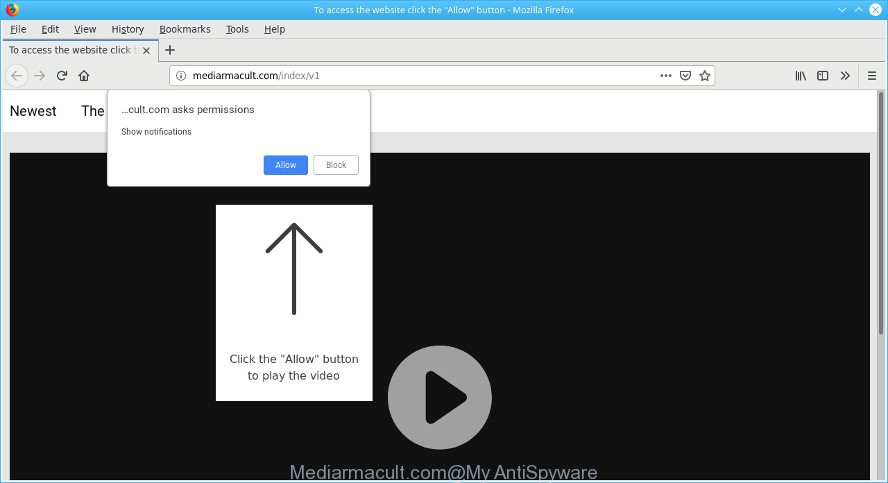
Adware usually gets installed alongside free applications, codecs and shareware. Aside from causing redirections, the adware also can show a ton of popup ads, slow down the PC system and continually collect privacy info about you.
The adware run in the background when you are online, and the ad-supported software can slow down your PC system and affect its performance. There are applications that can get rid of adware from your machine and some of them are free and listed below, such as Zemana Free, MalwareBytes AntiMalware (MBAM) and Hitman Pro.
Does adware steal your privacy data? The adware is often harmless, but sometimes the ad supported software you inadvertently download can also be spyware. Spyware can sometimes seek out your privacy information stored on the system, collect this information and use it to steal your identity.
The ad supported software usually affects only the Internet Explorer, MS Edge, Firefox and Chrome by modifying the web-browser’s settings or installing a harmful extensions. Moreover, possible situations, when any other internet browsers will be infected too. The adware will perform a scan of the computer for browser shortcut files and change them without your permission.
We strongly suggest that you perform the few simple steps below that will allow you to delete Mediarmacult.com pop-ups using the standard features of Windows and some proven freeware.
Remove Mediarmacult.com pop-ups, ads, notifications (removal guide)
In most cases adware requires more than a simple uninstall through the use of Microsoft Windows Control panel in order to be fully removed. For that reason, our team created several removal methods that we’ve combined in a detailed tutorial. Therefore, if you’ve the annoying Mediarmacult.com popups on your PC system and are currently trying to have it deleted then feel free to follow the steps below in order to resolve your problem. Read it once, after doing so, please print this page as you may need to shut down your web-browser or reboot your PC system.
To remove Mediarmacult.com pop-ups, follow the steps below:
- Uninstall questionable software using Windows Control Panel
- Remove Mediarmacult.com from Mozilla Firefox by resetting web-browser settings
- Delete Mediarmacult.com pop up ads from Internet Explorer
- Remove Mediarmacult.com popups from Google Chrome
- Scan your computer and get rid of Mediarmacult.com pop ups with free tools
- Use AdBlocker to block Mediarmacult.com and stay safe online
Delete Mediarmacult.com advertisements without any utilities
Most common adware may be uninstalled without any antivirus apps. The manual adware removal is tutorial that will teach you how to remove the Mediarmacult.com pop-up advertisements.
Uninstall questionable software using Windows Control Panel
First, go to Windows Control Panel and uninstall dubious software, all programs you don’t remember installing. It’s important to pay the most attention to applications you installed just before Mediarmacult.com ads appeared on your browser. If you do not know what a program does, look for the answer on the Web.
Make sure you have closed all browsers and other apps. Next, remove any undesired and suspicious applications from your Control panel.
Windows 10, 8.1, 8
Now, click the Windows button, type “Control panel” in search and press Enter. Choose “Programs and Features”, then “Uninstall a program”.

Look around the entire list of apps installed on your PC. Most probably, one of them is the ad-supported software that cause intrusive Mediarmacult.com pop up ads to appear. Choose the suspicious program or the program that name is not familiar to you and uninstall it.
Windows Vista, 7
From the “Start” menu in Microsoft Windows, choose “Control Panel”. Under the “Programs” icon, choose “Uninstall a program”.

Select the questionable or any unknown applications, then press “Uninstall/Change” button to delete this unwanted program from your PC.
Windows XP
Click the “Start” button, select “Control Panel” option. Click on “Add/Remove Programs”.

Select an unwanted program, then press “Change/Remove” button. Follow the prompts.
Remove Mediarmacult.com from Mozilla Firefox by resetting web-browser settings
Resetting Mozilla Firefox browser will reset all the settings to their original state and will remove Mediarmacult.com pop-up ads, malicious add-ons and extensions. When using the reset feature, your personal information such as passwords, bookmarks, browsing history and web form auto-fill data will be saved.
First, start the Firefox. Next, press the button in the form of three horizontal stripes (![]() ). It will show the drop-down menu. Next, click the Help button (
). It will show the drop-down menu. Next, click the Help button (![]() ).
).

In the Help menu press the “Troubleshooting Information”. In the upper-right corner of the “Troubleshooting Information” page click on “Refresh Firefox” button as shown on the screen below.

Confirm your action, press the “Refresh Firefox”.
Delete Mediarmacult.com pop up ads from Internet Explorer
By resetting Microsoft Internet Explorer web-browser you revert back your internet browser settings to its default state. This is basic when troubleshooting problems that might have been caused by ad supported software that responsible for the appearance of Mediarmacult.com redirect.
First, open the Internet Explorer. Next, click the button in the form of gear (![]() ). It will show the Tools drop-down menu, click the “Internet Options” as shown on the image below.
). It will show the Tools drop-down menu, click the “Internet Options” as shown on the image below.

In the “Internet Options” window click on the Advanced tab, then click the Reset button. The Internet Explorer will display the “Reset Internet Explorer settings” window as shown on the screen below. Select the “Delete personal settings” check box, then press “Reset” button.

You will now need to restart your PC for the changes to take effect.
Remove Mediarmacult.com popups from Google Chrome
Annoying Mediarmacult.com redirect or other symptom of having adware in your internet browser is a good reason to reset Chrome. This is an easy way to restore the Chrome settings and not lose any important information.

- First, start the Chrome and click the Menu icon (icon in the form of three dots).
- It will show the Chrome main menu. Choose More Tools, then click Extensions.
- You will see the list of installed plugins. If the list has the extension labeled with “Installed by enterprise policy” or “Installed by your administrator”, then complete the following instructions: Remove Chrome extensions installed by enterprise policy.
- Now open the Chrome menu once again, click the “Settings” menu.
- Next, click “Advanced” link, that located at the bottom of the Settings page.
- On the bottom of the “Advanced settings” page, click the “Reset settings to their original defaults” button.
- The Chrome will open the reset settings prompt as shown on the image above.
- Confirm the internet browser’s reset by clicking on the “Reset” button.
- To learn more, read the post How to reset Chrome settings to default.
Scan your computer and get rid of Mediarmacult.com pop ups with free tools
It is very difficult for classic antivirus to detect adware and other kinds of PUPs. We advise you use a free anti-adware such as Zemana, MalwareBytes and Hitman Pro from our list below. These utilities will allow you scan and remove trojans, malware, spyware, keyloggers, bothersome and malicious adware from an infected computer.
Automatically remove Mediarmacult.com ads with Zemana Anti-Malware (ZAM)
Zemana AntiMalware is a malware removal utility made for Windows. This tool will help you remove Mediarmacult.com ads, various types of malicious software (including browser hijacker infections and potentially unwanted applications) from your computer. It has simple and user friendly interface. While the Zemana Free does its job, your system will run smoothly.
Now you can setup and run Zemana to get rid of Mediarmacult.com redirect from your web browser by following the steps below:
Click the following link to download Zemana AntiMalware setup file called Zemana.AntiMalware.Setup on your computer. Save it on your Windows desktop.
164815 downloads
Author: Zemana Ltd
Category: Security tools
Update: July 16, 2019
Start the setup file after it has been downloaded successfully and then follow the prompts to install this tool on your machine.

During setup you can change certain settings, but we suggest you do not make any changes to default settings.
When install is complete, this malware removal utility will automatically run and update itself. You will see its main window as shown below.

Now click the “Scan” button . Zemana Anti-Malware (ZAM) application will scan through the whole personal computer for the adware that reroutes your web-browser to the annoying Mediarmacult.com page. This process may take some time, so please be patient. When a threat is detected, the number of the security threats will change accordingly. Wait until the the scanning is done.

Once the system scan is finished, Zemana will open a scan report. Review the results once the utility has done the system scan. If you think an entry should not be quarantined, then uncheck it. Otherwise, simply click “Next” button.

The Zemana Anti-Malware (ZAM) will get rid of adware that responsible for the appearance of Mediarmacult.com redirect and move items to the program’s quarantine. Once disinfection is complete, you may be prompted to reboot your computer to make the change take effect.
Use AdBlocker to block Mediarmacult.com and stay safe online
The AdGuard is a very good adblocker program for the IE, Google Chrome, Firefox and Microsoft Edge, with active user support. It does a great job by removing certain types of undesired ads, popunders, popups, undesired new tabs, and even full page ads and webpage overlay layers. Of course, the AdGuard can stop the Mediarmacult.com popup ads automatically or by using a custom filter rule.
AdGuard can be downloaded from the following link. Save it on your Microsoft Windows desktop.
26843 downloads
Version: 6.4
Author: © Adguard
Category: Security tools
Update: November 15, 2018
After downloading it, double-click the downloaded file to start it. The “Setup Wizard” window will show up on the computer screen as shown on the screen below.

Follow the prompts. AdGuard will then be installed and an icon will be placed on your desktop. A window will show up asking you to confirm that you want to see a quick instructions as shown in the figure below.

Click “Skip” button to close the window and use the default settings, or press “Get Started” to see an quick tutorial which will assist you get to know AdGuard better.
Each time, when you run your PC system, AdGuard will start automatically and stop pop-up advertisements, Mediarmacult.com redirect, as well as other harmful or misleading sites. For an overview of all the features of the program, or to change its settings you can simply double-click on the AdGuard icon, which can be found on your desktop.
Prevent adware from installing
Many adware are included in the freeware setup file. In many cases, a user have a chance to disable all included “offers”, but some setup files are developed to confuse the average users, in order to trick them into installing the ad-supported software that causes web browsers to display undesired Mediarmacult.com popups. Anyway, easier to prevent the ad supported software rather than clean up your PC system after one. So, keep the web browser updated (turn on automatic updates), use a good antivirus applications, double check a free software before you open it (do a google search, scan a downloaded file with VirusTotal), avoid harmful and unknown pages.
Finish words
Now your system should be free of the ad-supported software that responsible for web-browser reroute to the unwanted Mediarmacult.com web site. We suggest that you keep AdGuard (to help you stop unwanted pop-up advertisements and unwanted malicious pages) and Zemana (to periodically scan your system for new malicious software, browser hijacker infections and adware). Make sure that you have all the Critical Updates recommended for Windows operating system. Without regular updates you WILL NOT be protected when new browser hijackers, harmful programs and ad supported software are released.
If you are still having problems while trying to remove Mediarmacult.com popup advertisements from your internet browser, then ask for help here.

















