If you keep receiving undesired Phokruhefeki.com popups, ads or notifications, when you surf the Web with the Chrome, Firefox, Internet Explorer and Microsoft Edge, then most probably that your internet browser has become the victim of the undesired software from the adware (also known as ‘ad-supported’ software) category.
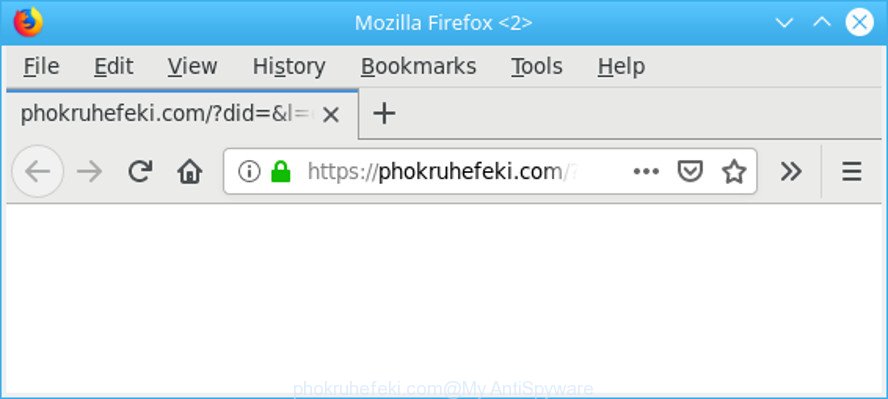
https://phokruhefeki.com/?did=&l= …
As a result of adware infection, your internet browser will be full of advertisements (pop-ups, banners, in-text links, offers to install an unwanted apps) and your computer will be slower and slower.
The worst is, the adware be able to collect confidential info about you that can be later used for marketing purposes. You don’t know if your home address, account names and passwords are safe.
The adware usually hijacks only the Microsoft Internet Explorer, Google Chrome, Firefox and Microsoft Edge by changing the internet browser’s settings or installing a malicious addons. Moreover, possible situations, when any other web-browsers will be hijacked too. The ad supported software will perform a scan of the personal computer for web browser shortcut files and modify them without your permission.
As evident, the adware is quite dangerous. So, we suggest you get rid of it from your PC system ASAP. Follow the guide presented below to get rid of Phokruhefeki.com pop up ads from the Internet Explorer, MS Edge, Chrome and Firefox.
Remove Phokruhefeki.com popups, ads, notifications
In order to remove Phokruhefeki.com pop-ups, start by closing any programs and pop ups that are open. If a pop-up won’t close, then close your internet browser (Internet Explorer, Firefox, MS Edge and Chrome). If a application won’t close then please reboot your system. Next, follow the steps below.
To remove Phokruhefeki.com pop-ups, perform the steps below:
- How to remove Phokruhefeki.com pop-up ads without any software
- How to automatically delete Phokruhefeki.com popup ads
- How to stop Phokruhefeki.com pop up advertisements
- How to avoid setup of Phokruhefeki.com popup advertisements
- To sum up
How to remove Phokruhefeki.com pop-up ads without any software
The ad supported software can modify your web-browser settings and redirect you to the sites which may contain tons of ads or various security threats, like hijacker infection, malware or potentially unwanted software. Not every antivirus program can detect and delete adware easily from your browser. Follow the instructions below and you can get rid of Phokruhefeki.com redirect by yourself.
Deleting the Phokruhefeki.com, check the list of installed apps first
First, you should try to identify and delete the program that causes the appearance of undesired advertisements or web-browser redirect, using the ‘Uninstall a program’ which is located in the ‘Control panel’.
Windows 8, 8.1, 10
First, press the Windows button
Windows XP, Vista, 7
First, click “Start” and select “Control Panel”.
It will show the Windows Control Panel as shown on the image below.

Next, click “Uninstall a program” ![]()
It will display a list of all programs installed on your system. Scroll through the all list, and uninstall any suspicious and unknown software. To quickly find the latest installed apps, we recommend sort programs by date in the Control panel.
Remove Phokruhefeki.com from Firefox by resetting browser settings
If the Mozilla Firefox settings like new tab, default search engine and home page have been modified by the ad supported software, then resetting it to the default state can help. When using the reset feature, your personal information such as passwords, bookmarks, browsing history and web form auto-fill data will be saved.
Press the Menu button (looks like three horizontal lines), and click the blue Help icon located at the bottom of the drop down menu as shown on the screen below.

A small menu will appear, click the “Troubleshooting Information”. On this page, press “Refresh Firefox” button as displayed in the following example.

Follow the onscreen procedure to return your Mozilla Firefox web-browser settings to their default state.
Remove Phokruhefeki.com pop up advertisements from Google Chrome
Use the Reset browser utility of the Google Chrome to reset all its settings such as homepage, new tab and search provider to original defaults. This is a very useful utility to use, in the case of internet browser redirects to intrusive ad sites such as Phokruhefeki.com.
Open the Chrome menu by clicking on the button in the form of three horizontal dotes (![]() ). It will display the drop-down menu. Select More Tools, then click Extensions.
). It will display the drop-down menu. Select More Tools, then click Extensions.
Carefully browse through the list of installed plugins. If the list has the extension labeled with “Installed by enterprise policy” or “Installed by your administrator”, then complete the following guide: Remove Chrome extensions installed by enterprise policy otherwise, just go to the step below.
Open the Chrome main menu again, click to “Settings” option.

Scroll down to the bottom of the page and click on the “Advanced” link. Now scroll down until the Reset settings section is visible, like below and click the “Reset settings to their original defaults” button.

Confirm your action, click the “Reset” button.
Remove Phokruhefeki.com redirect from Microsoft Internet Explorer
By resetting Internet Explorer browser you restore your web browser settings to its default state. This is first when troubleshooting problems that might have been caused by adware that causes intrusive Phokruhefeki.com pop up advertisements.
First, start the Internet Explorer, then click ‘gear’ icon ![]() . It will open the Tools drop-down menu on the right part of the browser, then press the “Internet Options” as displayed in the following example.
. It will open the Tools drop-down menu on the right part of the browser, then press the “Internet Options” as displayed in the following example.

In the “Internet Options” screen, select the “Advanced” tab, then click the “Reset” button. The Internet Explorer will show the “Reset Internet Explorer settings” dialog box. Further, click the “Delete personal settings” check box to select it. Next, press the “Reset” button as shown in the figure below.

When the process is finished, click “Close” button. Close the Internet Explorer and reboot your personal computer for the changes to take effect. This step will help you to restore your web-browser’s search provider by default, start page and new tab page to default state.
How to automatically delete Phokruhefeki.com popup ads
AntiMalware apps differ from each other by many features such as performance, scheduled scans, automatic updates, virus signature database, technical support, compatibility with other antivirus apps and so on. We suggest you use the following free applications: Zemana Free, MalwareBytes Anti Malware and HitmanPro. Each of these programs has all of needed features, but most importantly, they can detect the ad supported software and remove Phokruhefeki.com redirect from the MS Edge, Microsoft Internet Explorer, Firefox and Chrome.
Scan and free your web browser of Phokruhefeki.com popup advertisements with Zemana
We suggest you use the Zemana Anti Malware that are completely clean your machine of adware that cause annoying Phokruhefeki.com advertisements to appear. Moreover, the tool will help you get rid of PUPs, malicious software, toolbars and hijackers that your PC system can be infected too.
Visit the following page to download the latest version of Zemana Anti-Malware (ZAM) for Microsoft Windows. Save it on your Windows desktop.
164815 downloads
Author: Zemana Ltd
Category: Security tools
Update: July 16, 2019
After the downloading process is done, close all applications and windows on your PC system. Double-click the install file named Zemana.AntiMalware.Setup. If the “User Account Control” prompt pops up as displayed in the figure below, click the “Yes” button.

It will open the “Setup wizard” that will help you install Zemana on your computer. Follow the prompts and do not make any changes to default settings.

Once installation is done successfully, Zemana Anti Malware will automatically start and you can see its main screen as displayed on the image below.

Now click the “Scan” button to look for adware that causes intrusive Phokruhefeki.com popup advertisements. While the utility is checking, you can see how many objects and files has already scanned.

Once Zemana Anti Malware has completed scanning, Zemana Free will show a list of found items. You may remove items (move to Quarantine) by simply click “Next” button. The Zemana Free will get rid of ad-supported software that responsible for the appearance of Phokruhefeki.com popup ads and add items to the Quarantine. Once the clean up is done, you may be prompted to restart the computer.
Scan your PC system and remove Phokruhefeki.com pop-up ads with HitmanPro
Hitman Pro is a free removal tool. It removes potentially unwanted apps, adware, hijacker infections and unwanted web-browser extensions. It’ll search for and remove ad-supported software that created to redirect your browser to various ad sites like the Phokruhefeki.com. HitmanPro uses very small machine resources and is a portable application. Moreover, HitmanPro does add another layer of malware protection.

- Visit the page linked below to download the latest version of Hitman Pro for MS Windows. Save it on your Microsoft Windows desktop.
- Once the download is finished, run the Hitman Pro, double-click the HitmanPro.exe file.
- If the “User Account Control” prompts, press Yes to continue.
- In the HitmanPro window, press the “Next” to perform a system scan with this utility for the ad-supported software responsible for Phokruhefeki.com redirect. This procedure can take quite a while, so please be patient. While the HitmanPro utility is checking, you may see count of objects it has identified as being affected by malicious software.
- After the system scan is finished, Hitman Pro will show you the results. Next, you need to press “Next”. Now, click the “Activate free license” button to start the free 30 days trial to remove all malware found.
How to delete Phokruhefeki.com with MalwareBytes Anti Malware (MBAM)
Trying to remove Phokruhefeki.com pop up advertisements can become a battle of wills between the adware infection and you. MalwareBytes can be a powerful ally, removing most of today’s adware, malware and PUPs with ease. Here’s how to use MalwareBytes Free will help you win.
MalwareBytes Anti Malware can be downloaded from the following link. Save it on your Windows desktop.
327072 downloads
Author: Malwarebytes
Category: Security tools
Update: April 15, 2020
After downloading is complete, close all windows on your PC. Further, start the file named mb3-setup. If the “User Account Control” dialog box pops up as displayed on the screen below, click the “Yes” button.

It will show the “Setup wizard” that will assist you install MalwareBytes Anti Malware on the computer. Follow the prompts and don’t make any changes to default settings.

Once installation is finished successfully, press Finish button. Then MalwareBytes Free will automatically start and you can see its main window as displayed in the figure below.

Next, click the “Scan Now” button to perform a system scan for the adware that responsible for the appearance of Phokruhefeki.com popups. During the scan MalwareBytes will find out threats exist on your PC system.

Once that process is done, MalwareBytes Free will prepare a list of undesired programs adware. You may get rid of items (move to Quarantine) by simply click “Quarantine Selected” button.

The MalwareBytes Free will remove ad-supported software which cause unwanted Phokruhefeki.com popup ads to appear and add threats to the Quarantine. When the process is complete, you can be prompted to restart your computer. We recommend you look at the following video, which completely explains the procedure of using the MalwareBytes Anti Malware (MBAM) to delete browser hijackers, adware and other malware.
How to stop Phokruhefeki.com pop up advertisements
In order to increase your security and protect your PC against new intrusive ads and harmful web sites, you need to use adblocker application that stops an access to malicious ads and webpages. Moreover, the program can stop the open of intrusive advertising, that also leads to faster loading of web pages and reduce the consumption of web traffic.
Download AdGuard on your Windows Desktop by clicking on the link below.
26843 downloads
Version: 6.4
Author: © Adguard
Category: Security tools
Update: November 15, 2018
After downloading it, start the downloaded file. You will see the “Setup Wizard” screen as displayed in the figure below.

Follow the prompts. Once the installation is done, you will see a window as displayed on the screen below.

You can click “Skip” to close the installation program and use the default settings, or click “Get Started” button to see an quick tutorial which will help you get to know AdGuard better.
In most cases, the default settings are enough and you do not need to change anything. Each time, when you run your machine, AdGuard will start automatically and stop pop up ads, web pages like Phokruhefeki.com, as well as other malicious or misleading web-sites. For an overview of all the features of the program, or to change its settings you can simply double-click on the AdGuard icon, which is located on your desktop.
How to avoid setup of Phokruhefeki.com popup advertisements
Probably adware get installed onto your computer when you’ve installed certain free applications like E-Mail checker, PDF creator, video codec, etc. Because, in many cases, the ad supported software can be bundled within the installation packages from Softonic, Cnet, Soft32, Brothersoft or other similar web-pages which hosts free software. So, you should start any files downloaded from the Net with great caution! Always carefully read the ‘User agreement’, ‘Software license’ and ‘Terms of use’. In the process of installing a new program, you need to select a ‘Manual’, ‘Advanced’ or ‘Custom’ setup method to control what components and third-party programs to be installed. Nevertheless, even removing the application which contains ad-supported software, does not help you remove annoying Phokruhefeki.com pop-ups from your internet browser. Therefore, you must follow the step-by-step guide above to delete ad supported software and thereby remove all undesired ads and redirects to unwanted web pages.
To sum up
Now your system should be clean of the ad-supported software that causes web-browsers to show annoying Phokruhefeki.com pop up advertisements. We suggest that you keep AdGuard (to help you block unwanted pop up ads and annoying harmful sites) and Zemana Anti Malware (ZAM) (to periodically scan your computer for new malicious software, hijackers and adware). Make sure that you have all the Critical Updates recommended for MS Windows operating system. Without regular updates you WILL NOT be protected when new browser hijacker infections, malicious software and adware are released.
If you are still having problems while trying to delete Phokruhefeki.com redirect from your web browser, then ask for help here.


















