If the Google Chrome, MS Edge, Firefox and Internet Explorer constantly displays the Ser1es.com pop-ups, ads or notifications, then it means that your internet browser is infected with the nasty ‘ad-supported’ software (also known as adware).
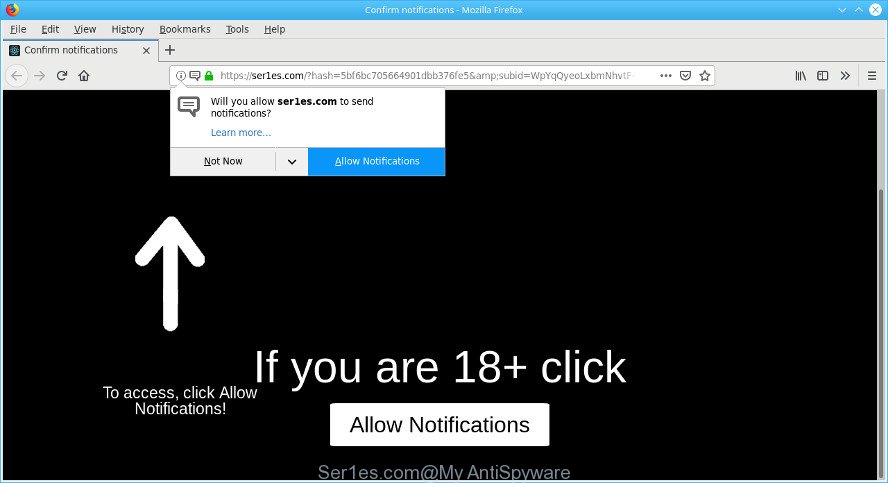
https://ser1es.com/?hash= …
Ad supported software makes changes to the PC settings and configures itself so as to start automatically each time the PC is turned on. Immediately after startup, the ad supported software begins to monitor the user’s actions and inject advertisements directly into the open windows of the Edge, Internet Explorer, Chrome and Mozilla Firefox. So, if you find that the IE, MS Edge, Firefox and Google Chrome are redirected to the previously unseen site like the Ser1es.com web-site, then you do not need to wait , you need to follow the few simple steps below and get rid of Ser1es.com pop-up advertisements immediately.
It’s probably that you might be worried with the adware responsible for redirecting your internet browser to the Ser1es.com web-site. You should not disregard this unwanted software. The adware might not only display annoying advertisements, but redirect your web browser to malicious web-pages.
The worst is, the ad-supported software can collect your user data that can be later sold to third parties. You don’t know if your home address, account names and passwords are safe.
If you are unfortunate have adware or malware running on your machine, you can follow the steps here to get rid of Ser1es.com pop up advertisements from your browser.
Remove Ser1es.com pop ups, ads, notifications
Fortunately, it is not hard to delete ad supported software that causes internet browsers to display undesired Ser1es.com pop up ads. In the following steps, we will provide two methods to clean your computer of this adware. One is the manual removal solution and the other is automatic removal method. You can choose the solution that best fits you. Please follow the removal instructions below to remove Ser1es.com pop ups right now!
To remove Ser1es.com pop-ups, use the following steps:
- How to remove Ser1es.com pop up advertisements without any software
- How to automatically get rid of Ser1es.com pop up ads
- Run AdBlocker to block Ser1es.com and stay safe online
- How can you prevent your computer from the attack of Ser1es.com pop up advertisements
- To sum up
How to remove Ser1es.com pop up advertisements without any software
Read this “How to remove” section to know how to manually delete adware that causes undesired Ser1es.com pop up ads. Even if the guidance does not work for you, there are several free malicious software removers below that can easily handle such ad-supported software that responsible for the appearance of Ser1es.com pop up ads.
Delete Ser1es.com associated software by using MS Windows Control Panel
It is of primary importance to first identify and remove all PUPs, ad-supported software programs and hijackers through ‘Add/Remove Programs’ (Windows XP) or ‘Uninstall a program’ (Windows 10, 8, 7) section of your MS Windows Control Panel.
Make sure you have closed all internet browsers and other software. Press CTRL, ALT, DEL keys together to open the Microsoft Windows Task Manager.

Click on the “Processes” tab, look for something questionable that is the adware that causes a large count of undesired Ser1es.com pop-ups then right-click it and select “End Task” or “End Process” option. Most often, malware masks itself to avoid detection by imitating legitimate Windows processes. A process is particularly suspicious: it is taking up a lot of memory (despite the fact that you closed all of your programs), its name is not familiar to you (if you’re in doubt, you can always check the program by doing a search for its name in Google, Yahoo or Bing).
Next, delete any unrequested and suspicious apps from your Control panel.
Windows 10, 8.1, 8
Now, press the Windows button, type “Control panel” in search and press Enter. Choose “Programs and Features”, then “Uninstall a program”.

Look around the entire list of applications installed on your PC system. Most probably, one of them is the adware that causes web-browsers to show intrusive Ser1es.com popup advertisements. Choose the suspicious application or the program that name is not familiar to you and delete it.
Windows Vista, 7
From the “Start” menu in Microsoft Windows, select “Control Panel”. Under the “Programs” icon, select “Uninstall a program”.

Select the dubious or any unknown programs, then press “Uninstall/Change” button to uninstall this undesired application from your computer.
Windows XP
Click the “Start” button, select “Control Panel” option. Click on “Add/Remove Programs”.

Choose an undesired program, then press “Change/Remove” button. Follow the prompts.
Get rid of Ser1es.com advertisements from Mozilla Firefox
Resetting your Mozilla Firefox is first troubleshooting step for any issues with your web-browser program, including the redirect to Ser1es.com page. Essential information such as bookmarks, browsing history, passwords, cookies, auto-fill data and personal dictionaries will not be removed.
Launch the Firefox and click the menu button (it looks like three stacked lines) at the top right of the browser screen. Next, click the question-mark icon at the bottom of the drop-down menu. It will show the slide-out menu.

Select the “Troubleshooting information”. If you’re unable to access the Help menu, then type “about:support” in your address bar and press Enter. It bring up the “Troubleshooting Information” page as displayed in the figure below.

Click the “Refresh Firefox” button at the top right of the Troubleshooting Information page. Select “Refresh Firefox” in the confirmation prompt. The Firefox will begin a process to fix your problems that caused by the Ser1es.com ad supported software. Once, it’s done, click the “Finish” button.
Remove Ser1es.com pop ups from Google Chrome
Reset Chrome settings to remove Ser1es.com redirect. If you are still experiencing issues with Ser1es.com pop-up advertisements, you need to reset Chrome browser to its original settings. This step needs to be performed only if adware has not been removed by the previous steps.
First launch the Google Chrome. Next, click the button in the form of three horizontal dots (![]() ).
).
It will display the Google Chrome menu. Choose More Tools, then click Extensions. Carefully browse through the list of installed extensions. If the list has the addon signed with “Installed by enterprise policy” or “Installed by your administrator”, then complete the following guide: Remove Chrome extensions installed by enterprise policy.
Open the Chrome menu once again. Further, press the option called “Settings”.

The web browser will open the settings screen. Another solution to open the Google Chrome’s settings – type chrome://settings in the internet browser adress bar and press Enter
Scroll down to the bottom of the page and press the “Advanced” link. Now scroll down until the “Reset” section is visible, as displayed below and click the “Reset settings to their original defaults” button.

The Chrome will show the confirmation prompt as shown in the following example.

You need to confirm your action, press the “Reset” button. The browser will start the procedure of cleaning. Once it is done, the web-browser’s settings including new tab page, search engine by default and start page back to the values that have been when the Chrome was first installed on your personal computer.
Remove Ser1es.com redirect from Internet Explorer
By resetting Internet Explorer web-browser you revert back your browser settings to its default state. This is basic when troubleshooting problems that might have been caused by ad supported software which cause intrusive Ser1es.com pop up advertisements to appear.
First, start the IE, click ![]() ) button. Next, click “Internet Options” as displayed in the figure below.
) button. Next, click “Internet Options” as displayed in the figure below.

In the “Internet Options” screen select the Advanced tab. Next, press Reset button. The IE will show the Reset Internet Explorer settings prompt. Select the “Delete personal settings” check box and click Reset button.

You will now need to reboot your system for the changes to take effect. It will delete ad-supported software that causes unwanted Ser1es.com popup ads, disable malicious and ad-supported browser’s extensions and restore the Microsoft Internet Explorer’s settings like newtab, startpage and search engine to default state.
How to automatically get rid of Ser1es.com pop up ads
The manual guidance above is tedious to follow and can not always help to completely delete the Ser1es.com redirect. Here I am telling you an automatic method to get rid of this adware from your computer completely. Zemana AntiMalware, MalwareBytes Free and HitmanPro are anti malware tools that can find and remove all kinds of malware including adware related to Ser1es.com popups.
Run Zemana Anti Malware (ZAM) to remove Ser1es.com pop-up advertisements
Zemana Free is an extremely fast utility to remove Ser1es.com popup ads from the MS Edge, Microsoft Internet Explorer, Firefox and Google Chrome. It also removes malware and ad-supported software from your system. It improves your system’s performance by removing PUPs.
Please go to the following link to download the latest version of Zemana Anti-Malware for MS Windows. Save it directly to your Windows Desktop.
164815 downloads
Author: Zemana Ltd
Category: Security tools
Update: July 16, 2019
When the downloading process is finished, launch it and follow the prompts. Once installed, the Zemana Free will try to update itself and when this process is finished, click the “Scan” button . Zemana application will scan through the whole computer for the ad supported software responsible for redirecting your web browser to the Ser1es.com website.

A system scan can take anywhere from 5 to 30 minutes, depending on your computer. While the Zemana Anti-Malware (ZAM) application is scanning, you can see count of objects it has identified as threat. All found threats will be marked. You can remove them all by simply click “Next” button.

The Zemana AntiMalware (ZAM) will delete adware that cause intrusive Ser1es.com advertisements to appear and move items to the program’s quarantine.
Scan your machine and remove Ser1es.com pop ups with Hitman Pro
HitmanPro will help get rid of ad supported software responsible for redirecting your web-browser to the Ser1es.com web page that slow down your computer. The hijackers, ad supported software and other PUPs slow your internet browser down and try to trick you into clicking on suspicious advertisements and links. Hitman Pro removes the adware and lets you enjoy your computer without Ser1es.com pop up advertisements.

- Installing the Hitman Pro is simple. First you’ll need to download Hitman Pro on your PC by clicking on the link below.
- Once the download is finished, double click the Hitman Pro icon. Once this tool is launched, press “Next” button . HitmanPro program will scan through the whole PC system for the adware that responsible for the appearance of Ser1es.com pop up advertisements. A system scan can take anywhere from 5 to 30 minutes, depending on your personal computer. While the Hitman Pro utility is scanning, you can see count of objects it has identified as being infected by malicious software.
- When the scan get finished, Hitman Pro will display you the results. You may remove threats (move to Quarantine) by simply click “Next” button. Now click the “Activate free license” button to begin the free 30 days trial to remove all malicious software found.
Scan and clean your machine of ad-supported software with MalwareBytes
If you are still having issues with the Ser1es.com popup ads — or just wish to check your computer occasionally for ad supported software and other malicious software — download MalwareBytes Anti Malware (MBAM). It’s free for home use, and identifies and removes various undesired software that attacks your personal computer or degrades computer performance. MalwareBytes can delete adware, potentially unwanted programs as well as malicious software, including ransomware and trojans.

- Visit the page linked below to download the latest version of MalwareBytes for Microsoft Windows. Save it to your Desktop so that you can access the file easily.
Malwarebytes Anti-malware
327072 downloads
Author: Malwarebytes
Category: Security tools
Update: April 15, 2020
- At the download page, click on the Download button. Your browser will open the “Save as” dialog box. Please save it onto your Windows desktop.
- Once downloading is finished, please close all software and open windows on your computer. Double-click on the icon that’s named mb3-setup.
- This will run the “Setup wizard” of MalwareBytes Free onto your PC. Follow the prompts and don’t make any changes to default settings.
- When the Setup wizard has finished installing, the MalwareBytes Free will run and display the main window.
- Further, press the “Scan Now” button to perform a system scan for the ad supported software that responsible for the appearance of Ser1es.com advertisements. A scan can take anywhere from 10 to 30 minutes, depending on the number of files on your personal computer and the speed of your system.
- Once MalwareBytes has completed scanning, the results are displayed in the scan report.
- Review the scan results and then click the “Quarantine Selected” button. After the procedure is done, you may be prompted to reboot the personal computer.
- Close the AntiMalware and continue with the next step.
Video instruction, which reveals in detail the steps above.
Run AdBlocker to block Ser1es.com and stay safe online
We suggest to install an ad-blocker application that can block Ser1es.com and other undesired web-sites. The adblocker tool like AdGuard is a program that basically removes advertising from the Internet and stops access to malicious web-pages. Moreover, security experts says that using ad-blocker apps is necessary to stay safe when surfing the World Wide Web.
- Visit the page linked below to download the latest version of AdGuard for MS Windows. Save it on your Desktop.
Adguard download
26843 downloads
Version: 6.4
Author: © Adguard
Category: Security tools
Update: November 15, 2018
- When downloading is complete, start the downloaded file. You will see the “Setup Wizard” program window. Follow the prompts.
- Once the installation is done, press “Skip” to close the installation program and use the default settings, or click “Get Started” to see an quick tutorial which will allow you get to know AdGuard better.
- In most cases, the default settings are enough and you don’t need to change anything. Each time, when you run your computer, AdGuard will start automatically and block pop up ads, Ser1es.com redirect, as well as other harmful or misleading web-sites. For an overview of all the features of the program, or to change its settings you can simply double-click on the icon called AdGuard, that may be found on your desktop.
How can you prevent your computer from the attack of Ser1es.com pop up advertisements
The ad supported software may be spread with the help of trojan horses and other forms of malicious software, but most commonly, the adware gets onto machine by being attached to some free programs. Many makers of free programs include third-party applications in their installation package. Sometimes it’s possible to avoid the installation of any ad supported software: carefully read the Terms of Use and the Software license, select only Manual, Custom or Advanced installation type, disable all checkboxes before clicking Install or Next button while installing new free software.
To sum up
Now your computer should be clean of the adware that made to reroute your internet browser to various ad web pages like the Ser1es.com. We suggest that you keep AdGuard (to help you stop unwanted advertisements and unwanted malicious web-pages) and Zemana AntiMalware (to periodically scan your machine for new malware, hijackers and ad-supported software). Make sure that you have all the Critical Updates recommended for Microsoft Windows operating system. Without regular updates you WILL NOT be protected when new browser hijackers, harmful applications and ad supported software are released.
If you are still having problems while trying to get rid of Ser1es.com redirect from your internet browser, then ask for help here.


















