If you keep receiving annoying “2019 Annual Visitor Survey” pop ups, while surfing online using the Firefox, Edge, IE and Google Chrome, then it could mean that you have an malicious software from the adware (also known as ‘ad-supported’ software) group installed on your PC system.
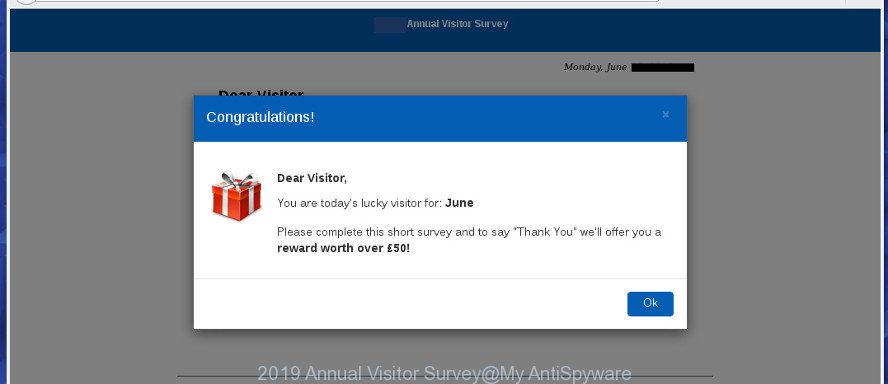
The “2019 Annual Visitor Survey” is a misleading web-page. It is created with one purpose – to force you into filling out an online form.
The ad-supported software usually gets installed as a part of some free programs. Do not be surprised, it happens, especially if you are an active Net user. But this does not mean that you should reconcile with these undesired redirects and pop-up advertisements.
The adware run in the background when you’re online, and the ad supported software can slow down your personal computer and affect its performance. There are programs that can remove ad supported software from your personal computer and some of them are free and listed below, such as Zemana Anti-Malware (ZAM), MalwareBytes Anti Malware (MBAM) and HitmanPro.
Adware can install a component which enables its author to track which sites you visit, which products you look at upon those pages. They are then able to choose the type of advertisements they display you. So, if you had adware on your computer, there is a good chance you have another that is collecting and sharing your personal data with third parties, without your say-so.
We recommend you remove adware related to “2019 Annual Visitor Survey” pop ups immediately. This will also prevent the ad supported software from tracking your online activities. A full “2019 Annual Visitor Survey” popup advertisements removal can be easily carried out using manual or automatic solution listed below.
Remove “2019 Annual Visitor Survey” pop ups (removal guide)
In many cases adware requires more than a simple uninstall with the help of Windows Control panel in order to be fully uninstalled. For that reason, our team developed several removal ways that we have summarized in a detailed guide. Therefore, if you’ve the unwanted “2019 Annual Visitor Survey” popups on your PC and are currently trying to have it removed then feel free to follow the guidance below in order to resolve your problem. Read this manual carefully, bookmark or print it, because you may need to close your web browser or restart your PC.
To remove “2019 Annual Visitor Survey” pop-ups, perform the steps below:
- How to delete “2019 Annual Visitor Survey” pop-ups without any software
- Run free malware removal tools to completely delete “2019 Annual Visitor Survey” pop up advertisements
- Use AdBlocker to stop “2019 Annual Visitor Survey” pop-ups
- Do not know how your computer has been hijacked by adware
- To sum up
How to delete “2019 Annual Visitor Survey” pop-ups without any software
The adware can modify your internet browser settings and redirect you to the web-sites which may contain lots of advertisements or various security threats, like hijacker, malware or potentially unwanted apps. Not every antivirus program can identify and remove adware easily from the system. Follow the steps below and you can get rid of “2019 Annual Visitor Survey” pop up ads by yourself.
Uninstall ad supported software through the Windows Control Panel
Some programs are free only because their installer contains an ad-supported software. This unwanted applications generates revenue for the authors when it is installed. More often this adware can be deleted by simply uninstalling it from the ‘Uninstall a Program’ that is located in MS Windows control panel.
Windows 8, 8.1, 10
First, click the Windows button
Windows XP, Vista, 7
First, click “Start” and select “Control Panel”.
It will open the Windows Control Panel as displayed below.

Next, press “Uninstall a program” ![]()
It will display a list of all apps installed on your system. Scroll through the all list, and remove any suspicious and unknown programs. To quickly find the latest installed software, we recommend sort software by date in the Control panel.
Remove “2019 Annual Visitor Survey” pop-ups from Chrome
Reset Chrome will allow you to remove “2019 Annual Visitor Survey” redirect from your browser as well as to restore web browser settings hijacked by adware. All unwanted, malicious and adware extensions will also be removed from the internet browser. Essential information like bookmarks, browsing history, passwords, cookies, auto-fill data and personal dictionaries will not be removed.
First run the Google Chrome. Next, click the button in the form of three horizontal dots (![]() ).
).
It will show the Google Chrome menu. Choose More Tools, then click Extensions. Carefully browse through the list of installed plugins. If the list has the extension signed with “Installed by enterprise policy” or “Installed by your administrator”, then complete the following instructions: Remove Google Chrome extensions installed by enterprise policy.
Open the Google Chrome menu once again. Further, press the option called “Settings”.

The internet browser will display the settings screen. Another solution to display the Chrome’s settings – type chrome://settings in the web-browser adress bar and press Enter
Scroll down to the bottom of the page and click the “Advanced” link. Now scroll down until the “Reset” section is visible, as shown below and press the “Reset settings to their original defaults” button.

The Google Chrome will show the confirmation dialog box as displayed in the following example.

You need to confirm your action, click the “Reset” button. The web-browser will start the process of cleaning. After it is complete, the web browser’s settings including search provider, start page and new tab page back to the values which have been when the Chrome was first installed on your PC.
Get rid of “2019 Annual Visitor Survey” ads from Internet Explorer
If you find that IE browser settings such as default search provider, newtab and homepage had been modified by adware that reroutes your web-browser to the unwanted “2019 Annual Visitor Survey” web page, then you may revert back your settings, via the reset browser procedure.
First, start the Microsoft Internet Explorer. Next, press the button in the form of gear (![]() ). It will display the Tools drop-down menu, click the “Internet Options” as shown below.
). It will display the Tools drop-down menu, click the “Internet Options” as shown below.

In the “Internet Options” window click on the Advanced tab, then press the Reset button. The Microsoft Internet Explorer will open the “Reset Internet Explorer settings” window as shown below. Select the “Delete personal settings” check box, then press “Reset” button.

You will now need to restart your system for the changes to take effect.
Get rid of “2019 Annual Visitor Survey” pop-up advertisements from Mozilla Firefox
If the Firefox web-browser program is hijacked, then resetting its settings can help. The Reset feature is available on all modern version of Mozilla Firefox. A reset can fix many issues by restoring Mozilla Firefox settings like newtab page, home page and default search provider to their default state. However, your saved passwords and bookmarks will not be changed, deleted or cleared.
Start the Mozilla Firefox and press the menu button (it looks like three stacked lines) at the top right of the internet browser screen. Next, click the question-mark icon at the bottom of the drop-down menu. It will display the slide-out menu.

Select the “Troubleshooting information”. If you are unable to access the Help menu, then type “about:support” in your address bar and press Enter. It bring up the “Troubleshooting Information” page as displayed in the figure below.

Click the “Refresh Firefox” button at the top right of the Troubleshooting Information page. Select “Refresh Firefox” in the confirmation prompt. The Firefox will begin a process to fix your problems that caused by the “2019 Annual Visitor Survey” ad supported software. After, it’s finished, click the “Finish” button.
Run free malware removal tools to completely delete “2019 Annual Visitor Survey” pop up advertisements
If your system is still infected with adware related to “2019 Annual Visitor Survey” popups, then the best solution of detection and removal is to use an anti-malware scan on the computer. Download free malicious software removal tools below and run a full system scan. It will help you delete all components of the ad supported software from hardisk and Windows registry.
Scan and clean your browser of “2019 Annual Visitor Survey” redirect with Zemana Anti Malware (ZAM)
Does Zemana Free uninstall adware which causes annoying “2019 Annual Visitor Survey” ads? The adware is often installed with malicious software that can cause you to install an application such as spyware you don’t want. Therefore, recommend using the Zemana Anti Malware (ZAM). It is a tool created to scan and remove adware and other malicious software from your computer for free.
Installing the Zemana Free is simple. First you will need to download Zemana Free on your system from the link below.
165499 downloads
Author: Zemana Ltd
Category: Security tools
Update: July 16, 2019
When the download is finished, close all windows on your PC. Further, run the install file named Zemana.AntiMalware.Setup. If the “User Account Control” prompt pops up as shown in the following example, click the “Yes” button.

It will show the “Setup wizard” that will assist you install Zemana Free on the machine. Follow the prompts and do not make any changes to default settings.

Once setup is finished successfully, Zemana Free will automatically start and you can see its main window as shown on the screen below.

Next, press the “Scan” button to perform a system scan for the adware that causes lots of unwanted “2019 Annual Visitor Survey” advertisements. This procedure can take quite a while, so please be patient. While the Zemana Anti Malware program is checking, you can see how many objects it has identified as threat.

Once that process is done, the results are displayed in the scan report. Next, you need to click “Next” button.

The Zemana will remove adware that responsible for the appearance of “2019 Annual Visitor Survey” redirect. When finished, you can be prompted to reboot your machine.
Run HitmanPro to get rid of “2019 Annual Visitor Survey” pop ups from web browser
Hitman Pro is a free removal tool which can check your computer for a wide range of security threats like malicious software, adwares, PUPs as well as adware that reroutes your internet browser to the unwanted “2019 Annual Visitor Survey” web-page. It will perform a deep scan of your PC including hard drives and Windows registry. When a malicious software is found, it will allow you to remove all found threats from your computer by a simple click.

- Hitman Pro can be downloaded from the following link. Save it to your Desktop so that you can access the file easily.
- Once the download is finished, launch the Hitman Pro, double-click the HitmanPro.exe file.
- If the “User Account Control” prompts, press Yes to continue.
- In the HitmanPro window, click the “Next” . Hitman Pro utility will begin scanning the whole PC to find out adware which causes annoying “2019 Annual Visitor Survey” pop-up advertisements. Depending on your system, the scan can take anywhere from a few minutes to close to an hour. While the Hitman Pro program is checking, you may see number of objects it has identified as threat.
- After that process is done, a list of all threats detected is created. In order to delete all items, simply click “Next”. Now, click the “Activate free license” button to start the free 30 days trial to remove all malicious software found.
Use MalwareBytes to remove “2019 Annual Visitor Survey” pop-up advertisements
Delete “2019 Annual Visitor Survey” redirect manually is difficult and often the adware is not completely removed. Therefore, we advise you to run the MalwareBytes Anti Malware which are completely clean your system. Moreover, this free program will help you to delete malware, PUPs, toolbars and browser hijackers that your system can be infected too.
Visit the page linked below to download MalwareBytes Anti Malware. Save it to your Desktop.
327717 downloads
Author: Malwarebytes
Category: Security tools
Update: April 15, 2020
When downloading is done, close all windows on your system. Further, launch the file named mb3-setup. If the “User Account Control” dialog box pops up like below, click the “Yes” button.

It will open the “Setup wizard” which will help you set up MalwareBytes Free on the computer. Follow the prompts and do not make any changes to default settings.

Once installation is complete successfully, press Finish button. Then MalwareBytes Free will automatically run and you can see its main window as displayed in the figure below.

Next, press the “Scan Now” button for scanning your PC system for the adware that causes a large amount of annoying “2019 Annual Visitor Survey” pop ups. A scan can take anywhere from 10 to 30 minutes, depending on the count of files on your computer and the speed of your system. While the tool is checking, you can see how many objects and files has already scanned.

Once MalwareBytes Anti Malware completes the scan, MalwareBytes Anti-Malware (MBAM) will create a list of unwanted programs adware. Make sure all threats have ‘checkmark’ and click “Quarantine Selected” button.

The MalwareBytes Anti-Malware (MBAM) will remove adware which developed to reroute your browser to various ad sites such as the “2019 Annual Visitor Survey”. When the procedure is finished, you can be prompted to restart your computer. We suggest you look at the following video, which completely explains the procedure of using the MalwareBytes to remove hijackers, ad supported software and other malicious software.
Use AdBlocker to stop “2019 Annual Visitor Survey” pop-ups
By installing an ad-blocking application such as AdGuard, you’re able to stop “2019 Annual Visitor Survey”, autoplaying video ads and get rid of lots of distracting and annoying ads on web sites.
- Click the following link to download the latest version of AdGuard for MS Windows. Save it on your MS Windows desktop or in any other place.
Adguard download
27035 downloads
Version: 6.4
Author: © Adguard
Category: Security tools
Update: November 15, 2018
- Once the downloading process is done, start the downloaded file. You will see the “Setup Wizard” program window. Follow the prompts.
- After the install is finished, click “Skip” to close the installation program and use the default settings, or click “Get Started” to see an quick tutorial that will allow you get to know AdGuard better.
- In most cases, the default settings are enough and you don’t need to change anything. Each time, when you start your computer, AdGuard will launch automatically and stop unwanted pop up advertisements, “2019 Annual Visitor Survey” pop-ups, as well as other malicious or misleading web pages. For an overview of all the features of the application, or to change its settings you can simply double-click on the icon named AdGuard, which may be found on your desktop.
Do not know how your computer has been hijacked by adware
The adware usually spreads bundled with various free programs. In most cases, it can be bundled within the installers from Softonic, Cnet, Soft32, Brothersoft or other similar web pages. So, you should run any files downloaded from the Internet with great caution, read the User agreement, Software license and Terms of use. In the process of installing a new program, you should choose a Manual, Advanced or Custom installation mode to control what components and additional programs to be installed, otherwise you run the risk of infecting your personal computer with an ad-supported software or PUP.
To sum up
Now your personal computer should be clean of the adware that causes internet browsers to show intrusive “2019 Annual Visitor Survey” popups. We suggest that you keep AdGuard (to help you block unwanted advertisements and unwanted harmful web pages) and Zemana AntiMalware (to periodically scan your computer for new ad-supported softwares and other malware). Probably you are running an older version of Java or Adobe Flash Player. This can be a security risk, so download and install the latest version right now.
If you are still having problems while trying to get rid of “2019 Annual Visitor Survey” redirect from the Firefox, Chrome, Microsoft Internet Explorer and Microsoft Edge, then ask for help here here.


















