Every time, when you browse the Web with your browser the Relstemportsin.club pop-ups, ads or notifications keeps annoying you? It’s possible that your web-browser has become the victim of the undesired software from the ‘ad-supported’ software (also known as adware) group.
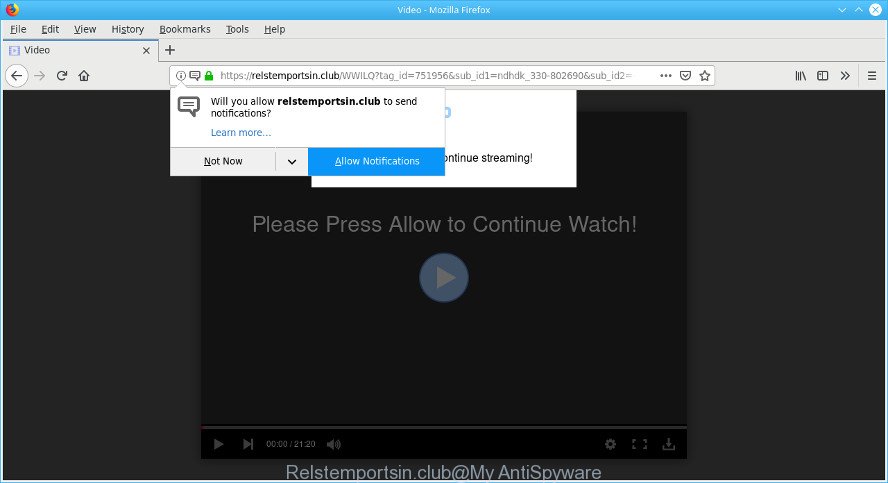
The ad supported software is a type of malicious software that alters your PC system’s internet browser settings so that you will be frequently re-directed to various undesired advertisements. Adware can download and install on to your machine other harmful and unwanted programs without your permission, force you to visit misleading or malicious sites. Moreover, the adware can also rewrite your web-browser setting such as search engine, start page and newtab with an annoying web-site.
The worst is, the adware can analyze your surfing, and gain access to your confidential info and, subsequently, can share it with third-parties. Thus, there are more than enough reasons to delete adware from your personal computer.
Complete the step-by-step guide below sooner It will clean your PC from the adware and thereby remove Relstemportsin.club pop up ads. Moreover, the step-by-step instructions will help you to protect your computer from more malicious viruses and trojans.
How to remove Relstemportsin.club pop-ups, ads, notifications
As with uninstalling adware, malicious software or PUPs, there are few steps you may do. We suggest trying them all. If you do only one part of the guidance, then it should be run malicious software removal tool, because it should delete adware and block any further infection. But to completely remove Relstemportsin.club popup advertisements you will have to at least reset your web-browser settings such as start page, newtab page and search provider by default to default state, disinfect computer’s web-browsers shortcuts, uninstall all unwanted and suspicious applications, and delete ad-supported software with malicious software removal utilities. Read it once, after doing so, please print this page as you may need to close your web-browser or reboot your personal computer.
To remove Relstemportsin.club pop-ups, complete the steps below:
- Remove dubious applications using MS Windows Control Panel
- Remove Relstemportsin.club advertisements from Firefox
- Remove Relstemportsin.club pop ups from Chrome
- Remove Relstemportsin.club pop up advertisements from Microsoft Internet Explorer
- Get rid of Relstemportsin.club pop-ups with free programs
- How to block Relstemportsin.club
How to manually get rid of Relstemportsin.club pop-ups
The adware can modify your web-browser settings and reroute you to the web-pages which may contain countless ads or various security threats, such as hijacker, malware or PUPs. Not every antivirus program can detect and get rid of adware easily from your PC system. Follow the steps below and you can delete Relstemportsin.club redirect by yourself.
Remove dubious applications using MS Windows Control Panel
We suggest that you begin the PC system cleaning procedure by checking the list of installed software and uninstall all unknown or suspicious applications. This is a very important step, as mentioned above, very often the harmful programs such as adware and browser hijacker infections may be bundled with free programs. Remove the unwanted applications can delete the annoying advertisements or web-browser redirect.
Windows 10, 8.1, 8
Click the Windows logo, and then click Search ![]() . Type ‘Control panel’and press Enter as shown in the following example.
. Type ‘Control panel’and press Enter as shown in the following example.

After the ‘Control Panel’ opens, click the ‘Uninstall a program’ link under Programs category as shown on the screen below.

Windows 7, Vista, XP
Open Start menu and select the ‘Control Panel’ at right as shown below.

Then go to ‘Add/Remove Programs’ or ‘Uninstall a program’ (Microsoft Windows 7 or Vista) as shown in the figure below.

Carefully browse through the list of installed software and delete all questionable and unknown software. We suggest to click ‘Installed programs’ and even sorts all installed software by date. When you’ve found anything suspicious that may be the adware related to Relstemportsin.club pop-up ads or other potentially unwanted application (PUA), then select this program and click ‘Uninstall’ in the upper part of the window. If the questionable application blocked from removal, then run Revo Uninstaller Freeware to completely remove it from your personal computer.
Remove Relstemportsin.club advertisements from Firefox
The Mozilla Firefox reset will get rid of redirects to unwanted Relstemportsin.club website, modified preferences, extensions and security settings. However, your saved bookmarks and passwords will not be lost. This will not affect your history, passwords, bookmarks, and other saved data.
First, run the Firefox and press ![]() button. It will open the drop-down menu on the right-part of the web-browser. Further, click the Help button (
button. It will open the drop-down menu on the right-part of the web-browser. Further, click the Help button (![]() ) as shown below.
) as shown below.

In the Help menu, select the “Troubleshooting Information” option. Another way to open the “Troubleshooting Information” screen – type “about:support” in the internet browser adress bar and press Enter. It will display the “Troubleshooting Information” page like below. In the upper-right corner of this screen, click the “Refresh Firefox” button.

It will open the confirmation dialog box. Further, click the “Refresh Firefox” button. The Firefox will start a procedure to fix your problems that caused by the Relstemportsin.club ad supported software. Once, it’s finished, click the “Finish” button.
Remove Relstemportsin.club pop ups from Chrome
If you are getting Relstemportsin.club redirect, then you can try to get rid of it by resetting Chrome to its default values. It will also clear cookies, content and site data, temporary and cached data. However, your saved passwords and bookmarks will not be changed, deleted or cleared.
Open the Chrome menu by clicking on the button in the form of three horizontal dotes (![]() ). It will show the drop-down menu. Choose More Tools, then click Extensions.
). It will show the drop-down menu. Choose More Tools, then click Extensions.
Carefully browse through the list of installed addons. If the list has the add-on labeled with “Installed by enterprise policy” or “Installed by your administrator”, then complete the following guidance: Remove Chrome extensions installed by enterprise policy otherwise, just go to the step below.
Open the Chrome main menu again, press to “Settings” option.

Scroll down to the bottom of the page and click on the “Advanced” link. Now scroll down until the Reset settings section is visible, as on the image below and click the “Reset settings to their original defaults” button.

Confirm your action, click the “Reset” button.
Remove Relstemportsin.club pop up advertisements from Microsoft Internet Explorer
In order to restore all internet browser homepage, search provider by default and newtab you need to reset the Internet Explorer to the state, which was when the MS Windows was installed on your system.
First, open the Microsoft Internet Explorer, then press ‘gear’ icon ![]() . It will show the Tools drop-down menu on the right part of the web-browser, then click the “Internet Options” like below.
. It will show the Tools drop-down menu on the right part of the web-browser, then click the “Internet Options” like below.

In the “Internet Options” screen, select the “Advanced” tab, then click the “Reset” button. The Microsoft Internet Explorer will show the “Reset Internet Explorer settings” prompt. Further, click the “Delete personal settings” check box to select it. Next, click the “Reset” button as shown on the screen below.

After the procedure is complete, press “Close” button. Close the IE and reboot your computer for the changes to take effect. This step will help you to restore your web-browser’s default search engine, home page and newtab to default state.
Get rid of Relstemportsin.club pop-ups with free programs
Many antivirus companies have made applications that allow detect ad-supported software and thereby remove Relstemportsin.club from the Firefox, Microsoft Edge, Microsoft Internet Explorer and Google Chrome internet browsers. Below is a a few of the free programs you may want to run. Your PC may have a large amount of potentially unwanted applications, ad-supported software and browser hijackers installed at the same time, so we recommend, if any unwanted or harmful application returns after rebooting the personal computer, then boot your computer into Safe Mode and use the antimalware tool again.
Use Zemana to remove Relstemportsin.club
Zemana Anti-Malware (ZAM) is an ultra light weight tool to remove Relstemportsin.club pop-up ads from the Edge, Google Chrome, Firefox and Internet Explorer. It also deletes malicious software and ad-supported software from your machine. It improves your system’s performance by deleting potentially unwanted software.

- Visit the page linked below to download Zemana Anti Malware. Save it on your Microsoft Windows desktop.
Zemana AntiMalware
164814 downloads
Author: Zemana Ltd
Category: Security tools
Update: July 16, 2019
- When the download is done, close all apps and windows on your system. Open a file location. Double-click on the icon that’s named Zemana.AntiMalware.Setup.
- Further, press Next button and follow the prompts.
- Once install is finished, click the “Scan” button to begin scanning your PC for the adware which redirects your web browser to the intrusive Relstemportsin.club website. A system scan may take anywhere from 5 to 30 minutes, depending on your system. While the Zemana Free is checking, you can see how many objects it has identified either as being malicious software.
- After the scan get completed, Zemana will open a list of all items found by the scan. Next, you need to click “Next”. After finished, you can be prompted to restart your PC system.
How to automatically delete Relstemportsin.club pop-ups with MalwareBytes Anti-Malware (MBAM)
If you’re still having problems with the Relstemportsin.club pop-ups — or just wish to scan your PC occasionally for adware and other malware — download MalwareBytes. It’s free for home use, and searches for and deletes various undesired software that attacks your computer or degrades system performance. MalwareBytes can remove ad supported software, potentially unwanted apps as well as malware, including ransomware and trojans.

- Visit the following page to download MalwareBytes AntiMalware (MBAM). Save it on your Windows desktop.
Malwarebytes Anti-malware
327071 downloads
Author: Malwarebytes
Category: Security tools
Update: April 15, 2020
- Once downloading is done, close all software and windows on your system. Open a directory in which you saved it. Double-click on the icon that’s named mb3-setup.
- Further, press Next button and follow the prompts.
- Once installation is complete, press the “Scan Now” button . MalwareBytes Anti Malware utility will begin scanning the whole personal computer to find out adware responsible for redirecting your browser to the Relstemportsin.club web site. This procedure may take some time, so please be patient. When a malware, adware or PUPs are detected, the number of the security threats will change accordingly.
- After the scan get finished, MalwareBytes Anti-Malware will show a list of all items found by the scan. When you’re ready, press “Quarantine Selected”. When disinfection is finished, you can be prompted to restart your PC system.
The following video offers a steps on how to remove browser hijacker infections, adware and other malicious software with MalwareBytes Anti-Malware.
How to block Relstemportsin.club
It is also critical to protect your web browsers from malicious web pages and advertisements by using an ad-blocking program such as AdGuard. Security experts says that it will greatly reduce the risk of malicious software, and potentially save lots of money. Additionally, the AdGuard can also protect your privacy by blocking almost all trackers.
AdGuard can be downloaded from the following link. Save it on your Windows desktop or in any other place.
26843 downloads
Version: 6.4
Author: © Adguard
Category: Security tools
Update: November 15, 2018
After downloading it, double-click the downloaded file to start it. The “Setup Wizard” window will show up on the computer screen as displayed on the screen below.

Follow the prompts. AdGuard will then be installed and an icon will be placed on your desktop. A window will show up asking you to confirm that you want to see a quick instructions as displayed on the screen below.

Click “Skip” button to close the window and use the default settings, or press “Get Started” to see an quick guidance which will help you get to know AdGuard better.
Each time, when you start your computer, AdGuard will launch automatically and stop unwanted pop up ads, block Relstemportsin.club, as well as other malicious or misleading web pages. For an overview of all the features of the application, or to change its settings you can simply double-click on the AdGuard icon, which is located on your desktop.
Where the adware comes from
The adware is bundled with some free applications. So always read carefully the install screens, disclaimers, ‘Terms of Use’ and ‘Software license’ appearing during the install procedure. Additionally pay attention for third-party software which are being installed along with the main program. Ensure that you unchecked all of them! Also, run an adblocker application that will help to block malicious, misleading, illegitimate or untrustworthy websites.
Finish words
Now your computer should be clean of the ad-supported software that responsible for the appearance of Relstemportsin.club ads. We suggest that you keep AdGuard (to help you stop unwanted popups and annoying harmful web-pages) and Zemana AntiMalware (to periodically scan your machine for new ad-supported softwares and other malicious software). Probably you are running an older version of Java or Adobe Flash Player. This can be a security risk, so download and install the latest version right now.
If you are still having problems while trying to get rid of Relstemportsin.club popup advertisements from the Internet Explorer, Firefox, Edge and Google Chrome, then ask for help here here.

















