Have you become that the Internet Explorer, Google Chrome, Mozilla Firefox and MS Edge are being redirected to a suspicious web-page titled “Reward Pending”? May be possible that a potentially unwanted application (PUA) from the adware (also known as ‘ad-supported’ software) group get installed on your machine.
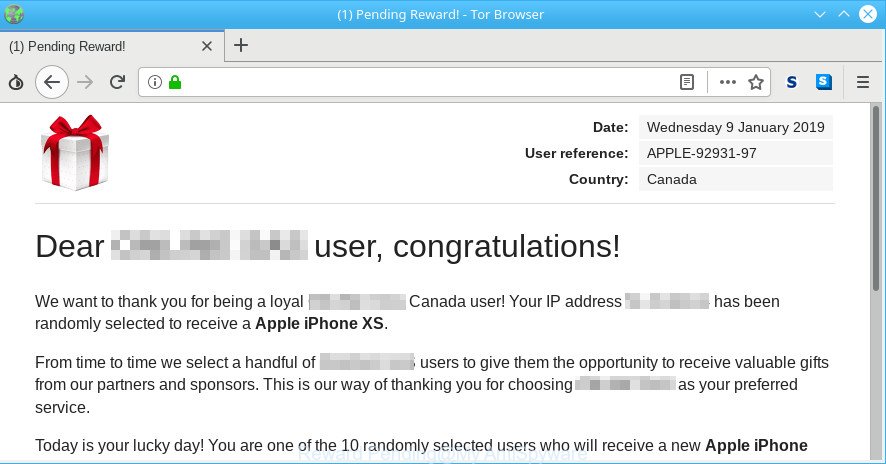
The “Reward Pending” page is designed in order to trick you into filling out an online form with your personal information.
What does adware do? Some of the more common acts on machines include: adware can show intrusive advertisements;adware can reroute your web browser to unwanted websites such as the “Reward Pending”; adware can slow down your PC system; ad-supported software can alter web browser settings.
It is not a good idea to have an unwanted application like the ad supported software that causes web browsers to show unwanted “Reward Pending” ads. The reason for this is simple, it doing things you do not know about. And of course you completely do not know what will happen when you click anything in the “Reward Pending” pop-up advertisements.
The worst is, the adware can collect lots of confidential information about you that can be later transferred third party companies. You don’t know if your home address, account names and passwords are safe.
So, obviously, you need to get rid of the adware immediately. Use the free few simple steps below. This guide will help you clean your system of adware and thereby delete the “Reward Pending” annoying pop-up ads.
Remove “Reward Pending” popups (removal tutorial)
In the few simple steps below, we will try to cover the Microsoft Edge, Mozilla Firefox, Internet Explorer and Google Chrome and provide general advice to remove “Reward Pending” advertisements. You may find some minor differences in your Windows install. No matter, you should be okay if you follow the steps outlined below: delete all suspicious and unknown applications, reset web-browsers settings, fix browsers shortcuts, remove harmful scheduled tasks, run free malware removal tools. Read this manual carefully, bookmark or print it, because you may need to close your internet browser or restart your personal computer.
To remove “Reward Pending” pop-ups, perform the steps below:
- Delete suspicious software by using Microsoft Windows Control Panel
- Delete “Reward Pending” pop up advertisements from Firefox
- Get rid of “Reward Pending” popup advertisements from Microsoft Internet Explorer
- Remove “Reward Pending” pop-ups from Chrome
- Use free malware removal utilities to completely get rid of “Reward Pending” pop ups
- How to block “Reward Pending” pop ups
How to remove “Reward Pending” pop up ads without any software
Most common ad-supported software may be removed without any antivirus programs. The manual adware removal is few simple steps that will teach you how to remove the “Reward Pending” ads.
Delete suspicious software by using Microsoft Windows Control Panel
Some potentially unwanted apps, browser hijacking programs and ad-supported software can be removed by uninstalling the free applications they came with. If this way does not succeed, then looking them up in the list of installed programs in MS Windows Control Panel. Use the “Uninstall” command in order to remove them.
Make sure you have closed all web browsers and other programs. Next, remove any undesired and suspicious programs from your Control panel.
Windows 10, 8.1, 8
Now, click the Windows button, type “Control panel” in search and press Enter. Select “Programs and Features”, then “Uninstall a program”.

Look around the entire list of software installed on your machine. Most probably, one of them is the adware that causes web-browsers to show annoying “Reward Pending” popup ads. Choose the suspicious application or the application that name is not familiar to you and remove it.
Windows Vista, 7
From the “Start” menu in MS Windows, choose “Control Panel”. Under the “Programs” icon, select “Uninstall a program”.

Select the suspicious or any unknown apps, then click “Uninstall/Change” button to delete this undesired program from your personal computer.
Windows XP
Click the “Start” button, select “Control Panel” option. Click on “Add/Remove Programs”.

Choose an unwanted application, then click “Change/Remove” button. Follow the prompts.
Delete “Reward Pending” pop up advertisements from Firefox
If your Firefox internet browser is redirected to “Reward Pending” without your permission or an unknown search engine shows results for your search, then it may be time to perform the web browser reset. However, your themes, bookmarks, history, passwords, and web form auto-fill information will not be deleted.
Start the Firefox and click the menu button (it looks like three stacked lines) at the top right of the web browser screen. Next, press the question-mark icon at the bottom of the drop-down menu. It will open the slide-out menu.

Select the “Troubleshooting information”. If you’re unable to access the Help menu, then type “about:support” in your address bar and press Enter. It bring up the “Troubleshooting Information” page as displayed on the image below.

Click the “Refresh Firefox” button at the top right of the Troubleshooting Information page. Select “Refresh Firefox” in the confirmation dialog box. The Mozilla Firefox will begin a process to fix your problems that caused by the “Reward Pending” adware. After, it’s done, click the “Finish” button.
Get rid of “Reward Pending” popup advertisements from Microsoft Internet Explorer
By resetting Microsoft Internet Explorer web-browser you return your browser settings to its default state. This is basic when troubleshooting problems that might have been caused by adware which causes undesired “Reward Pending” popup ads.
First, open the Internet Explorer, then click ‘gear’ icon ![]() . It will open the Tools drop-down menu on the right part of the browser, then click the “Internet Options” as shown on the screen below.
. It will open the Tools drop-down menu on the right part of the browser, then click the “Internet Options” as shown on the screen below.

In the “Internet Options” screen, select the “Advanced” tab, then click the “Reset” button. The Internet Explorer will display the “Reset Internet Explorer settings” dialog box. Further, click the “Delete personal settings” check box to select it. Next, click the “Reset” button like below.

After the task is finished, click “Close” button. Close the Internet Explorer and reboot your machine for the changes to take effect. This step will help you to restore your browser’s search provider by default, home page and newtab to default state.
Remove “Reward Pending” pop-ups from Chrome
Reset Chrome settings to remove “Reward Pending” pop ups. If you are still experiencing issues with “Reward Pending” pop-ups, you need to reset Chrome browser to its original state. This step needs to be performed only if ad-supported software has not been removed by the previous steps.

- First, launch the Chrome and click the Menu icon (icon in the form of three dots).
- It will open the Chrome main menu. Choose More Tools, then press Extensions.
- You will see the list of installed extensions. If the list has the add-on labeled with “Installed by enterprise policy” or “Installed by your administrator”, then complete the following instructions: Remove Chrome extensions installed by enterprise policy.
- Now open the Chrome menu once again, press the “Settings” menu.
- Next, press “Advanced” link, that located at the bottom of the Settings page.
- On the bottom of the “Advanced settings” page, press the “Reset settings to their original defaults” button.
- The Google Chrome will display the reset settings dialog box as shown on the screen above.
- Confirm the browser’s reset by clicking on the “Reset” button.
- To learn more, read the post How to reset Google Chrome settings to default.
Use free malware removal utilities to completely get rid of “Reward Pending” pop ups
If your machine is still infected with adware related to “Reward Pending” advertisements, then the best solution of detection and removal is to use an anti malware scan on the computer. Download free malware removal utilities below and start a full system scan. It will allow you remove all components of the adware from hardisk and Windows registry.
How to remove “Reward Pending” pop-ups with Zemana Free
Zemana Anti-Malware is extremely fast and ultra light weight malicious software removal utility. It will allow you get rid of “Reward Pending” pop-ups, ad-supported software, PUPs and other malware. This program gives real-time protection which never slow down your PC. Zemana Anti Malware is made for experienced and beginner computer users. The interface of this utility is very easy to use, simple and minimalist.
Now you can install and run Zemana Anti-Malware to remove “Reward Pending” advertisements from your web browser by following the steps below:
Visit the page linked below to download Zemana Free installation package named Zemana.AntiMalware.Setup on your computer. Save it to your Desktop.
164814 downloads
Author: Zemana Ltd
Category: Security tools
Update: July 16, 2019
Start the setup file after it has been downloaded successfully and then follow the prompts to set up this utility on your system.

During setup you can change some settings, but we recommend you do not make any changes to default settings.
When setup is finished, this malicious software removal utility will automatically launch and update itself. You will see its main window as shown in the figure below.

Now click the “Scan” button to perform a system scan for the adware that causes a huge number of annoying “Reward Pending” pop-ups. Depending on your PC, the scan may take anywhere from a few minutes to close to an hour. During the scan Zemana AntiMalware will scan for threats present on your computer.

Once Zemana has finished scanning, a list of all items found is created. Make sure all items have ‘checkmark’ and click “Next” button.

The Zemana will remove ad supported software responsible for redirects to the “Reward Pending” scam. Once that process is complete, you may be prompted to restart your computer to make the change take effect.
How to block “Reward Pending” pop ups
The AdGuard is a very good ad-blocker program for the Internet Explorer, Chrome, Firefox and Edge, with active user support. It does a great job by removing certain types of undesired advertisements, popunders, pop-ups, unwanted new tab pages, and even full page ads and web page overlay layers. Of course, the AdGuard can block the “Reward Pending” pop up scam automatically or by using a custom filter rule.
Please go to the following link to download the latest version of AdGuard for MS Windows. Save it on your Windows desktop.
26843 downloads
Version: 6.4
Author: © Adguard
Category: Security tools
Update: November 15, 2018
Once downloading is finished, launch the downloaded file. You will see the “Setup Wizard” screen as displayed in the following example.

Follow the prompts. When the installation is finished, you will see a window as displayed below.

You can press “Skip” to close the installation application and use the default settings, or press “Get Started” button to see an quick tutorial which will allow you get to know AdGuard better.
In most cases, the default settings are enough and you do not need to change anything. Each time, when you launch your PC, AdGuard will run automatically and stop unwanted popup ads, block “Reward Pending” pop-ups, as well as other harmful or misleading pages. For an overview of all the features of the application, or to change its settings you can simply double-click on the AdGuard icon, which is located on your desktop.
How was adware installed on PC
The adware which cause the misleading “Reward Pending” pop-ups to appear, can be classified as PUP (potentially unwanted program) that usually comes on the computer with other free applications. In many cases, this unwanted program comes without the user’s knowledge. Therefore, many users aren’t even aware that their computer has been hijacked with malware. Please follow the easy rules in order to protect your system from any unwanted applications: do not install any suspicious applications, read the user agreement and select only the Custom, Manual or Advanced setup method, don’t rush to click the Next button. Also, always try to find a review of the program on the Internet. Be careful and attentive! If “Reward Pending” pop-ups has already come into your system, then you need to check your personal computer for adware and other malware. Use our detailed instructions that are listed above.
Finish words
Once you have complete the step-by-step guidance outlined above, your computer should be clean from this adware and other malware. The Mozilla Firefox, Microsoft Edge, Google Chrome and Microsoft Internet Explorer will no longer display the “Reward Pending” scam when you surf the Net. Unfortunately, if the few simple steps does not help you, then you have caught a new ad supported software, and then the best way – ask for help.
Please create a new question by using the “Ask Question” button in the Questions and Answers. Try to give us some details about your problems, so we can try to help you more accurately. Wait for one of our trained “Security Team” or Site Administrator to provide you with knowledgeable assistance tailored to your problem with the intrusive “Reward Pending” pop-ups.

















