The Clean-macbook-system-clean.live web-site appeared on your Apple Mac without any notice? After that, you’re faced with the fact that your browser is now re-directed to other unwanted sites and filled with a variety of ads and banners. The cause of all your problems with your computer is adware (also known as ‘ad-supported’ software).
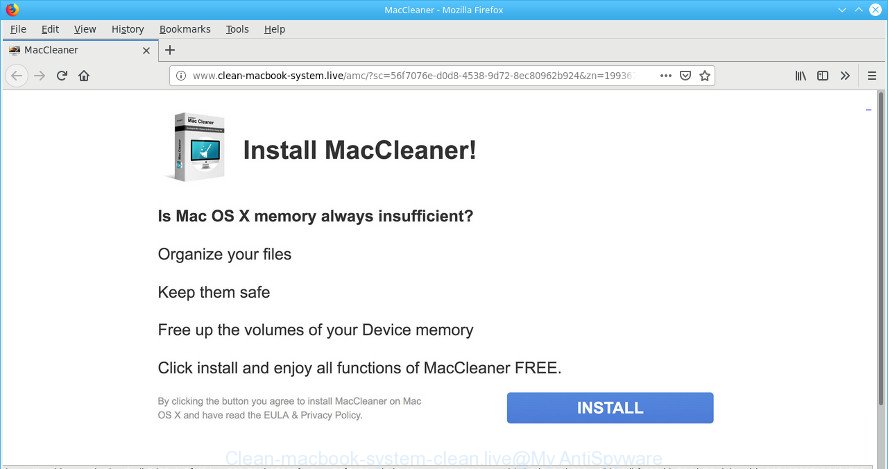
http://www.apple.clean-macbook-system-clean.live/scan/?campid= …
The adware can modify MAC OS setting in order to launch automatically when the computer launch. You will be annoyed about it. Like other undesired software, the ad supported software can display advertisements without your’s permission, and these annoying advertisements is hard to shut down. The worst is, the adware which designed to redirect your web-browser to various ad web pages such as the Clean-macbook-system-clean.live has the ability to collect lots of your confidential data to get profit.
It is not a good idea to have an unwanted program such as the adware that responsible for the appearance of Clean-macbook-system-clean.live pop up advertisements. The reason for this is simple, it doing things you don’t know about. And of course you completely don’t know what will happen when you click on any Clean-macbook-system-clean.live advertisements.
Even worse, some ad supported software has spyware and keyloggers built into the program, leading to greater damage to your computer and possible invasion of your privacy data.
Therefore it’s very important to follow the few simple steps below ASAP. The steps will allow you to delete ad-supported software as well as clean your MAC from the Clean-macbook-system-clean.live popup advertisements. What is more, the guidance below will help you get rid of other malicious software like undesired toolbars and browser hijackers, that can be installed onto computer along with the adware.
How to remove Clean-macbook-system-clean.live pop-up ads
When the ad-supported software gets installed on your MAC without your knowledge, it is not easy to delete. Most commonly, there is no Uninstall application which simply uninstall the adware which reroutes your internet browser to the unwanted Clean-macbook-system-clean.live web page from your MAC. So, we advise using well-proven free specialized utility such as MalwareBytes Anti-Malware (MBAM). But the best way to remove Clean-macbook-system-clean.live popup ads will be to perform several manual steps, after that additionally run antimalware utilities.
To remove Clean-macbook-system-clean.live pop-ups, execute the following steps:
- How to delete Clean-macbook-system-clean.live pop-ups without any software
- Scan your MAC OS and remove Clean-macbook-system-clean.live redirect with free tools
- Block Clean-macbook-system-clean.live and other unwanted webpages
- How to Clean-macbook-system-clean.live popups get installed onto machine
- Finish words
How to delete Clean-macbook-system-clean.live pop-ups without any software
The following instructions is a step-by-step guide, which will help you manually delete Clean-macbook-system-clean.live pop-up advertisements from the Chrome, Safari and Mozilla Firefox. If you do not want to remove adware in the manually due to the fact that you are an unskilled computer user, then you can run free removal tools listed below.
Remove potentially unwanted apps using th Finder
First of all, check the list of installed programs on your machine and delete all unknown and recently installed software. If you see an unknown program with incorrect spelling or varying capital letters, it have most likely been installed by malicious software and you should clean it off first with malware removal utility like Malwarebytes Anti-malware.
Open Finder and click “Applications”.

Very carefully look around the entire list of apps installed on your computer. Most probably, one of them is the adware that responsible for web browser redirect to the unwanted Clean-macbook-system-clean.live site. If you have many applications installed, you can help simplify the search of malicious programs by sort the list by date of installation.
Once you’ve found a suspicious, unwanted or unused application, right click to it and choose “Move to Trash”. Another method is drag the program from the Applications folder to the Trash.
Don’t forget, choose Finder -> “Empty Trash”.
Remove Clean-macbook-system-clean.live from Firefox by resetting web-browser settings
If your Firefox internet browser is re-directed to Clean-macbook-system-clean.live without your permission or an unknown search provider displays results for your search, then it may be time to perform the internet browser reset. However, your saved passwords and bookmarks will not be changed, deleted or cleared.
Start the Firefox and click the menu button (it looks like three stacked lines) at the top right of the browser screen. Next, click the question-mark icon at the bottom of the drop-down menu. It will show the slide-out menu.

Select the “Troubleshooting information”. If you are unable to access the Help menu, then type “about:support” in your address bar and press Enter. It bring up the “Troubleshooting Information” page as shown in the following example.

Click the “Refresh Firefox” button at the top right of the Troubleshooting Information page. Select “Refresh Firefox” in the confirmation dialog box. The Mozilla Firefox will start a task to fix your problems that caused by the Clean-macbook-system-clean.live adware. Once, it is done, click the “Finish” button.
Remove Clean-macbook-system-clean.live pop up advertisements from Safari
By resetting Safari browser you return your web browser settings to its default state. This is basic when troubleshooting problems that might have been caused by adware that created to redirect your web browser to various ad webpages like the Clean-macbook-system-clean.live.
Click Safari menu and select “Preferences”.

It will open the Safari Preferences window. Next, click the “Extensions” tab. Look for unknown and suspicious addons on left panel, choose it, then click the “Uninstall” button. Most important to delete all unknown addons from Safari.
Once complete, click “General” tab. Change the “Default Search Engine” to Google.

Find the “Homepage” and type into textfield “https://www.google.com”.
Remove Clean-macbook-system-clean.live popup ads from Chrome
Another solution to delete Clean-macbook-system-clean.live pop-up ads from Google Chrome is Reset Chrome settings. This will disable malicious extensions and reset Chrome settings to original state. However, your themes, bookmarks, history, passwords, and web form auto-fill information will not be deleted.
First run the Chrome. Next, click the button in the form of three horizontal dots (![]() ).
).
It will display the Chrome menu. Choose More Tools, then click Extensions. Carefully browse through the list of installed extensions. If the list has the add-on signed with “Installed by enterprise policy” or “Installed by your administrator”, then complete the following instructions: Remove Google Chrome extensions installed by enterprise policy.
Open the Chrome menu once again. Further, press the option called “Settings”.

The web-browser will display the settings screen. Another method to show the Chrome’s settings – type chrome://settings in the internet browser adress bar and press Enter
Scroll down to the bottom of the page and click the “Advanced” link. Now scroll down until the “Reset” section is visible, as shown in the figure below and click the “Reset settings to their original defaults” button.

The Google Chrome will display the confirmation dialog box like below.

You need to confirm your action, click the “Reset” button. The web-browser will launch the process of cleaning. Once it is done, the web-browser’s settings including startpage, search provider by default and new tab page back to the values which have been when the Google Chrome was first installed on your machine.
Scan your MAC OS and remove Clean-macbook-system-clean.live redirect with free tools
The easiest solution to remove Clean-macbook-system-clean.live ads is to use an anti-malware program capable of detecting this ad-supported software that causes multiple unwanted ads. We recommend try MalwareBytes or another free malware remover that listed below. It has excellent detection rate when it comes to ad-supported software, hijackers and other PUPs.
How to automatically delete Clean-macbook-system-clean.live with MalwareBytes
We suggest using the MalwareBytes AntiMalware that are fully clean your Apple Mac of the ad supported software. This free utility is an advanced malware removal program developed by (c) Malwarebytes lab. This program uses the world’s most popular antimalware technology. It is able to help you remove unwanted Clean-macbook-system-clean.live redirect from your internet browsers, PUPs, malware, hijacker infection, toolbars, ransomware and other security threats from your machine for free.
Visit the following page to download MalwareBytes Free.
20944 downloads
Author: Malwarebytes
Category: Security tools
Update: September 10, 2020
After the downloading process is complete, close all windows on your machine. Further, run the saved file. Follow the prompts.
The MalwareBytes Anti-Malware will automatically start and you can see its main window like below.
Next, press the “Scan Now” button for checking your MAC system for the ad-supported software that causes a large amount of intrusive Clean-macbook-system-clean.live advertisements. While the MalwareBytes Anti-Malware program is checking, you may see number of objects it has identified as threat.

When MalwareBytes Anti-Malware has finished scanning, you can check all threats detected on your Apple Mac. All detected items will be marked. You can delete them all by simply click “Remove Selected Items” button.

The MalwareBytes will begin to get rid of adware responsible for redirecting your internet browser to the Clean-macbook-system-clean.live page.
Block Clean-macbook-system-clean.live and other unwanted webpages
By installing an adblocker application such as AdGuard, you’re able to block Clean-macbook-system-clean.live, autoplaying video ads and remove a ton of distracting and intrusive ads on sites.

Click the following link to download the latest version of AdGuard for Apple Mac.
3753 downloads
Author: © Adguard
Category: Security tools
Update: January 17, 2018
Once downloading is complete, start the downloaded file. You will see the “Setup Wizard” screen. Follow the prompts.
Each time, when you launch your Apple Mac, AdGuard will start automatically and stop unwanted ads, block Clean-macbook-system-clean.live, as well as other harmful or misleading web-pages.
How to Clean-macbook-system-clean.live popups get installed onto machine
Usually, ad-supported software gets into your machine as part of a bundle with freeware, sharing files and other unsafe apps that you downloaded from the Web. The makers of this ad supported software pays software authors for distributing adware within their software. So, third-party applications is often included as part of the setup file. In order to avoid the setup of any ad-supported software that designed to redirect your browser to various ad webpages like the Clean-macbook-system-clean.live: choose only Manual, Custom or Advanced install method and disable all bundled apps in which you are unsure.
Finish words
Now your MAC OS should be free of the adware responsible for redirecting your internet browser to the Clean-macbook-system-clean.live web-site. We suggest that you keep MalwareBytes Anti-Malware (to periodically scan your computer for new adwares and other malware) and AdGuard (to help you block annoying popup ads and malicious web pages). Moreover, to prevent any adware, please stay clear of unknown and third party programs.
If you need more help with Clean-macbook-system-clean.live redirect related issues, go to here.

















