Did you get unwanted MacCleaner pop-ups and wonder where it came from? Then you need to know that you have an ‘ad-supported’ software (also known as adware) installed on your MAC system. Here’s below how the MacCleaner pop up ads looked like when I got it on my Apple MAC.
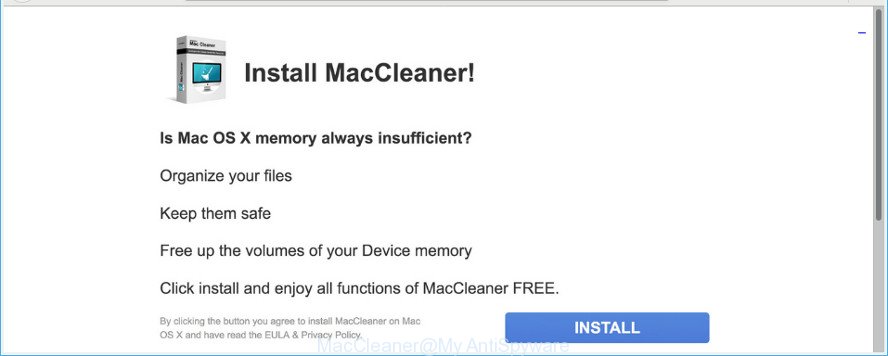
Unwanted MacCleaner pop-up ads
Adware is designed to show ads on the MAC or redirect your search requests to advertising web-sites. Ad supported software has been installed on many machines around the world without users permission, so you are one of many. Most probably, you do not even know how and where Adware has got into your Apple Mac. In the step-by-step guidance below, we will explain its typical behavior on your MAC, as well as effective solutions of removing MacCleaner pop up advertisements from your web-browser.
The ad-supported software run in the background when you are online, and the adware can slow down your MAC system and affect its performance. There are applications that can remove adware from your Apple Mac and some of them are free and listed below, such as the MalwareBytes Anti Malware.
Adware can install a component that enables its developer to track which webpages you visit, which products you look at upon those pages. They are then able to choose the type of advertisements they show you. So, if you had adware on your MAC, there is a good chance you have another that is gathering and sharing your confidential data with third parties, without your consent.
We suggest to get rid of the adware that cause annoying MacCleaner pop-up advertisements to appear, as soon as you found this problem, as it can reroute your web browser to web-resources that may load other harmful software on your computer.
Remove MacCleaner pop-up ads (Virus removal steps)
There are a simple manual steps below which will assist you to get rid of MacCleaner pop-up ads from your Apple Mac computer. The most effective method to remove this adware is to follow the manual removal steps and then use MalwareBytes Free automatic tool (it is free). The manual method will help to weaken this adware and these malware removal tools will completely remove MacCleaner ads and restore the Google Chrome, Safari and Firefox settings to default.
To remove MacCleaner pop-ups, complete the steps below:
- How to delete MacCleaner pop up ads without any software
- Scan your computer and remove MacCleaner pop-ups with free utilities
- How to stop MacCleaner pop-ups
- How to avoid setup of MacCleaner pop up advertisements
- To sum up
How to delete MacCleaner pop up ads without any software
The adware can modify your internet browser settings and redirect you to the webpages which may contain tons of ads or various security threats, like hijacker infection, malicious software or PUPs. Not every antivirus program can detect and delete adware easily from your machine. Follow the few simple steps below and you can remove MacCleaner pop ups by yourself.
Deleting the MacCleaner, check the list of installed software first
First method for manual adware removal is to go into the Finder, then Applications. Take a look at the list of software on your MAC OS and see if there are any suspicious and unknown software. If you see any, you need to remove them. Of course, before doing so, you can do an World Wide Web search to find details on the program. If it is a potentially unwanted application, ad supported software or malware, you will likely find information that says so.
Open Finder and click “Applications”.

Very carefully look around the entire list of applications installed on your computer. Most likely, one of them is the adware which causes intrusive MacCleaner popups. If you’ve many applications installed, you can help simplify the search of harmful applications by sort the list by date of installation.
Once you’ve found a questionable, unwanted or unused program, right click to it and choose “Move to Trash”. Another method is drag the program from the Applications folder to the Trash.
Don’t forget, select Finder -> “Empty Trash”.
Delete MacCleaner advertisements from Safari
The Safari reset is great if your browser is hijacked or you have unwanted addo-ons or toolbars on your web browser, which installed by an malicious software.
Click Safari menu and select “Preferences”.

It will open the Safari Preferences window. Next, click the “Extensions” tab. Look for unknown and suspicious extensions on left panel, select it, then click the “Uninstall” button. Most important to get rid of all unknown plugins from Safari.
Once complete, click “General” tab. Change the “Default Search Engine” to Google.

Find the “Homepage” and type into textfield “https://www.google.com”.
Delete MacCleaner pop-up advertisements from Mozilla Firefox
Resetting your Firefox is first troubleshooting step for any issues with your web-browser program, including the redirect to MacCleaner page. However, your saved passwords and bookmarks will not be changed, deleted or cleared.
First, open the Firefox and press ![]() button. It will display the drop-down menu on the right-part of the browser. Further, press the Help button (
button. It will display the drop-down menu on the right-part of the browser. Further, press the Help button (![]() ) like below.
) like below.

In the Help menu, select the “Troubleshooting Information” option. Another way to open the “Troubleshooting Information” screen – type “about:support” in the browser adress bar and press Enter. It will show the “Troubleshooting Information” page like below. In the upper-right corner of this screen, click the “Refresh Firefox” button.

It will display the confirmation prompt. Further, click the “Refresh Firefox” button. The Firefox will begin a procedure to fix your problems that caused by the MacCleaner adware. Once, it is finished, click the “Finish” button.
Remove MacCleaner pop up ads from Chrome
Another way to delete MacCleaner pop-up advertisements from Chrome is Reset Chrome settings. This will disable malicious add-ons and reset Chrome settings to original state. However, your saved bookmarks and passwords will not be lost. This will not affect your history, passwords, bookmarks, and other saved data.
Open the Chrome menu by clicking on the button in the form of three horizontal dotes (![]() ). It will open the drop-down menu. Select More Tools, then click Extensions.
). It will open the drop-down menu. Select More Tools, then click Extensions.
Carefully browse through the list of installed add-ons. If the list has the extension labeled with “Installed by enterprise policy” or “Installed by your administrator”, then complete the following instructions: Remove Google Chrome extensions installed by enterprise policy otherwise, just go to the step below.
Open the Chrome main menu again, press to “Settings” option.

Scroll down to the bottom of the page and click on the “Advanced” link. Now scroll down until the Reset settings section is visible, like below and click the “Reset settings to their original defaults” button.

Confirm your action, click the “Reset” button.
Scan your computer and remove MacCleaner pop-ups with free utilities
The easiest solution to get rid of MacCleaner popup ads is to run an antimalware application capable of detecting this adware related to MacCleaner popups. We suggest try MalwareBytes Anti Malware or another free malware remover that listed below. It has excellent detection rate when it comes to adware, hijackers and other PUPs.
Delete MacCleaner popup advertisements with MalwareBytes Anti Malware (MBAM)
If you are still having problems with the MacCleaner ads removal or just wish to check your MAC OS occasionally for ad supported software and other malware, then download MalwareBytes AntiMalware (MBAM). It’s free for home use, and scans for and removes various unwanted apps that attacks your MAC or degrades MAC system performance. MalwareBytes Free can remove browser hijacker infection, adware, PUPs as well as malicious software, including ransomware and trojans.
Visit the page linked below to download MalwareBytes Free.
20944 downloads
Author: Malwarebytes
Category: Security tools
Update: September 10, 2020
When the download is finished, close all windows on your computer. Further, start the saved file. Follow the prompts.
The MalwareBytes Anti-Malware will automatically run and you can see its main window as displayed in the figure below.
Next, click the “Scan Now” button . MalwareBytes Anti-Malware application will scan through the whole MAC for the adware which causes intrusive MacCleaner ads. This process can take some time, so please be patient. During the scan MalwareBytes Anti Malware will detect threats present on your MAC OS.

When the scan is finished, MalwareBytes Free will produce a list of unwanted applications ad supported software. All found threats will be marked. You can delete them all by simply press “Remove Selected Items” button.

The MalwareBytes Anti-Malware will remove ad-supported software that causes browsers to display unwanted MacCleaner pop-up advertisements.
How to stop MacCleaner pop-ups
The AdGuard is a very good ad-blocker program for the Chrome, Mozilla Firefox and Safari, with active user support. It does a great job by removing certain types of unwanted ads, popunders, popups, intrusive new tab pages, and even full page ads and webpage overlay layers. Of course, the AdGuard can stop the MacCleaner redirect automatically or by using a custom filter rule.

Visit the page linked below to download AdGuard.
3753 downloads
Author: © Adguard
Category: Security tools
Update: January 17, 2018
When the download is finished, start the downloaded file. You will see the “Setup Wizard” screen. Follow the prompts.
Each time, when you run your computer, AdGuard will start automatically and stop unwanted ads, MacCleaner pop-ups, as well as other malicious or misleading web sites.
How to avoid setup of MacCleaner pop up advertisements
The majority of ad-supported software is bundled with freeware or even paid programs that computer users can easily download online. The setup packages of such software, in many cases, clearly indicate that they will install bundled software. The option is given to users to block the install of any optional programs. So, in order to avoid the install of any ad supported software: read all disclaimers and install screens very carefully, select only Custom or Advanced installation type and reject all optional applications in which you are unsure.
To sum up
Now your MAC should be free of the adware that causes browsers to open undesired MacCleaner pop ups. We suggest that you keep AdGuard (to help you block unwanted advertisements and annoying malicious web pages) and MalwareBytes (to periodically scan your machine for new ad-supported softwares and other malware).
If you are still having problems while trying to get rid of MacCleaner popup ads from the Safari, Google Chrome and Firefox, then ask for help here here.

















