If you keep getting misleading Smartmacutils.net pop-ups, when you browse the Net with the Safari, Firefox and Chrome, then it could mean that the malware from the adware (sometimes named ‘ad-supported’ software) group get installed on your machine.
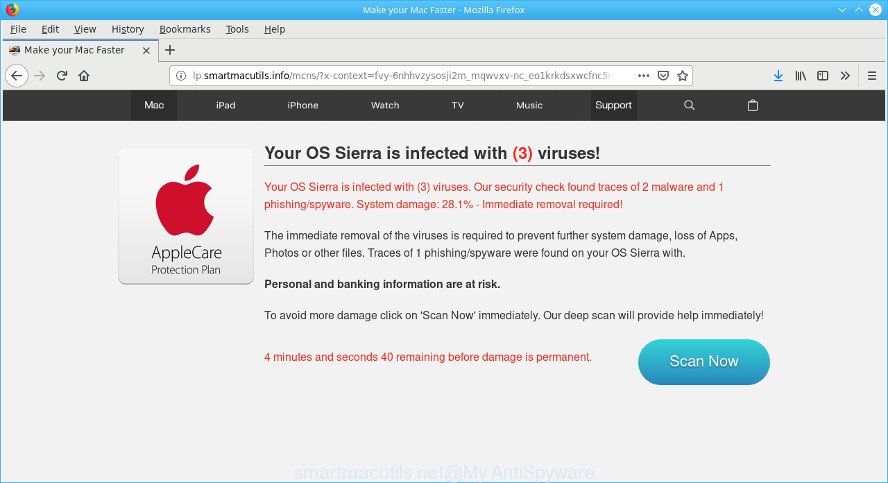
smartmacutils.net is a misleading web-site that designed in order to trick you into installing an unwanted software (malware, adware or PUP).
What does ad supported software do? Adware is a type of potentially unwanted applications whose motive is to make profit for its creator. It have different methods of earning by showing the advertisements forcibly to its victims. Adware can generate pop-ups, display annoying ads, change the victim’s web browser settings, or redirect the victim’s browser to unknown web pages.
Does adware steal your personal data? The adware is often harmless, but sometimes the adware you inadvertently download can also be spyware. Spyware can sometimes seek out your confidential data stored on the MAC, gather this information and use it to steal your identity.
So, if you happen to encounter undesired Smartmacutils.net popup scam, then be quick and take effort to remove ad supported software that made to show misleading Smartmacutils.net pop-up scam within your browser ASAP. Follow the few simple steps below to remove Smartmacutils.net pop-up. Let us know how you managed by sending us your comments please.
How to remove Smartmacutils.net pop up scam
There are a simple manual instructions below that will assist you to remove Smartmacutils.net popup from your Apple Mac Apple Mac. The most effective way to remove this ad supported software is to follow the manual removal steps and then run MalwareBytes Anti-Malware (MBAM) automatic utility (it is free). The manual way will assist to weaken this ad supported software and these malicious software removal utilities will completely delete Smartmacutils.net pop up warnings and return the Safari, Mozilla Firefox and Chrome settings to default.
To remove Smartmacutils.net pop-ups, follow the steps below:
- How to manually get rid of Smartmacutils.net
- How to get rid of Smartmacutils.net popup scam with free programs
- Run AdBlocker to block Smartmacutils.net and stay safe online
- How to avoid setup of Smartmacutils.net pop up warnings
- To sum up
How to manually get rid of Smartmacutils.net
If you perform exactly the step-by-step instructions below you should be able to get rid of the Smartmacutils.net pop-up from the Google Chrome, Safari and Mozilla Firefox internet browsers.
Uninstall Smartmacutils.net associated software by using the Finder
The process of adware removal is generally the same across all versions of Mac operating system. To start with, it is necessary to check the list of installed applications on your MAC system and uninstall all unused, unknown and dubious software.
Make sure you have closed all web browsers and other programs. Next, uninstall any undesired and suspicious apps from MAC OS using the Finder.
Open Finder and click “Applications”.

Look around the entire list of software installed on your computer. Most probably, one of them is the ad supported software which cause misleading Smartmacutils.net pop-up scam to appear. Choose the questionable application or the program that name is not familiar to you and uninstall it.
Drag the suspicious program from the Applications folder to the Trash.
Most important, don’t forget, choose Finder -> Empty Trash.
Remove Smartmacutils.net pop-up scam from Google Chrome
Reset Chrome settings is a simple solution to delete Smartmacutils.net popup warnings, malicious and ‘ad-supported’ extensions, web-browser’s new tab, search provider and homepage that have been changed by ad supported software.
First run the Chrome. Next, press the button in the form of three horizontal dots (![]() ).
).
It will show the Google Chrome menu. Select More Tools, then click Extensions. Carefully browse through the list of installed add-ons. If the list has the extension signed with “Installed by enterprise policy” or “Installed by your administrator”, then complete the following tutorial: Remove Chrome extensions installed by enterprise policy.
Open the Google Chrome menu once again. Further, click the option named “Settings”.

The web-browser will display the settings screen. Another way to display the Google Chrome’s settings – type chrome://settings in the web browser adress bar and press Enter
Scroll down to the bottom of the page and click the “Advanced” link. Now scroll down until the “Reset” section is visible, as shown below and click the “Reset settings to their original defaults” button.

The Google Chrome will open the confirmation dialog box as displayed in the following example.

You need to confirm your action, click the “Reset” button. The browser will run the task of cleaning. After it is done, the internet browser’s settings including new tab page, homepage and default search provider back to the values that have been when the Google Chrome was first installed on your machine.
Remove Smartmacutils.net pop up from Safari
If you find that Safari internet browser settings like newtab page, home page and search provider by default having been modified by adware that displays misleading Smartmacutils.net fake alerts on your machine, then you may return your settings, via the reset internet browser procedure.
Click Safari menu and choose “Preferences”.

It will open the Safari Preferences window. Next, click the “Extensions” tab. Look for unknown and suspicious extensions on left panel, choose it, then click the “Uninstall” button. Most important to delete all unknown plugins from Safari.
Once complete, click “General” tab. Change the “Default Search Engine” to Google.

Find the “Homepage” and type into textfield “https://www.google.com”.
Remove Smartmacutils.net from Mozilla Firefox by resetting browser settings
If the Firefox web browser program is hijacked, then resetting its settings can help. The Reset feature is available on all modern version of Mozilla Firefox. A reset can fix many issues by restoring Mozilla Firefox settings such as newtab page, start page and search provider by default to their original settings. However, your saved passwords and bookmarks will not be changed, deleted or cleared.
First, start the Firefox. Next, press the button in the form of three horizontal stripes (![]() ). It will display the drop-down menu. Next, click the Help button (
). It will display the drop-down menu. Next, click the Help button (![]() ).
).

In the Help menu click the “Troubleshooting Information”. In the upper-right corner of the “Troubleshooting Information” page click on “Refresh Firefox” button as on the image below.

Confirm your action, click the “Refresh Firefox”.
How to get rid of Smartmacutils.net popup scam with free programs
Manual removal is not always as effective as you might think. Often, even the most experienced users can not completely get rid of adware that causes internet browsers to open misleading Smartmacutils.net pop up scam. So, we suggest to scan your Apple Mac for any remaining malicious components with free ad supported software removal applications below.
How to automatically get rid of Smartmacutils.net with MalwareBytes Anti Malware
Manual Smartmacutils.net pop-up warnings removal requires some computer skills. Some files that created by the adware can be not completely removed. We suggest that run the MalwareBytes Anti Malware (MBAM) that are completely clean your computer of adware. Moreover, this free tool will allow you to remove browser hijacker, malware, PUPs and toolbars that your Apple Mac can be infected too.
Visit the page linked below to download MalwareBytes Free.
20944 downloads
Author: Malwarebytes
Category: Security tools
Update: September 10, 2020
When downloading is done, close all windows on your MAC system. Further, run the saved file. Follow the prompts.
The MalwareBytes Free will automatically start and you can see its main window as displayed in the following example.
Next, click the “Scan Now” button . MalwareBytes program will scan through the whole Apple Mac for the adware which designed to display misleading Smartmacutils.net fake alerts within your internet browser. This task can take some time, so please be patient. During the scan MalwareBytes Anti-Malware (MBAM) will detect threats present on your MAC system.

As the scanning ends, you will be opened the list of all detected threats on your MAC system. Review the report and then click “Remove Selected Items” button.

The MalwareBytes Anti Malware (MBAM) will remove ad supported software that causes internet browsers to open misleading Smartmacutils.net pop up scam and add items to the Quarantine.
Run AdBlocker to block Smartmacutils.net and stay safe online
Run an ad blocking tool such as AdGuard will protect you from malicious advertisements and content. Moreover, you can find that the AdGuard have an option to protect your privacy and stop phishing and spam web sites. Additionally, ad-blocking programs will help you to avoid unwanted pop-up ads and unverified links that also a good way to stay safe online.

- AdGuard can be downloaded from the following link.
AdGuard for Mac download
3753 downloads
Author: © Adguard
Category: Security tools
Update: January 17, 2018
- When the download is finished, run the downloaded file. You will see the “Setup Wizard” program window. Follow the prompts.
- When the installation is complete, click “Skip” to close the installation application and use the default settings, or click “Get Started” to see an quick tutorial which will allow you get to know AdGuard better.
- In most cases, the default settings are enough and you do not need to change anything. Each time, when you start your MAC system, AdGuard will start automatically and stop unwanted ads, block Smartmacutils.net, as well as other harmful or misleading webpages.
How to avoid setup of Smartmacutils.net pop up warnings
The ad-supported software come bundled with certain free programs. So always read carefully the installation screens, disclaimers, ‘Terms of Use’ and ‘Software license’ appearing during the install process. Additionally pay attention for additional applications that are being installed along with the main program. Ensure that you unchecked all of them! Also, use an ad blocking program that will help to block malicious, misleading, illegitimate or untrustworthy web sites.
To sum up
Now your MAC system should be free of the adware that causes multiple misleading Smartmacutils.net alerts and popups. We suggest that you keep AdGuard (to help you stop unwanted advertisements and annoying malicious websites) and MalwareBytes (to periodically scan your Apple Mac for new adwares and other malware).
If you are still having problems while trying to remove Smartmacutils.net pop-up from the Firefox, Chrome and Safari, then ask for help here here.

















