The Inboxpush.com pop-ups, ads or notifications appeared on your PC without any notice? After that, you’re faced with the fact that your browser is now rerouted to other undesired web sites and filled with a variety of ads and banners. The cause of all your problems with your machine is adware (sometimes named ‘ad-supported’ software).
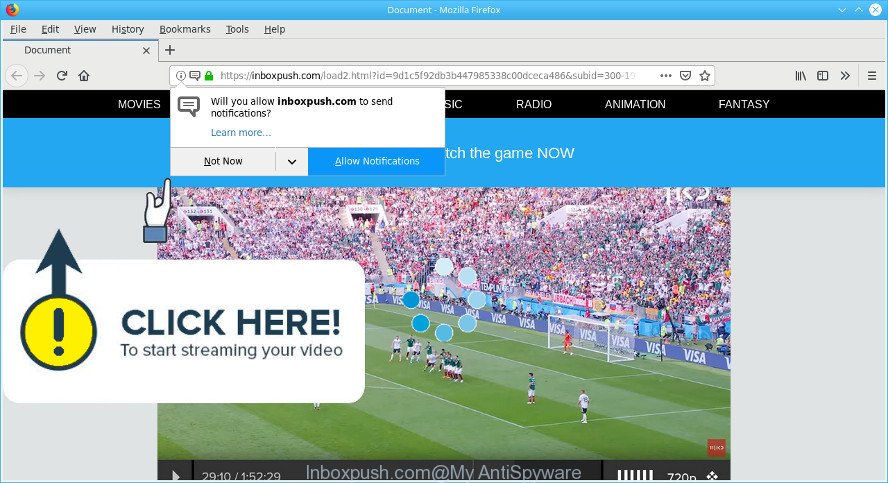
https://inboxpush.com/load2.html?id= …
Adware is undesired software designed to throw advertisements up on your internet browser screen. Adware generates profit for its developer by periodically showing a lot of ads and pop-up deals. You might experience a change in your home page or search engine, new tabs opening or even a redirect to malicious web pages.
The adware run in the background when you are online, and the ad-supported software can slow down your personal computer and affect its performance. There are programs that can remove adware from your machine and some of them are free and listed below, such as Zemana Anti-Malware, MalwareBytes Anti-Malware and HitmanPro.
The worst is, the adware may monetize its functionality by gathering privacy information from your surfing sessions. This personal info, later, can be easily used for marketing purposes. This puts your privacy data at a security risk.
We strongly recommend that you perform the steps below which will allow you to delete Inboxpush.com pop-ups using the standard features of Windows and some proven free programs.
Remove Inboxpush.com popups, ads, notifications (removal steps)
In order to get rid of Inboxpush.com popup advertisements from the Chrome, Mozilla Firefox, Internet Explorer and Microsoft Edge, you need to reset the internet browser settings. Additionally, you should look up for other suspicious entries, such as files, programs, internet browser addons and shortcuts. However, if you want to delete Inboxpush.com pop-ups easily, you should run reputable antimalware utility and let it do the job for you.
To remove Inboxpush.com pop-ups, follow the steps below:
- How to manually remove Inboxpush.com pop-ups
- Inboxpush.com pop-up advertisements automatic removal
- How to stop Inboxpush.com pop-ups
- How to avoid install of adware
- To sum up
How to manually remove Inboxpush.com pop-ups
Read this “How to remove” section to know how to manually remove ad-supported software that reroutes your web browser to the undesired Inboxpush.com web-page. Even if the guide does not work for you, there are several free malware removers below that can easily handle such adware that causes a huge number of intrusive Inboxpush.com popups.
Delete PUPs through the Microsoft Windows Control Panel
Some PUPs, browser hijacking software and ad supported software can be deleted by uninstalling the free software they came with. If this way does not succeed, then looking them up in the list of installed apps in Microsoft Windows Control Panel. Use the “Uninstall” command in order to delete them.
Press Windows button ![]() , then click Search
, then click Search ![]() . Type “Control panel”and press Enter. If you using Windows XP or Windows 7, then press “Start” and select “Control Panel”. It will open the Windows Control Panel as on the image below.
. Type “Control panel”and press Enter. If you using Windows XP or Windows 7, then press “Start” and select “Control Panel”. It will open the Windows Control Panel as on the image below.

Further, click “Uninstall a program” ![]()
It will open a list of all programs installed on your PC system. Scroll through the all list, and uninstall any questionable and unknown programs.
Delete Inboxpush.com from Firefox by resetting web-browser settings
The Firefox reset will remove redirects to undesired Inboxpush.com website, modified preferences, extensions and security settings. However, your saved passwords and bookmarks will not be changed, deleted or cleared.
First, launch the Mozilla Firefox. Next, click the button in the form of three horizontal stripes (![]() ). It will open the drop-down menu. Next, click the Help button (
). It will open the drop-down menu. Next, click the Help button (![]() ).
).

In the Help menu click the “Troubleshooting Information”. In the upper-right corner of the “Troubleshooting Information” page click on “Refresh Firefox” button as displayed in the figure below.

Confirm your action, click the “Refresh Firefox”.
Remove Inboxpush.com popups from Google Chrome
Reset Chrome settings is a simple method to get rid of Inboxpush.com pop-ups, harmful and ‘ad-supported’ extensions, internet browser’s newtab page, homepage and default search engine which have been replaced by ad supported software.

- First start the Google Chrome and press Menu button (small button in the form of three dots).
- It will show the Chrome main menu. Choose More Tools, then click Extensions.
- You’ll see the list of installed extensions. If the list has the extension labeled with “Installed by enterprise policy” or “Installed by your administrator”, then complete the following guidance: Remove Chrome extensions installed by enterprise policy.
- Now open the Google Chrome menu once again, click the “Settings” menu.
- You will see the Chrome’s settings page. Scroll down and click “Advanced” link.
- Scroll down again and press the “Reset” button.
- The Google Chrome will show the reset profile settings page as shown on the image above.
- Next click the “Reset” button.
- Once this task is finished, your browser’s home page, new tab and default search engine will be restored to their original defaults.
- To learn more, read the post How to reset Chrome settings to default.
Remove Inboxpush.com ads from IE
By resetting IE web browser you return your web browser settings to its default state. This is basic when troubleshooting problems that might have been caused by ad supported software responsible for redirects to the Inboxpush.com.
First, launch the IE. Next, click the button in the form of gear (![]() ). It will show the Tools drop-down menu, click the “Internet Options” as shown in the following example.
). It will show the Tools drop-down menu, click the “Internet Options” as shown in the following example.

In the “Internet Options” window click on the Advanced tab, then press the Reset button. The Internet Explorer will display the “Reset Internet Explorer settings” window as shown below. Select the “Delete personal settings” check box, then click “Reset” button.

You will now need to restart your system for the changes to take effect.
Inboxpush.com pop-up advertisements automatic removal
It is not enough to get rid of Inboxpush.com pop-ups from your web browser by following the manual steps above to solve all problems. Some the adware related files may remain on your machine and they will restore the adware even after you delete it. For that reason we suggest to run free anti-malware tool like Zemana, MalwareBytes Anti Malware (MBAM) and Hitman Pro. Either of those applications should can be used to scan for and delete ad-supported software that responsible for the appearance of Inboxpush.com pop up advertisements.
Scan and free your browser of Inboxpush.com popup advertisements with Zemana Anti Malware (ZAM)
Zemana Anti-Malware (ZAM) is a malware removal utility made for Windows. This tool will allow you remove Inboxpush.com pop-up advertisements, various types of malicious software (including browser hijackers and potentially unwanted applications) from your machine. It has simple and user friendly interface. While the Zemana AntiMalware does its job, your personal computer will run smoothly.
Download Zemana Anti-Malware on your Microsoft Windows Desktop from the following link.
164728 downloads
Author: Zemana Ltd
Category: Security tools
Update: July 16, 2019
After downloading is done, close all apps and windows on your personal computer. Open a directory in which you saved it. Double-click on the icon that’s named Zemana.AntiMalware.Setup like below.
![]()
When the install starts, you will see the “Setup wizard” that will help you install Zemana Anti Malware (ZAM) on your computer.

Once install is complete, you will see window as displayed in the figure below.

Now click the “Scan” button to perform a system scan for the ad supported software that causes a large amount of undesired Inboxpush.com ads. Depending on your personal computer, the scan may take anywhere from a few minutes to close to an hour.

After finished, you will be opened the list of all detected threats on your personal computer. Review the results once the utility has finished the system scan. If you think an entry should not be quarantined, then uncheck it. Otherwise, simply click “Next” button.

The Zemana Anti-Malware will start to remove adware which cause intrusive Inboxpush.com pop ups to appear.
Scan your computer and delete Inboxpush.com pop ups with HitmanPro
HitmanPro will help get rid of ad-supported software that responsible for the appearance of Inboxpush.com pop ups that slow down your personal computer. The browser hijacker infections, adware and other PUPs slow your browser down and try to force you into clicking on malicious advertisements and links. Hitman Pro removes the ad-supported software and lets you enjoy your machine without Inboxpush.com pop-up ads.
Visit the following page to download Hitman Pro. Save it on your Microsoft Windows desktop.
Download and use Hitman Pro on your computer. Once started, press “Next” button . Hitman Pro program will scan through the whole machine for the ad supported software which redirects your internet browser to the intrusive Inboxpush.com site. Depending on your personal computer, the scan may take anywhere from a few minutes to close to an hour. While the HitmanPro utility is checking, you can see how many objects it has identified as being infected by malware..

When HitmanPro has completed scanning your PC system, a list of all items found is created.

Review the results once the tool has complete the system scan. If you think an entry should not be quarantined, then uncheck it. Otherwise, simply click Next button.
It will display a dialog box, click the “Activate free license” button to start the free 30 days trial to delete all malicious software found.
Scan and clean your computer of ad supported software with MalwareBytes Anti Malware (MBAM)
We suggest using the MalwareBytes Anti-Malware (MBAM) that are completely clean your machine of the adware. The free tool is an advanced malware removal program designed by (c) Malwarebytes lab. This program uses the world’s most popular antimalware technology. It’s able to help you delete intrusive Inboxpush.com advertisements from your internet browsers, PUPs, malicious software, hijacker infections, toolbars, ransomware and other security threats from your system for free.
Visit the page linked below to download MalwareBytes. Save it to your Desktop.
327001 downloads
Author: Malwarebytes
Category: Security tools
Update: April 15, 2020
When the download is finished, close all applications and windows on your PC. Open a directory in which you saved it. Double-click on the icon that’s named mb3-setup as displayed on the image below.
![]()
When the installation starts, you’ll see the “Setup wizard” that will help you install Malwarebytes on your PC system.

Once installation is finished, you’ll see window as shown in the figure below.

Now click the “Scan Now” button to perform a system scan with this utility for the adware that causes a ton of intrusive Inboxpush.com popups. This process can take some time, so please be patient. While the MalwareBytes Anti-Malware is scanning, you can see how many objects it has identified either as being malware.

Once that process is finished, MalwareBytes will open a list of detected threats. Next, you need to press “Quarantine Selected” button.

The Malwarebytes will now remove ad supported software responsible for Inboxpush.com pop up ads and add items to the Quarantine. When the cleaning procedure is finished, you may be prompted to restart your personal computer.

The following video explains tutorial on how to remove hijacker infection, adware and other malware with MalwareBytes AntiMalware (MBAM).
How to stop Inboxpush.com pop-ups
In order to increase your security and protect your system against new undesired advertisements and harmful sites, you need to use ad-blocker application that stops an access to malicious advertisements and pages. Moreover, the application can stop the show of intrusive advertising, which also leads to faster loading of web pages and reduce the consumption of web traffic.
- AdGuard can be downloaded from the following link. Save it on your Microsoft Windows desktop or in any other place.
Adguard download
26825 downloads
Version: 6.4
Author: © Adguard
Category: Security tools
Update: November 15, 2018
- When the downloading process is finished, start the downloaded file. You will see the “Setup Wizard” program window. Follow the prompts.
- After the installation is finished, click “Skip” to close the installation program and use the default settings, or press “Get Started” to see an quick tutorial which will help you get to know AdGuard better.
- In most cases, the default settings are enough and you do not need to change anything. Each time, when you start your system, AdGuard will start automatically and stop unwanted ads, Inboxpush.com pop-ups, as well as other harmful or misleading web-sites. For an overview of all the features of the program, or to change its settings you can simply double-click on the icon named AdGuard, which may be found on your desktop.
How to avoid install of adware
The adware may be spread with the help of trojan horses and other forms of malware, but most commonly, the adware come along with some freeware. Many developers of free applications include bundled apps in their installer. Sometimes it’s possible to avoid the setup of any adware: carefully read the Terms of Use and the Software license, select only Manual, Custom or Advanced setup type, reject all checkboxes before clicking Install or Next button while installing new free software.
To sum up
Now your PC should be clean of the adware that causes a huge number of annoying Inboxpush.com popup advertisements. We suggest that you keep AdGuard (to help you block unwanted pop-ups and annoying harmful web-pages) and Zemana Free (to periodically scan your PC system for new ad-supported softwares and other malware). Probably you are running an older version of Java or Adobe Flash Player. This can be a security risk, so download and install the latest version right now.
If you are still having problems while trying to delete Inboxpush.com pop-ups from the Firefox, MS Edge, Google Chrome and IE, then ask for help here here.




















