Have you ever seen unwanted ads, pop-ups or notifications from Lingintirejohny.club? This issue can happen if an adware (also known as ‘ad-supported’ software) took control of your computer or web-browser. In order to remove Lingintirejohny.club advertisements, we recommend you to completely use the following steps.
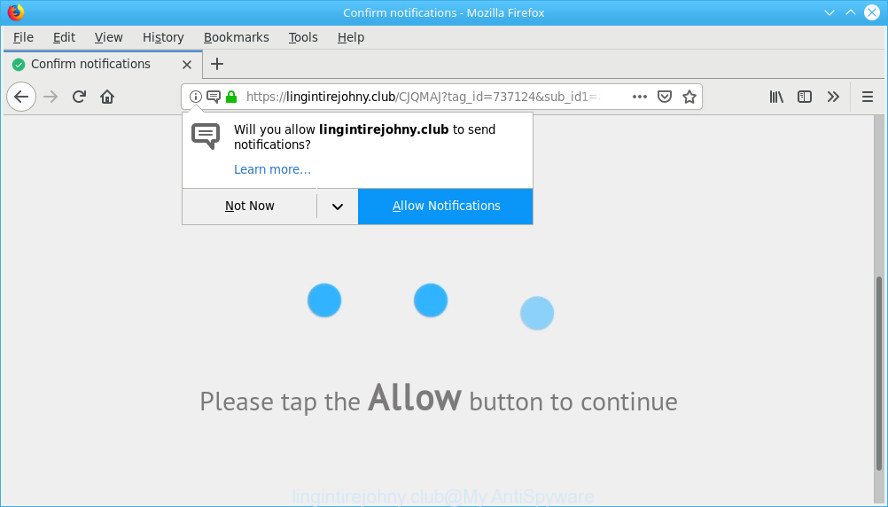
https://lingintirejohny.club …
What is adware? Adware is a part of malware. It is created to bombard you with endless ads and popup windows that could potentially be dangerous for your computer. The best way to remove adware is to use an adware removal utility.
The adware run in the background when you’re online, and the adware can slow down your computer and affect its performance. There are programs that can delete adware from your system and some of them are free and listed below, such as Zemana, MalwareBytes AntiMalware (MBAM) and Hitman Pro.
Does adware steal your confidential data? The adware is often harmless, but sometimes the ad-supported software you inadvertently download can also be spyware. Spyware can sometimes seek out your privacy information stored on the machine, collect this information and use it to steal your identity.
We recommend you to delete ad supported software and clean your PC from Lingintirejohny.club pop-up advertisements immediately, until the presence of the ad-supported software has not led to even worse consequences. You need to follow the guide below that will help you to completely delete the redirect to Lingintirejohny.club unwanted website, using only the built-in Windows features and several free malicious software removal utilities of well-known antivirus software companies.
How to remove Lingintirejohny.club pop-ups, ads, notifications
The following step-by-step tutorial will allow you to remove Lingintirejohny.club redirect from the Google Chrome, Firefox, MS Edge and IE. Moreover, the tutorial below will help you to delete malicious software, hijackers, PUPs and toolbars that your machine may be infected. Please do the guide step by step. If you need help or have any questions, then ask for our assistance or type a comment below. Read it once, after doing so, please print this page as you may need to close your internet browser or reboot your system.
To remove Lingintirejohny.club pop-ups, use the following steps:
- Manual Lingintirejohny.club popup advertisements removal
- Remove Lingintirejohny.club pop-up advertisements with free utilities
- How to block Lingintirejohny.club
- How was adware installed on PC
- Finish words
Manual Lingintirejohny.club popup advertisements removal
Read this “How to remove” section to know how to manually delete ad-supported software which cause annoying Lingintirejohny.club popup ads to appear. Even if the step-by-step guidance does not work for you, there are several free malware removers below that can easily handle such ad supported software responsible for redirections to the Lingintirejohny.club.
Uninstall adware through the Microsoft Windows Control Panel
The main cause of Lingintirejohny.club redirect could be potentially unwanted programs, adware or other unwanted applications that you may have accidentally installed on the PC. You need to find and uninstall all suspicious applications.
Make sure you have closed all browsers and other apps. Next, uninstall any unrequested and suspicious apps from your Control panel.
Windows 10, 8.1, 8
Now, press the Windows button, type “Control panel” in search and press Enter. Select “Programs and Features”, then “Uninstall a program”.

Look around the entire list of programs installed on your PC system. Most probably, one of them is the adware that causes internet browsers to show annoying Lingintirejohny.club pop-up ads. Select the dubious application or the application that name is not familiar to you and uninstall it.
Windows Vista, 7
From the “Start” menu in Windows, choose “Control Panel”. Under the “Programs” icon, select “Uninstall a program”.

Select the dubious or any unknown software, then press “Uninstall/Change” button to delete this undesired program from your computer.
Windows XP
Click the “Start” button, select “Control Panel” option. Click on “Add/Remove Programs”.

Choose an unwanted program, then click “Change/Remove” button. Follow the prompts.
Remove Lingintirejohny.club from Firefox by resetting web browser settings
This step will help you remove Lingintirejohny.club pop-ups, third-party toolbars, disable malicious addons and return your default startpage, newtab page and search engine settings.
Start the Firefox and click the menu button (it looks like three stacked lines) at the top right of the internet browser screen. Next, press the question-mark icon at the bottom of the drop-down menu. It will display the slide-out menu.

Select the “Troubleshooting information”. If you’re unable to access the Help menu, then type “about:support” in your address bar and press Enter. It bring up the “Troubleshooting Information” page as shown on the screen below.

Click the “Refresh Firefox” button at the top right of the Troubleshooting Information page. Select “Refresh Firefox” in the confirmation dialog box. The Mozilla Firefox will start a process to fix your problems that caused by the Lingintirejohny.club adware. Once, it is finished, click the “Finish” button.
Remove Lingintirejohny.club pop up ads from IE
By resetting Internet Explorer browser you revert back your web-browser settings to its default state. This is first when troubleshooting problems that might have been caused by adware which reroutes your internet browser to the annoying Lingintirejohny.club page.
First, run the Microsoft Internet Explorer, then click ‘gear’ icon ![]() . It will display the Tools drop-down menu on the right part of the browser, then click the “Internet Options” as displayed below.
. It will display the Tools drop-down menu on the right part of the browser, then click the “Internet Options” as displayed below.

In the “Internet Options” screen, select the “Advanced” tab, then press the “Reset” button. The Internet Explorer will show the “Reset Internet Explorer settings” prompt. Further, press the “Delete personal settings” check box to select it. Next, click the “Reset” button as displayed in the figure below.

When the procedure is finished, press “Close” button. Close the Internet Explorer and restart your computer for the changes to take effect. This step will help you to restore your web-browser’s start page, new tab and default search engine to default state.
Remove Lingintirejohny.club pop-ups from Google Chrome
Another solution to remove Lingintirejohny.club pop-up advertisements from Chrome is Reset Chrome settings. This will disable harmful add-ons and reset Chrome settings to original state. However, your saved passwords and bookmarks will not be changed, deleted or cleared.
Open the Google Chrome menu by clicking on the button in the form of three horizontal dotes (![]() ). It will show the drop-down menu. Choose More Tools, then click Extensions.
). It will show the drop-down menu. Choose More Tools, then click Extensions.
Carefully browse through the list of installed plugins. If the list has the add-on labeled with “Installed by enterprise policy” or “Installed by your administrator”, then complete the following tutorial: Remove Google Chrome extensions installed by enterprise policy otherwise, just go to the step below.
Open the Google Chrome main menu again, press to “Settings” option.

Scroll down to the bottom of the page and click on the “Advanced” link. Now scroll down until the Reset settings section is visible, as shown on the image below and click the “Reset settings to their original defaults” button.

Confirm your action, click the “Reset” button.
Remove Lingintirejohny.club pop-up advertisements with free utilities
If you’re not expert at computers, then we recommend to use free removal utilities listed below to remove Lingintirejohny.club popup ads for good. The automatic method is highly recommended. It has less steps and easier to implement than the manual method. Moreover, it lower risk of system damage. So, the automatic Lingintirejohny.club removal is a better option.
Scan and clean your browser of Lingintirejohny.club pop-ups with Zemana
Zemana is a lightweight utility which developed to run alongside your antivirus software, detecting and removing malware, adware and potentially unwanted applications that other programs miss. Zemana Anti-Malware (ZAM) is easy to use, fast, does not use many resources and have great detection and removal rates.
Visit the following page to download Zemana AntiMalware (ZAM). Save it to your Desktop.
164800 downloads
Author: Zemana Ltd
Category: Security tools
Update: July 16, 2019
When downloading is finished, close all software and windows on your PC system. Double-click the setup file named Zemana.AntiMalware.Setup. If the “User Account Control” prompt pops up like below, click the “Yes” button.

It will open the “Setup wizard” which will help you install Zemana Anti-Malware (ZAM) on your personal computer. Follow the prompts and don’t make any changes to default settings.

Once install is complete successfully, Zemana Anti Malware (ZAM) will automatically start and you can see its main screen as shown in the figure below.

Now click the “Scan” button to perform a system scan for the adware that causes a ton of annoying Lingintirejohny.club popup ads. A scan can take anywhere from 10 to 30 minutes, depending on the count of files on your machine and the speed of your computer. When a threat is found, the number of the security threats will change accordingly. Wait until the the checking is finished.

When the system scan is finished, you’ll be opened the list of all found items on your system. Review the scan results and then click “Next” button. The Zemana Anti-Malware (ZAM) will remove ad-supported software which redirects your web browser to the intrusive Lingintirejohny.club web-page and add threats to the Quarantine. When disinfection is finished, you may be prompted to restart the PC.
Use Hitman Pro to get rid of Lingintirejohny.club ads
Hitman Pro is a free tool which can identify ad-supported software that responsible for the appearance of Lingintirejohny.club advertisements. It’s not always easy to locate all the undesired applications that your system might have picked up on the Net. Hitman Pro will look for the adware, hijackers and other malware you need to erase.
Visit the following page to download the latest version of HitmanPro for MS Windows. Save it to your Desktop so that you can access the file easily.
When the download is done, open the directory in which you saved it and double-click the Hitman Pro icon. It will launch the Hitman Pro utility. If the User Account Control prompt will ask you want to start the application, click Yes button to continue.

Next, click “Next” . HitmanPro tool will start scanning the whole computer to find out adware that causes intrusive Lingintirejohny.club pop-ups. While the Hitman Pro program is checking, you can see number of objects it has identified as threat.

Once finished, Hitman Pro will open a list of found items as displayed in the following example.

Review the results once the tool has finished the system scan. If you think an entry should not be quarantined, then uncheck it. Otherwise, simply press “Next” button. It will open a prompt, click the “Activate free license” button. The HitmanPro will start to get rid of adware related to Lingintirejohny.club popup advertisements. After the clean-up is finished, the utility may ask you to restart your personal computer.
Use MalwareBytes Anti-Malware to remove Lingintirejohny.club ads
If you’re having problems with Lingintirejohny.club advertisements removal, then check out MalwareBytes AntiMalware (MBAM). This is a utility that can help clean up your PC and improve your speeds for free. Find out more below.
Installing the MalwareBytes is simple. First you’ll need to download MalwareBytes Free on your personal computer by clicking on the link below.
327053 downloads
Author: Malwarebytes
Category: Security tools
Update: April 15, 2020
After the download is finished, close all software and windows on your PC system. Open a directory in which you saved it. Double-click on the icon that’s named mb3-setup like below.
![]()
When the install begins, you will see the “Setup wizard” that will help you install Malwarebytes on your PC.

Once installation is finished, you’ll see window as on the image below.

Now click the “Scan Now” button to perform a system scan for the adware that causes multiple annoying pop-ups. When a threat is detected, the count of the security threats will change accordingly. Wait until the the checking is finished.

Once MalwareBytes has completed scanning, MalwareBytes Anti Malware (MBAM) will open a scan report. Review the results once the tool has finished the system scan. If you think an entry should not be quarantined, then uncheck it. Otherwise, simply click “Quarantine Selected” button.

The Malwarebytes will now get rid of adware that cause undesired Lingintirejohny.club pop-up advertisements to appear. Once the procedure is finished, you may be prompted to restart your computer.

The following video explains instructions on how to remove hijacker, adware and other malicious software with MalwareBytes.
How to block Lingintirejohny.club
Run an ad-blocking utility such as AdGuard will protect you from harmful advertisements and content. Moreover, you can find that the AdGuard have an option to protect your privacy and stop phishing and spam web-pages. Additionally, ad-blocking applications will allow you to avoid undesired advertisements and unverified links that also a good way to stay safe online.
Please go to the link below to download the latest version of AdGuard for Windows. Save it directly to your Windows Desktop.
26841 downloads
Version: 6.4
Author: © Adguard
Category: Security tools
Update: November 15, 2018
After downloading it, run the downloaded file. You will see the “Setup Wizard” screen as displayed below.

Follow the prompts. After the installation is done, you will see a window as shown on the image below.

You can click “Skip” to close the installation program and use the default settings, or press “Get Started” button to see an quick tutorial that will help you get to know AdGuard better.
In most cases, the default settings are enough and you don’t need to change anything. Each time, when you launch your PC, AdGuard will start automatically and stop unwanted ads, block Lingintirejohny.club, as well as other harmful or misleading web sites. For an overview of all the features of the program, or to change its settings you can simply double-click on the AdGuard icon, which is located on your desktop.
How was adware installed on PC
Probably adware get installed onto your computer when you have installed certain freeware like E-Mail checker, PDF creator, video codec, etc. Because, in many cases, the adware can be bundled within the install packages from Softonic, Cnet, Soft32, Brothersoft or other similar web pages which hosts freeware. So, you should run any files downloaded from the Internet with great caution! Always carefully read the ‘User agreement’, ‘Software license’ and ‘Terms of use’. In the procedure of installing a new program, you need to choose a ‘Manual’, ‘Advanced’ or ‘Custom’ setup mode to control what components and additional programs to be installed. Nevertheless, even removing the program which contains ad-supported software, does not help you delete intrusive Lingintirejohny.club pop ups from your browser. Therefore, you must follow the steps above to delete adware and thereby remove all unwanted pop up ads and redirects to unwanted web pages.
Finish words
Once you’ve complete the step-by-step guide outlined above, your system should be clean from this adware and other malware. The MS Edge, Chrome, Internet Explorer and Firefox will no longer show unwanted Lingintirejohny.club webpage when you browse the Web. Unfortunately, if the step-by-step instructions does not help you, then you have caught a new ad supported software, and then the best way – ask for help.
Please create a new question by using the “Ask Question” button in the Questions and Answers. Try to give us some details about your problems, so we can try to help you more accurately. Wait for one of our trained “Security Team” or Site Administrator to provide you with knowledgeable assistance tailored to your problem with the undesired Lingintirejohny.club pop up ads.



















