If you encounter various redirects to the Thouth.net, other unreliable or suspicious web-sites on the Firefox, Chrome, MS Edge and IE then it’s possible that you’ve an adware (sometimes named ‘ad-supported’ software) installed on your personal computer.
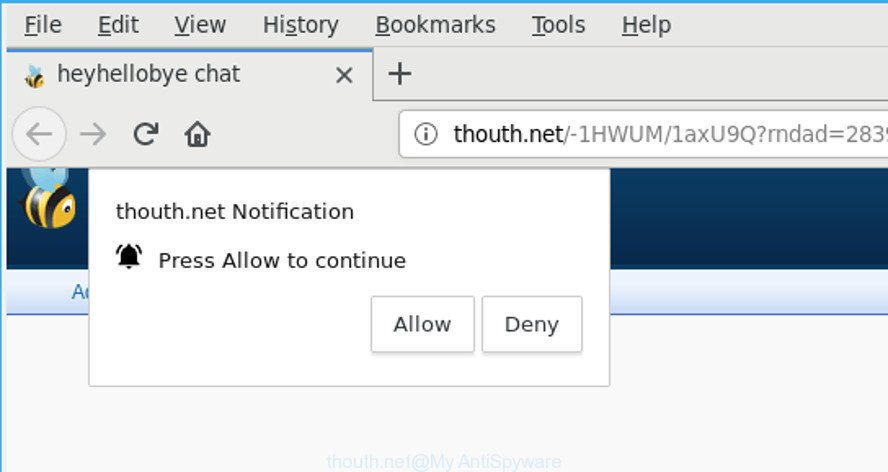
http://thouth.net/-1 …
Adware can cause issues for your PC system. Adware can redirect your web-browser to unsafe web-pages, and it can cause undesired websites to pop up on your web-browser. Ad-supported software might end up on your PC after you download and install free applications from a questionable website. The adware can show ads on browser so that users cannot block them, including Thouth.net pop-up ads.
The ad-supported software that responsible for the appearance of Thouth.net pop-ups can attack your system’s web browsers such as the Mozilla Firefox, IE, MS Edge and Chrome. Maybe you approve the idea that the pop up advertisements from it is just a small problem. But these undesired Thouth.net advertisements eat PC system resources and slow down your computer’s performance.
Adware can install a component which enables its creator to track which web sites you visit, which products you look at upon those pages. They are then able to select the type of ads they display you. So, if you had ad supported software on your computer, there is a good chance you have another that is gathering and sharing your confidential information with third parties, without your say-so.
Therefore it’s very important to follow the steps below without a wait. The few simple steps will help you to get rid of ad supported software as well as clean your system from the Thouth.net redirect. What is more, the guide below will help you remove other malicious software such as undesired toolbars and browser hijackers, which can be installed onto PC system along with the adware.
Remove Thouth.net pop ups, ads, notifications
Most commonly adware requires more than a simple uninstall through the use of MS Windows Control panel in order to be fully removed. For that reason, our team created several removal solutions that we’ve combined in a detailed guidance. Therefore, if you’ve the unwanted Thouth.net pop-up advertisements on your machine and are currently trying to have it uninstalled then feel free to follow the guide below in order to resolve your problem. Certain of the steps below will require you to shut down this site. So, please read the step-by-step guidance carefully, after that bookmark or print it for later reference.
To remove Thouth.net redirect, follow the steps below:
- Remove adware through the Microsoft Windows Control Panel
- Remove Thouth.net popup advertisements from Mozilla Firefox
- Remove Thouth.net redirect from Google Chrome
- Delete Thouth.net pop-up advertisements from Microsoft Internet Explorer
- How to remove Thouth.net pop-ups automatically
- How to block Thouth.net
Get rid of Thouth.net pop-up advertisements without any tools
Read this “How to remove” section to know how to manually delete adware that cause annoying Thouth.net ads to appear. Even if the instructions does not work for you, there are several free malicious software removers below that can easily handle such ad-supported software that responsible for the appearance of Thouth.net popups.
Remove adware through the Microsoft Windows Control Panel
Check out the Windows Control Panel (Programs and Features section) to see all installed apps. We suggest to click on the “Date Installed” in order to sort the list of software by the date you installed them. If you see any unknown and suspicious programs, they are the ones you need to remove.
- If you are using Windows 8, 8.1 or 10 then click Windows button, next click Search. Type “Control panel”and press Enter.
- If you are using Windows XP, Vista, 7, then click “Start” button and click “Control Panel”.
- It will open the Windows Control Panel.
- Further, click “Uninstall a program” under Programs category.
- It will display a list of all applications installed on the system.
- Scroll through the all list, and uninstall suspicious and unknown applications. To quickly find the latest installed programs, we recommend sort programs by date.
See more details in the video tutorial below.
Remove Thouth.net popup advertisements from Mozilla Firefox
Resetting Mozilla Firefox browser will reset all the settings to their default values and will remove Thouth.net pop-ups, malicious add-ons and extensions. Essential information such as bookmarks, browsing history, passwords, cookies, auto-fill data and personal dictionaries will not be removed.
First, start the Mozilla Firefox and click ![]() button. It will display the drop-down menu on the right-part of the web-browser. Further, click the Help button (
button. It will display the drop-down menu on the right-part of the web-browser. Further, click the Help button (![]() ) as shown below.
) as shown below.

In the Help menu, select the “Troubleshooting Information” option. Another way to open the “Troubleshooting Information” screen – type “about:support” in the internet browser adress bar and press Enter. It will display the “Troubleshooting Information” page as displayed in the following example. In the upper-right corner of this screen, click the “Refresh Firefox” button.

It will display the confirmation prompt. Further, click the “Refresh Firefox” button. The Firefox will start a task to fix your problems that caused by the Thouth.net ad-supported software. When, it is done, press the “Finish” button.
Remove Thouth.net redirect from Google Chrome
Reset Google Chrome settings will get rid of Thouth.net advertisements from browser and disable malicious extensions. It will also clear cached and temporary data (cookies, site data and content). However, your themes, bookmarks, history, passwords, and web form auto-fill information will not be deleted.

- First, run the Chrome and press the Menu icon (icon in the form of three dots).
- It will open the Google Chrome main menu. Select More Tools, then click Extensions.
- You’ll see the list of installed add-ons. If the list has the addon labeled with “Installed by enterprise policy” or “Installed by your administrator”, then complete the following instructions: Remove Chrome extensions installed by enterprise policy.
- Now open the Google Chrome menu once again, click the “Settings” menu.
- Next, click “Advanced” link, that located at the bottom of the Settings page.
- On the bottom of the “Advanced settings” page, press the “Reset settings to their original defaults” button.
- The Chrome will show the reset settings dialog box as shown on the image above.
- Confirm the web-browser’s reset by clicking on the “Reset” button.
- To learn more, read the blog post How to reset Chrome settings to default.
Delete Thouth.net pop-up advertisements from Microsoft Internet Explorer
The Microsoft Internet Explorer reset is great if your internet browser is hijacked or you have unwanted addo-ons or toolbars on your internet browser, that installed by an malware.
First, open the Microsoft Internet Explorer, press ![]() ) button. Next, press “Internet Options” like below.
) button. Next, press “Internet Options” like below.

In the “Internet Options” screen select the Advanced tab. Next, click Reset button. The Internet Explorer will display the Reset Internet Explorer settings prompt. Select the “Delete personal settings” check box and press Reset button.

You will now need to restart your computer for the changes to take effect. It will remove adware that redirects your browser to the undesired Thouth.net web-site, disable malicious and ad-supported web-browser’s extensions and restore the Internet Explorer’s settings such as new tab, default search provider and homepage to default state.
How to remove Thouth.net pop-ups automatically
After completing the manual removal steps above all unwanted applications, malicious internet browser’s extensions and adware which cause undesired Thouth.net pop-up ads to appear should be uninstalled. If the problem with Thouth.net ads is still remained, then we suggest to scan your computer for any remaining malicious components. Use recommended free adware removal applications below.
Scan and clean your web browser of Thouth.net advertisements with Zemana
Zemana highly recommended, because it can search for security threats such adware and malicious software that most ‘classic’ antivirus programs fail to pick up on. Moreover, if you have any Thouth.net redirect removal problems which cannot be fixed by this tool automatically, then Zemana provides 24X7 online assistance from the highly experienced support staff.
Zemana can be downloaded from the following link. Save it to your Desktop.
164725 downloads
Author: Zemana Ltd
Category: Security tools
Update: July 16, 2019
After the downloading process is finished, close all windows on your machine. Further, start the set up file called Zemana.AntiMalware.Setup. If the “User Account Control” dialog box pops up as displayed below, click the “Yes” button.

It will open the “Setup wizard” which will help you install Zemana Anti Malware (ZAM) on the PC. Follow the prompts and do not make any changes to default settings.

Once install is finished successfully, Zemana will automatically start and you can see its main window as shown on the image below.

Next, click the “Scan” button to perform a system scan for the ad supported software that causes multiple undesired popups. This process can take some time, so please be patient. While the Zemana is checking, you can see how many objects it has identified either as being malware.

After the scan is done, Zemana will show a screen which contains a list of malicious software that has been detected. Once you have selected what you wish to get rid of from your personal computer click “Next” button.

The Zemana will remove adware responsible for Thouth.net redirect and add threats to the Quarantine. When disinfection is finished, you can be prompted to reboot your machine.
Use HitmanPro to remove Thouth.net pop up advertisements from web browser
HitmanPro is a free removal tool that can check your PC system for a wide range of security threats like malicious software, ad-supported softwares, PUPs as well as adware responsible for Thouth.net pop-up ads. It will perform a deep scan of your personal computer including hard drives and MS Windows registry. Once a malware is found, it will help you to get rid of all detected threats from your PC system by a simple click.
Download HitmanPro on your personal computer by clicking on the link below.
When the downloading process is finished, open the file location. You will see an icon like below.

Double click the Hitman Pro desktop icon. Once the tool is started, you will see a screen as shown in the following example.

Further, click “Next” button . Hitman Pro utility will begin scanning the whole computer to find out ad supported software that causes multiple annoying pop up ads. This procedure can take quite a while, so please be patient. When HitmanPro has completed scanning, you will be displayed the list of all found threats on your PC as on the image below.

You may delete items (move to Quarantine) by simply click “Next” button. It will show a prompt, click the “Activate free license” button.
Scan and clean your machine of adware with MalwareBytes
Trying to remove Thouth.net popup advertisements can become a battle of wills between the adware infection and you. MalwareBytes AntiMalware can be a powerful ally, deleting most of today’s ad-supported software, malware and potentially unwanted applications with ease. Here’s how to use MalwareBytes Anti-Malware (MBAM) will help you win.

- Please go to the link below to download the latest version of MalwareBytes AntiMalware for Microsoft Windows. Save it on your Desktop.
Malwarebytes Anti-malware
327001 downloads
Author: Malwarebytes
Category: Security tools
Update: April 15, 2020
- At the download page, click on the Download button. Your browser will display the “Save as” prompt. Please save it onto your Windows desktop.
- When the download is done, please close all applications and open windows on your machine. Double-click on the icon that’s named mb3-setup.
- This will open the “Setup wizard” of MalwareBytes Anti Malware (MBAM) onto your system. Follow the prompts and do not make any changes to default settings.
- When the Setup wizard has finished installing, the MalwareBytes AntiMalware will start and open the main window.
- Further, press the “Scan Now” button to perform a system scan for the ad-supported software responsible for redirections to the Thouth.net. This procedure may take some time, so please be patient. When a malware, adware or potentially unwanted programs are found, the number of the security threats will change accordingly.
- After MalwareBytes AntiMalware (MBAM) has finished scanning, MalwareBytes Anti-Malware (MBAM) will open a list of all items found by the scan.
- When you are ready, click the “Quarantine Selected” button. When finished, you may be prompted to reboot the personal computer.
- Close the Anti-Malware and continue with the next step.
Video instruction, which reveals in detail the steps above.
How to block Thouth.net
To put it simply, you need to use an ad blocker tool (AdGuard, for example). It’ll block and protect you from all annoying pages like Thouth.net, ads and pop ups. To be able to do that, the ad blocking program uses a list of filters. Each filter is a rule that describes a malicious web site, an advertising content, a banner and others. The ad blocking application automatically uses these filters, depending on the websites you are visiting.
- Installing the AdGuard is simple. First you’ll need to download AdGuard from the link below. Save it on your Desktop.
Adguard download
26825 downloads
Version: 6.4
Author: © Adguard
Category: Security tools
Update: November 15, 2018
- After downloading it, launch the downloaded file. You will see the “Setup Wizard” program window. Follow the prompts.
- When the install is finished, press “Skip” to close the installation application and use the default settings, or click “Get Started” to see an quick tutorial which will help you get to know AdGuard better.
- In most cases, the default settings are enough and you don’t need to change anything. Each time, when you run your PC system, AdGuard will launch automatically and stop unwanted ads, block Thouth.net, as well as other harmful or misleading websites. For an overview of all the features of the application, or to change its settings you can simply double-click on the icon named AdGuard, which can be found on your desktop.
How did Thouth.net ads get on your PC system
In most cases the adware spreads bundled with various free applications, as a bonus. Therefore it is very important at the stage of installing programs downloaded from the Internet carefully review the Terms of use and the License agreement, as well as to always select the Advanced, Custom or Manual installation mode. In this mode, you can turn off all unwanted add-ons, including this adware, which will be installed along with the desired application. Of course, if you uninstall the free software from your computer, the adware will not be uninstalled automatically. Therefore, in order to remove Thouth.net pop up ads from the Google Chrome, MS Edge, Firefox and IE you need to follow the few simple steps above.
To sum up
Now your machine should be clean of the adware which cause undesired Thouth.net advertisements to appear. We suggest that you keep Zemana AntiMalware (ZAM) (to periodically scan your computer for new ad supported softwares and other malware) and AdGuard (to help you stop intrusive ads and harmful webpages). Moreover, to prevent any adware, please stay clear of unknown and third party apps, make sure that your antivirus program, turn on the option to detect PUPs.
If you need more help with Thouth.net popups related issues, go to here.




















