Are you facing a problem with the Internet Explorer, Microsoft Edge, Firefox and Google Chrome browsers that constantly redirects to a misleading webpage named Untransportedpylos.club? Then, there are chances that are your machine is affected by malicious software from the adware (sometimes called ‘ad-supported’ software) category.
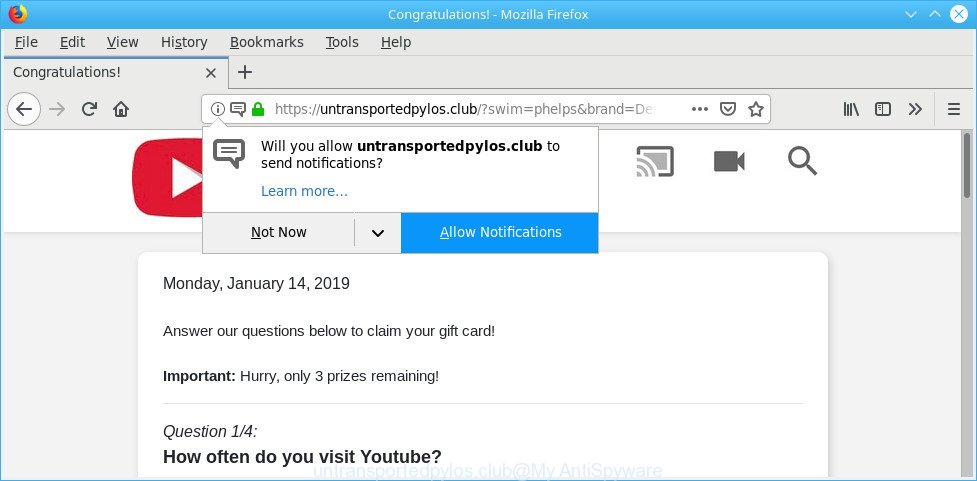
https://untransportedpylos.club/?swim=phelps&brand= …
Currently, the ad supported software is widely spread, due to the fact that most people are trying to find free software, download and install them on the system without proper attention to the fact that Adware can be installed onto the computer along with them.
While your personal computer is affected with the ad-supported software, the Firefox, Microsoft Edge, Google Chrome and Microsoft Internet Explorer may be redirected to Untransportedpylos.club intrusive web site. Of course, the adware may not cause damages to your files or Windows system, but it may open a large amount of unwanted advertisements. These ads will be injected within the content of web sites that are you opening in your internet browser and can be varied: pop-up ads, in-text ads, different sized banners, offers to install an questionable software. The advertisements will appear on all web pages, including webpages where previously you have never seen any sponsored links.
Adware can install a component which enables its author to track which web-sites you visit, which products you look at upon those pages. They are then able to select the type of ads they display you. So, if you had adware on your computer, there is a good chance you have another that is gathering and sharing your personal information with third parties, without your consent.
Therefore, the ad supported software does not really have beneficial features. So, we recommend you get rid of adware that responsible for web-browser redirect to the annoying Untransportedpylos.club site ASAP. This will also prevent the ad supported software from tracking your online activities. A full Untransportedpylos.club pop-ups removal can be easily carried out using manual or automatic way listed below.
Remove Untransportedpylos.club pop-ups, ads, notifications
In order to delete Untransportedpylos.club pop-ups, start by closing any programs and popups that are open. If a pop up won’t close, then close your web-browser (Firefox, Google Chrome, Edge and Internet Explorer). If a program won’t close then please reboot your computer. Next, follow the steps below.
To remove Untransportedpylos.club pop-ups, complete the following steps:
- How to manually delete Untransportedpylos.club
- How to automatically get rid of Untransportedpylos.club pop ups
- Block Untransportedpylos.club pop up ads and other intrusive web-pages
- Method of Untransportedpylos.club advertisements intrusion into your machine
- To sum up
How to manually delete Untransportedpylos.club
These steps to get rid of Untransportedpylos.club pop-up ads without any apps are presented below. Be sure to carry out the step-by-step instructions completely to fully get rid of this adware responsible for redirects to the Untransportedpylos.club.
Delete suspicious software by using Microsoft Windows Control Panel
First, go to MS Windows Control Panel and remove dubious applications, all programs you do not remember installing. It’s important to pay the most attention to applications you installed just before Untransportedpylos.club pop-up ads appeared on your browser. If you do not know what a program does, look for the answer on the Web.
Windows 10, 8.1, 8
Click the Microsoft Windows logo, and then click Search ![]() . Type ‘Control panel’and press Enter as shown in the following example.
. Type ‘Control panel’and press Enter as shown in the following example.

Once the ‘Control Panel’ opens, click the ‘Uninstall a program’ link under Programs category as displayed below.

Windows 7, Vista, XP
Open Start menu and select the ‘Control Panel’ at right as on the image below.

Then go to ‘Add/Remove Programs’ or ‘Uninstall a program’ (Microsoft Windows 7 or Vista) as displayed in the following example.

Carefully browse through the list of installed apps and remove all dubious and unknown software. We recommend to click ‘Installed programs’ and even sorts all installed programs by date. When you’ve found anything suspicious that may be the adware that causes internet browsers to show annoying Untransportedpylos.club popup ads or other PUP (potentially unwanted program), then choose this program and click ‘Uninstall’ in the upper part of the window. If the questionable application blocked from removal, then use Revo Uninstaller Freeware to fully remove it from your PC system.
Remove Untransportedpylos.club popups from Google Chrome
Reset Chrome settings to get rid of Untransportedpylos.club pop ups. If you are still experiencing issues with Untransportedpylos.club popup advertisements, you need to reset Chrome browser to its default state. This step needs to be performed only if ad-supported software has not been removed by the previous steps.

- First, launch the Google Chrome and press the Menu icon (icon in the form of three dots).
- It will show the Google Chrome main menu. Choose More Tools, then click Extensions.
- You will see the list of installed extensions. If the list has the extension labeled with “Installed by enterprise policy” or “Installed by your administrator”, then complete the following guide: Remove Chrome extensions installed by enterprise policy.
- Now open the Chrome menu once again, press the “Settings” menu.
- Next, click “Advanced” link, which located at the bottom of the Settings page.
- On the bottom of the “Advanced settings” page, press the “Reset settings to their original defaults” button.
- The Chrome will open the reset settings dialog box as on the image above.
- Confirm the browser’s reset by clicking on the “Reset” button.
- To learn more, read the post How to reset Google Chrome settings to default.
Remove Untransportedpylos.club popup advertisements from Internet Explorer
If you find that Microsoft Internet Explorer web browser settings like home page, new tab page and search engine had been modified by adware that responsible for browser reroute to the unwanted Untransportedpylos.club site, then you may return your settings, via the reset web-browser procedure.
First, launch the Internet Explorer, then press ‘gear’ icon ![]() . It will show the Tools drop-down menu on the right part of the internet browser, then press the “Internet Options” as shown below.
. It will show the Tools drop-down menu on the right part of the internet browser, then press the “Internet Options” as shown below.

In the “Internet Options” screen, select the “Advanced” tab, then press the “Reset” button. The IE will open the “Reset Internet Explorer settings” dialog box. Further, click the “Delete personal settings” check box to select it. Next, press the “Reset” button as shown in the following example.

Once the task is finished, press “Close” button. Close the IE and restart your system for the changes to take effect. This step will help you to restore your web-browser’s start page, search provider and new tab page to default state.
Remove Untransportedpylos.club from Mozilla Firefox by resetting web browser settings
If the Firefox settings like search provider, start page and new tab page have been changed by the adware, then resetting it to the default state can help. It will keep your personal information such as browsing history, bookmarks, passwords and web form auto-fill data.
Run the Firefox and click the menu button (it looks like three stacked lines) at the top right of the internet browser screen. Next, click the question-mark icon at the bottom of the drop-down menu. It will show the slide-out menu.

Select the “Troubleshooting information”. If you are unable to access the Help menu, then type “about:support” in your address bar and press Enter. It bring up the “Troubleshooting Information” page as shown on the screen below.

Click the “Refresh Firefox” button at the top right of the Troubleshooting Information page. Select “Refresh Firefox” in the confirmation prompt. The Firefox will begin a task to fix your problems that caused by the Untransportedpylos.club adware. After, it is finished, click the “Finish” button.
How to automatically get rid of Untransportedpylos.club pop ups
In order to completely delete Untransportedpylos.club, you not only need to delete ad-supported software from your personal computer, but also get rid of all its components in your PC including Windows registry entries. We suggest to download and use free removal tools to automatically clean your system of adware related to Untransportedpylos.club advertisements.
Automatically remove Untransportedpylos.club pop ups with Zemana Anti Malware (ZAM)
Zemana Anti Malware highly recommended, because it can scan for security threats such ad-supported software and malware which most ‘classic’ antivirus apps fail to pick up on. Moreover, if you have any Untransportedpylos.club pop-ups removal problems which cannot be fixed by this utility automatically, then Zemana provides 24X7 online assistance from the highly experienced support staff.

- Download Zemana on your Microsoft Windows Desktop from the following link.
Zemana AntiMalware
164725 downloads
Author: Zemana Ltd
Category: Security tools
Update: July 16, 2019
- At the download page, click on the Download button. Your browser will display the “Save as” prompt. Please save it onto your Windows desktop.
- When the downloading process is finished, please close all software and open windows on your machine. Next, launch a file named Zemana.AntiMalware.Setup.
- This will start the “Setup wizard” of Zemana Anti Malware onto your system. Follow the prompts and do not make any changes to default settings.
- When the Setup wizard has finished installing, the Zemana Anti Malware (ZAM) will start and show the main window.
- Further, click the “Scan” button . Zemana Anti Malware program will scan through the whole computer for the adware responsible for Untransportedpylos.club redirect. A system scan may take anywhere from 5 to 30 minutes, depending on your machine. When a malicious software, adware or PUPs are found, the count of the security threats will change accordingly. Wait until the the checking is complete.
- After the scan get finished, a list of all items found is created.
- When you’re ready, press the “Next” button. The utility will remove ad supported software that responsible for browser reroute to the intrusive Untransportedpylos.club webpage and move items to the program’s quarantine. After that process is finished, you may be prompted to restart the system.
- Close the Zemana Free and continue with the next step.
Scan and free your computer of adware with HitmanPro
Hitman Pro is a free removal utility. It removes PUPs, ad-supported software, browser hijackers and undesired web-browser extensions. It will detect and remove ad supported software which reroutes your web-browser to the undesired Untransportedpylos.club web-page. HitmanPro uses very small computer resources and is a portable program. Moreover, Hitman Pro does add another layer of malware protection.
Download Hitman Pro on your machine by clicking on the link below.
Once downloading is finished, open the file location. You will see an icon like below.

Double click the Hitman Pro desktop icon. When the tool is launched, you will see a screen as on the image below.

Further, press “Next” button to perform a system scan for the adware that causes multiple unwanted advertisements. A scan can take anywhere from 10 to 30 minutes, depending on the number of files on your computer and the speed of your system. Once the scanning is done, HitmanPro will show a screen which contains a list of malicious software that has been detected like below.

Review the results once the utility has done the system scan. If you think an entry should not be quarantined, then uncheck it. Otherwise, simply click “Next” button. It will open a dialog box, click the “Activate free license” button.
Scan and clean your computer of adware with MalwareBytes Free
We suggest using the MalwareBytes that are fully clean your system of the adware. The free tool is an advanced malware removal program designed by (c) Malwarebytes lab. This application uses the world’s most popular antimalware technology. It is able to help you delete intrusive Untransportedpylos.club pop up advertisements from your browsers, potentially unwanted programs, malicious software, browser hijacker infections, toolbars, ransomware and other security threats from your personal computer for free.
Please go to the link below to download MalwareBytes Free. Save it to your Desktop.
326999 downloads
Author: Malwarebytes
Category: Security tools
Update: April 15, 2020
After the downloading process is finished, close all apps and windows on your computer. Double-click the set up file called mb3-setup. If the “User Account Control” prompt pops up as displayed on the image below, click the “Yes” button.

It will open the “Setup wizard” that will help you setup MalwareBytes Anti Malware on your computer. Follow the prompts and don’t make any changes to default settings.

Once setup is complete successfully, click Finish button. MalwareBytes Anti-Malware will automatically start and you can see its main screen as on the image below.

Now press the “Scan Now” button . MalwareBytes Anti-Malware utility will begin scanning the whole PC system to find out adware responsible for Untransportedpylos.club popup ads. While the MalwareBytes application is scanning, you can see how many objects it has identified as threat.

Once the scanning is complete, MalwareBytes will show a screen which contains a list of malware that has been detected. When you’re ready, click “Quarantine Selected” button. The MalwareBytes will remove ad-supported software that causes internet browsers to show intrusive Untransportedpylos.club pop-ups and move items to the program’s quarantine. After the process is complete, you may be prompted to reboot the computer.

We suggest you look at the following video, which completely explains the procedure of using the MalwareBytes Anti Malware to delete adware, hijacker and other malware.
Block Untransportedpylos.club pop up ads and other intrusive web-pages
We suggest to install an ad-blocker program which can stop Untransportedpylos.club and other intrusive web sites. The adblocker tool such as AdGuard is a application that basically removes advertising from the Internet and stops access to malicious web sites. Moreover, security experts says that using ad blocking software is necessary to stay safe when surfing the Web.
- AdGuard can be downloaded from the following link. Save it on your MS Windows desktop.
Adguard download
26824 downloads
Version: 6.4
Author: © Adguard
Category: Security tools
Update: November 15, 2018
- After downloading it, run the downloaded file. You will see the “Setup Wizard” program window. Follow the prompts.
- After the installation is done, click “Skip” to close the setup program and use the default settings, or click “Get Started” to see an quick tutorial which will allow you get to know AdGuard better.
- In most cases, the default settings are enough and you do not need to change anything. Each time, when you launch your computer, AdGuard will start automatically and stop unwanted ads, block Untransportedpylos.club, as well as other harmful or misleading pages. For an overview of all the features of the application, or to change its settings you can simply double-click on the icon called AdGuard, that can be found on your desktop.
Method of Untransportedpylos.club advertisements intrusion into your machine
The ad supported software is usually gets on your system along with free software and install themselves, with or without your knowledge, on your personal computer. This happens especially when you’re installing a free applications. The program setup file tricks you into accepting the setup of optional applications, that you do not really want. Moreover, certain paid programs can also install optional apps which you don’t want! Therefore, always download free software and paid software from reputable download webpages. Use ONLY custom or manual installation mode and never blindly click Next button.
To sum up
After completing the steps shown above, your personal computer should be free from ad-supported software responsible for redirecting your browser to the Untransportedpylos.club web site and other malware. The Chrome, Mozilla Firefox, MS Edge and IE will no longer reroute you to various annoying web pages such as Untransportedpylos.club. Unfortunately, if the few simple steps does not help you, then you have caught a new adware, and then the best way – ask for help here.




















