If your documents, photos and music does not open normally, .tro file extension added at the end of their name then your machine is infected with so-called .Tro ransomware virus from a family of file-encrypting ransomware. Once launched, it have encrypted all documents, photos and music stored on a PC system drives and attached network drives.
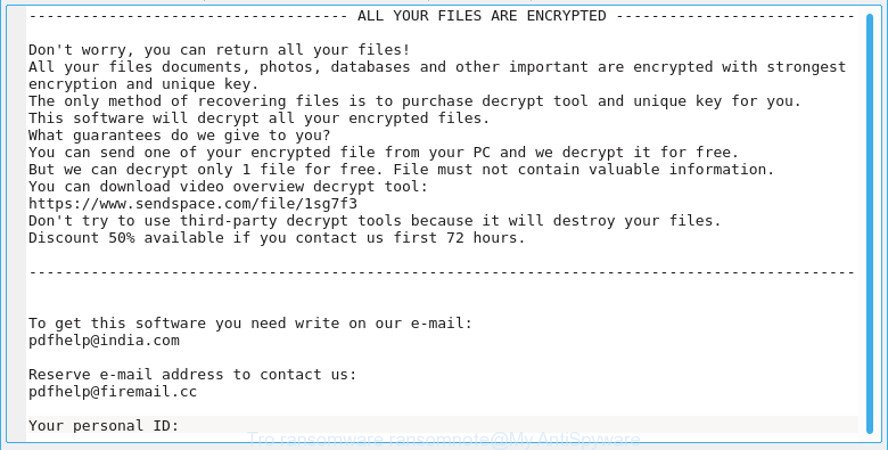
“.Tro ransomware” – ransom note
The .Tro ransomware is a malicious software which created in order to encrypt personal files. It hijack a whole machine or its data and demand a ransom in order to unlock (decrypt) them. The authors of the .Tro ransomware virus have a strong financial motive to infect as many PC systems as possible. The files that will be encrypted include the following file extensions:
.desc, .d3dbsp, .sie, .wdp, .pak, .xxx, .mpqge, .xar, .wbmp, .wpd, .ff, .tor, .z3d, .qdf, .3fr, .p12, .raw, .wma, .ods, .wsd, .bkp, .sidn, .rar, .p7b, .odp, .psk, .iwi, .mrwref, .pdd, .xdl, .esm, .yal, .apk, .wri, .pfx, .xpm, .rtf, .jpg, .png, .css, .wpw, .js, .sav, .wbk, .qic, .xyp, .map, .litemod, .wgz, .xlsm, .hkdb, .sis, .wp7, .wsh, .rb, .sql, .zdb, .dxg, .wp, .pdf, .wm, .kf, .vpk, .accdb, .webp, .wmv, .blob, .0, .mddata, .x, .dba, .slm, .cr2, .3dm, .wpe, .dazip, .xld, .lbf, .xwp, .hkx, .xlk, .cdr, .fpk, .7z, .doc, .wbm, .orf, .wb2, .bc6, .wpb, .mlx, .arw, .dcr, .zw, wallet, .wpt, .upk, .rim, .ztmp, .db0, .zip, .vtf, .ntl, .t12, .r3d, .dmp, .wbz, .sid, .wdb, .m3u, .zif, .t13, .py, .wbc, .pem, .bik, .itdb, .wps, .2bp, .xbdoc, .mef, .rgss3a, .wpd, .asset, .wcf, .itl, .jpe, .m2, .sum, .xls, .menu, .vdf, .pst, .xlsx, .re4, .eps, .xlgc, .wav, .psd, .indd, .fsh, .ptx, .z, .1st, .dng, .bay, .odc, .pef, .jpeg, .ai, .xy3, .zip, .itm, .wp4, .wire, .xmind, .odm, .flv, .icxs, .wmv, .1, .hvpl, .nrw, .wpl, .ltx, .raf, .odt, .mcmeta, .x3f, .svg, .wps, .zi, .ibank, .x3d, .yml, .avi, .mdbackup, .y, .pkpass, .ysp, .wpg, .tax, .wmf, .gho, .xll, .lvl, .xlsm, .rw2, .mp4, .wn, .docm, .bkf, .wot, .forge, .vcf, .mdf, .ncf, .dbf, .big, .xdb, .bc7, .zabw, .xml, .iwd, .wp6, .vfs0, .vpp_pc, .pptm, .m4a, .x3f, .ws, .wbd, .mov, .sidd, .der, .xyw, .xlsb, .dwg, .kdc, .sb, .mdb, .epk, .srf, .sr2, .cer, .hplg, .erf, .txt, .ppt, .bar, .docx, .cas
Once the encryption process is finished, it will drop a ransom demanding message called “_openme.txt” offering decrypt all users personal files if a payment is made. You can see an one of the variants of the ransom instructions below:
ALL YOUR FILES ARE ENCRYPTED Don't worry, you can return all your files! All your files documents, photos, databases and other important are encrypted with strongest encryption and unique key. The only method of recovering files is to purchase decrypt tool and unique key for you. This software will decrypt all your encrypted files. What guarantees do we give to you? You can send one of your encrypted file from your PC and we decrypt it for free. But we can decrypt only 1 file for free. File must not contain valuable information. You can download video overview decrypt tool: https://www.sendspace.com/file/1sg7f3 Don't try to use third-party decrypt tools because it will destroy your files. Discount 50% available if you contact us first 72 hours. To get this software you need write on our e-mail: pdfhelp@india.com Reserve e-mail address to contact us: pdfhelp@firemail.cc Your personal ID:
In the guidance below, I have outlined few methods that you can use to remove .Tro ransomware from your machine and restore .tro files from a shadow volume copies or using file restore applications.
Table of contents
- How to decrypt .tro files
- How to remove .Tro ransomware virus
- How to restore .tro files
- How to protect your computer from .Tro ransomware
How to decrypt .tro files
Currently there is no available method to decrypt .tro files, but you have a chance to restore encrypted photos, documents and music for free. If your photos, documents and music have been locked by the .Tro ransomware, We recommends: do not to pay the ransom! If this malicious software make money for its authors, then your payment will only increase attacks against you.
Of course, decryption without the private key is not possible, but that does not mean that the .Tro ransomware virus must seriously disrupt your live. The free tools listed below be able to scan for and remove this virus and prevent any further damage. After that you can restore encrypted personal files from their Shadow Copies or using file recover utility.
How to remove .Tro ransomware virus
There are not many good free antimalware programs with high detection ratio. The effectiveness of malware removal utilities depends on various factors, mostly on how often their virus/malware signatures DB are updated in order to effectively detect modern malicious software, ad-supported software, viruss and other potentially unwanted software. We recommend to run several applications, not just one. These programs that listed below will help you remove all components of the .Tro ransomware virus from your disk and Windows registry.
Remove .Tro ransomware with Zemana Anti-malware
We recommend using the Zemana Anti-malware. You can download and install Zemana Anti-malware to find and get rid of .Tro ransomware from your system. When installed and updated, the malware remover will automatically scan and detect all threats exist on the computer.
Zemana can be downloaded from the following link. Save it on your Desktop.
164799 downloads
Author: Zemana Ltd
Category: Security tools
Update: July 16, 2019
Once the downloading process is complete, close all windows on your PC. Further, start the install file called Zemana.AntiMalware.Setup. If the “User Account Control” dialog box pops up like below, click the “Yes” button.

It will open the “Setup wizard” that will assist you install Zemana on the computer. Follow the prompts and do not make any changes to default settings.

Once setup is done successfully, Zemana Anti Malware will automatically run and you can see its main window like below.

Next, click the “Scan” button . Zemana Free program will scan through the whole PC system for the .Tro ransomware virus and other malware. This process can take some time, so please be patient. During the scan Zemana AntiMalware (ZAM) will find out threats present on your PC system.

Once the scan get finished, Zemana AntiMalware will display a list of detected items. Make sure all threats have ‘checkmark’ and click “Next” button.

The Zemana Anti Malware (ZAM) will remove .Tro ransomware virus and other security threats and move items to the program’s quarantine. When that process is finished, you can be prompted to reboot your PC.
Remove Tro ransomware with MalwareBytes AntiMalware (MBAM)
You can remove .Tro ransomware automatically through the use of MalwareBytes. We advise this free malicious software removal tool because it can easily delete ransomware, ad-supported software, malicious software and other undesired programs with all their components such as files, folders and registry entries.

- Installing the MalwareBytes Anti Malware (MBAM) is simple. First you will need to download MalwareBytes from the following link.
Malwarebytes Anti-malware
327051 downloads
Author: Malwarebytes
Category: Security tools
Update: April 15, 2020
- At the download page, click on the Download button. Your web browser will open the “Save as” prompt. Please save it onto your Windows desktop.
- Once the download is complete, please close all apps and open windows on your personal computer. Double-click on the icon that’s named mb3-setup.
- This will run the “Setup wizard” of MalwareBytes Anti Malware onto your machine. Follow the prompts and do not make any changes to default settings.
- When the Setup wizard has finished installing, the MalwareBytes Anti-Malware will launch and display the main window.
- Further, click the “Scan Now” button to start scanning your personal computer for the Tro ransomware and other malicious software. Depending on your PC system, the scan can take anywhere from a few minutes to close to an hour.
- When MalwareBytes Free completes the scan, MalwareBytes Anti-Malware will show a list of found threats.
- When you’re ready, click the “Quarantine Selected” button. After that process is finished, you may be prompted to reboot the computer.
- Close the Anti Malware and continue with the next step.
Video instruction, which reveals in detail the steps above.
Remove .Tro ransomware virus with KVRT
KVRT is a free portable program that scans your computer for adware, PUPs and viruss like .Tro ransomware and allows get rid of them easily. Moreover, it will also help you remove any harmful browser extensions and add-ons.
Download Kaspersky virus removal tool (KVRT) on your machine from the link below.
129229 downloads
Author: Kaspersky® lab
Category: Security tools
Update: March 5, 2018
After the download is complete, double-click on the Kaspersky virus removal tool icon. Once initialization process is finished, you’ll see the KVRT screen as shown on the image below.

Click Change Parameters and set a check near all your drives. Click OK to close the Parameters window. Next click Start scan button for checking your system for the .Tro ransomware and other known infections. A system scan can take anywhere from 5 to 30 minutes, depending on your system. When a malware, adware or potentially unwanted programs are detected, the number of the security threats will change accordingly. Wait until the the scanning is done.

As the scanning ends, KVRT will produce a list of undesired applications ad-supported software as displayed below.

In order to get rid of all items, simply click on Continue to start a cleaning process.
How to restore .tro files
In some cases, you can restore files encrypted by .Tro ransomware virus. Try both methods. Important to understand that we cannot guarantee that you will be able to recover all encrypted documents, photos and music.
Restore .tro files with ShadowExplorer
In order to restore .tro files encrypted by the .Tro ransomware from Shadow Volume Copies you can run a tool named ShadowExplorer. We recommend to use this method as it is easier to find and recover the previous versions of the encrypted files you need in an easy-to-use interface.
ShadowExplorer can be downloaded from the following link. Save it to your Desktop.
439443 downloads
Author: ShadowExplorer.com
Category: Security tools
Update: September 15, 2019
When the download is done, open a directory in which you saved it. Right click to ShadowExplorer-0.9-portable and select Extract all. Follow the prompts. Next please open the ShadowExplorerPortable folder like below.

Run the ShadowExplorer tool and then select the disk (1) and the date (2) that you want to restore the shadow copy of file(s) encrypted by the .Tro ransomware as shown on the image below.

Now navigate to the file or folder that you wish to restore. When ready right-click on it and press ‘Export’ button as displayed on the screen below.

Run PhotoRec to recover .tro files
Before a file is encrypted, the .Tro ransomware makes a copy of this file, encrypts it, and then deletes the original file. This can allow you to restore your personal files using file recover programs like PhotoRec.
Download PhotoRec from the link below. Save it directly to your Windows Desktop.
Once the downloading process is done, open a directory in which you saved it. Right click to testdisk-7.0.win and choose Extract all. Follow the prompts. Next please open the testdisk-7.0 folder as displayed on the image below.

Double click on qphotorec_win to run PhotoRec for MS Windows. It’ll open a screen like below.

Choose a drive to recover as displayed in the following example.

You will see a list of available partitions. Choose a partition that holds encrypted files as displayed on the image below.

Press File Formats button and choose file types to restore. You can to enable or disable the restore of certain file types. When this is done, click OK button.

Next, click Browse button to choose where recovered personal files should be written, then click Search.

Count of restored files is updated in real time. All restored photos, documents and music are written in a folder that you have chosen on the previous step. You can to access the files even if the restore process is not finished.
When the recovery is finished, click on Quit button. Next, open the directory where recovered documents, photos and music are stored. You will see a contents as on the image below.

All restored documents, photos and music are written in recup_dir.1, recup_dir.2 … sub-directories. If you are searching for a specific file, then you can to sort your recovered files by extension and/or date/time.
How to protect your computer from .Tro ransomware
Most antivirus software already have built-in protection system against the ransomware. Therefore, if your machine does not have an antivirus program, make sure you install it. As an extra protection, use the CryptoPrevent.
Run CryptoPrevent to protect your system from .Tro ransomware virus
Download CryptoPrevent by clicking on the link below.
www.foolishit.com/download/cryptoprevent/
Run it and follow the setup wizard. Once the installation is complete, you will be displayed a window where you can select a level of protection, as displayed in the following example.

Now click the Apply button to activate the protection.
To sum up
Now your computer should be clean of the .Tro ransomware. Delete KVRT and MalwareBytes. We advise that you keep Zemana (to periodically scan your computer for new malware). Probably you are running an older version of Java or Adobe Flash Player. This can be a security risk, so download and install the latest version right now.
If you are still having problems while trying to get rid of .Tro ransomware from your PC system, then ask for help here.


















