What is ERROR 0035W0E0FX007? The ERROR 0035W0E0FX007 is a fake alert that created to force you into calling a fake Microsoft Tech Support. If your web-browser opens automatically to this scam, then may be possible that your computer is infected with adware (also known as Ad-supported software).
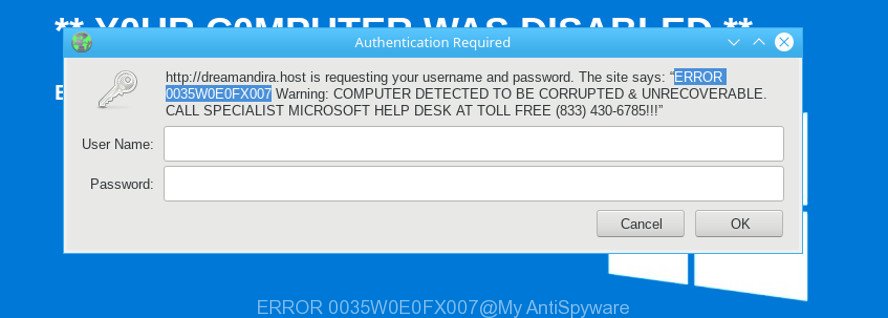
The ERROR 0035W0E0FX007 is a fake alert
The adware is a type of malware that designed in order to display unwanted advertisements and redirect users to unsolicited, malicious and misleading web-sites. Currently, the adware is widely spread, due to the fact that most people are trying to find free software, download and install them on the computer without proper attention to the fact that Ad-supported software can be installed onto the personal computer along with them.
Ad-supported software can install a component that enables its author to track which web-sites you visit, which products you look at upon those pages. They are then able to choose the type of ads they display you. So, if you had ad-supported software on your personal computer, there is a good chance you have another that is gathering and sharing your confidential information with third parties, without your knowledge.
We recommend you remove adware that causes multiple misleading ERROR 0035W0E0FX007 alerts and pop ups ASAP. This will also prevent the adware from tracking your online activities. A full ERROR 0035W0E0FX007 pop up warnings removal can be easily carried out using manual or automatic solution listed below.
How to remove ERROR 0035W0E0FX007 fake alerts
In the few simple steps below we will have a look at the adware and how to remove ERROR 0035W0E0FX007 from Firefox, Chrome, Microsoft Edge and IE web-browsers for MS Windows OS, natively or by using a few free removal tools. Some of the steps will require you to restart your PC system or exit this website. So, read this tutorial carefully, then bookmark or print it for later reference.
To remove ERROR 0035W0E0FX007, perform the steps below:
- Remove potentially unwanted programs through the MS Windows Control Panel
- Remove ERROR 0035W0E0FX007 from Google Chrome
- Remove ERROR 0035W0E0FX007 from Mozilla Firefox by resetting browser settings
- Remove ERROR 0035W0E0FX007 pop-up scam from Microsoft Internet Explorer
- How to remove ERROR 0035W0E0FX007 popup warnings automatically
- Block ERROR 0035W0E0FX007 fake alerts and other annoying web sites
Remove ERROR 0035W0E0FX007 popup warnings without any utilities
The step-by-step guidance will help you get rid of ERROR 0035W0E0FX007 pop-up warnings. These ERROR 0035W0E0FX007 removal steps work for the Google Chrome, Edge, Firefox and Microsoft Internet Explorer, as well as every version of OS.
Remove potentially unwanted programs through the MS Windows Control Panel
Check out the Windows Control Panel (Programs and Features section) to see all installed software. We suggest to click on the “Date Installed” in order to sort the list of apps by the date you installed them. If you see any unknown and questionable applications, they are the ones you need to uninstall.
Windows 8, 8.1, 10
First, click the Windows button
Windows XP, Vista, 7
First, click “Start” and select “Control Panel”.
It will show the Windows Control Panel as displayed on the screen below.

Next, click “Uninstall a program” ![]()
It will show a list of all programs installed on your computer. Scroll through the all list, and uninstall any suspicious and unknown apps. To quickly find the latest installed apps, we recommend sort programs by date in the Control panel.
Remove ERROR 0035W0E0FX007 from Google Chrome
Reset Chrome will allow you to remove ERROR 0035W0E0FX007 fake alerts from your web browser as well as to recover web browser settings hijacked by ad-supported software. All unwanted, harmful and adware extensions will also be removed from the web-browser. It’ll save your personal information such as saved passwords, bookmarks, auto-fill data and open tabs.

- First start the Chrome and press Menu button (small button in the form of three dots).
- It will display the Chrome main menu. Select More Tools, then click Extensions.
- You will see the list of installed plugins. If the list has the addon labeled with “Installed by enterprise policy” or “Installed by your administrator”, then complete the following tutorial: Remove Chrome extensions installed by enterprise policy.
- Now open the Chrome menu once again, click the “Settings” menu.
- You will see the Google Chrome’s settings page. Scroll down and click “Advanced” link.
- Scroll down again and press the “Reset” button.
- The Google Chrome will open the reset profile settings page as shown on the image above.
- Next click the “Reset” button.
- Once this task is complete, your web-browser’s default search engine, newtab page and homepage will be restored to their original defaults.
- To learn more, read the article How to reset Google Chrome settings to default.
Remove ERROR 0035W0E0FX007 from Mozilla Firefox by resetting browser settings
The Firefox reset will remove redirects to the ERROR 0035W0E0FX007 scam, modified preferences, extensions and security settings. However, your saved bookmarks and passwords will not be lost. This will not affect your history, passwords, bookmarks, and other saved data.
Start the Mozilla Firefox and click the menu button (it looks like three stacked lines) at the top right of the web-browser screen. Next, click the question-mark icon at the bottom of the drop-down menu. It will show the slide-out menu.

Select the “Troubleshooting information”. If you’re unable to access the Help menu, then type “about:support” in your address bar and press Enter. It bring up the “Troubleshooting Information” page as shown in the following example.

Click the “Refresh Firefox” button at the top right of the Troubleshooting Information page. Select “Refresh Firefox” in the confirmation prompt. The Firefox will begin a task to fix your problems that caused by the ERROR 0035W0E0FX007 adware. Once, it is done, click the “Finish” button.
Remove ERROR 0035W0E0FX007 pop-up scam from Microsoft Internet Explorer
The Internet Explorer reset is great if your web browser is hijacked or you have unwanted addo-ons or toolbars on your web browser, that installed by an malicious software.
First, start the Microsoft Internet Explorer, then click ‘gear’ icon ![]() . It will show the Tools drop-down menu on the right part of the browser, then press the “Internet Options” like below.
. It will show the Tools drop-down menu on the right part of the browser, then press the “Internet Options” like below.

In the “Internet Options” screen, select the “Advanced” tab, then press the “Reset” button. The Microsoft Internet Explorer will open the “Reset Internet Explorer settings” prompt. Further, click the “Delete personal settings” check box to select it. Next, click the “Reset” button like below.

When the procedure is done, press “Close” button. Close the Internet Explorer and restart your PC system for the changes to take effect. This step will help you to restore your internet browser’s homepage, new tab and search engine by default to default state.
How to remove ERROR 0035W0E0FX007 popup warnings automatically
Use malware removal tools to remove ERROR 0035W0E0FX007 pop-up automatically. The freeware tools specially created for hijackers, ad supported software and other potentially unwanted software removal. These tools can delete most of adware from Edge, Google Chrome, Mozilla Firefox and Internet Explorer. Moreover, it may remove all components of ad supported software from Windows registry and system drives.
Automatically delete ERROR 0035W0E0FX007 popup with Zemana AntiMalware (ZAM)
Zemana is extremely fast and ultra light weight malware removal utility. It will assist you delete ERROR 0035W0E0FX007 fake alerts, adware, potentially unwanted apps and other malware. This program gives real-time protection that never slow down your PC system. Zemana Anti Malware (ZAM) is made for experienced and beginner computer users. The interface of this utility is very easy to use, simple and minimalist.

- Installing the Zemana is simple. First you’ll need to download Zemana Anti Malware (ZAM) on your PC system from the following link.
Zemana AntiMalware
164814 downloads
Author: Zemana Ltd
Category: Security tools
Update: July 16, 2019
- Once the downloading process is complete, close all apps and windows on your computer. Open a directory in which you saved it. Double-click on the icon that’s named Zemana.AntiMalware.Setup.
- Further, click Next button and follow the prompts.
- Once installation is done, press the “Scan” button . Zemana utility will begin scanning the whole computer to find out adware that cause misleading ERROR 0035W0E0FX007 popup warnings to appear. While the Zemana tool is checking, you can see how many objects it has identified as being affected by malware.
- After Zemana completes the scan, Zemana Anti Malware will show a screen that contains a list of malicious software that has been found. You may remove threats (move to Quarantine) by simply press “Next”. Once the cleaning process is finished, you may be prompted to restart your computer.
Block ERROR 0035W0E0FX007 fake alerts and other annoying web sites
It is important to run ad-blocking applications like AdGuard to protect your machine from harmful websites. Most security experts says that it’s okay to block ads. You should do so just to stay safe! And, of course, the AdGuard can to stop ERROR 0035W0E0FX007 and other annoying pages.
AdGuard can be downloaded from the following link. Save it on your Windows desktop.
26843 downloads
Version: 6.4
Author: © Adguard
Category: Security tools
Update: November 15, 2018
Once the downloading process is done, double-click the downloaded file to start it. The “Setup Wizard” window will show up on the computer screen as shown in the figure below.

Follow the prompts. AdGuard will then be installed and an icon will be placed on your desktop. A window will show up asking you to confirm that you want to see a quick guide as shown on the screen below.

Click “Skip” button to close the window and use the default settings, or press “Get Started” to see an quick tutorial that will help you get to know AdGuard better.
Each time, when you launch your system, AdGuard will start automatically and stop unwanted pop-up ads, block ERROR 0035W0E0FX007 scam, as well as other malicious or misleading web-sites. For an overview of all the features of the program, or to change its settings you can simply double-click on the AdGuard icon, which can be found on your desktop.
To sum up
Now your system should be clean of the adware that shows the ERROR 0035W0E0FX007 pop-up scam on your personal computer. We suggest that you keep Zemana Anti-Malware (ZAM) (to periodically scan your machine for new ad supported softwares and other malicious software) and AdGuard (to help you block annoying popup ads and malicious web pages). Moreover, to prevent any adware, please stay clear of unknown and third party software, make sure that your antivirus program, turn on the option to find out PUPs.
If you need more help with ERROR 0035W0E0FX007 fake alerts related issues, go to here.

















