According to cyber threat analysts, Mcpl.xyz is defined as hijacker (also known as hijackware). Once your computer has been infected with this hijacker, it takes over your web-browser like Chrome, Microsoft Internet Explorer, Firefox and Microsoft Edge. Mcpl.xyz browser hijacker may introduce some unwanted changes to your web-browser’s settings, including search engine, homepage and newtab, and installs unwanted plugins deep inside your system. This is the main reason why you need to remove Mcpl.xyz from your PC and restore your web-browser search engine and startpage back to the default.
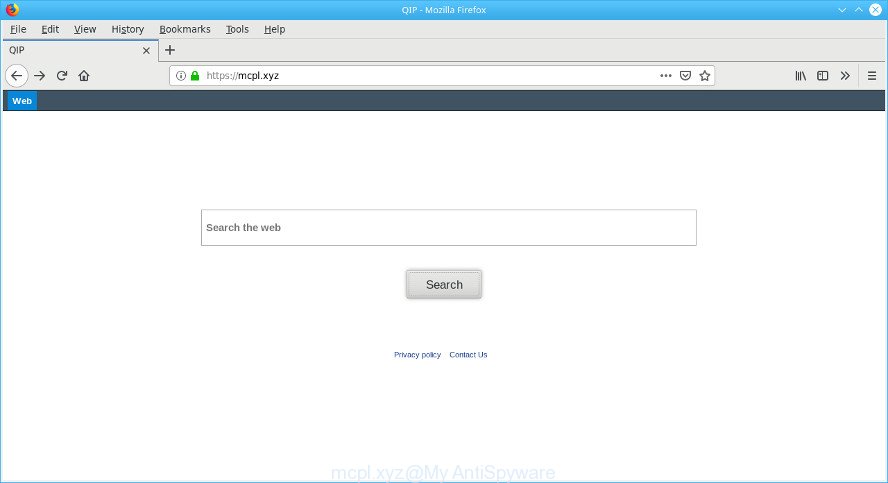
https://mcpl.xyz/results.php?wd= …
After the hijack, common symptoms include:
- Changing the Mozilla Firefox, Microsoft Internet Explorer, Chrome and Edge built-in search box and search engine to Mcpl.xyz;
- Modifying web-browser’s home page to Mcpl.xyz;
- Changing the ‘new tab’ URL to launch an annoying webpage.
It’s not a good idea to have an undesired program like Mcpl.xyz browser hijacker infection on your PC system. The reason for this is simple, it doing things you do not know about. The browser hijacker be able to gather lots of privacy information about you that can be later transferred third party companies. You do not know if your home address, account names and passwords are safe. And of course you completely do not know what will happen when you click on any ads on the Mcpl.xyz web-page.
If you noticed any of the symptoms mentioned above, we suggest you to follow few simple steps below to remove the browser hijacker infection and remove Mcpl.xyz from your web browser settings.
Remove Mcpl.xyz from Google Chrome, Firefox, IE, Edge
Even if you have the up-to-date classic antivirus installed, and you have checked your computer for malicious software and removed anything found, you need to do the tutorial below. The Mcpl.xyz hijacker removal is not simple as installing another antivirus. Classic antivirus programs are not designed to run together and will conflict with each other, or possibly crash Microsoft Windows. Instead we recommend complete the manual steps below after that use Zemana, MalwareBytes AntiMalware (MBAM) or Hitman Pro, which are free software dedicated to find and remove malware such as Mcpl.xyz hijacker. Use these utilities to ensure the browser hijacker is removed.
To remove Mcpl.xyz, use the steps below:
- How to remove Mcpl.xyz manually
- Scan your system and delete Mcpl.xyz with free tools
- How to block Mcpl.xyz
- How to Mcpl.xyz hijacker get installed onto computer
- To sum up
How to remove Mcpl.xyz manually
Mcpl.xyz is a hijacker that can replace your web browser settings and reroute you to the websites which may contain countless advertisements. Not every antivirus program can detect and delete Mcpl.xyz easily from the PC. Follow the tutorial below and you can remove browser hijacker by yourself.
Uninstall potentially unwanted software using Windows Control Panel
First, go to MS Windows Control Panel and delete suspicious programs, all programs you don’t remember installing. It is important to pay the most attention to applications you installed just before Mcpl.xyz browser hijacker infection appeared on your web browser. If you don’t know what a program does, look for the answer on the World Wide Web.
Windows 8, 8.1, 10
First, click the Windows button
Windows XP, Vista, 7
First, click “Start” and select “Control Panel”.
It will display the Windows Control Panel like below.

Next, press “Uninstall a program” ![]()
It will display a list of all apps installed on your PC system. Scroll through the all list, and uninstall any dubious and unknown apps. To quickly find the latest installed apps, we recommend sort apps by date in the Control panel.
Remove Mcpl.xyz from Microsoft Internet Explorer
First, open the Internet Explorer. Next, press the button in the form of gear (![]() ). It will display the Tools drop-down menu, click the “Internet Options” as displayed below.
). It will display the Tools drop-down menu, click the “Internet Options” as displayed below.

In the “Internet Options” window click on the Advanced tab, then click the Reset button. The Microsoft Internet Explorer will open the “Reset Internet Explorer settings” window as displayed below. Select the “Delete personal settings” check box, then press “Reset” button.

You will now need to reboot your system for the changes to take effect.
Remove Mcpl.xyz from Firefox by resetting web-browser settings
This step will help you remove Mcpl.xyz, third-party toolbars, disable harmful addons and restore your default home page, new tab and search engine settings.
First, start the Mozilla Firefox and click ![]() button. It will open the drop-down menu on the right-part of the browser. Further, click the Help button (
button. It will open the drop-down menu on the right-part of the browser. Further, click the Help button (![]() ) as displayed on the image below.
) as displayed on the image below.

In the Help menu, select the “Troubleshooting Information” option. Another way to open the “Troubleshooting Information” screen – type “about:support” in the web-browser adress bar and press Enter. It will open the “Troubleshooting Information” page as displayed in the figure below. In the upper-right corner of this screen, click the “Refresh Firefox” button.

It will show the confirmation prompt. Further, click the “Refresh Firefox” button. The Firefox will start a task to fix your problems that caused by the Mcpl.xyz hijacker. When, it’s finished, click the “Finish” button.
Delete Mcpl.xyz redirect from Chrome
Resetting Chrome to default state is helpful in removing the Mcpl.xyz browser hijacker from your browser. This method is always helpful to complete if you have difficulty in removing changes caused by browser hijacker.
First start the Chrome. Next, click the button in the form of three horizontal dots (![]() ).
).
It will open the Google Chrome menu. Select More Tools, then press Extensions. Carefully browse through the list of installed add-ons. If the list has the extension signed with “Installed by enterprise policy” or “Installed by your administrator”, then complete the following instructions: Remove Chrome extensions installed by enterprise policy.
Open the Chrome menu once again. Further, press the option called “Settings”.

The internet browser will show the settings screen. Another solution to display the Chrome’s settings – type chrome://settings in the web-browser adress bar and press Enter
Scroll down to the bottom of the page and click the “Advanced” link. Now scroll down until the “Reset” section is visible, as on the image below and press the “Reset settings to their original defaults” button.

The Google Chrome will open the confirmation prompt as shown in the following example.

You need to confirm your action, click the “Reset” button. The web browser will run the process of cleaning. After it’s done, the browser’s settings including search engine by default, homepage and newtab back to the values which have been when the Chrome was first installed on your system.
Scan your system and delete Mcpl.xyz with free tools
In order to remove Mcpl.xyz easily, you not only need to uninstall it from the web browsers, but also get rid of all its components in your PC system including Windows registry entries. We suggest to download and run free removal tools to automatically free your system of Mcpl.xyz browser hijacker.
Use Zemana to get rid of Mcpl.xyz browser hijacker
Zemana Free is a malicious software removal tool designed for Windows. This tool will help you delete Mcpl.xyz hijacker infection, various types of malicious software (including adware and PUPs) from your computer. It has simple and user friendly interface. While the Zemana does its job, your machine will run smoothly.
Installing the Zemana is simple. First you will need to download Zemana by clicking on the following link. Save it to your Desktop.
164813 downloads
Author: Zemana Ltd
Category: Security tools
Update: July 16, 2019
Once the download is finished, close all programs and windows on your system. Open a directory in which you saved it. Double-click on the icon that’s named Zemana.AntiMalware.Setup like below.
![]()
When the installation begins, you will see the “Setup wizard” that will help you setup Zemana Anti Malware (ZAM) on your system.

Once installation is done, you will see window as shown on the image below.

Now press the “Scan” button to perform a system scan with this tool for the browser hijacker infection that responsible for browser reroute to the unwanted Mcpl.xyz website. A scan can take anywhere from 10 to 30 minutes, depending on the number of files on your PC and the speed of your PC. While the tool is scanning, you can see number of objects and files has already scanned.

Once the scan get finished, Zemana AntiMalware (ZAM) will display a list of detected threats. Review the results once the tool has finished the system scan. If you think an entry should not be quarantined, then uncheck it. Otherwise, simply click “Next” button.

The Zemana Anti-Malware will start to get rid of browser hijacker that reroutes your browser to unwanted Mcpl.xyz site.
Get rid of Mcpl.xyz from web browsers with Hitman Pro
HitmanPro is a portable tool which identifies and uninstalls unwanted software like hijackers, adware, toolbars, other browser extensions and other malware. It scans your personal computer for hijacker that alters web browser settings to replace your startpage, search engine and newtab page with Mcpl.xyz webpage and produces a list of threats marked for removal. Hitman Pro will only erase those undesired programs that you wish to be removed.
Hitman Pro can be downloaded from the following link. Save it on your MS Windows desktop or in any other place.
After downloading is finished, open the file location and double-click the Hitman Pro icon. It will start the HitmanPro utility. If the User Account Control prompt will ask you want to launch the application, press Yes button to continue.

Next, click “Next” . Hitman Pro application will scan through the whole computer for the browser hijacker responsible for changing your web-browser settings to Mcpl.xyz. A system scan can take anywhere from 5 to 30 minutes, depending on your computer. While the Hitman Pro is scanning, you can see count of objects it has identified either as being malware.

After HitmanPro completes the scan, the results are displayed in the scan report as shown on the image below.

In order to delete all items, simply press “Next” button. It will open a prompt, press the “Activate free license” button. The HitmanPro will remove browser hijacker responsible for redirecting your internet browser to Mcpl.xyz web-page and move threats to the program’s quarantine. Once the cleaning process is finished, the tool may ask you to restart your PC.
Use MalwareBytes to get rid of browser hijacker
We suggest using the MalwareBytes Free which are completely clean your system of the browser hijacker infection. The free utility is an advanced malware removal application developed by (c) Malwarebytes lab. This program uses the world’s most popular anti malware technology. It is able to help you remove hijacker infection, PUPs, malware, adware, toolbars, ransomware and other security threats from your personal computer for free.

- Visit the following page to download MalwareBytes AntiMalware. Save it to your Desktop so that you can access the file easily.
Malwarebytes Anti-malware
327070 downloads
Author: Malwarebytes
Category: Security tools
Update: April 15, 2020
- At the download page, click on the Download button. Your web-browser will show the “Save as” prompt. Please save it onto your Windows desktop.
- When downloading is complete, please close all programs and open windows on your machine. Double-click on the icon that’s called mb3-setup.
- This will launch the “Setup wizard” of MalwareBytes Free onto your machine. Follow the prompts and do not make any changes to default settings.
- When the Setup wizard has finished installing, the MalwareBytes Free will open and display the main window.
- Further, click the “Scan Now” button for checking your computer for the browser hijacker infection that responsible for internet browser reroute to the undesired Mcpl.xyz web site. This process can take some time, so please be patient. While the MalwareBytes Anti Malware (MBAM) program is checking, you can see how many objects it has identified as threat.
- After that process is finished, MalwareBytes will display a screen that contains a list of malicious software that has been detected.
- All detected threats will be marked. You can get rid of them all by simply click the “Quarantine Selected” button. After that process is done, you may be prompted to restart the PC.
- Close the AntiMalware and continue with the next step.
Video instruction, which reveals in detail the steps above.
How to block Mcpl.xyz
We recommend to install an ad-blocker program that can stop Mcpl.xyz and other annoying web-sites. The ad blocking utility such as AdGuard is a program which basically removes advertising from the Net and blocks access to malicious web sites. Moreover, security experts says that using adblocker apps is necessary to stay safe when surfing the Internet.
Visit the following page to download AdGuard. Save it to your Desktop.
26842 downloads
Version: 6.4
Author: © Adguard
Category: Security tools
Update: November 15, 2018
After downloading it, double-click the downloaded file to start it. The “Setup Wizard” window will show up on the computer screen as displayed on the screen below.

Follow the prompts. AdGuard will then be installed and an icon will be placed on your desktop. A window will show up asking you to confirm that you want to see a quick instructions as shown on the image below.

Click “Skip” button to close the window and use the default settings, or click “Get Started” to see an quick guidance that will help you get to know AdGuard better.
Each time, when you start your computer, AdGuard will run automatically and stop unwanted pop-up advertisements, block Mcpl.xyz, as well as other harmful or misleading sites. For an overview of all the features of the program, or to change its settings you can simply double-click on the AdGuard icon, that is located on your desktop.
How to Mcpl.xyz hijacker get installed onto computer
Most often, the free applications setup file includes the optional ad-supported software or PUPs like this hijacker. So, be very careful when you agree to install anything. The best way – is to choose a Custom, Advanced or Manual installation method. Here reject all third-party programs in which you are unsure or that causes even a slightest suspicion. The main thing you should remember, you do not need to install the optional apps which you do not trust! The only thing I want to add. Once the freeware is installed, if you uninstall this software, the newtab page, default search engine and home page of your favorite web-browser will not be restored. This must be done by yourself. Just follow the few simple steps above.
To sum up
Now your PC should be clean of the hijacker that reroutes your web browser to annoying Mcpl.xyz web-page. We suggest that you keep AdGuard (to help you stop unwanted advertisements and annoying harmful websites) and Zemana Anti Malware (to periodically scan your computer for new browser hijackers and other malware). Probably you are running an older version of Java or Adobe Flash Player. This can be a security risk, so download and install the latest version right now.
If you are still having problems while trying to get rid of Mcpl.xyz start page from the Firefox, Chrome, Microsoft Edge and Internet Explorer, then ask for help here here.


















