Are you facing a problem with the MS Edge, Microsoft Internet Explorer, Google Chrome and Firefox web-browsers that constantly redirects to a suspicious website called Pushokey.com? Then, there are chances that are your system is hijacked by adware (also known as ‘ad-supported’ software).
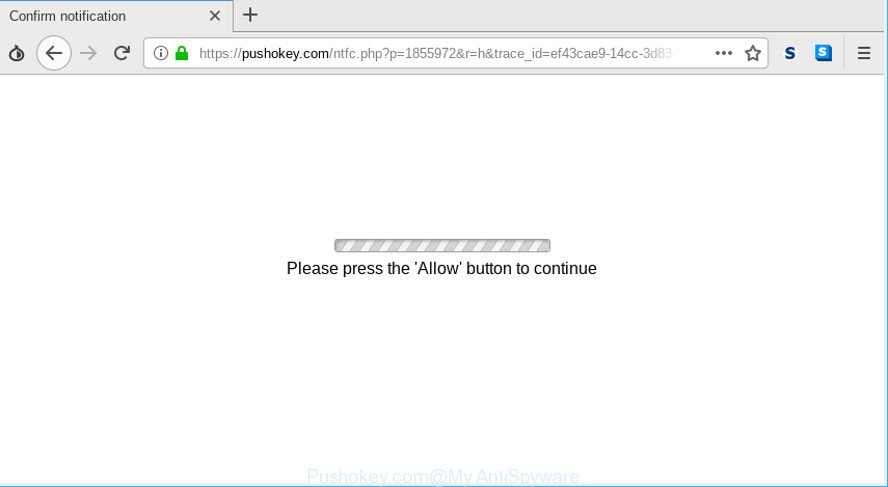
https://pushokey.com/ntfc.php?p= …
The adware will change your web browser’s settings or install an undesired web browser extension so that it will periodically display unwanted Pushokey.com popups, ads, or notifications. If you would like to free your computer of ad supported software and thus delete Pushokey.com pop-ups and are unable to do so, you can use the tutorial below to find out and delete this adware and any other malware for free.
It’s not a good idea to have an unwanted program like the adware which cause undesired Pushokey.com pop-ups to appear. The reason for this is simple, it doing things you don’t know about. And of course you completely don’t know what will happen when you click anything in the Pushokey.com popup ads.
The worst is, some adware has spyware and keyloggers built into the application, leading to greater damage to your PC system and possible invasion of your privacy data.
Take a deep breath. Learn everything you should know about Pushokey.com pop-up advertisements removal, how to get rid of adware from your web-browser and machine. Find the best free adware and malicious software removal tools here!
How to remove Pushokey.com popups, ads, notifications
When the ad-supported software gets installed on your PC system without your knowledge, it’s not easy to uninstall. Most commonly, there is no Uninstall application that simply delete the adware that causes web-browsers to display intrusive Pushokey.com popup advertisements from your system. So, we advise using several well-proven free specialized tools such as Zemana AntiMalware, MalwareBytes Anti-Malware (MBAM) or HitmanPro. But the best method to remove Pushokey.com pop up advertisements will be to perform several manual steps, after that additionally run antimalware utilities.
To remove Pushokey.com pop-ups, use the steps below:
- Uninstall suspicious apps using MS Windows Control Panel
- Remove Pushokey.com pop ups from Google Chrome
- Remove Pushokey.com redirect from Internet Explorer
- Get rid of Pushokey.com advertisements from Mozilla Firefox
- Scan your PC and delete Pushokey.com pop-ups with free tools
- Run AdBlocker to block Pushokey.com and stay safe online
Manual Pushokey.com pop-up advertisements removal
Most common adware may be uninstalled without any antivirus applications. The manual ad supported software removal is guidance that will teach you how to delete the Pushokey.com popup ads.
Uninstall suspicious apps using MS Windows Control Panel
First of all, check the list of installed programs on your system and delete all unknown and recently installed programs. If you see an unknown program with incorrect spelling or varying capital letters, it have most likely been installed by malicious software and you should clean it off first with malicious software removal tool like Zemana Anti-malware.
Windows 8, 8.1, 10
First, click Windows button

Once the ‘Control Panel’ opens, click the ‘Uninstall a program’ link under Programs category as displayed on the screen below.

You will see the ‘Uninstall a program’ panel like below.

Very carefully look around the entire list of applications installed on your PC system. Most likely, one of them is the ad-supported software that responsible for the appearance of Pushokey.com popups. If you’ve many applications installed, you can help simplify the search of harmful programs by sort the list by date of installation. Once you’ve found a dubious, unwanted or unused program, right click to it, after that click ‘Uninstall’.
Windows XP, Vista, 7
First, press ‘Start’ button and select ‘Control Panel’ at right panel as on the image below.

After the Windows ‘Control Panel’ opens, you need to press ‘Uninstall a program’ under ‘Programs’ like below.

You will see a list of software installed on your computer. We recommend to sort the list by date of installation to quickly find the applications that were installed last. Most likely, it’s the adware which causes undesired Pushokey.com pop-up advertisements. If you are in doubt, you can always check the program by doing a search for her name in Google, Yahoo or Bing. After the program which you need to uninstall is found, simply press on its name, and then click ‘Uninstall’ as on the image below.

Remove Pushokey.com pop ups from Google Chrome
If you have ad supported software, Pushokey.com popups problems or Google Chrome is running slow, then reset Google Chrome can help you. In this instructions we’ll show you the way to reset your Google Chrome settings and data to original state without reinstall.
Open the Google Chrome menu by clicking on the button in the form of three horizontal dotes (![]() ). It will open the drop-down menu. Select More Tools, then click Extensions.
). It will open the drop-down menu. Select More Tools, then click Extensions.
Carefully browse through the list of installed add-ons. If the list has the extension labeled with “Installed by enterprise policy” or “Installed by your administrator”, then complete the following guidance: Remove Chrome extensions installed by enterprise policy otherwise, just go to the step below.
Open the Chrome main menu again, press to “Settings” option.

Scroll down to the bottom of the page and click on the “Advanced” link. Now scroll down until the Reset settings section is visible, like below and press the “Reset settings to their original defaults” button.

Confirm your action, click the “Reset” button.
Remove Pushokey.com redirect from Internet Explorer
By resetting IE web-browser you return your web browser settings to its default state. This is basic when troubleshooting problems that might have been caused by adware that causes a large number of undesired Pushokey.com pop ups.
First, open the Microsoft Internet Explorer, click ![]() ) button. Next, press “Internet Options” as shown in the figure below.
) button. Next, press “Internet Options” as shown in the figure below.

In the “Internet Options” screen select the Advanced tab. Next, click Reset button. The Internet Explorer will show the Reset Internet Explorer settings dialog box. Select the “Delete personal settings” check box and press Reset button.

You will now need to restart your personal computer for the changes to take effect. It will get rid of adware which made to redirect your browser to various ad websites such as the Pushokey.com, disable malicious and ad-supported browser’s extensions and restore the Microsoft Internet Explorer’s settings such as homepage, search engine by default and new tab to default state.
Get rid of Pushokey.com advertisements from Mozilla Firefox
If the Mozilla Firefox settings like search engine, startpage and newtab have been changed by the adware, then resetting it to the default state can help. It’ll save your personal information such as saved passwords, bookmarks, auto-fill data and open tabs.
Start the Firefox and click the menu button (it looks like three stacked lines) at the top right of the web browser screen. Next, click the question-mark icon at the bottom of the drop-down menu. It will open the slide-out menu.

Select the “Troubleshooting information”. If you’re unable to access the Help menu, then type “about:support” in your address bar and press Enter. It bring up the “Troubleshooting Information” page as displayed in the figure below.

Click the “Refresh Firefox” button at the top right of the Troubleshooting Information page. Select “Refresh Firefox” in the confirmation prompt. The Firefox will start a task to fix your problems that caused by the Pushokey.com ad supported software. When, it is done, click the “Finish” button.
Scan your PC and delete Pushokey.com pop-ups with free tools
AntiMalware programs differ from each other by many features such as performance, scheduled scans, automatic updates, virus signature database, technical support, compatibility with other antivirus apps and so on. We recommend you run the following free programs: Zemana, MalwareBytes Free and Hitman Pro. Each of these programs has all of needed features, but most importantly, they can identify the ad-supported software and get rid of Pushokey.com popup ads from the Mozilla Firefox, Google Chrome, MS Edge and IE.
How to remove Pushokey.com redirect with Zemana Free
Does Zemana remove adware that causes a large amount of unwanted Pushokey.com pop-ups? The ad supported software is often downloaded with malware that can cause you to install an program such as browser hijackers you don’t want. Therefore, recommend using the Zemana. It’s a tool created to scan and get rid of adware and other malicious software from your PC system for free.
Download Zemana on your computer from the link below.
164813 downloads
Author: Zemana Ltd
Category: Security tools
Update: July 16, 2019
When the downloading process is finished, close all software and windows on your PC system. Double-click the set up file called Zemana.AntiMalware.Setup. If the “User Account Control” prompt pops up as shown on the image below, click the “Yes” button.

It will open the “Setup wizard” which will help you install Zemana Anti Malware on your PC. Follow the prompts and don’t make any changes to default settings.

Once installation is complete successfully, Zemana Free will automatically start and you can see its main screen as displayed on the image below.

Now click the “Scan” button to begin checking your personal computer for the adware that causes multiple annoying pop-up ads. Depending on your machine, the scan can take anywhere from a few minutes to close to an hour.

Once Zemana Free has completed scanning, Zemana will open a list of detected items. Review the report and then press “Next” button. The Zemana Anti-Malware will begin to get rid of ad-supported software responsible for redirecting your web browser to the Pushokey.com webpage. After the procedure is done, you may be prompted to restart the computer.
Run AdBlocker to block Pushokey.com and stay safe online
It is important to run ad blocking apps like AdGuard to protect your PC system from harmful web pages. Most security experts says that it’s okay to block ads. You should do so just to stay safe! And, of course, the AdGuard can to stop Pushokey.com and other unwanted webpages.
- Visit the following page to download the latest version of AdGuard for Microsoft Windows. Save it on your Windows desktop or in any other place.
Adguard download
26842 downloads
Version: 6.4
Author: © Adguard
Category: Security tools
Update: November 15, 2018
- When downloading is complete, start the downloaded file. You will see the “Setup Wizard” program window. Follow the prompts.
- Once the installation is finished, click “Skip” to close the install program and use the default settings, or click “Get Started” to see an quick tutorial that will allow you get to know AdGuard better.
- In most cases, the default settings are enough and you do not need to change anything. Each time, when you launch your PC system, AdGuard will start automatically and stop unwanted pop up advertisements, block Pushokey.com, as well as other harmful or misleading web-pages. For an overview of all the features of the application, or to change its settings you can simply double-click on the icon named AdGuard, which may be found on your desktop.
How does your personal computer get infected with adware
Most of intrusive popup ads such as Pushokey.com ads come from web browser toolbars, browser extensions, BHOs (browser helper objects) and optional apps. In most cases, these items claim itself as apps which improve your experience on the World Wide Web by providing a fast and interactive start page or a search engine that does not track you. Remember, how to avoid the unwanted software. Be cautious, start only reputable apps which download from reputable sources. NEVER install any unknown and suspicious programs.
Finish words
Once you have done the step-by-step tutorial outlined above, your computer should be clean from this ad supported software and other malware. The Firefox, Edge, Internet Explorer and Chrome will no longer show annoying Pushokey.com web-site when you browse the World Wide Web. Unfortunately, if the few simple steps does not help you, then you have caught a new adware, and then the best way – ask for help.
Please create a new question by using the “Ask Question” button in the Questions and Answers. Try to give us some details about your problems, so we can try to help you more accurately. Wait for one of our trained “Security Team” or Site Administrator to provide you with knowledgeable assistance tailored to your problem with the undesired Pushokey.com redirect.

















