Computer security experts called the Watch TV Now a potentially unwanted application (PUA) and a browser hijacker because it is created to take over the web-browser and control user’s browsing preferences. The Watch TV Now can sneak into the computer unnoticed due to the fact that it’s actively being promoted in free programs. It mostly aims at Chrome web browser, but it’s possible that it can hijack other web browsers too. We recommend you to gremove Watch TV Now as soon as it hijacks your homepage or search provider.
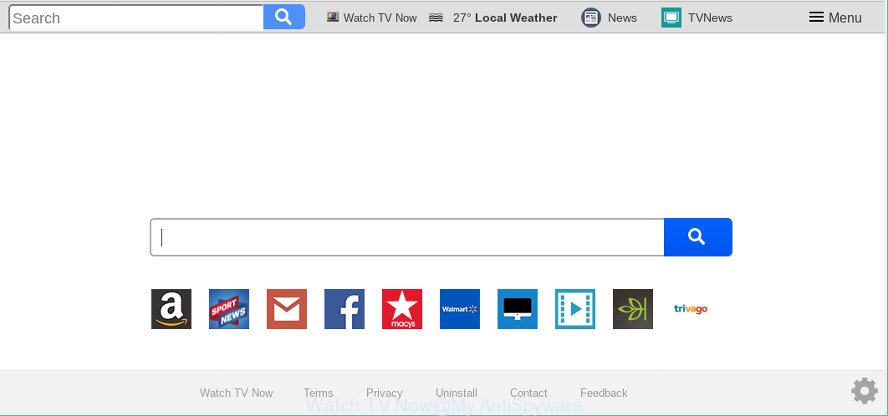
Watch TV Now makes unwanted changes to web-browser settings
In addition, the Watch TV Now browser hijacker can also alter the search provider selected in the web-browser. When you try to search on the affected web-browser, you will be presented with search results, consisting of advertisements and Google (or Yahoo, or Bing) search results for your query. Among these search results can occur links that lead to unwanted and ad web-sites.
Another reason why you need to get rid of Watch TV Now is its online data-tracking activity. It can gather user info, including:
- IP addresses;
- URLs visited;
- search queries/terms;
- clicks on links and advertisements;
- browser version information.
If the IE, Mozilla Firefox, Chrome and Edge have been hijacked with the Watch TV Now browser hijacker, you must have finished any of the steps above. Once you’ve cleaned your PC by following our suggestions below, make sure not to commit the same mistakes again in the future.
How to remove Watch TV Now from Chrome, Firefox, IE, Edge
In the steps below we will have a look at the hijacker and how to get rid of Watch TV Now from Edge, Google Chrome, Internet Explorer and Mozilla Firefox internet browsers for Windows OS, natively or by using a few free removal tools. Certain of the steps will require you to reboot your computer or close this page. So, read this tutorial carefully, then bookmark or print it for later reference.
To remove Watch TV Now, follow the steps below:
- Delete PUPs through the Windows Control Panel
- Remove Watch TV Now from Google Chrome
- Remove Watch TV Now from Firefox by resetting web-browser settings
- Delete Watch TV Now from Internet Explorer
- Watch TV Now automatic removal
- How stop Watch TV Now pop-ups
How to manually remove Watch TV Now
The following instructions is a step-by-step guide, which will help you manually remove Watch TV Now from the Internet Explorer, MS Edge, Firefox and Google Chrome.
Delete PUPs through the Windows Control Panel
First, go to Microsoft Windows Control Panel and uninstall dubious applications, all programs you do not remember installing. It is important to pay the most attention to apps you installed just before Watch TV Now browser hijacker appeared on your web browser. If you do not know what a program does, look for the answer on the Net.
Windows 8, 8.1, 10
First, click the Windows button
Windows XP, Vista, 7
First, click “Start” and select “Control Panel”.
It will show the Windows Control Panel like below.

Next, click “Uninstall a program” ![]()
It will display a list of all applications installed on your PC system. Scroll through the all list, and uninstall any dubious and unknown programs. To quickly find the latest installed programs, we recommend sort programs by date in the Control panel.
Remove Watch TV Now from Google Chrome
Another way to remove Watch TV Now from Chrome is Reset Chrome settings. This will disable malicious extensions and reset Chrome settings including newtab, start page and search engine by default to original state. However, your themes, bookmarks, history, passwords, and web form auto-fill information will not be deleted.

- First run the Chrome and press Menu button (small button in the form of three dots).
- It will open the Chrome main menu. Choose More Tools, then press Extensions.
- You’ll see the list of installed extensions. If the list has the extension labeled with “Installed by enterprise policy” or “Installed by your administrator”, then complete the following steps: Remove Chrome extensions installed by enterprise policy.
- Now open the Google Chrome menu once again, click the “Settings” menu.
- You will see the Google Chrome’s settings page. Scroll down and click “Advanced” link.
- Scroll down again and click the “Reset” button.
- The Google Chrome will open the reset profile settings page as shown on the image above.
- Next press the “Reset” button.
- Once this procedure is complete, your web-browser’s startpage, default search engine and new tab will be restored to their original defaults.
- To learn more, read the post How to reset Chrome settings to default.
Remove Watch TV Now from Firefox by resetting web-browser settings
If your Mozilla Firefox browser start page has changed to Watch TV Now without your permission or an unknown search provider displays results for your search, then it may be time to perform the web browser reset. When using the reset feature, your personal information like passwords, bookmarks, browsing history and web form auto-fill data will be saved.
First, start the Firefox and click ![]() button. It will open the drop-down menu on the right-part of the browser. Further, click the Help button (
button. It will open the drop-down menu on the right-part of the browser. Further, click the Help button (![]() ) as displayed on the image below.
) as displayed on the image below.

In the Help menu, select the “Troubleshooting Information” option. Another way to open the “Troubleshooting Information” screen – type “about:support” in the internet browser adress bar and press Enter. It will show the “Troubleshooting Information” page as displayed on the image below. In the upper-right corner of this screen, click the “Refresh Firefox” button.

It will open the confirmation prompt. Further, press the “Refresh Firefox” button. The Mozilla Firefox will start a procedure to fix your problems that caused by the Watch TV Now hijacker infection. After, it’s done, click the “Finish” button.
Delete Watch TV Now from Internet Explorer
In order to restore all web browser home page, search engine by default and newtab page you need to reset the Microsoft Internet Explorer to the state, that was when the MS Windows was installed on your personal computer.
First, start the Internet Explorer, click ![]() ) button. Next, click “Internet Options” as shown on the image below.
) button. Next, click “Internet Options” as shown on the image below.

In the “Internet Options” screen select the Advanced tab. Next, click Reset button. The Internet Explorer will open the Reset Internet Explorer settings dialog box. Select the “Delete personal settings” check box and press Reset button.

You will now need to reboot your PC for the changes to take effect. It will get rid of hijacker responsible for redirecting your internet browser to Watch TV Now web-page, disable malicious and ad-supported web browser’s extensions and restore the Internet Explorer’s settings such as new tab, search provider by default and homepage to default state.
Watch TV Now automatic removal
After completing the manual removal steps above all unwanted programs and web-browser’s addons which causes internet browser redirects to the Watch TV Now web site should be removed. If the problem with Watch TV Now browser hijacker is still remained, then we suggest to check your computer for any remaining malicious components. Use recommended free browser hijacker infection removal applications below.
Automatically get rid of Watch TV Now redirect with Zemana
We recommend using the Zemana Free. You can download and install Zemana to scan for and get rid of Watch TV Now search from your machine. When installed and updated, the malware remover will automatically scan and detect all threats exist on the machine.
Download Zemana Anti-Malware by clicking on the following link. Save it on your Desktop.
164813 downloads
Author: Zemana Ltd
Category: Security tools
Update: July 16, 2019
After the download is finished, close all apps and windows on your system. Open a directory in which you saved it. Double-click on the icon that’s called Zemana.AntiMalware.Setup as shown in the figure below.
![]()
When the setup begins, you will see the “Setup wizard” that will help you install Zemana Free on your computer.

Once setup is finished, you will see window as shown on the image below.

Now press the “Scan” button . Zemana Anti Malware (ZAM) utility will start scanning the whole computer to find out hijacker infection that redirects your web browser to intrusive Watch TV Now web-site. While the utility is scanning, you can see how many objects and files has already scanned.

After Zemana AntiMalware has finished scanning your personal computer, Zemana will show a list of detected threats. Review the results once the tool has done the system scan. If you think an entry should not be quarantined, then uncheck it. Otherwise, simply click “Next” button.

The Zemana AntiMalware will remove browser hijacker infection which cause Watch TV Now page to appear and move items to the program’s quarantine.
Use Hitman Pro to delete Watch TV Now startpage
Hitman Pro is a portable utility which finds and uninstalls unwanted applications like hijackers, adware, toolbars, other browser addons and other malware. It scans your computer for browser hijacker that redirects your web-browser to annoying Watch TV Now webpage and produces a list of threats marked for removal. HitmanPro will only uninstall those undesired applications that you wish to be removed.

- HitmanPro can be downloaded from the following link. Save it on your Desktop.
- Once downloading is done, start the Hitman Pro, double-click the HitmanPro.exe file.
- If the “User Account Control” prompts, press Yes to continue.
- In the HitmanPro window, press the “Next” . HitmanPro program will scan through the whole machine for the hijacker infection responsible for changing your internet browser settings to Watch TV Now. During the scan HitmanPro will scan for threats present on your computer.
- After that process is done, Hitman Pro will display a list of all threats detected by the scan. You may get rid of threats (move to Quarantine) by simply click “Next”. Now, press the “Activate free license” button to begin the free 30 days trial to remove all malicious software found.
How to automatically delete Watch TV Now with MalwareBytes AntiMalware
You can get rid of Watch TV Now automatically with a help of MalwareBytes AntiMalware (MBAM). We suggest this free malware removal tool because it can easily remove hijacker infection, adware, potentially unwanted apps and toolbars with all their components such as files, folders and registry entries.
MalwareBytes AntiMalware can be downloaded from the following link. Save it to your Desktop.
327070 downloads
Author: Malwarebytes
Category: Security tools
Update: April 15, 2020
Once downloading is done, close all applications and windows on your machine. Open a directory in which you saved it. Double-click on the icon that’s called mb3-setup as on the image below.
![]()
When the setup starts, you’ll see the “Setup wizard” which will help you set up Malwarebytes on your personal computer.

Once installation is finished, you’ll see window as displayed on the image below.

Now click the “Scan Now” button . MalwareBytes Anti-Malware program will scan through the whole computer for the browser hijacker infection which developed to redirect your browser to the Watch TV Now web-page. A scan may take anywhere from 10 to 30 minutes, depending on the count of files on your computer and the speed of your machine. When a malware, adware or PUPs are detected, the number of the security threats will change accordingly.

After MalwareBytes Anti-Malware (MBAM) has finished scanning, MalwareBytes Free will show a list of all items found by the scan. Review the results once the utility has done the system scan. If you think an entry should not be quarantined, then uncheck it. Otherwise, simply click “Quarantine Selected” button.

The Malwarebytes will now remove hijacker responsible for Watch TV Now startpage and add items to the Quarantine. Once disinfection is done, you may be prompted to reboot your system.

The following video explains few simple steps on how to remove browser hijacker infection, adware and other malware with MalwareBytes Free.
How to stop Watch TV Now pop-ups
The AdGuard is a very good adblocker program for the Chrome, Microsoft Internet Explorer, Mozilla Firefox and Microsoft Edge, with active user support. It does a great job by removing certain types of unwanted advertisements, popunders, popups, unwanted newtabs, and even full page ads and webpage overlay layers. Of course, the AdGuard can stop the Watch TV Now redirect automatically or by using a custom filter rule.
- Visit the following page to download AdGuard. Save it on your Windows desktop or in any other place.
Adguard download
26842 downloads
Version: 6.4
Author: © Adguard
Category: Security tools
Update: November 15, 2018
- After downloading it, start the downloaded file. You will see the “Setup Wizard” program window. Follow the prompts.
- When the installation is done, press “Skip” to close the installation program and use the default settings, or click “Get Started” to see an quick tutorial which will assist you get to know AdGuard better.
- In most cases, the default settings are enough and you don’t need to change anything. Each time, when you launch your computer, AdGuard will run automatically and block unwanted advertisements, stop Watch TV Now pop-ups, as well as other malicious or misleading web-pages. For an overview of all the features of the program, or to change its settings you can simply double-click on the icon called AdGuard, which can be found on your desktop.
Tips to prevent Watch TV Now and other unwanted applications
Many browser hijacker infections such as the Watch TV Now come from browser toolbars, web-browser extensions, BHOs (browser helper objects) and optional programs. In many cases, these items claim itself as software that improve your experience on the Internet by providing a fast and interactive home page or a search engine that does not track you. Remember, how to avoid the unwanted apps. Be cautious, launch only reputable apps which download from reputable sources. NEVER install an unknown and suspicious application.
Finish words
After completing the few simple steps above, your computer should be clean from this hijacker and other malware. The IE, Firefox, MS Edge and Google Chrome will no longer show intrusive Watch TV Now web page on startup. Unfortunately, if the step-by-step guide does not help you, then you have caught a new browser hijacker, and then the best way – ask for help.
Please create a new question by using the “Ask Question” button in the Questions and Answers. Try to give us some details about your problems, so we can try to help you more accurately. Wait for one of our trained “Security Team” or Site Administrator to provide you with knowledgeable assistance tailored to your problem with the undesired Watch TV Now search.


















