Did you get unwanted Crypto-news popup advertisements and wonder where it came from? It’s a sign that an adware (also known as ‘ad-supported’ software) get installed on your device. Here’s below how the Crypto-news popup advertisements looked like when I got it on my personal computer.
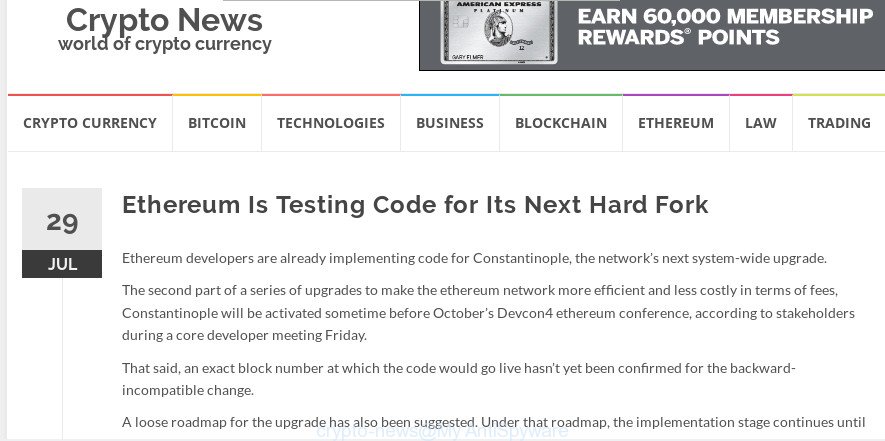
Unwanted crypto currency news pop-ups
What is the purpose of adware? Adware is short for ad supported software. Additionally, some malware has ad-supported software built into the program. How does adware work? Adware presents unwanted ads that appear in unclosable windows or advertising banners on computer screens. Clicks on the advertisements produce a monetary payoff for the software developers.
While your device is infected by the ad-supported software, the Mozilla Firefox, Chrome, Internet Explorer and MS Edge may be redirected to the Crypto news. Of course, the ad supported software may not cause damages to your device, but it may open lots of annoying advertisements. These ads will be injected within the content of web-pages that are you opening in your internet browser and can be varied: pop-up ads, in-text ads, different sized banners, offers to install an questionable software. The ads will appear on all sites, including webpages where previously you have never seen any advertising links.
The worst is, the adware can analyze your surfing, and gain access to your confidential data and, subsequently, can sell it to third parties. Thus, there are more than enough reasons to delete Crypto-news pop up advertisements from your machine.
As evident, the adware is quite dangerous. So, we recommend you delete it from your system without a wait. Follow the guidance presented below to delete Crypto-news popup ads from the Mozilla Firefox, MS Edge, Internet Explorer and Chrome.
Remove Crypto-news pop-ups (Removal guide)
The adware is a form of malware that you might have difficulty in removing it from your machine. Thankfully, you’ve found the effective Crypto-news ads removal guide in this post. Both the manual removal way and the automatic removal way will be provided below and you can just choose the one that best for you. If you’ve any questions or need help then type a comment below. Some of the steps below will require you to shut down this web page. So, please read the step-by-step guide carefully, after that bookmark or print it for later reference.
To remove Crypto-news pop-up, perform the following steps:
- Remove Crypto-news associated software by using MS Windows Control Panel
- Remove Crypto-news popup advertisements from Mozilla Firefox
- Remove Crypto-news pop ups from Microsoft Internet Explorer
- Remove Crypto-news pop up advertisements from Google Chrome
- How to delete Crypto-news pop-ups automatically
- How to block Crypto-news pop ups
Remove Crypto-news popups without any tools
Read this “How to remove” section to know how to manually remove adware that causes web browsers to show unwanted Crypto-news pop up advertisements. Even if the tutorial does not work for you, there are several free malware removers below that can easily handle such ad supported software responsible for redirections to the Crypto-news.
Remove Crypto-news associated software by using MS Windows Control Panel
We suggest that you begin the system cleaning process by checking the list of installed software and uninstall all unknown or questionable programs. This is a very important step, as mentioned above, very often the malicious software such as adware and browser hijacker infections may be bundled with free software. Uninstall the unwanted programs can remove the intrusive ads or web-browser redirect.
Windows 10, 8.1, 8
Click the MS Windows logo, and then click Search ![]() . Type ‘Control panel’and press Enter as displayed in the figure below.
. Type ‘Control panel’and press Enter as displayed in the figure below.

Once the ‘Control Panel’ opens, click the ‘Uninstall a program’ link under Programs category as displayed on the image below.

Windows 7, Vista, XP
Open Start menu and select the ‘Control Panel’ at right as shown below.

Then go to ‘Add/Remove Programs’ or ‘Uninstall a program’ (Microsoft Windows 7 or Vista) as displayed in the figure below.

Carefully browse through the list of installed programs and delete all dubious and unknown apps. We suggest to press ‘Installed programs’ and even sorts all installed software by date. Once you have found anything suspicious that may be the ad-supported software which redirects your browser to the undesired Crypto-news webpage or other potentially unwanted application (PUA), then choose this program and click ‘Uninstall’ in the upper part of the window. If the suspicious application blocked from removal, then use Revo Uninstaller Freeware to completely remove it from your computer.
Remove Crypto-news popup advertisements from Mozilla Firefox
The Mozilla Firefox reset will delete redirects to unwanted Crypto-news web-page, modified preferences, extensions and security settings. However, your saved passwords and bookmarks will not be changed, deleted or cleared.
Launch the Firefox and click the menu button (it looks like three stacked lines) at the top right of the web browser screen. Next, click the question-mark icon at the bottom of the drop-down menu. It will show the slide-out menu.

Select the “Troubleshooting information”. If you’re unable to access the Help menu, then type “about:support” in your address bar and press Enter. It bring up the “Troubleshooting Information” page as displayed on the image below.

Click the “Refresh Firefox” button at the top right of the Troubleshooting Information page. Select “Refresh Firefox” in the confirmation prompt. The Firefox will begin a procedure to fix your problems that caused by the Crypto-news adware. When, it’s finished, click the “Finish” button.
Remove Crypto-news pop ups from Microsoft Internet Explorer
By resetting Internet Explorer web browser you revert back your browser settings to its default state. This is basic when troubleshooting problems that might have been caused by ad supported software which reroutes your internet browser to the intrusive Crypto-news web-site.
First, launch the Internet Explorer, then click ‘gear’ icon ![]() . It will show the Tools drop-down menu on the right part of the internet browser, then click the “Internet Options” as on the image below.
. It will show the Tools drop-down menu on the right part of the internet browser, then click the “Internet Options” as on the image below.

In the “Internet Options” screen, select the “Advanced” tab, then click the “Reset” button. The Microsoft Internet Explorer will open the “Reset Internet Explorer settings” prompt. Further, click the “Delete personal settings” check box to select it. Next, click the “Reset” button as on the image below.

Once the process is finished, press “Close” button. Close the Internet Explorer and reboot your PC system for the changes to take effect. This step will help you to restore your web browser’s new tab page, home page and search engine by default to default state.
Remove Crypto-news pop up advertisements from Google Chrome
The ad-supported software can modify your Google Chrome settings without your knowledge. You may see an undesired web page as your search engine or homepage, additional addons and toolbars. Reset Google Chrome internet browser will help you to remove Crypto-news pop ups and reset the unwanted changes caused by adware. Essential information like bookmarks, browsing history, passwords, cookies, auto-fill data and personal dictionaries will not be removed.
First run the Chrome. Next, click the button in the form of three horizontal dots (![]() ).
).
It will open the Chrome menu. Choose More Tools, then click Extensions. Carefully browse through the list of installed extensions. If the list has the add-on signed with “Installed by enterprise policy” or “Installed by your administrator”, then complete the following instructions: Remove Google Chrome extensions installed by enterprise policy.
Open the Google Chrome menu once again. Further, click the option named “Settings”.

The internet browser will open the settings screen. Another method to show the Google Chrome’s settings – type chrome://settings in the web-browser adress bar and press Enter
Scroll down to the bottom of the page and press the “Advanced” link. Now scroll down until the “Reset” section is visible, as displayed below and click the “Reset settings to their original defaults” button.

The Google Chrome will display the confirmation prompt as on the image below.

You need to confirm your action, click the “Reset” button. The browser will launch the task of cleaning. After it is complete, the web browser’s settings including newtab, search engine and homepage back to the values that have been when the Google Chrome was first installed on your machine.
How to delete Crypto-news pop-ups automatically
Anti-Malware apps differ from each other by many features like performance, scheduled scans, automatic updates, virus signature database, technical support, compatibility with other antivirus applications and so on. We recommend you run the following free software: Zemana, MalwareBytes Anti Malware (MBAM) and HitmanPro. Each of these programs has all of needed features, but most importantly, they can identify the adware and get rid of Crypto-news pop-up advertisements from the Internet Explorer, Firefox, Microsoft Edge and Chrome.
How to delete Crypto-news pop-ups with Zemana
Zemana is free full featured malicious software removal utility. It can check your files and Microsoft Windows registry in real-time. Zemana can help to remove Crypto-news popup advertisements, other potentially unwanted software, malicious software and adware. It uses 1% of your PC system resources. This tool has got simple and beautiful interface and at the same time effective protection for your machine.
Zemana Free can be downloaded from the following link. Save it to your Desktop so that you can access the file easily.
164818 downloads
Author: Zemana Ltd
Category: Security tools
Update: July 16, 2019
When the download is finished, close all applications and windows on your computer. Open a directory in which you saved it. Double-click on the icon that’s called Zemana.AntiMalware.Setup as displayed on the image below.
![]()
When the installation starts, you will see the “Setup wizard” which will help you install Zemana Anti Malware (ZAM) on your computer.

Once setup is finished, you will see window as displayed in the following example.

Now click the “Scan” button . Zemana Anti-Malware (ZAM) program will scan through the whole personal computer for the ad supported software that causes undesired Crypto-news pop up advertisements. Depending on your computer, the scan may take anywhere from a few minutes to close to an hour. While the Zemana utility is scanning, you may see how many objects it has identified as being infected by malware.

After the system scan is finished, you may check all items detected on your personal computer. Once you have selected what you want to delete from your personal computer press “Next” button.

The Zemana AntiMalware will start to delete ad supported software that responsible for internet browser redirect to the intrusive Crypto-news web-page.
Remove Crypto-news popup ads and malicious extensions with Hitman Pro
Hitman Pro is a completely free (30 day trial) utility. You do not need expensive ways to get rid of ad-supported software responsible for redirecting your web browser to the Crypto-news web-page and other malicious applications. HitmanPro will uninstall all the undesired applications such as adware and hijacker infections for free.
Click the following link to download the latest version of Hitman Pro for Windows. Save it to your Desktop.
Download and use HitmanPro on your computer. Once started, click “Next” button . Hitman Pro tool will begin scanning the whole machine to find out ad-supported software that causes a ton of intrusive Crypto-news pop up advertisements. Depending on your computer, the scan can take anywhere from a few minutes to close to an hour. When a threat is detected, the number of the security threats will change accordingly. Wait until the the scanning is finished..

Once HitmanPro has finished scanning, you can check all items detected on your PC system.

When you are ready, press Next button.
It will open a dialog box, click the “Activate free license” button to start the free 30 days trial to delete all malicious software found.
Automatically get rid of Crypto-news pop-ups with MalwareBytes
We advise using the MalwareBytes Free. You can download and install MalwareBytes Free to search for ad-supported software and thereby delete Crypto-news advertisements from your web-browsers. When installed and updated, this free malicious software remover automatically finds and removes all threats present on the PC system.

Please go to the following link to download MalwareBytes Free. Save it on your Windows desktop.
327076 downloads
Author: Malwarebytes
Category: Security tools
Update: April 15, 2020
When the downloading process is finished, run it and follow the prompts. Once installed, the MalwareBytes Anti-Malware (MBAM) will try to update itself and when this task is finished, click the “Scan Now” button to perform a system scan with this tool for the ad-supported software that responsible for the appearance of Crypto-news popup ads. A scan can take anywhere from 10 to 30 minutes, depending on the count of files on your machine and the speed of your system. While the tool is checking, you can see how many objects and files has already scanned. In order to delete all items, simply click “Quarantine Selected” button.
The MalwareBytes AntiMalware (MBAM) is a free program that you can use to get rid of all detected folders, files, services, registry entries and so on. To learn more about this malware removal tool, we recommend you to read and follow the step-by-step guidance or the video guide below.
How to block Crypto-news pop ups
If you want to delete intrusive advertisements, web-browser redirects and popups, then install an adblocker application like AdGuard. It can stop Crypto-news, ads, pop ups and block sites from tracking your online activities when using the Internet Explorer, Mozilla Firefox, Edge and Chrome. So, if you like surf the Net, but you do not like unwanted ads and want to protect your PC system from harmful pages, then the AdGuard is your best choice.
Download AdGuard from the following link. Save it on your MS Windows desktop.
26848 downloads
Version: 6.4
Author: © Adguard
Category: Security tools
Update: November 15, 2018
Once downloading is finished, launch the downloaded file. You will see the “Setup Wizard” screen as on the image below.

Follow the prompts. When the installation is finished, you will see a window as shown below.

You can click “Skip” to close the installation program and use the default settings, or click “Get Started” button to see an quick tutorial that will help you get to know AdGuard better.
In most cases, the default settings are enough and you don’t need to change anything. Each time, when you start your computer, AdGuard will start automatically and stop unwanted ads, block Crypto-news pop-ups, as well as other malicious or misleading web sites. For an overview of all the features of the application, or to change its settings you can simply double-click on the AdGuard icon, that can be found on your desktop.
Where the Crypto-news pop-up comes from
The ad supported software is usually is bundled with free software and install themselves, with or without your knowledge, on your system. This happens especially when you are installing a free programs. The program install package tricks you into accepting the installation of optional programs, that you do not really want. Moreover, some paid apps can also install bundled applications which you do not want! Therefore, always download free software and paid applications from reputable download webpages. Use ONLY custom or manual installation method and never blindly click Next button.
To sum up
Now your computer should be free of the ad-supported software which reroutes your web-browser to the undesired Crypto-news web site. We suggest that you keep Zemana Free (to periodically scan your personal computer for new adwares and other malicious software) and AdGuard (to help you block intrusive popups and malicious web-sites). Moreover, to prevent any ad supported software, please stay clear of unknown and third party apps, make sure that your antivirus program, turn on the option to search for potentially unwanted apps.
If you need more help with Crypto-news pop up ads related issues, go to here.



















How to remove this malware from android? This cryptonews page just keeps opening automatically on my android phone’s chrome browser every hour!
Fahad, in order to remove remove Crypto-news from Android use the following steps:
1. Tap ‘Settings’.
2. Tap ‘Notifications’.
3. Find and tap the browser that displays Newsmode Me spam notifications.
4. Find Crypto-news domain in the list and disable it.