If you encounter constant redirects to the misleading web-page titled “Error Code # XLMR01F7985”, other unreliable or suspicious sites on the Firefox, Google Chrome, Internet Explorer and MS Edge then you need to know that the potentially unwanted application (PUA) from the adware (also known as ‘ad-supported’ software) family get installed on your computer.
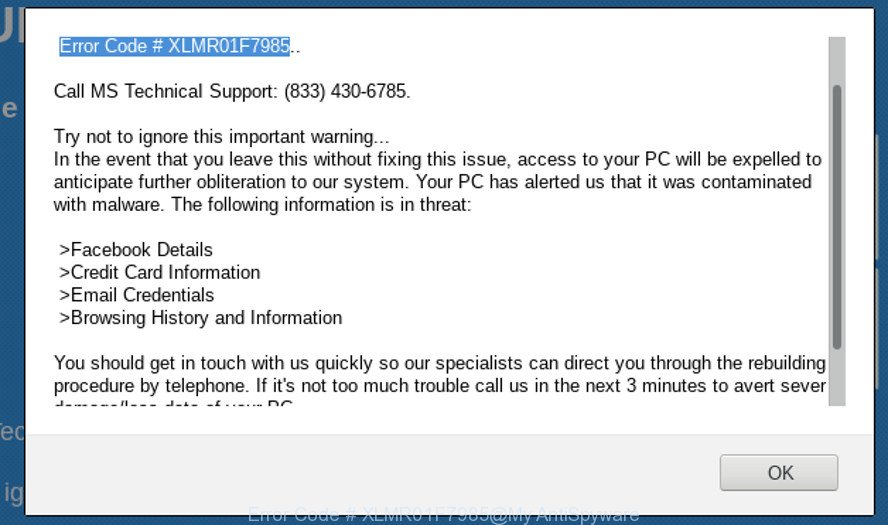
“Error Code # XLMR01F7985” is a fake alert
What is the purpose of adware? Adware is a type of malware. It is designed to bombard you with unsolicited ads and pop-up windows that could potentially be dangerous for your computer. The best method to remove ad-supported software is to use an adware removal utility.
The adware run in the background when you are online, and the adware can slow down your computer and affect its performance. There are programs that can remove adware from your computer and some of them are free and listed below, such as Zemana Free, MalwareBytes Free and Hitman Pro.
The worst is, the adware can collect lots of confidential information about you which can be later sold to third parties. You do not know if your home address, account names and passwords are safe.
By following steps below it’s easy to scan and remove adware from Firefox, MS Edge, Google Chrome and Microsoft Internet Explorer and your computer. Learn how to get rid of “Error Code # XLMR01F7985” fake alerts and malicious applications, as well as how to run a full machine virus scan.
How to remove “Error Code # XLMR01F7985” pop up scam
We are presenting a few methods to delete “Error Code # XLMR01F7985” pop-up scam from the Microsoft Internet Explorer, MS Edge, Mozilla Firefox and Google Chrome using only internal Windows functions. Most of adware and PUPs can be deleted via these processes. If these steps does not help to remove “Error Code # XLMR01F7985” pop-up, then it is better to run a free malware removal tools linked below.
To remove “Error Code # XLMR01F7985” pop-up scam, use the following steps:
- Uninstall suspicious software through the Control Panel of your computer
- Delete “Error Code # XLMR01F7985” pop-up warnings from Firefox
- Delete “Error Code # XLMR01F7985” fake alerts from Internet Explorer
- Remove “Error Code # XLMR01F7985” pop-up warnings from Google Chrome
- Get rid of “Error Code # XLMR01F7985” pop-up with free applications
- Use AdBlocker to stop “Error Code # XLMR01F7985” pop-ups
How to delete “Error Code # XLMR01F7985” fake alerts without any software
The guide will help you remove “Error Code # XLMR01F7985” pop up warnings. These “Error Code # XLMR01F7985” removal steps work for the Edge, Internet Explorer, Mozilla Firefox and Chrome, as well as every version of operating system.
Uninstall suspicious software through the Control Panel of your computer
First, go to Windows Control Panel and uninstall suspicious programs, all applications you don’t remember installing. It is important to pay the most attention to software you installed just before “Error Code # XLMR01F7985” fake alerts appeared on your internet browser. If you do not know what a program does, look for the answer on the Internet.
Make sure you have closed all browsers and other software. Next, uninstall any unrequested and suspicious programs from your Control panel.
Windows 10, 8.1, 8
Now, click the Windows button, type “Control panel” in search and press Enter. Choose “Programs and Features”, then “Uninstall a program”.

Look around the entire list of software installed on your PC system. Most probably, one of them is the adware that causes web browsers to display misleading “Error Code # XLMR01F7985” fake alerts. Choose the suspicious program or the program that name is not familiar to you and uninstall it.
Windows Vista, 7
From the “Start” menu in Windows, select “Control Panel”. Under the “Programs” icon, select “Uninstall a program”.

Choose the suspicious or any unknown software, then press “Uninstall/Change” button to remove this unwanted program from your machine.
Windows XP
Click the “Start” button, select “Control Panel” option. Click on “Add/Remove Programs”.

Select an unwanted program, then click “Change/Remove” button. Follow the prompts.
Delete “Error Code # XLMR01F7985” pop-up warnings from Firefox
If the Mozilla Firefox web browser is redirected to “Error Code # XLMR01F7985” and you want to recover the Mozilla Firefox settings back to their original settings, then you should follow the steps below. When using the reset feature, your personal information like passwords, bookmarks, browsing history and web form auto-fill data will be saved.
First, start the Firefox. Next, click the button in the form of three horizontal stripes (![]() ). It will display the drop-down menu. Next, click the Help button (
). It will display the drop-down menu. Next, click the Help button (![]() ).
).

In the Help menu click the “Troubleshooting Information”. In the upper-right corner of the “Troubleshooting Information” page press on “Refresh Firefox” button as displayed below.

Confirm your action, click the “Refresh Firefox”.
Delete “Error Code # XLMR01F7985” fake alerts from Internet Explorer
If you find that Internet Explorer web-browser settings like startpage, new tab and search engine by default had been replaced by adware which designed to display misleading “Error Code # XLMR01F7985” pop-up within your web-browser, then you may restore your settings, via the reset internet browser procedure.
First, start the Microsoft Internet Explorer. Next, click the button in the form of gear (![]() ). It will display the Tools drop-down menu, click the “Internet Options” like below.
). It will display the Tools drop-down menu, click the “Internet Options” like below.

In the “Internet Options” window click on the Advanced tab, then press the Reset button. The Internet Explorer will show the “Reset Internet Explorer settings” window as displayed below. Select the “Delete personal settings” check box, then click “Reset” button.

You will now need to restart your computer for the changes to take effect.
Remove “Error Code # XLMR01F7985” pop-up warnings from Google Chrome
Like other modern browsers, the Chrome has the ability to reset the settings to their default values and thereby restore the browser’s settings such as new tab page, default search provider and startpage that have been changed by the ad supported software which designed to show misleading “Error Code # XLMR01F7985” pop up within your browser.
First launch the Chrome. Next, click the button in the form of three horizontal dots (![]() ).
).
It will display the Google Chrome menu. Select More Tools, then press Extensions. Carefully browse through the list of installed extensions. If the list has the add-on signed with “Installed by enterprise policy” or “Installed by your administrator”, then complete the following steps: Remove Chrome extensions installed by enterprise policy.
Open the Google Chrome menu once again. Further, click the option called “Settings”.

The web browser will display the settings screen. Another way to show the Google Chrome’s settings – type chrome://settings in the browser adress bar and press Enter
Scroll down to the bottom of the page and click the “Advanced” link. Now scroll down until the “Reset” section is visible, like below and press the “Reset settings to their original defaults” button.

The Google Chrome will open the confirmation prompt as displayed in the figure below.

You need to confirm your action, click the “Reset” button. The browser will start the procedure of cleaning. After it is finished, the web browser’s settings including new tab page, startpage and default search engine back to the values which have been when the Chrome was first installed on your machine.
Get rid of “Error Code # XLMR01F7985” pop-up with free applications
If your PC system is still infected with ad supported software that causes multiple misleading “Error Code # XLMR01F7985” alerts and pop-ups, then the best method of detection and removal is to run an anti malware scan on the computer. Download free malware removal utilities below and run a full system scan. It will help you get rid of all components of the adware from hardisk and Windows registry.
Delete “Error Code # XLMR01F7985” popup warnings with Zemana AntiMalware (ZAM)
Zemana is a tool which can remove adware, potentially unwanted software, hijackers and other malware from your machine easily and for free. Zemana AntiMalware is compatible with most antivirus software. It works under MS Windows (10 – XP, 32 and 64 bit) and uses minimum of PC resources.

- Installing the Zemana Free is simple. First you’ll need to download Zemana on your MS Windows Desktop from the following link.
Zemana AntiMalware
164815 downloads
Author: Zemana Ltd
Category: Security tools
Update: July 16, 2019
- When the download is complete, close all programs and windows on your PC system. Open a directory in which you saved it. Double-click on the icon that’s named Zemana.AntiMalware.Setup.
- Further, click Next button and follow the prompts.
- Once installation is finished, click the “Scan” button to perform a system scan for the adware that created to display misleading “Error Code # XLMR01F7985” pop up within your web-browser. A scan can take anywhere from 10 to 30 minutes, depending on the count of files on your machine and the speed of your computer. While the Zemana Anti-Malware tool is scanning, you may see how many objects it has identified as being infected by malware.
- As the scanning ends, you’ll be opened the list of all detected threats on your system. Make sure all threats have ‘checkmark’ and click “Next”. When the cleaning process is complete, you can be prompted to reboot your PC.
Use AdBlocker to stop “Error Code # XLMR01F7985” pop-ups
Enabling an ad-blocking program like AdGuard is an effective way to alleviate the risks. Additionally, ad-blocker apps will also protect you from malicious ads and web sites, and, of course, block redirection chain to “Error Code # XLMR01F7985” and similar web-pages.
- Installing the AdGuard is simple. First you will need to download AdGuard from the following link.
Adguard download
26843 downloads
Version: 6.4
Author: © Adguard
Category: Security tools
Update: November 15, 2018
- After downloading it, start the downloaded file. You will see the “Setup Wizard” program window. Follow the prompts.
- After the install is finished, click “Skip” to close the setup application and use the default settings, or click “Get Started” to see an quick tutorial that will assist you get to know AdGuard better.
- In most cases, the default settings are enough and you don’t need to change anything. Each time, when you start your PC, AdGuard will start automatically and block unwanted pop up ads, stop “Error Code # XLMR01F7985” pop-ups, as well as other harmful or misleading websites. For an overview of all the features of the program, or to change its settings you can simply double-click on the icon named AdGuard, that can be found on your desktop.
How did adware get on your computer
The ad-supported software is usually come together with free applications and install themselves, with or without your knowledge, on your computer. This happens especially when you are installing a free applications. The program install package tricks you into accepting the installation of additional programs, which you do not really want. Moreover, certain paid applications can also install additional programs that you don’t want! Therefore, always download free applications and paid apps from reputable download webpages. Use ONLY custom or manual installation method and never blindly press Next button.
Finish words
Now your system should be free of the ad-supported software that causes multiple misleading “Error Code # XLMR01F7985” alerts and popups. We suggest that you keep AdGuard (to help you block unwanted popup advertisements and unwanted malicious webpages) and Zemana Anti-Malware (to periodically scan your computer for new adwares and other malware). Probably you are running an older version of Java or Adobe Flash Player. This can be a security risk, so download and install the latest version right now.
If you are still having problems while trying to delete “Error Code # XLMR01F7985” fake alerts from the Microsoft Internet Explorer, Mozilla Firefox, Microsoft Edge and Google Chrome, then ask for help here here.

















